Elevate your design and manufacturing processes with Autodesk Fusion
I repeat the same three steps every time the internet seems to not be working: First, I’ll restart my computer. Then, restart the router. Finally, start cursing because I have to call the internet provider. I have used every internet provider out there with little to no success. These companies never cease to amaze me by ensuring that the internet will stop working right when I’ve got project or deadline due the next day.
No one can predict when the internet will go down, when the power cuts out, or when the Fusion 360 servers go down; however, we can preemptively improve Fusion 360 to work better when offline. Unfortunately, even if the stars align and the internet is working properly, the Fusion 360 servers could be down, which prevents us from accessing our precious data. In light of the recent outages, a fire has been lit under the Fusion 360 team’s belly to improve the offline experience.
Luckily, Fusion 360’s approach to have a light desktop application that is connected to the cloud can really solve many problems with connectivity. When the internet goes down, pure browser-CAD tools will not be able to function at all. Since Fusion 360 has a cloud connected desktop client, it can operate when not connected to the internet. Yet, it still reaps the benefits from being connected to the cloud for data storage, cloud computing, collaboration, and so much more. The Fusion 360 team is planning to improve the offline experience with three major enhancements:
- Viewing data while offline
- Selecting specific data to be cached
- Automatic syncing of data
Phase 1: Viewing Data while Offline (Estimated Delivery: Very Soon!)
Currently, when Fusion 360 is switched to offline mode, all the data in the local cache are dumped into the data panel creating a jumbled list of designs. I can’t tell you what’s harder: searching through a pile of blue pieces for the sky portion of a puzzle or searching through the work offline data panel for the correct design. This experience is unacceptable, but the Fusion 360 team has a plan. First, while in offline mode, the data panel will display the same information as if you were online. You will be able to browse through your complete list of projects. Yes, we now have structure while in offline mode. Even when you dive into a project, you will be able to see the different folders, associated data, and designs that are in the project.
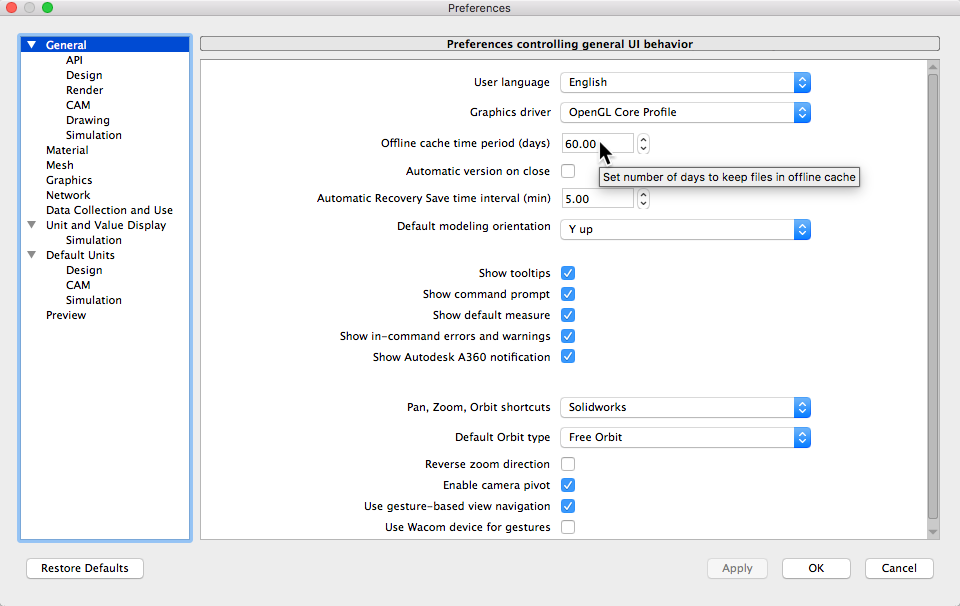
Fun Fact: Did you know that Fusion 360 automatically caches files that you use over a specified period? Quick Tip: Go to Preferences>General>Offline cache time period (days) to change this period. Note: These are the files that show up in the data panel when you go offline.
In the next update, Fusion 360 will display these cached files in the same format as if you’re online. While offline, the files that aren’t cached will be greyed out. In contrast, the files that are cached will appear normal in the data panel. You will have full access to open and edit these cached files. Make sure to watch this video to see a preview of this experience. Of course, the next time you connect back online, these files will update in the cloud. This first phase of enhancements will ensure that you are able to browse and locate the correct files in the same manner as if you were online.

Phase 2: Selective Cache (Estimated Delivery: Second Quarter of 2017)
I will admit that the ability to view and open data is the first step on the long road to a better offline experience, but Fusion 360 is going to take it a step further to have full control over offline mode. I can already predict that I will lose internet (mainly because my internet provider is awful) at some point during this storm hitting Northern California this week. With my luck, the file I desperately need to work on will not be cached because I haven’t opened it in the specified cache period. How frustrating would it be to see the file in the data panel but not be able to open it?
Well don’t worry, the Fusion 360 team is working on a solution for this scenario. Soon, you’ll be able to select a project, folder, or design to be cached. Finally, I can choose what I want to be available when entering offline mode. In addition, the selective cache will grab all of the references if I choose to cache a top-level assembly that references several other designs.
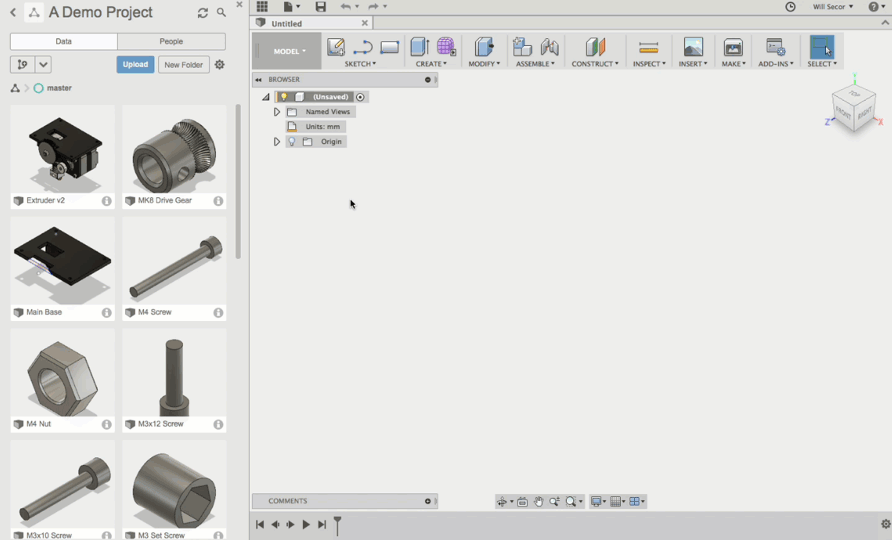
Initially, this cache is going to be a manual process. The selected project, folder, and design will not be synced automatically. Fusion 360 will only cache the data when the cache command is used. Don’t worry, the second I hear the word manual I instantly tune out too, but this will be enhanced in the next phase (keep reading it gets better, I promise).
Phase 3: Automatic Sync (Estimated Delivery: Third Quarter of 2017)
Now, we have arrived on the final piece of the complex offline puzzle: Automatic Sync. This enhancement will pre-emptively download when data is added or changed. Similar to selective caching, Automatic sync can be set for projects, folders, or designs. For example, if I choose to sync a project, files that are added or modified inside that project will automatically sync to my offline cache. Now I can already think of a few of my favorite projects that I will choose to automatically sync ALWAYS.
Summary
To put it simply, here is the Fusion 360 team’s plan for offline mode:
- Improve the viewing experience while in offline mode
- Enable the selection of projects, folders, and designs to be cached
- Ensure my offline files are up to date by automatically syncing my data to my local cache.
I have fully embraced the many benefits of CAD being connected to the cloud, but those moments when you have to get work done and can’t access your data can be frustrating. After hearing these enhancements, my fears of losing connection are subdued.