설명
주요 학습
- Gain an understanding of the cloud-based collaborative workflow using Autodesk Flame, and other third-party tools.
- Learn how Moxion can help manage your asset, streamline the review and approval process within your VFX Pipeline.
- Learn how to effectively collaborate and communicate with team members, clients, and stakeholders within the pipeline.
- Learn how to stream Flame sessions to remote clients using cloud-based third-party tools, enabling them to provide immediate feedback and collaborate in real time.
발표자
 Jeffrey RamirezJeffrey Ramirez has been a Technical Support Specialist at Autodesk for 9 years, accumulating a total of 18 years of experience in the Film and TV industry. His primary focus is assisting customers in overcoming challenges while using our Entertainment & Media solutions, specializing in Creative Finishing Products or Visual Effects software such as Flame, Flare, Flame Assist, and Lustre. Jeffrey began his career as a System Engineer in Post-Production for TV series and reality shows. He also worked as a System Integrator in the Post-Production and Broadcast department and as a Post-Production Engineer with one of the top VFX (Visual Effects) companies in South East Asia before joining Autodesk.
Jeffrey RamirezJeffrey Ramirez has been a Technical Support Specialist at Autodesk for 9 years, accumulating a total of 18 years of experience in the Film and TV industry. His primary focus is assisting customers in overcoming challenges while using our Entertainment & Media solutions, specializing in Creative Finishing Products or Visual Effects software such as Flame, Flare, Flame Assist, and Lustre. Jeffrey began his career as a System Engineer in Post-Production for TV series and reality shows. He also worked as a System Integrator in the Post-Production and Broadcast department and as a Post-Production Engineer with one of the top VFX (Visual Effects) companies in South East Asia before joining Autodesk.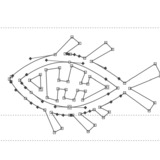 Beau JamesVisual Effects Engineer. 20+ Years in Post Production.
Beau JamesVisual Effects Engineer. 20+ Years in Post Production.
JEFFREY RAMIREZ: Hello, everyone. Good morning, good afternoon, and good evening to all of you in different parts of the globe. Welcome to our AU class, Flame on the Cloud-- Cloud-based Collaborative Workflow with Moxion. And thank you for attending this class.
So before we start with our class, please take time to read our safe harbor statement. Please note that A, content its proprietary. Do not copy, post, or distribute without express permission from Autodesk.
So I'd like to introduce myself. My name is Jeffrey Ramirez. I'm a technical support specialist with Autodesk for creative finishing or the Flame family products for 9 years now. So I have 18 years of experience in the film and TV industry as a technical support and system engineer. If you would like to connect with me on LinkedIn, please scan the QR code for my LinkedIn profile.
Thank you once again for attending this class. So in this class, we will discuss the following learning objectives. The first is to gain an understanding of the cloud-based collaborative workflow using Autodesk Flame, Moxion, and other third party tools.
Second, we will see how Moxion can help manage your assets, streamline the review and approval process within your visual effects pipeline. And next, we will see how we can effectively collaborate and communicate with team members, clients, and stakeholders throughout the collaborative workflow.
And lastly, we will see how we can stream Flame sessions to remote clients or team members using third party cloud-based tools for immediate feedback and collaborate in real time. So with these learning objectives, we are hoping to achieve to reduce the overall costs for filmmaking, reduce the time spent from shooting, review process, transferring of files, approval workflow, and content distribution.
We are also hoping to optimize the workflow and increase the collaboration within your pipeline. So has any one of you used Flame, familiar with Flame, or have heard about it? So to kickstart the sessions, let me give you a brief idea of what Flame is.
So Flame is a powerful 3D compositing, visual effects, and editorial finishing tool with an integrated environment. So you could build complex 3D scenes with intuitive, node-based composting system with Flame. So Flame is being used by studios, post-production companies, film makers to deliver commercials, TV episodes, and films. So to give you a broader idea, let's watch this short video.
[VIDEO PLAYBACK]
[MUSIC PLAYING]
[END PLAYBACK]
All right. I hope that interests you. So now, let's talk about Moxion. So Moxion is a powerful cloud-based workflow and review tool. Motion facilitates asset management, creative review, cloud collaboration, and much more for streamlined film and TV productions.
Not only does Moxion make the creative process and output more efficient, it also includes a range of security features, including watermarking, MPA compliance, and full digital rights management. Moxion is a full production lifecycle tool made up of six core use cases.
Stringing all of the use cases together, Moxion is used for the full film production workflow. Immediates-- so our award-winning camera-to-cloud technology that enables film and television productions to view footage the minute it has been shot safely and securely in the cloud.
Dailies distribution-- distributing content to be reviewed by production and post-production teams to ensure quality on a daily basis. Editorial asset management-- so using Moxion as a digital asset management for footage, sound, music, and more to be reviewed after it's cut together.
Color review-- this is Moxion's exclusive Dolby Vision and HDR 10 capabilities to put review final touches to make sure color is consistent on the latest cut of the film. Screeners-- using Moxion play links to distribute final versions of a film to reviewers, festivals, and more.
And lastly is the Rooms-- so a live video conference tool within Moxion to facilitate live review of footage, cuts, and more.
Now, let's take a look on what the traditional VFX of filmmaking pipeline looks like. So in a perfect filmmaking world, the production can happen in different parts of the world. So let's take John Wick 4, for example. So some of the scenes were shot in Osaka, Japan, and some were in Paris, France.
The post-production studios were Rodeo Effects in Montreal and Fotokem in California. So could you imagine how they transfer the files from the shoot location to the VFX studios? So we are talking about thousands of terabytes or petabytes worth of footages here. So transferring the files over FTP might not be efficient.
So they would need someone to fly the jets to the studio for review and post-production. And at the same time, the key staff, like producers, directors need to be in the same location as well for reviewing of footages for post-productions. And what's more, they might require a reshoot of the scene that sometimes they could only find out during the post-production or shot reviews.
So this would take another time and money to set up the production again. So traditional filmmaking has its own unique charm and history, but it also comes with certain disadvantages compared to cloud-based filmmaking. So here are some of the disadvantages that we would like to address here.
Cost and resources-- so traditional filmmaking requires substantial financial investment due to the need for physical equipment and travel expenses. It's a time-consuming workflow. So transferring your footages alone to the server may lead to delays in the production timeline. We may need someone to fly where the production server is.
Limited collaboration options-- traditional filmmaking relies heavily on physical proximity. Collaborators, such as directors, producers, and editors need to be physically present in the same location to work together. Limited accessibility-- so traditional servers are not easily accessible from remote locations.
So accessing media assets for review, feedback, or editing can be challenging for filmmakers working in different geographical locations. And finally is the distribution challenges. So footages or the final product need to be physically transported to various distribution locations, which can be time-consuming and logistically complex.
So imagine if we could solve this complexity and limitations no matter where you are, whether the production crew are in Japan, in France, producer in New York City, visual effects artists in California and Montreal. If everything is on the cloud and accessible, the proximity won't matter anymore. So this is where Flame on the cloud and Moxion comes in.
So let's go ahead with our first learning objective. That is to understand the cloud-based collaborative workflow using autodisplay and other third party tools. So last year, I presented different configurations of Flame on AWS. So if you'd like to know more, please scan the QR code or check out the link in your handout.
So when Flame on the cloud and Moxion are introduced in the pipeline, the workflow can be simplified. And almost everything can be done efficiently and in real time. Shot footages or raw footages from the shoot locations or studios can now be directly uploaded or imported to Flame for editing and to Moxion for review, feedback, and approval.
So there are various cloud storage options from third party vendors that can be used to ingest or upload media for Flame. So here are the third party cloud-based storage options. So we have LucidLink, Hammerspace, WekaIO, AWS, FSx, and Pixstor.
And in Moxion, you can either upload the footages or dailies manually, or use the Qtake integration to automatically upload the footages right after the shoot. Qtake is a third party vendor. So if you'd like to know more about this and the storages I mentioned, please check out the link in the handout.
So once the footages or dailies are uploaded, the producers, visual effects artists, and other stakeholders on different locations can immediately see and provide feedback to the production crew and directors to avoid pickups or reshoot. The visual effects artist doesn't need to be in California or Montreal anymore.
So they can be at the convenience of their home. The VFX artists can stream the live preview from Flame to clients, producers, and other stakeholders using a third party tool like NDI and the AWS CDI over the cloud or internet.
Now that we have an idea about cloud-based collaborative workflow, let's now see how Moxion can help you manage your assets, streamline the review process and approval process. So let's get started with Moxion. So there are three main processes within the Moxion.
Number 1 is capture and control. So your camera video and data can be automatically or manually uploaded to the Moxion platform. So you choose the permissions and are in total control of who is allowed into the workflow. Second is share and view. So once the footages are uploaded, you can share it with your crew, just like every other dailies platform.
It's only instantly. So your footage is available to view by who you choose in their own secure application no matter where they are in the world. The third is feedback and move on. So viewers can share edits back to set, mark up scenes, request changes, and collaborate faster. The on-set team have the information they need from collaborators, and can choose to go again or move on.
Now let's get to know the Moxion interface. So the core Moxion interface is comprised of four tabs-- Inbox, the Desktop, the Viewer, and Rooms. So the first tab would be the Inbox. It is the first place people land as soon as they log into Moxion. So this is where you will receive notifications for incoming shared content, like playlinks or uploads to a folder, and a player where anyone can view content that's being shared.
The Desktop tab is the organizational center of Moxion, where content is organized into groups, productions, and folders. And you can also access any of the productions or folder settings from the action menus. Desktop is where you can manage your assets and manage the teams and their access levels.
The Viewer tab is synonymous for being inside of a selected folder and where the work happens. Here is where content is not only viewed, but also uploaded and shared. It's also where collaborators can make comments on any shared assets.
And finally is the Moxion Rooms. So Moxion Rooms allow a group of users to conduct live, synchronous assessment sessions of one or more assets with live text, audio, and video chat, all without having to leave the security of the Moxion workspace.
So there are different ways of managing your assets in Moxion, but generally, you can manage your assets through the Desktop tab and the Viewer tab. So Desktop tab is the organizational center of Moxion, where content is organized into groups, productions, and folders.
The Desktop view is where you can access all of the company's groups, production, and folders you've been added to on Moxion. This is also the place where you can define or set up the folder structure, define the assets among the department or use case, manage teams, and define access level.
So the Viewer is where the real detailed work in Moxion happens. So in addition to its namesake functionality, you can also do a number of other things from here, including uploading or downloading assets, checking their metadata, creating playlinks, moving or copying assets from between folders, and user management.
So the Viewer can be accessed by opening any folder from the Desktop tab or clicking its tab in the top left corner of the applications. So let's have a look in this video to give you more ideas.
[VIDEO PLAYBACK]
- The Desktop tab is where you can find and set up your folder structure on Moxion. Folders are how you organize your assets among departments or use case, and also how you define access levels to content in Moxion. We'll set you up with a production and a few sample folders when you kick off your Moxion account, but creating new folders is easy.
Simply click New Folder at the bottom of the list, give it a name, a description, and a color of your choice. It's also possible to create subfolders within an existing folder by adding one in the next column over. When you create a subfolder, it inherits all the permissions and settings from the level above it.
There are two desktop layouts available, depending on your preference-- the icon and column views. The icon view has a more pared-back view, only showing one level of folders at a time. And you can navigate between folders by clicking into them and using the back and forth arrows or the dropdown menu.
The column view is better for admins, as it shows a fuller picture of the overall folders and subfolders within the production. Once you've added some folders, it's time to get to know the Folder Actions menu. This is where you can jump into the folder directly, access the folder setting to set security options, like MFA, or asset settings, like transcoding to MXF, add team members to a folder or production, or edit, move, and delete the folder.
In the folder settings, you'll be able to set personal settings, like email notifications and what information appears on your asset cards inside the folder. You'll also be able to enable MFA for the folder under Security Settings or Digital Rights Management to protect your content.
In the Asset Options menu, set up specific settings based on how you need each folder to handle your assets. You can set adaptive streaming settings to limit playback only to certain resolutions, which is important for ensuring playback in a certain bitrate for color review.
If your editors will be downloading immediates to pull into Avid, transcode to DNx36 or 45 so you can download the MXF files to pull right into an Avid timeline. If you're doing VFX reviews or playback in 4K, you may want to raise your playback bitrate to accommodate footage that needs a little extra oomph.
Thumbnail position allows you to select where the asset's thumbnail is drawn from within the clip. And if you're using Moxion for color review, standardized brightness allows you to automatically control the brightness of any viewing iPhone or iPad screen so that playback is always consistent for viewing color in SDR, HDR, Dolby Vision, or combinations of Dolby Vision XMLs with SDR data.
Tags allow you to clean up and manage any organizational tags your team uses to sort and organize content. You can add tags as options there if you'd like to set your team up with preset options. Set up folder watermarks under Watermarking. We also support company-wide watermarks for studio deals.
Company watermark is on by default. Or you can set up watermarks at the folder level to reflect things like the username and email, IP address, or even custom text. The shotgun integration is also set up in the folder settings.
Manage teams under Show Participants. This is where you grant access to your folder. Folder permissions are inherited, so anyone added to a parent folder will also have the same permissions and access to subfolders by default, but they can also be removed under Manage Teams.
If you need to change the name of a folder, you can do so under Edit Folder Details. You can also move a folder to a different production or even group if you need to move a folder with participants and settings from active production to post.
A good way to think about how to create folders is defining access to specific assets. If using Moxion for immediates, you may have your entire production included as viewers in the Immediates folder, viewing as a remote video village, with your viewers using our ready-built metadata sorting options or custom tagging to view and organize what's relevant to each role.
Then as you start to refine footage into polished dailies or create cuts for review with your editorial team, you can restrict access to only those who need to review and collaborate as your production comes closer and closer to completion.
You can also use folders as private collaboration channels that only select people, besides admins, have access to. Use Manage Assets to send selects to folders for directors or showrunners with a viewer permission. Inside the folder, participants can comment and review cuts and sequences with the editorial and post-production teams.
What makes Moxion beautifully simple, whether you're using Moxion for immediates, dailies, color review, or screeners is it's all the same UI organized using different folders, making it easy to use Moxion for the full production workflow.
[MUSIC PLAYING]
[END PLAYBACK]
JEFFREY RAMIREZ: All right. Now that we have learned how Moxion can help manage your asset and streamline the review process, let's now move to our third learning objective. And it is how we can effectively collaborate and communicate with team members, clients, and stakeholders throughout the collaborative workflow.
So let's deep dive in Moxion Rooms to better understand how we can collaborate and communicate with other team members. So as I mentioned earlier, Moxion Rooms allow a group of users to conduct live, synchronous assessment sessions of one or more assets with live text, audio, and video chat, and without having to leave the security of the Moxion workspace.
So with Rooms, you can start a video and audio conference call, like Zoom, but inside Moxion. So we sync playback so everyone is watching the same assets at the same time in the most secure way to review content remotely.
So let's take a look on how Moxion Rooms works. First, we have to create a room, and then add the playlist or assets for review, and then add the participants. And once room is created and the participants have joined, so we can now facilitate a full sync live review session with the team. Or you could access the room again after the session and leave feedback asynchronously.
And within the session, you can also review media in stunning resolution with HDR option. And as part of the review session, you could annotate and comment frame by frame with powerful review tools, as being shown in the video.
So in Moxion Rooms, you can also create a watermark and export the watermark comments, annotations, and screenshots as secured PDFs. So in Rooms, you can also set up a livestream from your desktop feeds or a preview from editorial and visual effects tools like Autodesk Flame using NDI and collaborate on assets in real time.
And now that you have an idea how we can easily collaborate within the cloud pipeline, let's now see how we can further improve the collaboration by streaming the Flame sessions to remote clients or team members using third party tools for immediate feedback and collaborate in real time.
So monitoring the content you create is an important part of the content creation workflow. Monitoring or previewing ensure quality assurance, as it allows artists and technicians to assess the quality and accuracy of the visual effects work. It also allows creative feedback from the directors, producers, and other stakeholders to provide creative feedback in real time.
So there are various options to monitor or screen your content from Flame on the cloud or AWS. So one of the options is using the AWS CDI, or Cloud Device Interface. And another option is through NDI, or Network Device Interface from NewTek. So you could stream it either directly to the client or through Moxion Connect.
So now, let's talk about CDI. So Flame now supports AWS CDI for high quality, low latency reference monitoring on AWS instances. So CDI allows Flame family products to broadcast 8-bit, 10-bit, and 12-bit video signal at up to 4K 60p.
So where you would use SDI or Serial Digital Interface to broadcast a signal on premise, you can use CDI to broadcast an uncompressed signal in an AWS Cloud deployment. High resolution and uncompressed live video have historically been deployed on premises using SDI connections or over standard network using SMPTE, ST 2110.
So you can think of AWS CDI as a virtual SDI cable which lets you transport or stream high performance, uncompressed video across computer instances and services in the AWS Cloud. So with the CDI integration with Flame, these allow us to send uncompressed video to other partner solutions, such as Streambox and Colorfront.
So with video monitoring over CDI connected to a Streambox spectra VM, which performs encoding on an Amazon EC2 instance, the instance exported two low bandwidth encoded streams. One is point-to-point, using a chromoplast hardware decoder, and the other is to a Streambox cloud, allowing users to log into viewing sessions in Streambox player on iOS, tvOS, macOS, or even Windows.
Colorfront also added CDI support in their streaming server. So with the streaming server, it converts uncompressed CDI video to professional reference-quality HEVC. So coupled with the Colorfront advanced streaming gateway and Colofront's streaming player, approval and QC can be performed on a variety of remote displays ranging from 4K projectors to mobile devices.
And now, about the NDI-- so NDI technology allows monitoring the output of your Flame family product instance within your VPC. So NDI version 5 also allows broadcasting over the public internet using the NDI tools and NDI bridge. With NDI, there are also various options to monitor your Flame stream.
One is to live stream to Moxion Connect. So Moxion Connect is a multipurpose, standalone app that you can use for live streaming from a macOS or Windows computer that's connected to the internet. So it can be used in combination with our Rooms to create live editorial reviews or color grading sessions with HDR support.
So when NDI is available in the network, Flame can be configured to send the streams through NDI. Then Moxion Connect can select these as a stream source. So you could also view directly from an NDI broadcast. So anyone on the same network as the Flame family network can view an NDI broadcast.
And for you to view the NDI broadcast, of course, you need the NDI video monitor for macOS or NDI studio monitor for Windows, and both part of the NDI tools. And they must be installed on macOS or Windows workstations. And of course, you also need access to the Flame workstation network.
So as a summary, a cloud-based workflow with Autodesk Flame and Moxion presents several key advantages when compared to traditional film-making pipelines. So with this workflow, it will allow us to immediately upload the raw footages and dailies for review and feedback.
So it offers the flexibility of remote collaboration, allowing team members and stakeholders to work from diverse locations, enhancing accessibility, and reducing logistical constraints. So real-time review and feedback through Moxion, CDI, or NDI streamlines the decision-making process, leading to quicker turnarounds and improved communications.
So the digital nature of this workflow accelerates production and post-production tasks within Flame, fostering greater efficiency and cost-effectiveness. And finally, the cloud-based approach minimizes the need for physical storage and resources, making it environmentally sustainable and economically attractive for modern film production.
And that concludes our class. So hopefully, these presentations helped you with your workflow or pipeline. So if you have questions regarding this class, please use the comments section in the AU page, and we will try our best to answer as soon as we can.
Or you may connect with me through LinkedIn. And if you like this class, please help us to share to your peers and click the Recommend icon. Thank you so much, everyone.

