By now you have surely heard of the Dynamo Player, the awesome little tool for running Dynamo scripts (graphs) in the background in Revit. If you have not heard of it, it is available in Revit 2017.2 and up and appears in the Manage tab, next to Dynamo. Dynamo is a tool for generative design that extends building information modeling with the data and logic environment of a graphical algorithm editor and lets designers create visual logic to explore parametric conceptual designs and automate tasks. The Dynamo Player was developed so that the graphs created in Dynamo would be easily accessible for use by any Revit user, including those who aren’t using Dynamo.

Manage> Visual Programming > Dynamo Player
When Dynamo Player released, the Revit and Dynamo community was very excited. Essentially, this functionality allowed us to convert our workflows to push button add-ins. There have been numerous classes at Autodesk University since then and the support from the community continues to grow with each update.

Original Dynamo Player Window
As you can see in the image above, the Dynamo Player offers the ability to see the Dynamo graphs in a folder with a simple play button. This one-click play option makes Dynamo scripts easy to run, but you often rely on input from the end user to work through the commands and that was not available in the original iteration.
A great example of when inputs would be valuable would be if we wanted to select grid elements to apply a prefix to all the names. As a Dynamo graph creator, I need the user to pick which grids to change, and with the first iteration of Dynamo player that was not possible.
The good news is the Revit 2018.1 update included an update to the Dynamo player
Here is what the interface looks like today:

Revit 2018.1+ Dynamo player window
Now you can see that there are additional graphs to test and some additional icons to mess with. Probably the most exciting addition is the Edit Inputs button.

Hover over edit inputs
With this addition it is now possible for the end user to make selections and for Dynamo graphs to run based on those decisions.
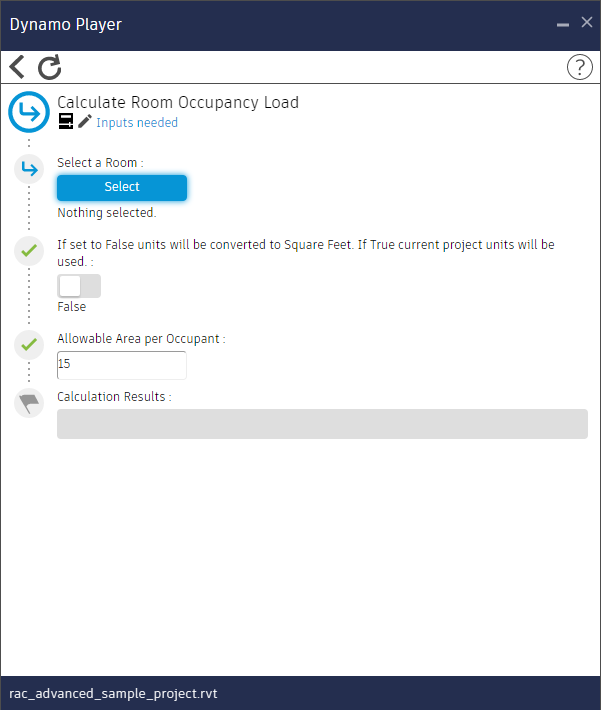
Calculate Room Occupancy Load Sample Graph
Harlan Brumm documented this functionality in a previous blog post.
In this post, I’ll define the inputs that are allowed in the Dynamo Player.
From the core portions of Dynamo the following inputs are supported.
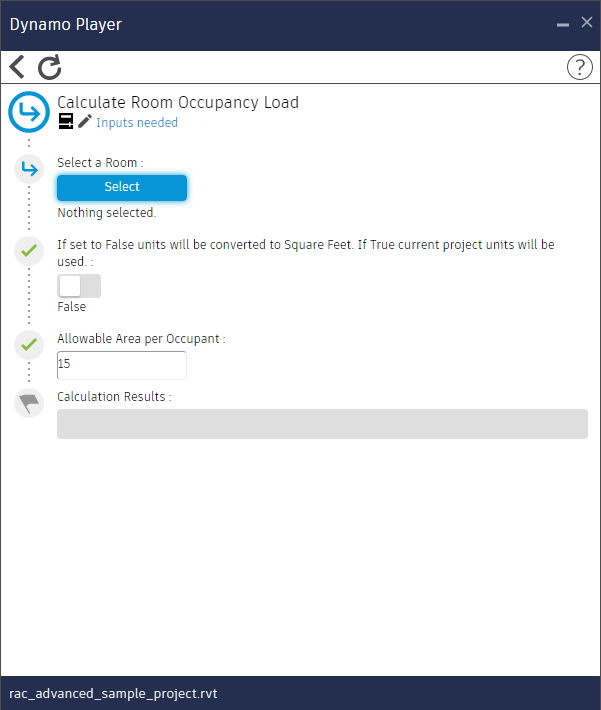
Core nodes that convert to inputs in Dynamo player
Within Dynamo Player, these core inputs look like this.
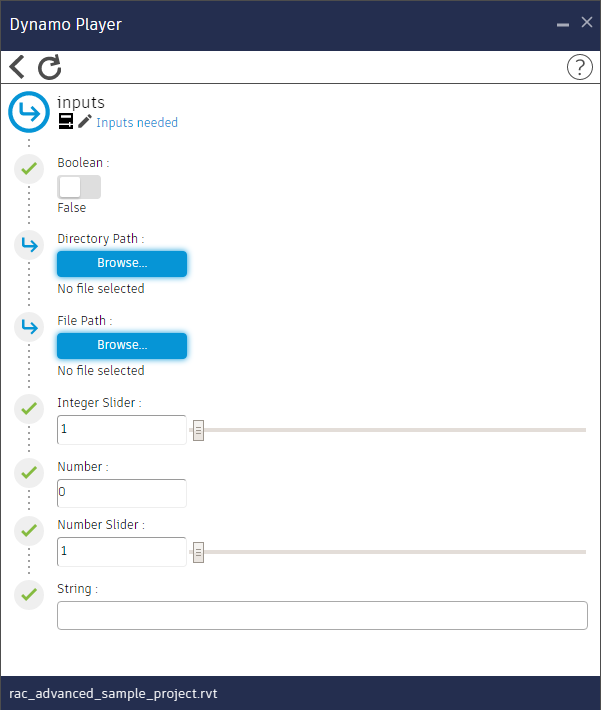
Dynamo player core inputs
This allows end users to change a variety of things in a graph. You can use File Path to specify where to export DWGs, String to allow for the user to input a grid prefix, or the Integer Slider to choose between different iterations of a design. There are a ton of use cases for this.
In addition to the Core inputs that are supported, Dynamo Player (Revit 2018.1+) now supports the conversion of push button and dropdown nodes to inputs as well.

Supported OOTB Push Button

Supported OOTB Dropdowns
These updates are awesome because Dynamo workflows are now truly adaptable based on the conditions the end user wants to use them in.
An additional feature is the support of dropdown inputs in custom packages. If you are not familiar with custom packages, they are essentially “add-ons” to Dynamo created by members of the Dynamo community. For more information on installing these packages, check out this quick article and screencast.
Here are a few examples of dropdown inputs that are available in the packages Archi-lab.net and Rhythm.
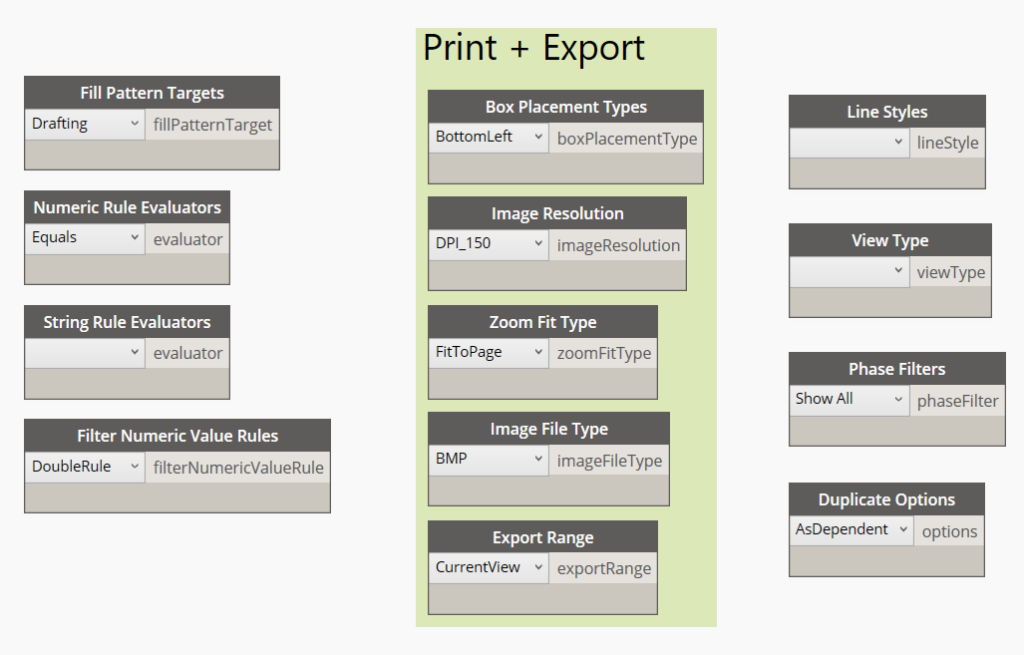
Custom Dropdowns in Archi-lab.net package
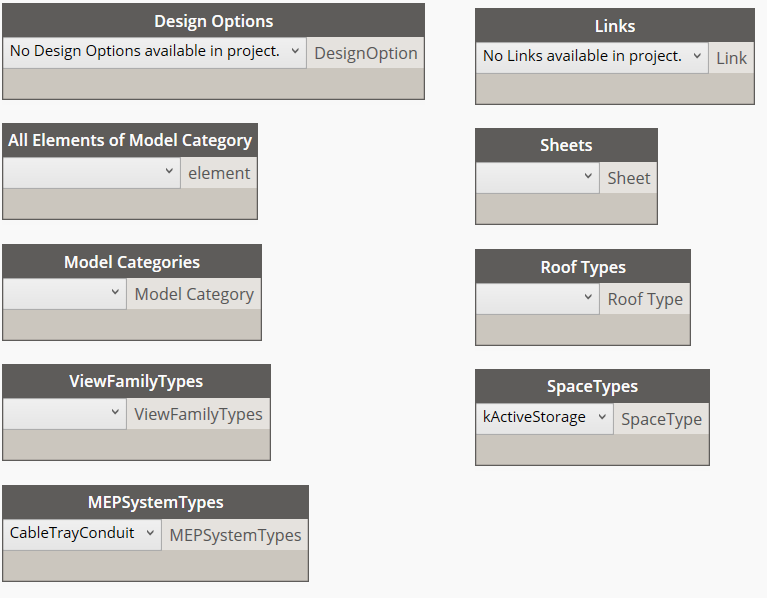
Custom Dropdowns from Rhythm Package
Using inputs in Dynamo Player you can begin to create awesome reusable workflows for others. Here’s a potential use case for the Archi-lab.net package with this additional functionality:

- This node is a custom node from the archilab.net package and it allows a dropdown input in Dynamo Player. You can see the resulting input below in the figure below.
- Using a string that has been renamed, this allows the user to pick a prefix. You can see the resulting input below.
- Using a code block, you bypass the need for the user to modify this input.

I created this screencast video so that you can see the steps to using a custom package for dropdown inputs within Dynamo, learn how to use code blocks to avoid the input options, and discover how to commit the changes in Revit for a reusable and sharable Dynamo graph.
Overall, using Dynamo Player has never been easier. I hope this article opened your mind to some of the new possibilities. I believe that this is just the beginning of Dynamo Player enhancements, and I personally look forward to using it more and more.