Autodesk Rendering, the cloud service that lets you create high-quality photorealistic images, panoramas, solar studies and illuminance simulations without tying up your desktop, just got way better. With this new release, cloud rendering for Revit is not only significantly faster but also generates renderings that look more realistic and will be more consistent with your local Revit renders.
High quality, realistic visualizations can help you share your ideas and win the project, enable your clients to “see” the design and make decisions more quickly, and help you gain approvals. A faster rendering engine means that now you have even greater capacity to create ever more robust visualizations, more quickly. It’s a win-win. Read on for all the details.
Performance improvements speed rendering
This update to Autodesk Rendering distributes frames to separate cloud nodes for rendering. As a result, jobs with big, multiple frames like solar studies or stereo panoramas render much more quickly than before. In fact, we found that over half of the multiple frame jobs we tested required just 50% of the previous render time.
Making it easier for you to keep track of these multi-frame Revit renders, we introduced a new user interface that has a viewer showing the progressive rendering for each frame.

Quality improvements
Numerous updates to the rendering engine help it deliver higher-quality Revit renders with truer to real-life characteristics that will make your visualizations even more impactful.
Denoising algorithm increases the quality of standard and final level renderings by reducing visual “noise” in renderings.
Corner-darkening issue in previous rendering engine has been resolved.

Light splotches caused by area lighting close to other surfaces has been resolved to eliminate their occurrence.

Previously water materials may have rendered with an unrealistic wave height because the settings did not include units. With the new release you can easily edit the material to create a wave height that appears more realistic.


You can render emissive images such as computer monitors in a way that makes them appear physically accurate and more realistic by using the new physically based opaque material in Revit.
A new post-processing widget adds several useful tools to adjust exposure.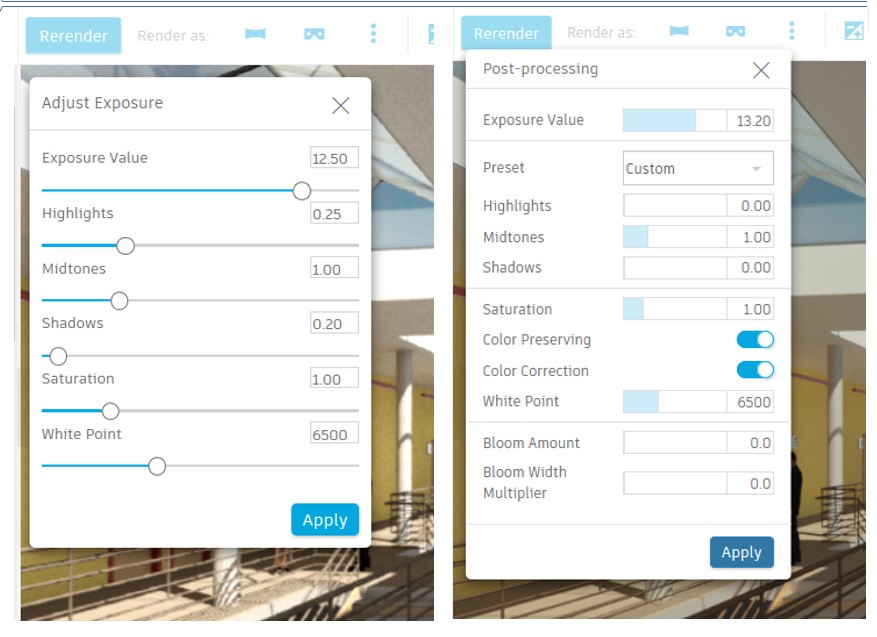
Four preset curves provide a simple way to switch between looks. You can also choose a custom curve by manually setting highlights, midtones and shadow parameters. Get more control over color correction and color preservation tools by turning them off or on as required.
Use the new Bloom Effect to make your rendering appear even more realistic by simulating low-frequency light leaking between pixels, a common effect in cameras and the human eye.
How do I get started?
The new engine will be powering Revit renders as of December 9, 2018. Cloud Rendering is available via subscription to the Autodesk AEC Collection. This service uses cloud credits—a universal measure across Autodesk consumption-based cloud services—to perform certain tasks in the cloud. Learn more about cloud credits here.