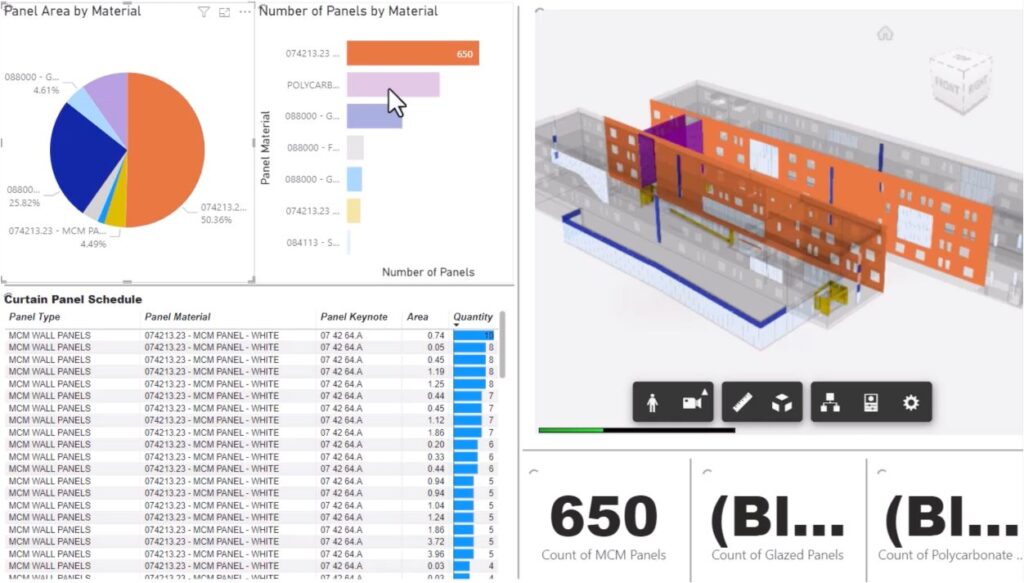
With the Autodesk Data Connector for Power BI you can bring data to life with a 3D model viewer, and various tables, widgets, and charts – all associated to each other, and powered by live parameters coming from Revit and other design apps.
We are happy to share three big updates that give you the power to connect your design models to even more apps you use every day. With these new connectors you have more ways to build workflows around model data accessible through Autodesk Docs.
First, the Autodesk Data Connector for Power BI beta has been updated so it now includes the Viewer, enabling high fidelity insights from live 3D design models. Second, we are launching a new way to use the Autodesk Docs Viewer to create Data Exchange work packages from Revit models. This feature uses the new AEC Data Model as the backbone for granular properties. Third, we are launching a public beta for a Dynamo connector that filters granular properties for use in your Dynamo graphs so you can transform and load cloud data.
Autodesk Construction Cloud
These 3 connectors rely on Autodesk Construction Cloud to store and securely access your models. This enables project team members to collaborate – commit the changes to the data platform – then refresh a Power BI dashboard, or a Dynamo script to see the latest updates. As a customer of the AEC Collection, you have access to Autodesk Docs included in your subscription.
Build Dashboards around Live Designs
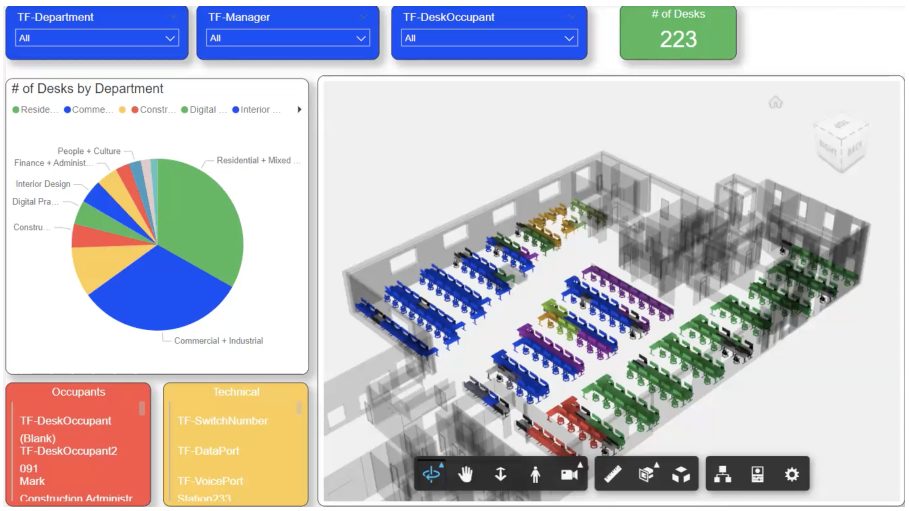
Tuner Fleischer Architects picked up the Power BI connector beta and quickly built this dashboard to analyze desk allocation by department. The time from download to dashboard was remarkably quick compared to other Power BI solutions.
Aggregate and View Design Data Easily
The Power BI connector brings model properties from Revit, Inventor, Civil3D, and AutoCAD into a dynamic dashboard. But the data platform extends beyond just Autodesk apps – you can also bring attributes from Rhino, Tekla, and Solidworks models into a Power BI dashboard. The big news with this update is that you can easily load a Viewer component to visualize, filter and slice your 3D model. See our previous blog post where we outlined several important workflows – that’s how Brent Mauti discovered the new Power BI connector.
We upgraded our Revit model, published a Data Exchange, pulled it into Power BI, and I’ve been able to make quick dashboards. The data was incredibly well organized and easy to dissect!
Brent Mauti – CTO, Turner Fleischer Architects
You can download the latest beta for the Power BI connector through the Beta Forum. On the download page we have a tutorial video to show you how to Load the Viewer, Map IDs, Color, Filter, and Slice your model!
Create Packages from Autodesk Docs
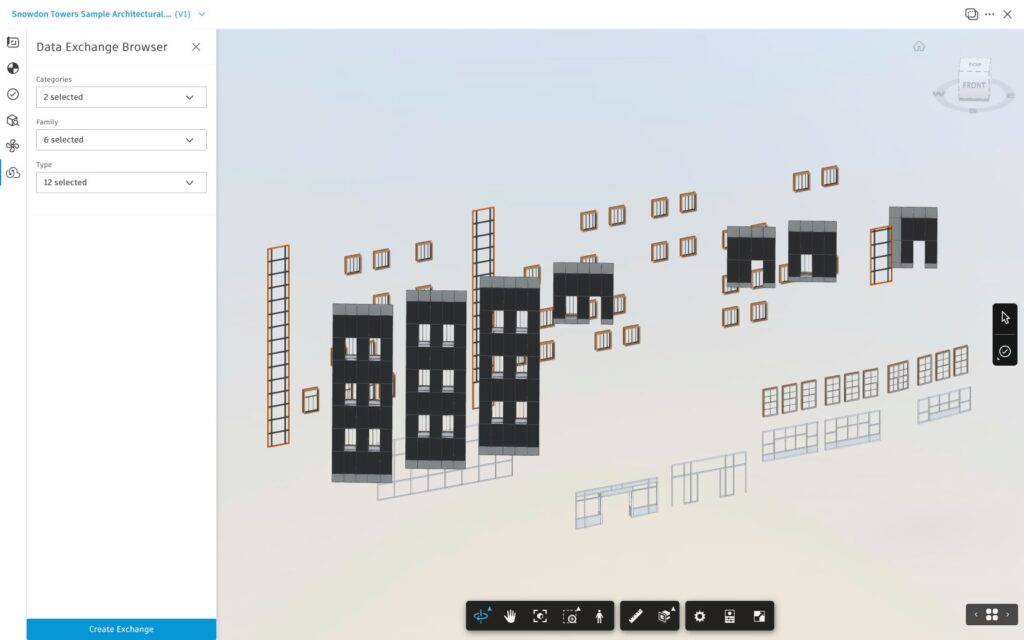
Filter down your Revit model to just the Categories, Families, and Types that you want to share. Then Create an Exchange so you can protect your source IP, and only share what your collaborators need.
The AEC Data Model and Data Exchanges Working Together
The Autodesk data story is just getting started. Late last year we launched a public beta for the AEC Data Model – and those that are participating have GraphQL API access to their Revit model’s property data. Now, with the launch of this new connector, you can use the Autodesk Docs Viewer to filter down, then package up those elements and their properties. These data packages can be loaded into Power BI, or into Dynamo (see next section!).
This workflow is perfect for teams who want to protect their source Revit files, and create work packages from Autodesk Docs! The best part is that the work packages are updated automatically as the source model is versioned. Imagine Door, Window, and Steel packages set up for delivery from day one of a project.
You can use this connector from any Autodesk Docs project that has the AEC Data Model beta enabled. Just open a published Revit 2024 model in the Viewer.
Filter and Transform Data in Dynamo
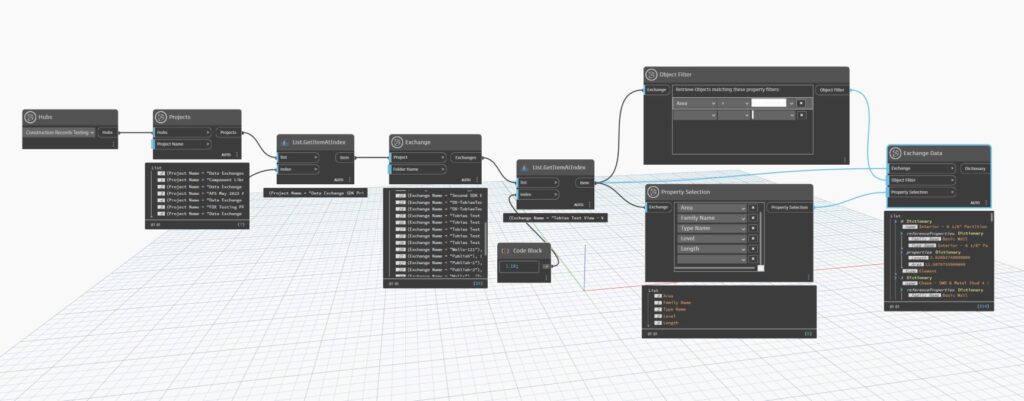
Using just a few nodes you can navigate to the hub, project, and data source you want to pull into a Dynamo Graph. Then filter nodes narrow down the data you want in your Dynamo worklfow.
Visual Scripting with Cloud Connected Data
Many advanced customers love to leverage visual scripting tools like Dynamo and Grasshopper to manipulate their BIM data. Today we’re introducing a Dynamo connector that is built around the GraphQL APIs for AEC Data Model and Data Exchange. This simple package provides a few nodes to navigate to the desired Autodesk hub, project, and data source – so you can connect your Dynamo graph to cloud data.
As you unpack the properties from the cloud, you have nodes to filter by criteria, and choose just the parameters you’re interested in working with. Once you have that data in your graph – you can put it to work by loading it into Revit element properties, extracting to spreadsheets, or creating your own custom visualizations.
You can download the Autodesk Data Connector for Dynamo package through the beta site! Important note – you can use any Data Exchange connector to generate granular data, but you need to be a part of the AEC Data Model beta in order to retrieve properties using those nodes.
Developing With Customers
All of these connectors are part of our ongoing beta program which prioritizes customer feedback to drive the development of new projects. Please consider these current limitations as you explore.
- These connectors only support properties, not geometry
- AEC DM does not yet support EU based Autodesk Docs projects
- The Power BI connector does load data from AEC DM directly yet. When the connector can pre-filter elements to improve latency, we will add the option to load an AEC DM directly into Power BI
Please share your feedback by reaching out on the Community Forums. And check out the updated Public Roadmap for Data Exchange and the Public Roadmap for AEC Data Model.