Contributing guest author: Michael Davidson, Esri

Autodesk and Esri’s GIS integration tools bring together design information and location intelligence.
By combining BIM/CAD and GIS data, designers can better understand where and how an asset fits within the built and natural environment.
The result is a powerful, information-rich model that helps improve design and construction workflows and facilitates effective operations, maintenance, and capital planning.
What are the Autodesk Connectors for ArcGIS?
Autodesk Connectors for ArcGIS maintain a live connection between Autodesk design applications (including AutoCAD, AutoCAD Map 3D, InfraWorks, and Civil 3D) and Esri’s ArcGIS.
The Connectors for ArcGIS import GIS location and existing conditions information into a design environment. Engineers and designers can see the real-world context of their designs, work with up-to-date existing conditions information, and publish their designs back to ArcGIS—the most comprehensive geospatial platform.
What is Esri’s ArcGIS for AutoCAD?
Esri’s ArcGIS for AutoCAD is a plug-in that brings ArcGIS data to Autodesk’s AutoCAD, AutoCAD Map 3D, and Civil 3D. It enables two-way, synchronous workflows between CAD users and GIS professionals within a single system of record, streamlining information sharing and facilitating spatially informed decision-making.
With this plug-in, CAD users can work directly with GIS data, saving hours in quality control and data conversion.
Why use GIS integrations?
Both the Connector for ArcGIS and ArcGIS for AutoCAD are integration tools available within a design environment, making it easier for engineers and designers to access GIS data. No longer do civil engineers have to manually request and deliver specific pieces of information for multiple team members—all location and existing conditions information can be shared and synchronized through these integration tools directly, as a result saving time and reducing rework.
Best Practices for GIS Integrations
How do I access GIS data in Autodesk applications?
GIS integration tools make it easy to import GIS data to Autodesk’s design applications including Civil 3D, AutoCAD Map 3D, and AutoCAD. Rather than exporting individual files, users connect directly to ArcGIS and import the information needed for design.
Here’s how: Navigate to the project area, select the necessary GIS layers, and map the GIS data to its corresponding representation in AutoCAD, AutoCAD Map 3D, Infraworks, or Civil 3D.
How do I share my BIM/CAD data to GIS?
Sharing BIM/CAD data back to ArcGIS is easier than ever. Both the Autodesk Connectors for ArcGIS and Esri’s ArcGIS for AutoCAD sync data in real-time. Work with the data as needed for design, then save it back to ArcGIS for other team members to access. Lastly, users can also publish designs they authored in Autodesk applications as feature layers to their GIS. This allows GIS professionals to access this design data easily for their GIS workflows enabling improved collaboration between teams.
Guide for BIM and CAD to GIS workflows
With Autodesk and Esri’s GIS integration tools, designers can create, edit, and publish GIS data using the design authoring tools they are familiar with to streamline design workflows and make project information accessible to everyone on the team.
Get the most out of these GIS integration tools with the following workflows.
Autodesk Connectors for ArcGIS: Three key workflows you can adopt today
1.) Efficiently gather existing conditions
Autodesk Connectors for ArcGIS pulls geometry and attributes directly from ArcGIS Online and ArcGIS Portal, providing users with the most up-to-date existing conditions information possible.
Choose the data you need, then map attributes from ArcGIS to Civil 3D properties or to InfraWorks feature layers and types to see the GIS data represented in a model. With Autodesk Connectors for ArcGIS, engineers and designers can utilize existing conditions in their designs with confidence.
2.) Collaboratively design with “Save Back” and “Refresh” functionality
The “Save Back” option ensures that changes to GIS data in your design environment are published to ArcGIS online. Users can edit existing conditions and add proposed design elements.
This gives designers the flexibility to share the data needed to convey design intent. Data is updated instantly, giving everyone on the team insight into the design and enabling team members to collaborate on decisions for their disciplines.
Update your model data in InfraWorks or Civil 3D with the “Refresh” functionality to incorporate any updates made available to ArcGIS Online. Using Refresh lets you easily check on updates you or other GIS analysts make and push to ArcGIS Online so that all teams are working on live data, as a result reducing errors and rework.
3.) Publish as-built information directly to ArcGIS
Autodesk Connectors for ArcGIS streamline the process of sharing as-built plans. For example, engineers can create a web map in ArcGIS Online that contains all the feature layers project stakeholders need. Civil 3D allows designers and engineers to add property set data to further enrich GIS with operational information like installation date and asset condition.
For project owners, accessing as-builts in ArcGIS provides a one-stop location for data that is up to date and properly located. Owners can connect the data to their asset management software or export it to their own GIS map.
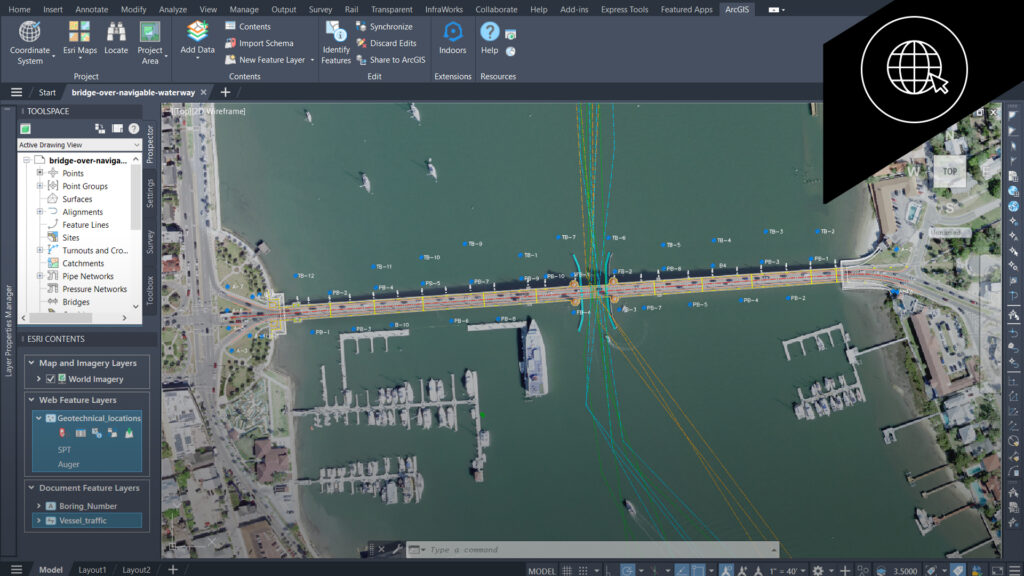
Esri’s ArcGIS for AutoCAD: Three key workflows you can adopt today
1.) Collaboratively edit and synchronize with branch versioning
ArcGIS for AutoCAD supports multi-user editing workflows for improved collaboration and coordination. With branch versioning, multiple CAD users can work with the same project data at the same time. All team members can make edits and synchronize their changes as usual—all within the familiar CAD environment.
2.) Streamline symbolization and labeling
Team members can save time by linking GIS attributes directly to CAD entities with ArcGIS for AutoCAD. Generate CAD labels from GIS attributes and symbolize point features as Block Inserts, COGO, or AutoCAD points.
The best part? Changes are dynamic: linked CAD entities automatically update in the GIS and changes made to the GIS attribute values update the linked CAD entities.
3.) Easily share asset location and condition in attachments
Engineers and designers can easily collaborate with GIS professionals and field teams to verify and sync field data within the AutoCAD, AutoCAD Map 3D, and Civil 3D design environments.
With Esri’s ArcGIS for AutoCAD, they can add asset statuses, locations, and other information to the CAD drawing as feature layers. They can also include photos and other documents as attachments, providing a rich source of data for use throughout the project lifecycle.
Learn more about Autodesk and Esri’s integration tools
GIS integration can help eliminate traditional siloes between GIS and BIM/CAD data, benefiting everyone on the project team.
Learn more about Autodesk and Esri integrations and visit the resources linked below to find out how these tools can improve your workflows.