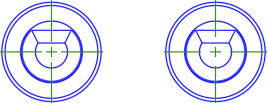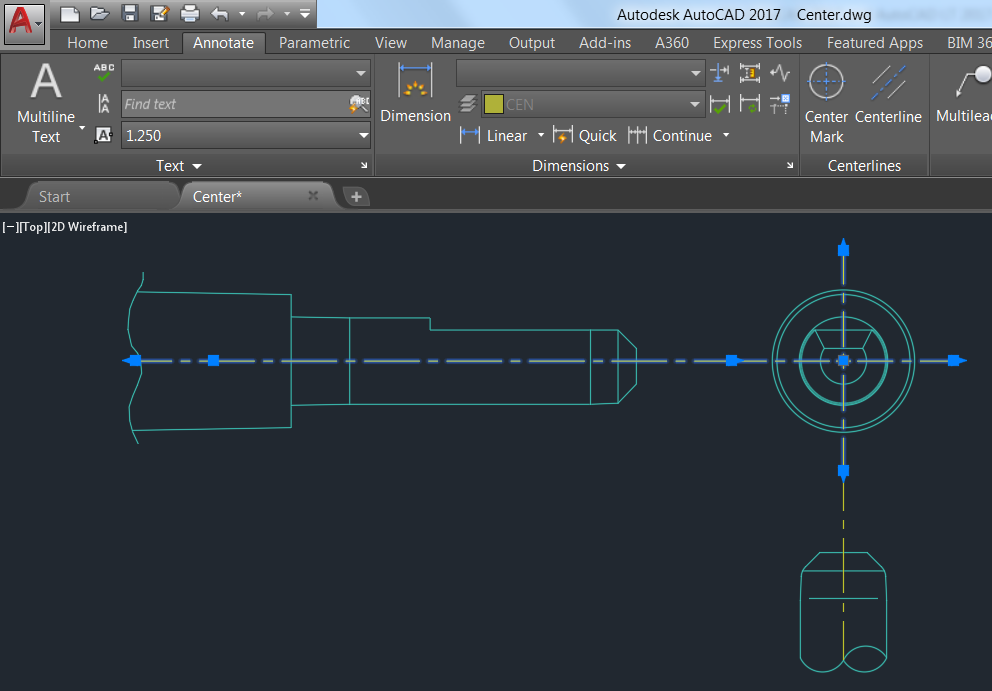
Hello again, this time for the sixth post in our “What’s New in AutoCAD 2017?” series. AutoCAD 2017 software serves up some powerful new tools for creating and editing centerlines and center marks. In previous AutoCAD releases, you could create centerlines and center marks that looked good but weren’t associated with the geometry on which they were centered; if the geometry moved or changed, those centerlines and center marks were unaffected. Centerlines and center marks, however, are meant to stay centered—even when the geometry changes—and in AutoCAD 2017 that’s exactly what they do!
Want to see them in action? Check out this AutoCAD 2017 Centerlines and Center Marks video.
AutoCAD 2017: Centerline and Center Mark Tools
You can access the Center Mark and Centerline tools from the Annotate ribbon tab.
The AutoCAD Centerline tool creates centerline geometry of a specified linetype in association with selected lines and polylines. The Center Mark tool creates an associative center mark at the center of a selected circle, arc, or polygonal arc. If you move the objects, the associated centerlines and center marks update accordingly.
You can modify centerlines and center marks with their grips. A multifunctional grip menu offers additional controls.
You can use the Properties palette to view and edit centerline and center mark properties.
You can disassociate centerlines and center marks from objects using the CENTERDISASSOCIATE command. Use the CENTERREASSOCIATE command to reassociate centerlines and center marks with selected objects.
AutoCAD 2017: Centerline and center mark system variables
Additional “CENTER” system variables enable you to further control the behavior and appearance of centerlines and center marks.
CENTEREXE: Controls the length of extension line overshoots for centerlines and center marks.
CENTERMARKEXE: Determines whether extension lines are created for center marks.
CENTERLTYPE: Specifies the linetype used by centerlines and center marks.
CENTERLAYER: Specifies the layer on which centerlines and center marks are created.
CENTERLTSCALE: Sets the linetype scale used by centerlines and center marks.
CENTERCROSSSIZE: Determines the size of the central cross for center marks.
CENTERCROSSGAP: Determines the extension line gap between the central cross and the extension lines of center marks.
Use the CENTERRESET command to reset the extension lines of a center mark or centerline object to the current value of CENTEREXE.
What’s New in AutoCAD 2017? The Adventure Continues….
This is the sixth in a series of deeper dives into the top new AutoCAD 2017 features.
Next up in the What’s New in AutoCAD 2017? series: Dialog Box Enhancements
Previous topics covered include….
- March 23: What’s New in AutoCAD 2017? PDF Import
- March 25: What’s New in AutoCAD 2017? Autodesk Desktop App
- March 28: What’s New in AutoCAD 2017? Migrate Custom Settings
- March 30: What’s New in AutoCAD 2017? License Manager
- April 1: What’s New in AutoCAD 2017? 2D Graphics Enhancements
Want to see the entire series at a glance? Visit the “Blog Series: What’s New in AutoCAD 2017?” page.