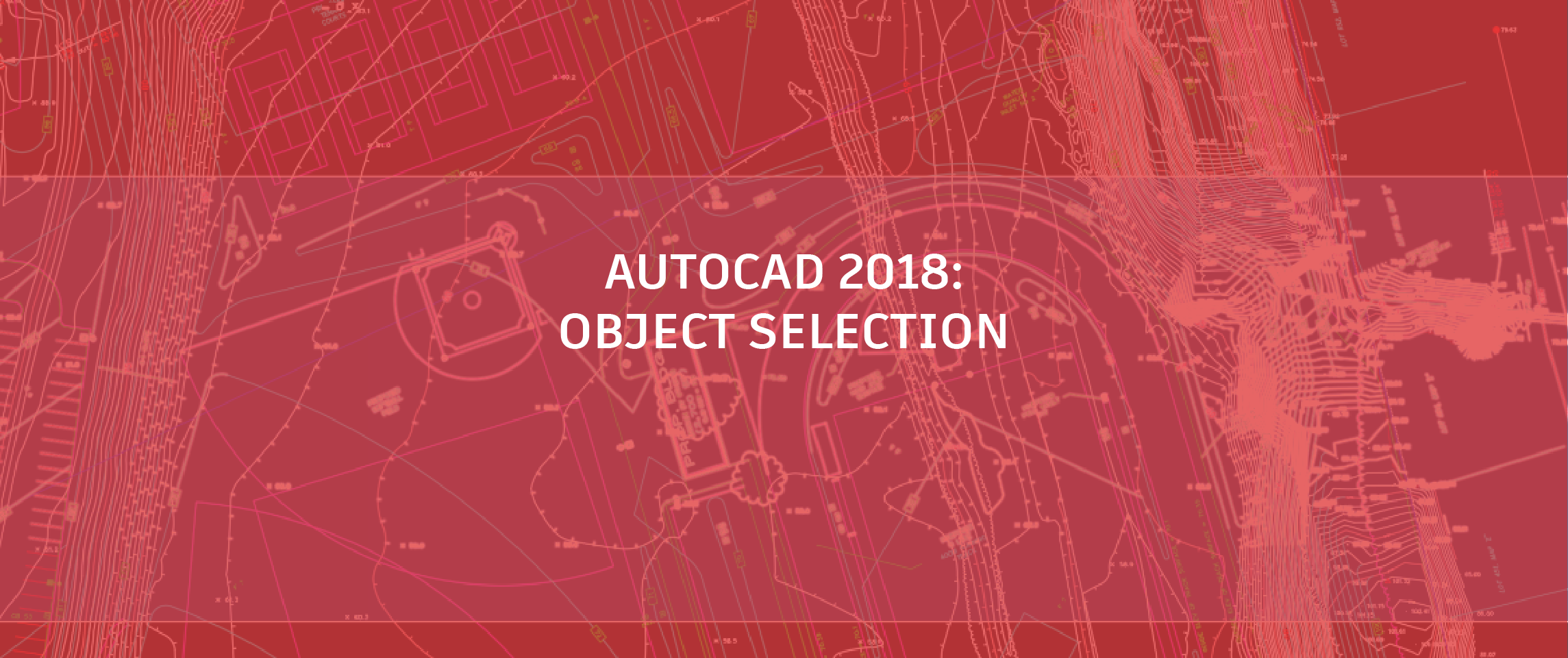
I’ve been with Autodesk for many years (two and half decades, in fact) and, during that time, I’ve helped launch 21 releases of AutoCAD! I’ve seen big, innovative, new functionality such as 3D scanning and printing integrated into AutoCAD, as well as many, many small enhancements to existing functionality. One thing I’ve learned from you, our customers, over all these years is that it’s often the small tweaks that bring the biggest smiles. Here we’ll take a look at AutoCAD object selection enhancements. Support for off-screen selection is a perfect example!
Off-screen Selection
In AutoCAD 2018, you can begin a selection window in one part of your drawing and then pan and zoom to another part while maintaining selection of the off-screen objects! If you work on small, simple drawings it may not sound like a big deal. But for those of you that work on large, dense drawings, you know what I’m talking about. You might have even cheered out loud during one of our live presentations of this small but much appreciated object selection enhancement.
Now you can zoom into one part of your drawing to begin your selection set. The image below shows a rectangular window selection, but you can just as easily use a crossing, polygonal, fence, or even lasso selection. As you pan and zoom around your drawing, visible objects continue to be added to the selection set while maintaining any objects that may have been panned or zoomed off-screen. You can select more of the objects you want in fewer operations! If you prefer to limit the selection to objects that are currently visible in the display area, you can turn off the new SELECTIONOFFSCREEN system variable.
Linetype Gap Selection Enhancements
Another subtle, but appreciated update to object selection is the ability to select and snap to the gaps on complex and DGN linetypes. In addition, linetype gap selection is enhanced to work with all objects, such as polylines with width, and splines. You can control the behavior for linetype gaps with the LTGAPSELECTION system variable.

You can see this functionality in action in AutoCAD 2018. If you subscribed to AutoCAD 2017, you may have already reaped the benefit of these enhancements with early access in the AutoCAD 2017.1 update.
Want to find out more about the new AutoCAD 2018? Check out Heidi Hewett’s entire “What’s New in AutoCAD 2018” series here!


