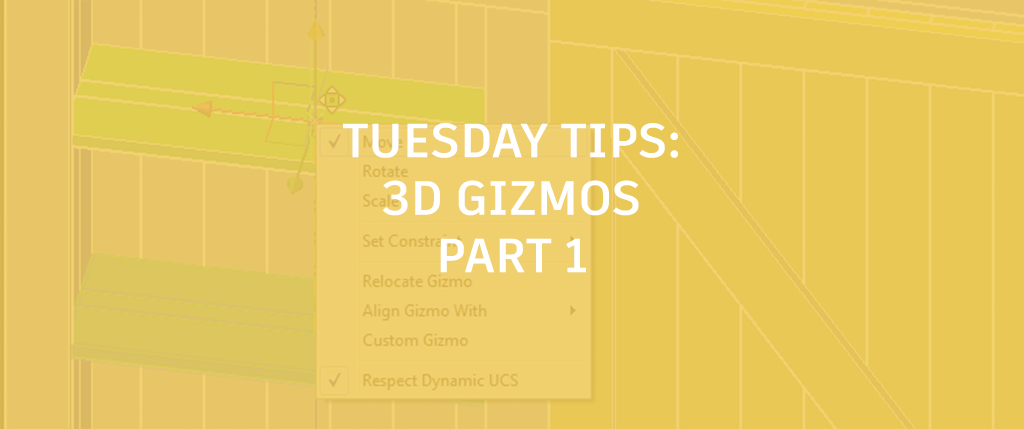
I love creating 3D models in AutoCAD and some of my favorite 3D modeling tools are the 3D Gizmos! If you’re working in 3D, you definitely want to get familiar with the Gizmos. If you’ve been working in 3D for years (maybe even decades), you may be familiar with x,y,z point filters. I used to be too! But since the 3D Gizmos were introduced to AutoCAD, I’ve forgotten all about point filters. I don’t need them! 3D Gizmos are way easier to use and more powerful. They enable you to move, rotate or scale the selected objects!
Gizmos Galore
To access 3D Gizmos, simply select the object(s) you want to edit. You can even select 2D objects. However, you MUST have a 3D visual style set active. The 2D wireframe visual style will not display the Gizmos! If the specific Gizmo you want (Move, Rotate, or Scale) is not current, right-click on the current Gizmo and chose a different one.

You can click on the red, green, or blue axis to constrain editing to that particular axis. For the Move and Scale gizmos, you can click on a plane represented by a pair of axis to constrain editing to that plane. For example, if you click on the red (X) axis, movement or scaling is constrained along that path. If, however, you click on the plane between the red (X) and green (Y) axis, the move or scale operation can go anywhere on that plane. Selecting an axis on the rotate gizmo, rotates the selected objects about that axis.

More Tuesday Tips
Come back next week for more on 3D Gizmos, and don’t forget to check out the full Tuesday Tips series in the meantime. Want more? LynnAllen’sAutoCAD2018Tips &Tricks and TheBestofLynnAllen’sTips & Tricks are available for download now!


