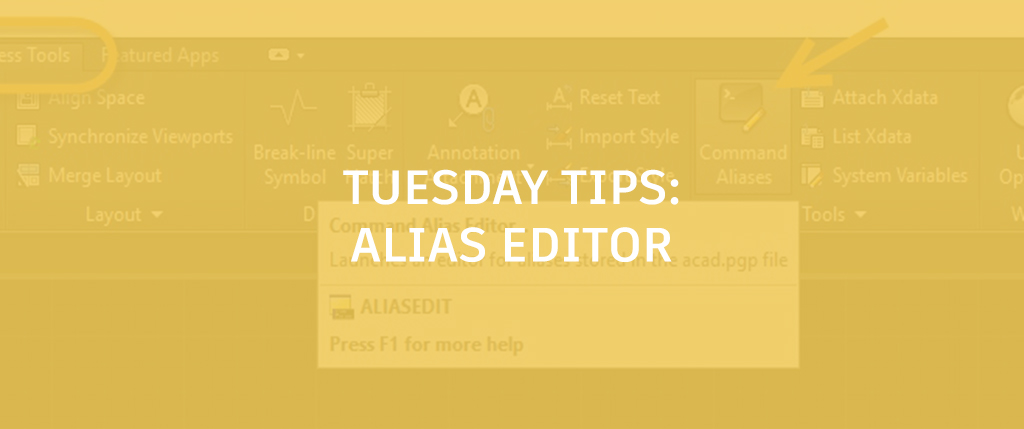
Most AutoCAD users know that using keyboard shortcuts (aka Command Aliases) is a very efficient way to boost your productivity — and long-term users often rely on them almost exclusively.Typing L for Line is usually quicker than finding the icon and then clicking on it. But the default shortcuts may not work for you. For instance, I think that C should be Copy, not Circle, as I tend to use it more. Fortunately, there’s an easy way to edit your aliases, or even add new ones.
Using the Command Alias Editor
The acad.pgp file contains all the alias definitions. To edit these, go to the Express Tools tab of the ribbon, and click on the Command Aliases tool:

The following dialog box will be displayed.

The alias list here is sorted alphabetically, so you can either scroll to letter you’re interested in, or just go ahead and type it in order to jump straight to it. As you can see, I’ve gone to C, and found that, by default, it’s mapped to Circle. To change the alias mapping, select the Edit button, go to the command you want, select it and click OK. Below on the left, I’ve changed C to be Copy.

You can also add an alias that is not in the list. Above, on the right, I’ve added the letter Q to become QSELECT.
You can use any combination of letters or numbers in your aliases, but I suggest you keep them short.
Managing your command aliases may seem like a little thing, but if you’re smart with them, you can no doubt speed up your production, and who doesn’t want to be the rock star in their office?
More Tuesday Tips
Check next week for another entry in our Tuesday Tips series.


