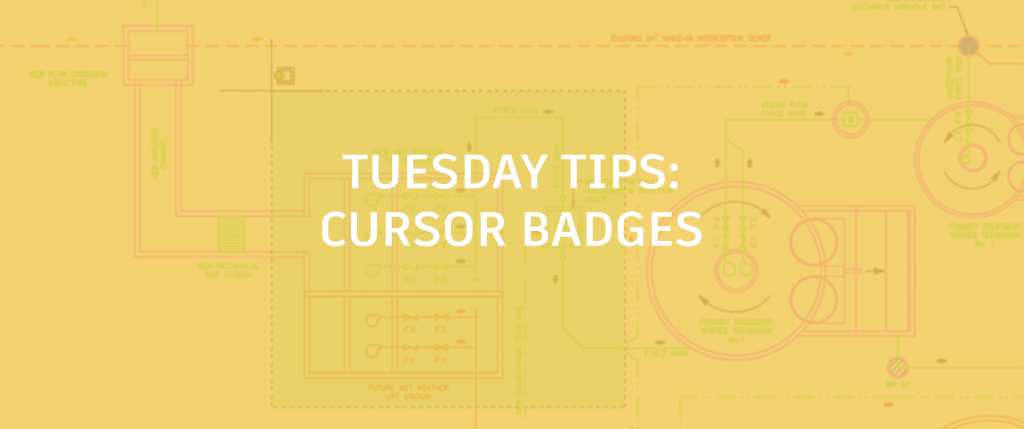
The AutoCAD cursor includes badges to provide contextual feedback during many common operations.
AutoCAD Cursor Badges
Selection badges indicate when you are creating crossing or window selections.

An inspection badge is displayed when using inquiry tools including Distance, Radius, Angle, Area, Volume, Mass Properties, List, and ID.

Rotation badges are displayed when specifying the angle of rotation during a Rotate operation.

The rotation badge displays a clockwise or counter-clockwise arrow according to the direction specified by the Drawing Units.

Relevant badges are displayed for other editing commands including Move, Copy, and Scale.

Zoom, Erase, and Trip also display relevant cursor badges.

If you prefer not to display cursor badges, you can change the CURSORBADGE system variable from its default value of 2 to 1.
More Tuesday Tips
Check back in next week to find out about autofilling table cells, and don’t forget to check out the full Tuesday Tips series. Want more? LynnAllen’sAutoCAD2018Tips &Tricks and TheBestofLynnAllen’sTips & Tricks are available for download now!


