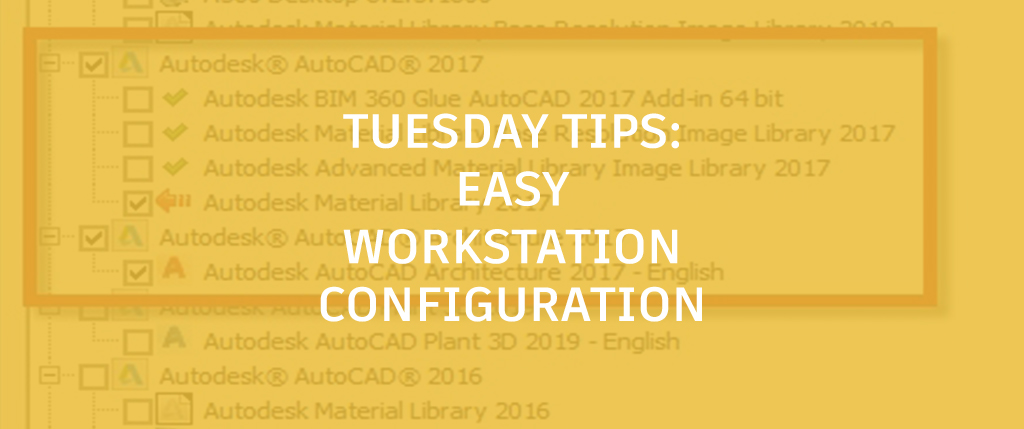
Recently, two of my friends who just happen to be long time, highly respected AutoCAD experts, were blown away when I told them about a cool feature that could help them in their administrative tasks. It’s not that I know more about the program than they do (trust me, I don’t), but I was lucky enough to know about this one.
One works as a CAD Manager, the other as an instructor at a community college. I’m with a reseller, so we’re all configuring and re-configuring workstations on what sometimes seems like a daily basis. Whether you’re dealing with workstations or want to clear out programs you aren’t using, you have to take a look at the AutodeskUninstallTool.
The Uninstall Tool
Uninstalling Autodesk software from the Control Panel can be a pain. It always seems to leave parts and pieces behind, leaving you to go find them and uninstall them one by one until everything is gone. Did I mention you can only uninstall one thing at a time? It can be exasperating.
Enter the Autodesk Uninstall Tool to the rescue. Before you start clicking through the Ribbon looking for it, stop. It’s not there. You’ll need to go to the Windows Start menu and expand the Autodesk program group to find it.

Launch it, and you’ll get the dialog similar to the one shown below, which lists all your Autodesk software. Just click the box next to the title (or titles) you want to remove, and all its sub-programs will get checked as well. Click on the Uninstall button and each program you selected will proceed to uninstall entirely and in the proper order.

During the process, you’ll see a red arrow flashing next to the item currently being uninstalled, green check marks next to those completed, and a blue progress bar at the bottom. When done, the progress bar caption will indicate all selected are completed.

If you already know about the Uninstall Tool, that’s great! You already know how easy it is to use, and what a timesaver it can be for AutoCAD workstation configuration and more. If you didn’t… you do now!
Whether uninstalling and reconfiguring workstations is part of your job or you just want to de-clutter and remove some Autodesk programs you no longer need, you can save both time and frustration with the Autodesk Uninstall Tool.
More Tuesday Tips
Check out our whole Tuesday Tips Series for ideas on how to make AutoCAD work for you. Do you have any favorite AutoCAD tips? Tell us in the comments!


