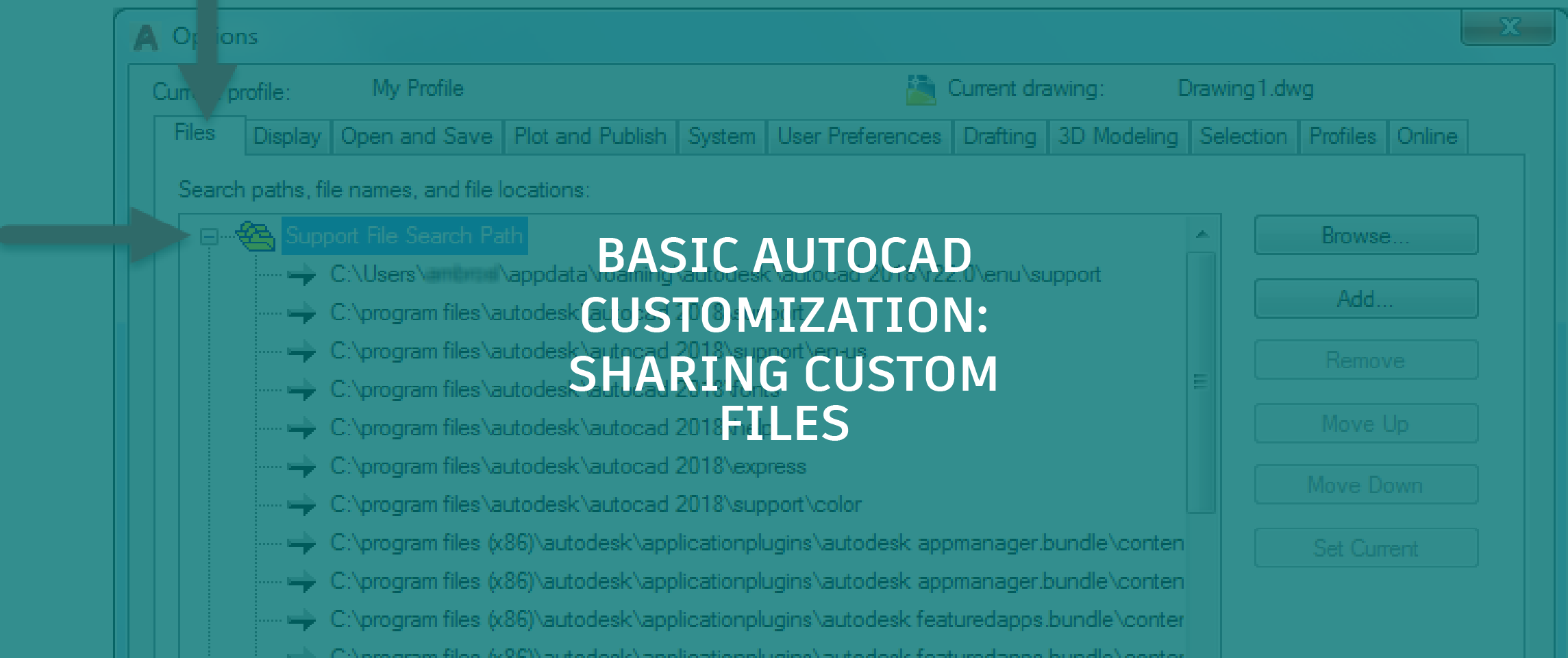
Where Should Custom Files Be Stored?
As I previously mentioned, custom files are stored by default locally on your workstation, but that doesn’t work well when trying to share files with others whether they are located in a centralized office or across different geographic locations. No matter if you decide to share your custom files or not, I recommend making a copy and placing any custom files that you plan on editing in a folder outside of the folders created during the installation of the AutoCAD product. By placing the custom files with changes into a different folder, it not only makes the files easier to share with others, but it also simplifies the upgrade to a new release or re-installation of your current release.
Tip: Always backup your custom files prior to making changes to them. You never know when something might go wrong and have to go back to an earlier version of a file.
So where might be the best place to store your custom files when you want to share them with others? If you plan on sharing custom files with those in the same office, the best place to store custom files is on a network drive. However, when working with others that are not in the same office, it can be a bit harder to use a network drive that everyone can access unless you provided access using a virtual private network (VPN). When everyone is not in the same geographic location or even an employee of your company, you might want to consider using a file sharing site such as Box or Dropbox which can automatically synchronize files between a local drive and the file sharing site. Using a file sharing site can help to reduce network traffic and lag when working with large files, compared to connecting to a network drive using VPN.
As an alternative to using a network drive, you can use batch files or group policies to push updated custom files to internal users. These two processes might be possibilities if your company has an IS department or team that is responsible for things like Windows accounts or programming business logic.
Warning: When sharing custom files from a network drive or a file sharing site, make sure to mark the files and/or folders as read-only to ensure files are not accidentally changed. If the files are accidentally changed, the changes will affect all users that have access to the custom files from that location.
Whether you share custom files on a network drive or file sharing site, you can use a similar folder structure to organize the files. Figure 1 shows an example of a folder structure that could be used to organize custom files.
 Figure 1. Sample folder structure
Figure 1. Sample folder structure
Note: While storing custom files on a network drive or file sharing site makes sharing and updating files easier when changes might be needed, some types of custom files such as ObjectARX or Managed .NET application files can’t be modified while they are loaded into the AutoCAD environment. All instances of the AutoCAD program in which the custom files might be loaded must be closed before the files in the shared locations can be updated. Based on the types of custom files you plan on sharing, you might need to do some extra planning; you might need to update files early in the morning before everyone comes into the office, late in the evening after everyone logs out for the day, or on a weekend.
Which Custom Files Should You Consider Sharing?
There are no restrictions to which types of custom files can be shared with others; any file that can be customized or loaded into the AutoCAD environment can be shared. These are some of the more common types of custom files that can are shared with others:
- Program Parameter (PGP) files – Contain standard and user-defined command aliases
- Customization (CUIx) files – Contain standard and user-defined elements that make up many of the common user interfaces in the AutoCAD application window
- Linetype (LIN) and Hatch Pattern (PAT) files – Contain standard and user-defined linetypes and hatch patterns that are used to control the display of linework and hatches
- Drawing Templates (DWT) files – Used as the basis for new drawings; contains the styles and geometry that you want to use in new drawing files
- Drawing (DWG) files – Contain reusable styles and blocks that can be imported or inserted into a working design or model
- Plot Style (CTB/STB) files – Contains the settings used to style linework in a drawing for output
- Plotter Configuration (PC3) files – Contains the settings used to output a layout to a hard copy or electronic file
- AutoLISP Source (LSP) files – Used to store and load custom programs developed with the AutoLISP programming language
Managing Access to Custom Files and Settings with User Profiles
Once the custom files to share with others have been identified and placed on a network drive or file sharing site, the next step is to let the AutoCAD program know where to locate the custom files. The locations in which the AutoCAD program looks for custom files is defined as part of the current AutoCAD user profile. By default, there is a single user profile named “<<Unnamed Profile>>” that controls many of the settings used to define the AutoCAD environment. You can choose to use the default user profile or create a new user profile; it is recommended to create a new user profile.
These are the main reasons why you might want to create a new user profile:
- Keep the default profile unchanged and allow you to revert back to the initial install state of the product
- Organize AutoCAD settings and custom file locations within your company by discipline (Civil, AEC, Mechanical,…) or client/project
Changes to an AutoCAD user profile can be made with the Options dialog box (OPTIONS command) and system/environment variables at the Command prompt or with custom programs. The Options dialog box is the most common way to modify and manage user profiles. While a user profile contains settings that affect a wide range of color and tool preferences, this article only focuses on the settings used by the AutoCAD program to locate custom files.
Click here for step-by-step instructions on creating a new user profile named “My Profile” and setting it current.
Click here for step-by-step instructions on adding a folder that contains custom files to the AutoCAD Support File Search Path.
Once a user profile has been configured with the file locations of your custom files and other settings, it can be shared with others. User profiles are shared by exporting them from one installation of the AutoCAD program and importing them into another installation of the AutoCAD program. The Profiles tab of the Options dialog box provides the necessary tools to export and import user profiles.
Click here for step-by-step instructions on importing and/or exporting user profiles.
The Benefits
Customizing the AutoCAD environment allows you to create new workflows and increase your productivity, but any changes that you make are only available locally on your workstation by default. Sharing any custom files that you create or modify with others can lead to office-wide productivity increases which have the potential to gaining a competitive advantage over your competition.
In this article, I discussed the basics of sharing custom files with others. When sharing custom files, make sure you place the files in a common location where everyone can access and utilize user profiles to ensure each installation of the AutoCAD program is configured with the same file paths to ensure the custom files can be located.
Check out the entire basic AutoCAD customization series. For more from Lee, follow him on Twitter.


