
CAD standards are the life blood of efficient drafting and design. Whether it’s an office of hundreds or just you, CAD standards make your drawings more consistent. Your standards can be easily audited and even fixed right from within AutoCAD with the Standards Checker tool.
Configuring the Standards Checker
The Standards Checker consists of two parts: the standards file and the configuration tool. You may already have a file that houses your CAD standards, as it may be a template that contains all your proper layers, linetypes, and styles. Simply save that file as a .dws, or create a new one that contains your standards. If you work in a multi-discipline environment, you can even have multiple files; perhaps one for each discipline, such as architecture, structural, or MEP.
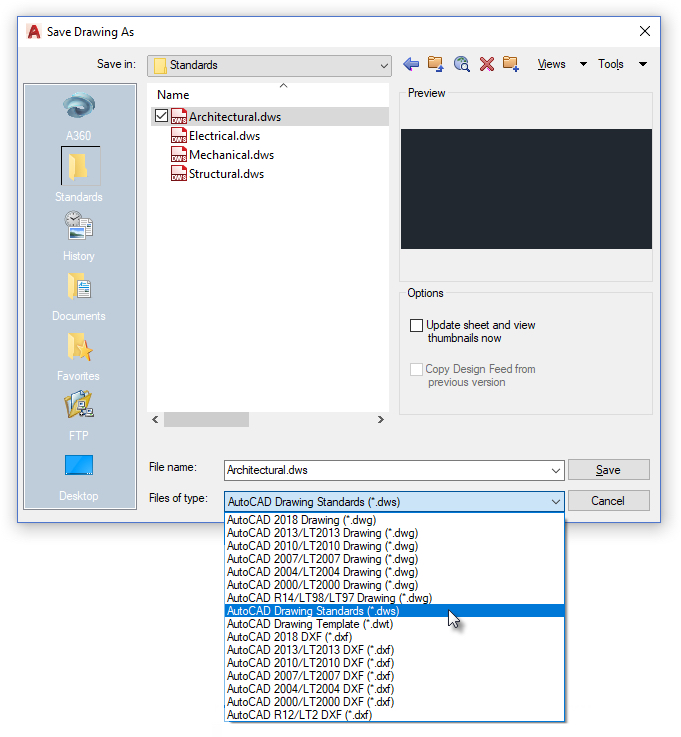
Then, from the Manage tab of the ribbon, use the Configure tool in the Standards panel to add your .dws file to the drawing. Again, you can have multiple files attached, and the order of the files determines the priority of the standard audit. From the Standards tab of the configuration dialog, you can add, remove, or re-order your standards files. Much like an Xref, the .dws standards file will stay attached to the drawing until you remove it, so you can actually build these into your templates.
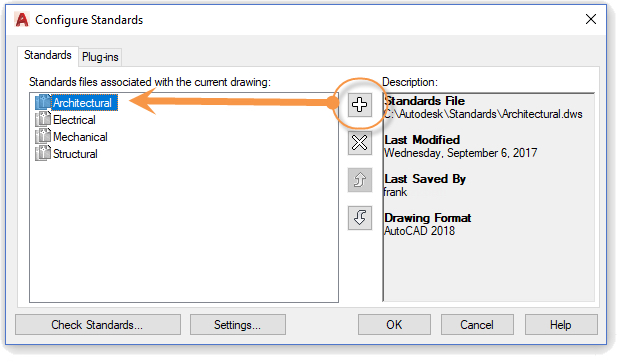
The Plug-ins tab allows you to customize what objects will be checked in your drawing. Options are Dimension Styles, Layers, Linetypes, and Text Styles. Simply check or uncheck the plug-ins that you want. The description box on the right will tell you exactly what feature of each plug-in will be checked.
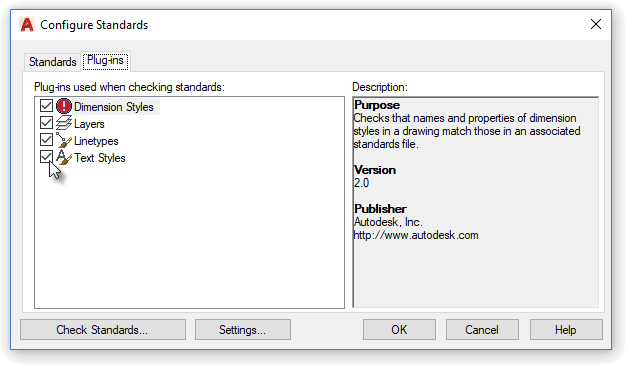
Finally, you’ll want to configure what actions happen when a standards violation is found. When you click on the Settings button, you’ll get a dialog box where you can choose how, or if, you’d like to be notified of a violation, and what you want to do when a violation is found.
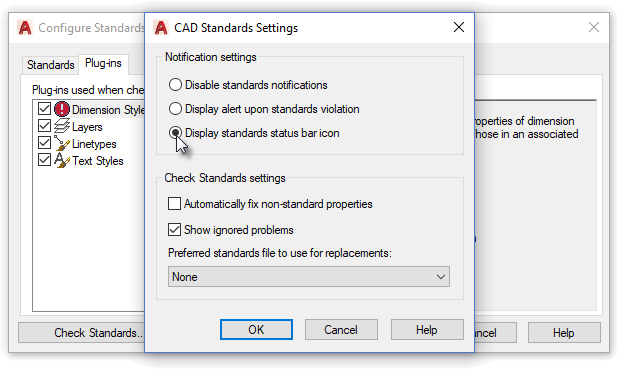
Checking the Standards in Your Drawing
To run a check of your drawing vs. the standards file, you can select Check Standards from the configuration editor or you can go to the ribbon and select Check (which is just above Configure). Doing so will display the Check Standards dialog box. It will display any problems that are found in the drawing, a suggested replacement based on what’s in the attached .dws file, as well as the options to fix the problem, ignore it, or move on to the next.
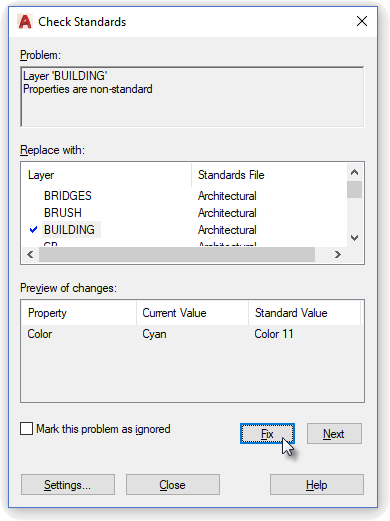
The audit checks both the named object, such as the layer or style name, and properties of that object. Choosing to fix a non-standard name will not only change the name of the object, but also purge the bad name from the drawing. If the violation should be with a property of the named object, such as the color of a layer, it will simply fix the property.
If you have not disabled notifications, you’ll see either an alert or a status bar balloon if a violation is made — or if a violation if found when opening a file that has a standards file attached.
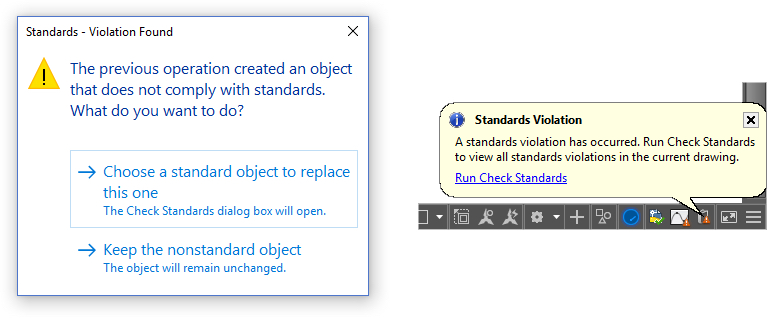 Violation Notifications
Violation Notifications
Checking the Standards in Your Project
Standards checking doesn’t have to be a file-by-file operation. A CAD manager may want to check an entire project or set of files, possibly at the end of a project or at defined intervals. AutoCAD ships with an external Batch Standards Checker that is found in the AutoCAD program group.
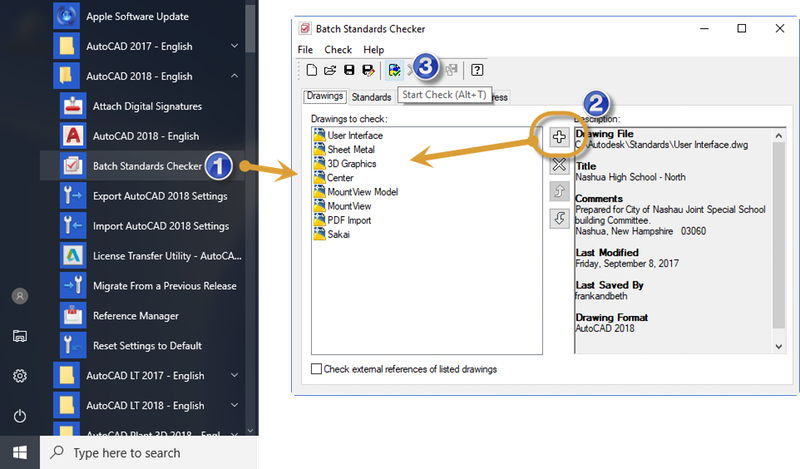
The Batch Standards Checker does not fix problems like the internal AutoCAD tool does. Instead, it creates an XML-based report of all violations it finds in the defined drawing set. You can add or remove drawings to check, and even choose to check attached Xrefs. The Batch Checker doesn’t require that a .dws standards file be attached beforehand, so you can specify your own or go ahead and use the attached file if it exists. Simply choose the plug-ins you want to use and run the check.
You’ll get a report that shows all violations in each file selected. Additionally, if any user has ignored a standards violation, you’ll be able to see who it was and when. It’s up to you to find out why!
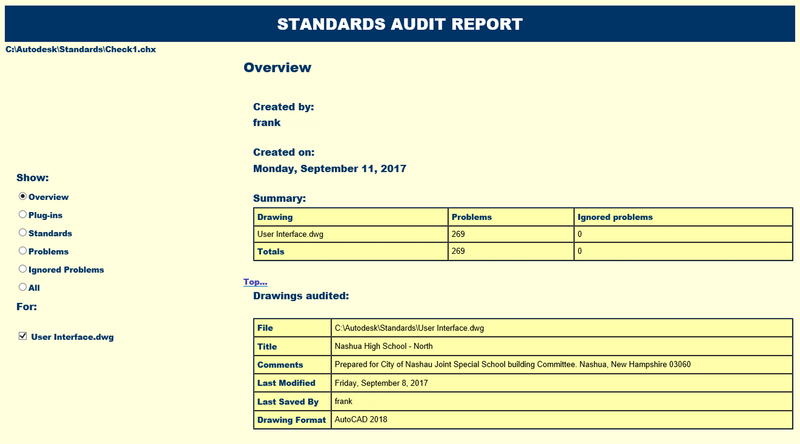
More on the CAD Standards Checker
Creating a Standards Check File
About Checking Drawings for Standards Violations
The Batch Standards Checker Window
AU 2016 CSI: CAD Standards Implementation
Keep Exploring
Want to learn more? Check out all the benefits of AutoCAD on our Features page; troubleshoot and get the details on previous software versions over on the Autodesk Knowledge Network; or take a look at all entries in our series, ExploringtheFeaturesandBenefitsofAutoCAD.


