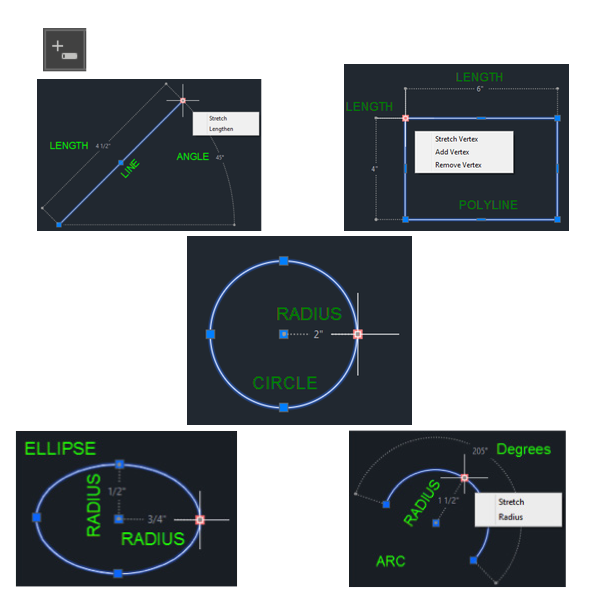
We’ve heard you loud and clear: The command line can make life in AutoCAD 2017 a breeze! We’ve covered this feature in many Tuesday Tips, and now we’re happy to highlight the best of the best, part 2.
Dynamic Action
Top Tip: “By turning on dynamic input in the status bar, you can have the benefits of the command line at your cursor. All of the command prompts are displayed and command options are available with a simple click of the down arrow or a right-click.” – Lynn Allen
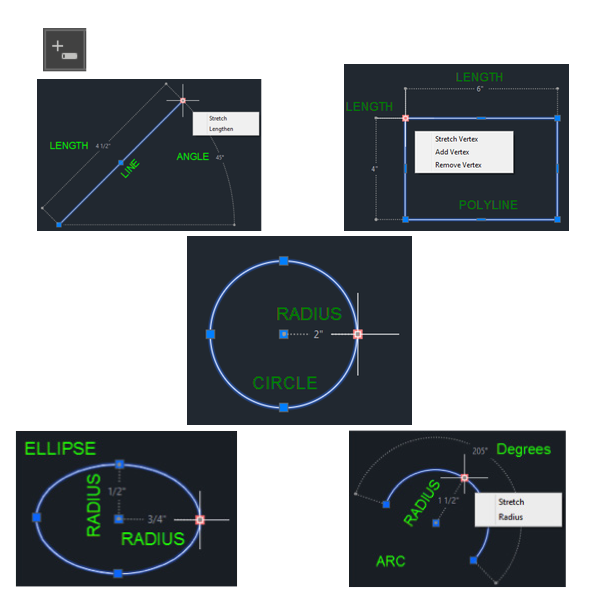
Of Great Import
Top Tip: “With the PDFIMPORT command, you can import the geometry, TrueType text, and raster images from a specified page in a PDF file, or from all or part of an attached PDF underlay.” – Lynn Allen

Also: Tips on command preview, fillet and chamfer, and stretch
In Your (Inter)face
Top Tip: “Here’s how to turn off the ribbon and create a minimal workspace:
- Enter RIBBONCLOSE
- Enter MENUBAR 1
- Click the Tools menu > Toolbars > AutoCAD > Layers
- Click the Tools menu > Toolbars > AutoCAD > Properties
- Maybe add a few more—whatever you want
- Dock the toolbars at the top of the drawing area
- Enter MENUBAR 0
- Click the Workspace button and Save Current As . . . , name it “Minimal” or whatever
Now, with the same button, you can easily switch between workspaces. You could even save several different workspaces for different kinds of projects.” – Dieter Schlaepfer

Also: Tips on removing elements from the UI
More Tuesday Tips
Come back next week for more of the Best of Tuesday Tips on object selection, and don’t forget to check out the full Tuesday Tips with Lynn series in the meantime. Want it all in one place? Register to download the Best of Lynn Allen’s Tips & Tricks!


