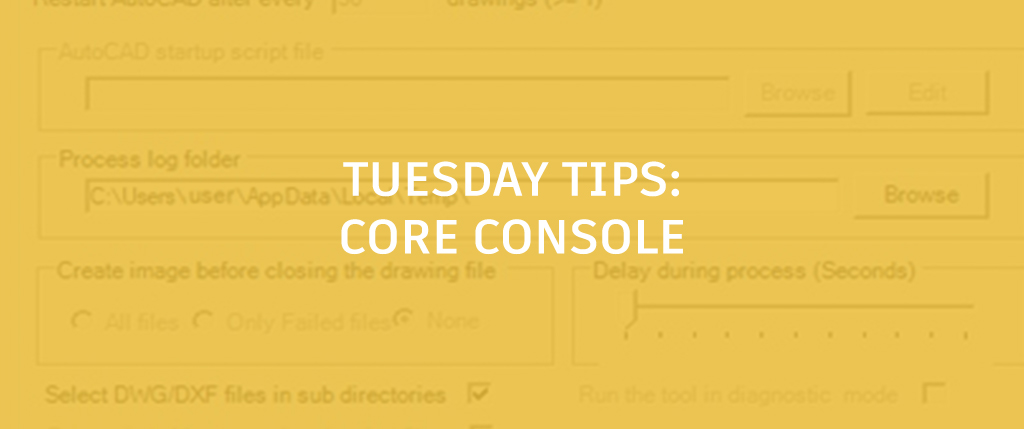
Are you someone who automates tasks with scripts? Scripts are probably the oldest and lowest tech form of AutoCAD customization, but as with anything that just plain works, they’re still being used today.
If you are, you just might also be someone who has taken their scripts to the next level—that is working on multiple drawings using ScriptPro. This handy program used to be shipped with AutoCAD (back when you still got physical media), but you can still find a download link to it here.
Nobody Said There Would Be a Quiz
Question: What one feature slows down AutoCAD more than any other? Give up? The answer is right in front of you… it’s the interface. Get rid of that big, fancy window we draw in, and AutoCAD suddenly becomes blazing fast.
But wait, you ask. How do we do work in AutoCAD without the interface, and better yet, where in the world am I going with this?
Core Console to the Rescue
To answer that, we’ll need to go back to the 2013 release, when AutoCAD added a new executable (other than acad.exe) to run the program. It was called acCoreConsole.exe—or Core Console for short. The idea was to use it via the command line in a DOS window. All you have to do is call the executable with the proper command line switch, specify the name of your batch routine… follow that with another switch to specify the full path to the batch rou… oh, never mind. I probably lost most of you with DOS window.
Here’s how all this comes together. You can substitute acCoreConsole.exe for the default acad.exe in the AutoCAD application box of your ScriptPro options dialog.

Now, ScriptPro will run your script on your selected folder, or even recursively through its sub-folders—all in the background and without using the GUI.
So, go ahead, get that interface out of your face, and make your scripts faster than ever with Core Console.
More Tuesday Tips
Check out our whole Tuesday Tips Series for ideas on how to make AutoCAD work for you. Do you have any favorite AutoCAD tips? Tell us in the comments!


