
I come from that generation of CAD jockeys who had to plot their large-format drawings, roll them up into a drawing tube and take them on site with me. There was then that fun part where, on a windy day, I had to use house bricks to hold the drawings down on the bonnet (or hood, I’m from the UK – apologies) of my car to review changes with the teams working on the construction site. Those days are gone, fortunately!
AutoCAD Web provides you with access to both AutoCAD on the web and AutoCAD on mobile (which is also included as part of your AutoCAD or AutoCAD LT subscription) and gives you incredible flexibility and mobility of your designs in the native DWG file format. You can upload DWGs to the cloud and (literally) take your drawings with you. Anywhere.
With AutoCAD Web, you can now view and modify DWG files in the cloud, utilizing the latest in mobile tech. You can use a tablet and a stylus or even a smartphone. My preferred choice of mobile tools is my trusty iPhone Pro Max and iPad Pro (with an Apple Pencil). That said though, Android devices are also fully compatible, making for a whole world of devices being available for mobile DWG functionality.
So, what can you do with AutoCAD on the web or AutoCAD on mobile? Well, it opens up some great productivity savings within your DWG function in your company or organization. Here are a few points that make the case for using AutoCAD Web.
Interface
AutoCAD on the web and AutoCAD on mobile provide that comfortable, familiar AutoCAD feeling with the same user experience when using AutoCAD on your desktop PC or laptop.
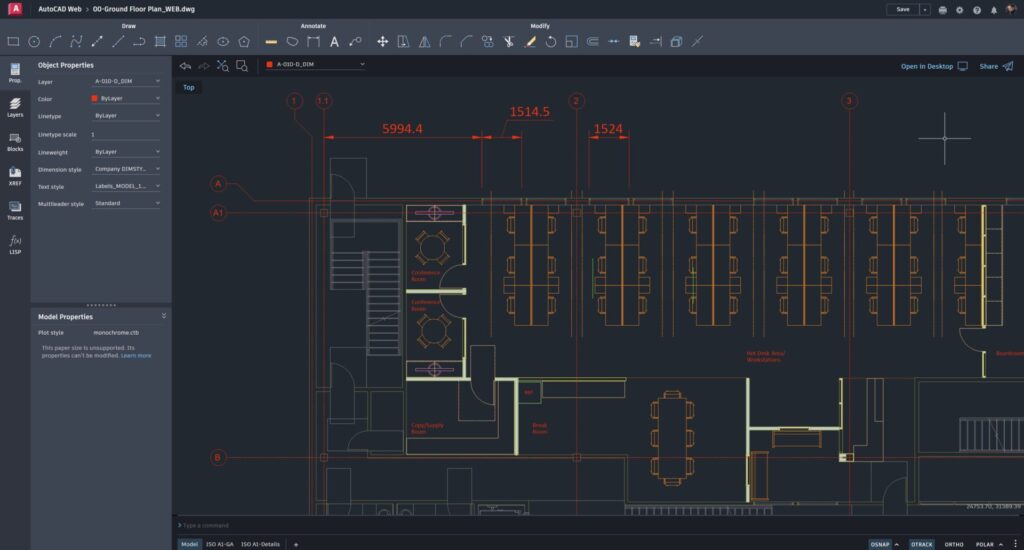
Autodesk has made sure that the user transition is seamless by ensuring all the usual methodologies and workflows remain the same. The iconography is also identical. The icons you see in AutoCAD Web are the same icons you see in full AutoCAD and AutoCAD LT. AutoCAD on the web now has a ribbon at the top of the screen, as well as a command line and a simplified status bar for your drafting settings.
The mobile interface is completely intuitive, allowing for the use of a stylus and screen pressure and gestures to make the experience even easier. How I wish I had this technology way back when. It would have been revolutionary!
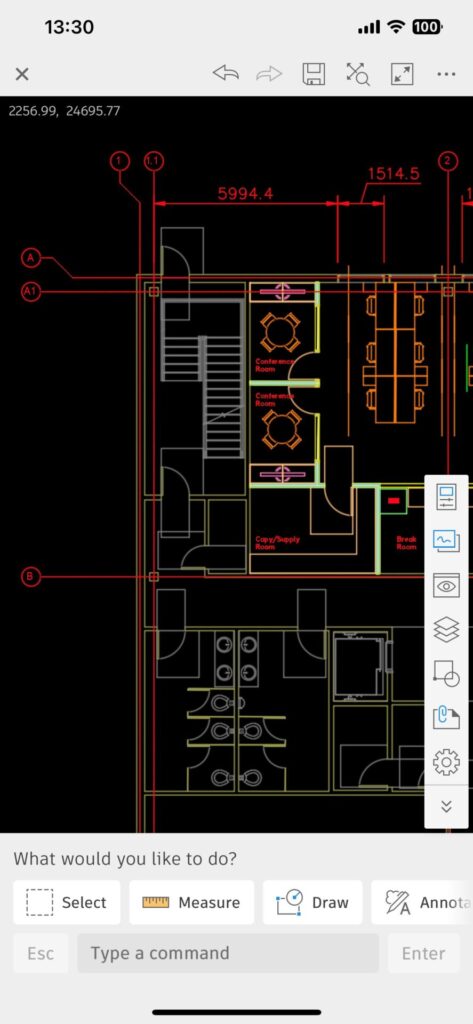
DWG File Revisions
The most current DWG file can be made available in the cloud, allowing for real-time changes to the drawing and saving transition time. For example, now you won’t need to return from a site and update the revisions scrawled on a hard-copy plot.
AutoCAD Web allows the user (either in a browser or on a mobile device) to make changes to the DWG file. Geometry can be updated and annotations revised. With the new Trace functionality, marking up DWGs can be managed effectively as well. With markup ownership, CAD managers can see who has made any changes and when.
Those changes are saved in real-time to the DWG file in the cloud, allowing anyone back in the office to open the current DWG version and implement those changes. This saves large amounts of travel time and enhances the productivity of the CAD function in the office.
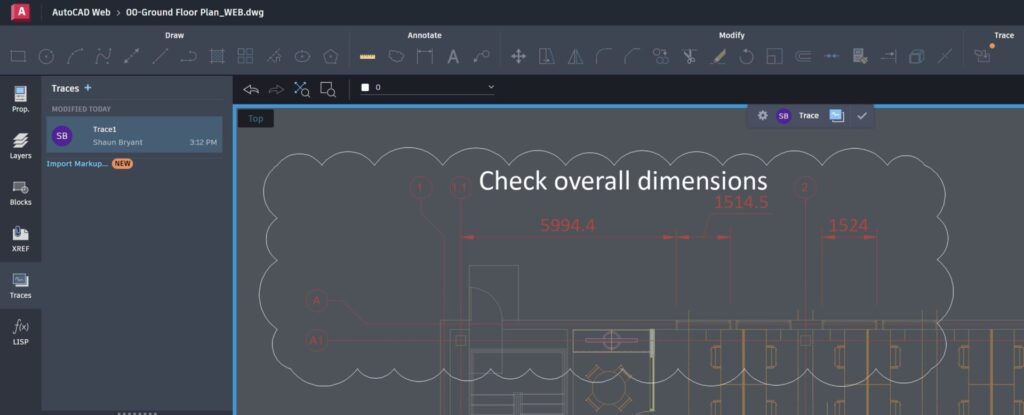
File Management
Using your Autodesk account, you can set up quick and easy access to files and folders in the cloud directly from the Quick Access Toolbar (QAT) in the AutoCAD desktop application. This requires a small driver upload (about 30 seconds on my PC, maybe even less).
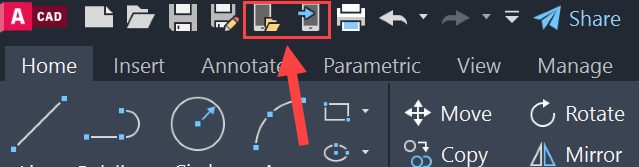
If you are already using cloud-based file access—such as a proprietary cloud offering from the likes of Microsoft OneDrive or Google Drive—you can also link to those cloud-based locations. AutoCAD on the web allows you to connect to the following storage locations:
- Autodesk Docs
- Autodesk Drive
- Box
- Dropbox
- Google Drive
- OneDrive
One of the new exciting features in AutoCAD on the web is the ability to now simply drag and drop a file into the browser-based workspace, reducing the need to even save the file to the cloud. Another productivity saving right there.
Summing Up
I could wax lyrical about AutoCAD Web in this post, but I won’t. I will be providing you with a series of posts—all about AutoCAD Web and what it can do for you, along with some useful methodologies and workflows. There will also be some valuable tips and tricks in there. All of this will allow you to use AutoCAD Web effectively and productively so that you can dazzle and amaze your colleagues in the office.
I hope to see you soon for the next post about AutoCAD Web. In the meantime, investigate your Autodesk account permissions. If it is a corporate account, you may need to get the necessary access from your IT department or employer.
Also, search for AutoCAD in your mobile app store to install (Apple App Store and Google Play). Get ready and see how useful AutoCAD on mobile can be!
I hope to see you soon for the next installment about AutoCAD Web.


