
We are excited to announce that AutoCAD 2025.1 and AutoCAD LT 2025.1 are now available! This release builds on the innovation introduced in AutoCAD 2025, providing further enhancements to improve collaboration and save you time. We’ve made several important updates you’ll want to be sure to check out—and if you’re already eager to dive into these new capabilities that AutoCAD has to offer, go ahead and open the Autodesk Access application to start your update while you read this post.
Note: The 2025.1 update is automatically included in every new installation of AutoCAD 2025.
Streamlined Collaboration With Autodesk Docs
Sheet Set Manager remains one of the most used features by users who include AutoCAD on the web in their workflows, or use Autodesk Docs as their common data environment for DWGs. We’ve introduced several updates to further build on its functionality.
As of today, the Sheet Set Manager now supports publishing using custom linetypes that reference SHP and SHX files. Additionally, it will now display detailed publish information, including job errors and warnings to help troubleshoot sheet sets. The upgraded Sheet Set manager also allows multi-selection for moving and removing sheets and prevents importing of sheets from locked drawing files or unlocking locked drawing files when sheets are removed.

With the release of AutoCAD 2025, we introduced several updates designed to enhance collaboration for teams that manage drawings with Autodesk Docs. With AutoCAD 2025.1 and AutoCAD LT 2025.1, we’ve made significant improvements to the SHARE command. Prior to the update, the SHARE command provided you with the options to create a view-only link or share a link to for a recipient to edit and save a copy of drawing, which would create a new version of the drawing to be managed.
With the update, you can now quickly share access to drawings managed with Autodesk Docs with the new “Can Edit” link type. This allows collaborators within the same Docs project to share and open the same DWG files directly in AutoCAD on the Web with just one click. This makes collaboration an easier experience and reduces the amount of time spent navigating project folders to find the correct link to share with your team and makes DWG versioning easier to track and manage with Autodesk Docs using Activity Insights. Keep reading to learn more about what’s changed.
And with the recently announced data center location in Australia, you now have more options for how you manage your project data using Autodesk Docs. Learn more about how you can use Autodesk Docs to manage CAD standards over on the AEC Tech Drop blog.
Note: The SHARE command updates are not available for AutoCAD and AutoCAD LT for Mac.
Enhanced Activity Insights Palette with Accelerated Font Display
Several enhancements have been made to the popular Activity Insights feature which we first introduced in AutoCAD 2024. Activity Insights helps teams bridge the information gap in collaborative workflows by keeping you informed of relevant file changes and access through out a project lifecycle, with detailed event properties and multi-user activities.
With the 2025.1 update, Activity Insights makes your design and collaboration process smoother and more efficient than ever before. And thanks to innovations in Autodesk’s platform, all AutoCAD 2025 and AutoCAD LT 2025 users will be able to experience these changes even before updating to 2025.1.
Have you ever wondered how to use the built-in search function in the Activity Insights palette? You weren’t alone, which is why our team enhanced this feature to help you find information with ease. Whether you’re looking for a specific file name, activity type, trace layer, specific property or value, you can find this now using full or partial search strings. This improved search capability enhances user experience by making it easier to locate specific information quickly.

And if you like keeping track of time and dates, the improved time format has got you covered. While the current day continues to display as “Today”, the Activity Insights palette now uses your operating system’s region format for all other date headers to show the full date, including the year, in a compact format that’s easy to read. Activity timestamps have also been modified to use a compact format, making it easier to read. And these are just a few to start other enhancements have also been made to the following features within Activity Insights:
- A new Refresh button has been added to update the Activity Insights palette at any time, no longer limiting updates to performing certain activities.
- The “Viewed” activity has now been renamed to “Opened” and now displays by default, sporting a new icon and a “Read only” description if the drawing is opened in read-only mode.
- When using the SHARE command, a new activity will appear with information detailing the permission settings and how the link was shared—distinguishing whether it was immediately previewed or if the link was copied.
- Referenced DWG activity events now double up as links that take you straight to the referenced drawing.
- “Version” and “Saved” activities with matching timestamps are now merge into one activity event, which includes the version number along with the compare tools originally introduced with the release of AutoCAD 2025—with the merging of the previous DWG History tool.
Enhanced Smart Blocks Conversion Workflow with Convert Dialog Box
With the release of AutoCAD 2025 we introduced two new Smart Block features, Search and Convert, and the Object Detection Tech Preview. With the 2025.1 update both features now include enhancements to optimize your design process with a more intuitive and user-friendly workflow.
Starting with Smart Blocks: Search and Convert, the next time you search drawings by selecting geometry, the active viewport will automatically zoom in or out to include all highlighted matching objects found on the canvas. This will give you a quick glance at the results before moving to the next step.
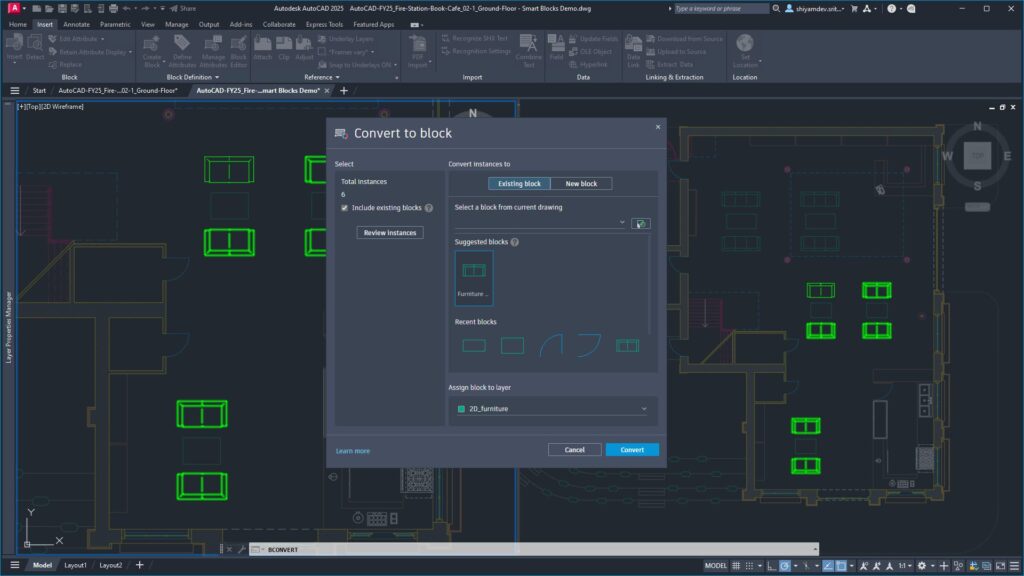
For both Search and Convert and the Object Detection Tech Preview, the updated ‘Convert to block’ dialog now includes the ability to modify your selection before converting. The convert dialog box includes a count of total selected instance which updates as you toggle between including and excluding existing blocks that match the geometry you’ve selected. This provides the added benefit of being able to quickly convert your selection of geometry and blocks into any other existing block you choose. And to provide greater control over your block organization, you now have the capability to assign a block to a specific layer before converting.
Note: If the primary selection is a defined block, using this dialog to define a new block will create a nested block.
Plant 3D Toolset Updates
With the release of AutoCAD 2025, AutoCAD toolsets included an extensive set of updates designed to better serve users requiring industry specific workflows. And with the AutoCAD Plant 3D 2025.1 update we’ve introduced several key enhancements to features in the toolset:
- Ortho View: You can now update ortho views across multiple ortho drawings or even an entire project with a new, user-friendly dialog interface.
- Spec Editor: Spec Editor allows you to add a reducer to a reducing tee in the Branch Table.
- P&ID Painter: P&ID Painter now includes the ability to affect control valve actuators.
- Layer Control: You can now control ortho objects to inherit only layer names or both layer names and layer properties.

Update to AutoCAD 2025.1 and AutoCAD LT 2025.1 Today
If you already started your update at the beginning of this post, you should be one step closer to experiencing these features first-hand—if not, what are you waiting for? Get started with the Autodesk Access application on your desktop. And if you’re not yet a subscriber, be sure to check out free trials of AutoCAD 2025.1, AutoCAD LT 2025.1, and AutoCAD Web.
Learn More
To explore these features and enhancements in detail along with more additional updates included in the 2025.1 update, take a look at the following pages in the Help section:


