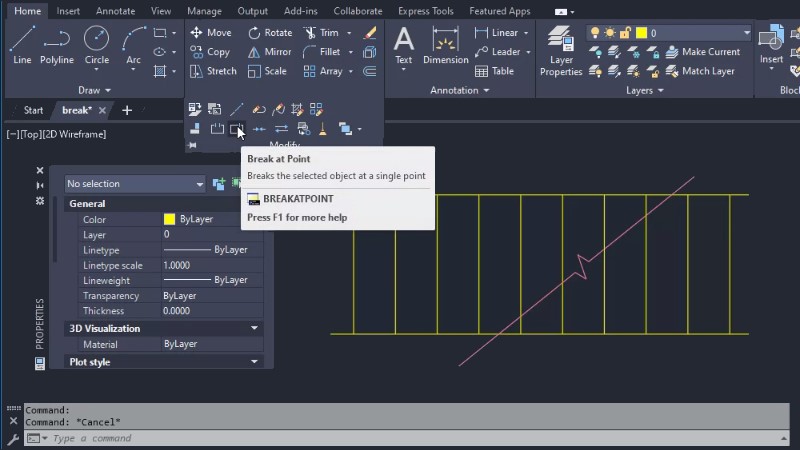
We’re really excited for the Have You Tried this month: Breaking Objects. I know you’re thinking, why would I want to break objects? Have you ever needed to break a linear or curved object to create a gap or at a specified location with no gap? Maybe you would like to change part of the linework to a different linetype, color, or layer.
Using BREAK or BREAKATPOINT is an efficient way to break a line or arc at a specified location creating two objects that can each have different properties.
In this Have You Tried, we’ll cover how to:
- Break an object to add a gap
- Break an object at a specified location with no gap
- Break a circle
- Break an object at a specified location and change its layer
Learn how to break linear and curved objects at specified locations to create and modify objects with the step-by-step examples in the Have You Tried: Breaking Objects topic.
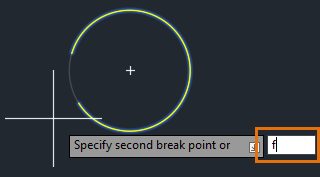
Keep the Feedback Coming
Thanks for all the great feedback submitted so far. Because of the great feedback, we have been able to improve the topics in the AutoCAD Online Help system.
The best way to submit feedback is by using the “Was this helpful?” section located at the bottom of every Help topic. Let us know what you like or don’t like about a topic or provide suggestions for other subjects that you’d like to see covered in greater detail. The more specific your comments, the better.


