February’s Have You Tried focuses on a simple and easy-to-use, but often overlooked, drafting aid: object snap tracking.
Have you ever needed to acquire a precise point, but there wasn’t an existing point or object you could snap to? For example, maybe you have two lines that don’t intersect, and you want to find their intersection point. Or maybe you want to draw an object at a specific distance from an existing object.
Without object snap tracking, you might create some temporary construction lines and then erase them when you’re finished. Object snap tracking allows you to skip the step of creating temporary geometry and acquire the necessary point faster.
In this new Have You Tried, we’ll cover:
- Hovering over object snaps to acquire points
- Using the TRACKING command modifiers to set temporary tracking points
- Setting incremental angles to acquire non-orthogonal tracking points
- Finding the midpoint between two points
Learn how to use object snap tracking to find precise points with step-by-step examples in the Have You Tried: Object Snap Tracking topic.
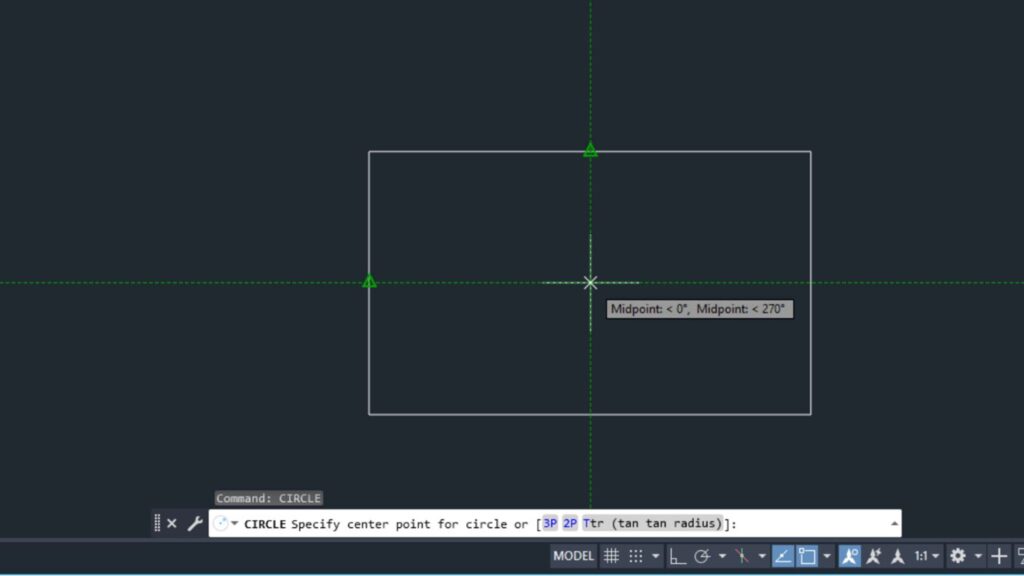
Keep the Feedback Coming
Thanks for all the great feedback submitted so far. Because of the great feedback, we have been able to improve the topics in the AutoCAD Online Help system.
The best way to submit feedback is by using the “Was this helpful?” section located at the bottom of every Help topic. Let us know what you like or don’t like about a topic or provide suggestions for other subjects that you’d like to see covered in greater detail. The more specific your comments, the better.


