
We’re excited to share another Have You Tried with you. For this month, we’ll cover the AutoPublish feature.
Do you often work with individuals who need to view or even markup your designs, but don’t have access to AutoCAD? Have you ever needed to output your drawings to a PDF or DWF file? The AutoPublish feature can be used to automatically publish the layouts in your current drawing to a PDF or DWF file when the drawing is saved or closed. All without needing to use the PLOT or PUBLISH command. Along with the AutoPublish feature, we’ll also cover how to quickly export drawing layouts to a PDF or DWF file with a few clicks.
In this article, we cover:
- Configuring the AutoPublish feature
- Publishing to a PDF or DWF file automatically upon saving or closing a drawing
- Publishing to a PDF or DWF file manually with the AutoPublish feature settings
- Exporting layouts to a PDF or DWF file with just a few clicks
Learn how to use the AutoPublish and Quick Export features to easily output your designs to PDF or DWF files with the step-by-step examples in Have You Tried: Quickly Output PDF & DWF Files.
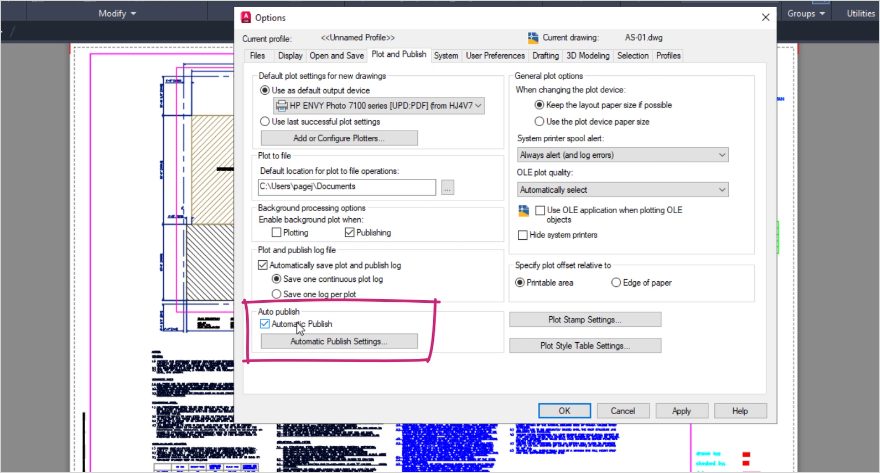
Keep the Feedback Coming
Thanks for all the great feedback submitted so far. Because of the great feedback, we have been able to improve the topics in the AutoCAD Online Help system.
The best way to submit feedback is by using the “Was this helpful?” section located at the bottom of every Help topic. Let us know what you like or don’t like about a topic or provide suggestions for other subjects that you’d like to see covered in greater detail. The more specific your comments, the better.


