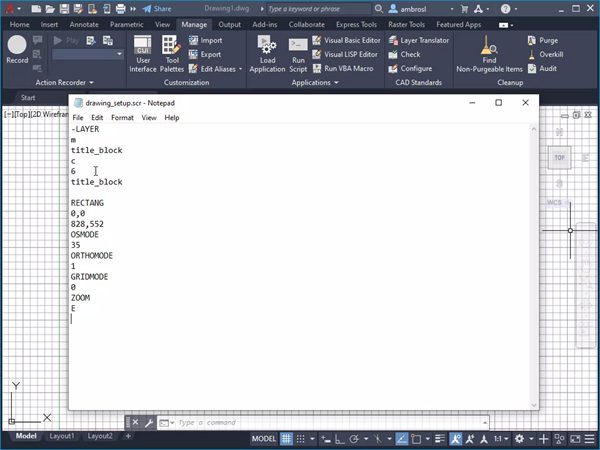This month’s article for the Have You Tried series focuses on a productivity enhancing technique in AutoCAD: creating scripts. Scripts in AutoCAD can automate repetitive tasks and improving accuracy. Maybe you insert a title block and create several layers when creating a new drawing. A script can help automate that task.
Instead of starting a command from the AutoCAD user interface and then providing a value or entering an option at the Command prompt, you type and store the command sequence in a plain text file using an application like Notepad.
In this Have You Tried, we’ll go over how to:
- Create a script file
- Manage script files
- Run a script file in a drawing
- Run a script from the ribbon
- Run a script file across multiple drawings using ScriptPro
Learn how to create scripts to improve your productivity with the step-by-step examples in the Have You Tried: Streamline Tasks with Scripts topic.
Keep the Feedback Coming
Thanks for all the great feedback submitted so far. Because of the great feedback, we have been able to improve the topics in the AutoCAD Online Help system.
The best way to submit feedback is by using the “Was this helpful?” section located at the bottom of every Help topic. Let us know what you like or don’t like about a topic or provide suggestions for other subjects that you’d like to see covered in greater detail. The more specific your comments, the better.