
While discussing Lasso selection vs. Window (or Crossing) selection in her Autodesk University Lab, KaDe King describes her two types of AutoCAD users: Press and Draggers or Pick and Clickers. Think about it in that context. She’s right!
Ever since Named Plot Styles—or STB—were introduced back in AutoCAD 2000, there have been two other types of users. There’s no middle ground here. You’re either an STB user or a CTB (Color Dependent Plot Style) user. Today’s post isn’t to discuss which is better or worse, it’s about what happens when the two worlds of AutoCAD STB and CTB collide.
Converting STB to CTB & CTB to STB
In today’s collaborative world, it’s bound to happen to you eventually. Someone sends you a DWG file that uses STBs instead of your office standard CTBs…or vice versa. For whatever reason your workflow demands, you need to convert it into the opposite type. The answer lies in the command CONVERTPSTYLES, which is only available from the command line. It will convert either style to the other, but depending on which way you’re going, it may be a two-step process.
Notice the dialog you first receive when you issue the command. If you’re in a Color Dependent Style drawing, you’ll be prompted as to what’s about to happen and offered a suggestion to convert one of your existing CTBs into an STB. If you do not have a target STB, you’ll first want to run the (command line only) CONVERTCTB command.
Converting CTB to SBT
The command is simple. Run it, select your CTB file (presumably a company standard), and then direct it where to go. Again, probably the same folder your CTBs are in. Once converted, you’ll get an informational dialog as you see here in this image.
Once you’ve converted a CTB into an STB, CONVERTPSTYLES again. You can dismiss the first dialog, as you now have an appropriate STB. Select your STB when prompted and click Open. That’s it! The AutoCAD command line will let you know that the conversion has been successful.
Converting SBT to CBT
Going the other way? Needing to convert an STB based file to be a CTB? It’s even easier, as you won’t need to create anything. This time, the initial alert box will tell you that all the named plot styles will be removed from the drawing. Click OK, and it’s done! Again, the Command Line will let you know.
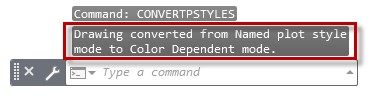
Two-Part Harmony with CTB and STB Plot Styles
Don’t panic if you get a drawing file that’s not your style. It’s easily converted, allowing both CTB and STB users a way to coexist with each other. Two worlds in harmony.
Now if we could only get those Press and Draggers and Pick and Clickers to get along (here’s a good way: turn off Lasso Selection).
More Tuesday Tips
Check out our whole Tuesday Tips series for ideas on how to make AutoCAD work for you. Do you have any favorite AutoCAD tips? Tell us in the comments!





