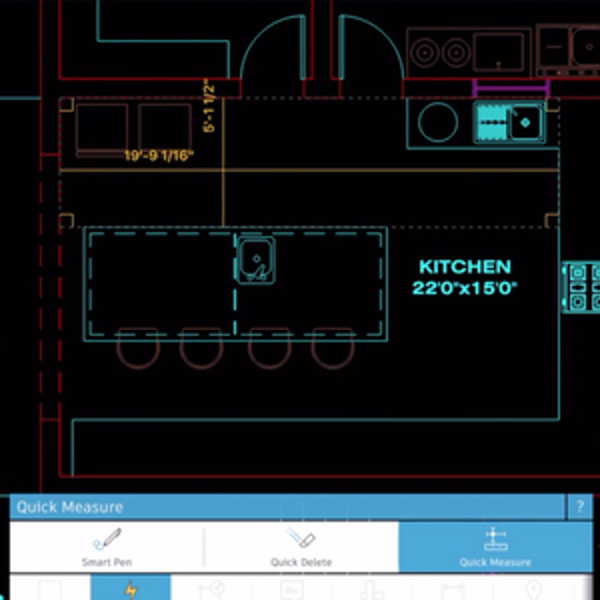
Grabbing measurements in the field has never been easier. Thanks to the Quick Measure tool in the AutoCAD mobile app, you can calculate whether you have enough space and clearance for large items like dining room tables, new built-ins, or islands in seconds! See how Heidi Hewett uses it below.
Heidi’s Step-by-Step for Using Quick Measure
“We’re going to pan into the floor plan here and focus on the kitchen. We need to make sure there is enough clearance around this huge island. We’ll tap on Quick Tools, then Quick Measure. Now, all we have to do is tap in the open space in the kitchen, and AutoCAD Mobile gives us the linear horizontal and vertical measurements between the first lines it comes to, in this case the wall and the island. We can just tap over here to the right of the island and see the clearance between the island and the counter, then again for the bottom counter. Quick Measure is an extremely useful way getting a quick, temporary dimension with no effort.”
Get Started With AutoCAD Mobile
Downloading AutoCAD Mobile is as simple as searching for it in the Apple App Store, Google Play Store, or Windows Store. Remember, if you’re on subscription, you can access all of the AutoCAD mobile app’s features for free right now. Not on subscription? Not a problem. Start your 7-day free trial now to see all the can’t-miss features.


