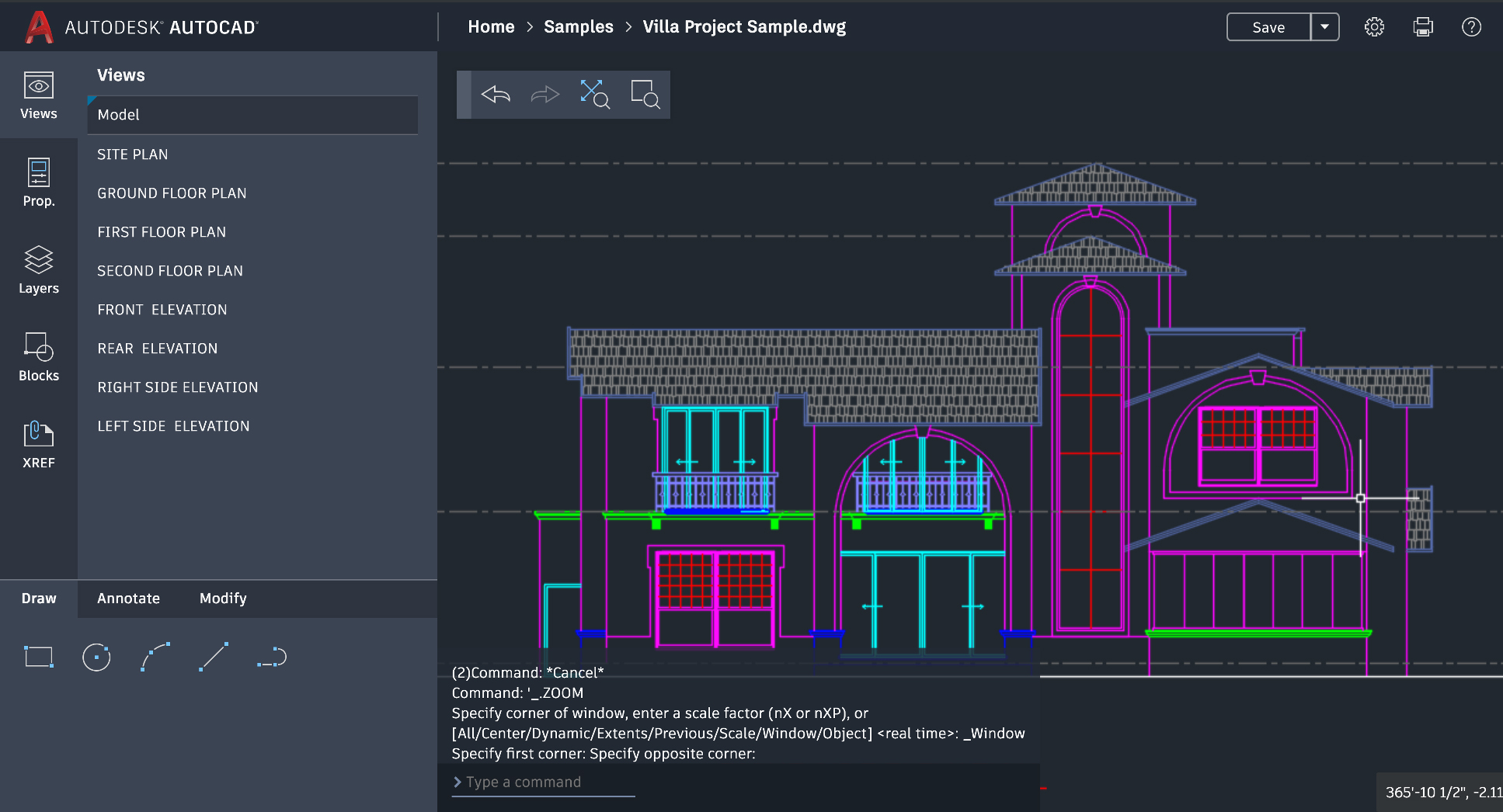
It’s another leap in productivity! The AutoCAD web app continues to address the need to do even more based on your continued input. And with improved efficiency and workflows, it’s helping users to view, edit, and create designs from any computer.
Newly Added
Plot to PDF: You can now export your drawings as a PDF straight from the web app. Plot to PDF by using the icon on the right side of the header, or by using the PLOT command. From model space, you can plot the current display, and set the plot style, paper size, and orientation. From paper space, you can plot a single layout or all layouts and set viewport scale in Properties, so that your drawings are plotted to scale. Learn more.
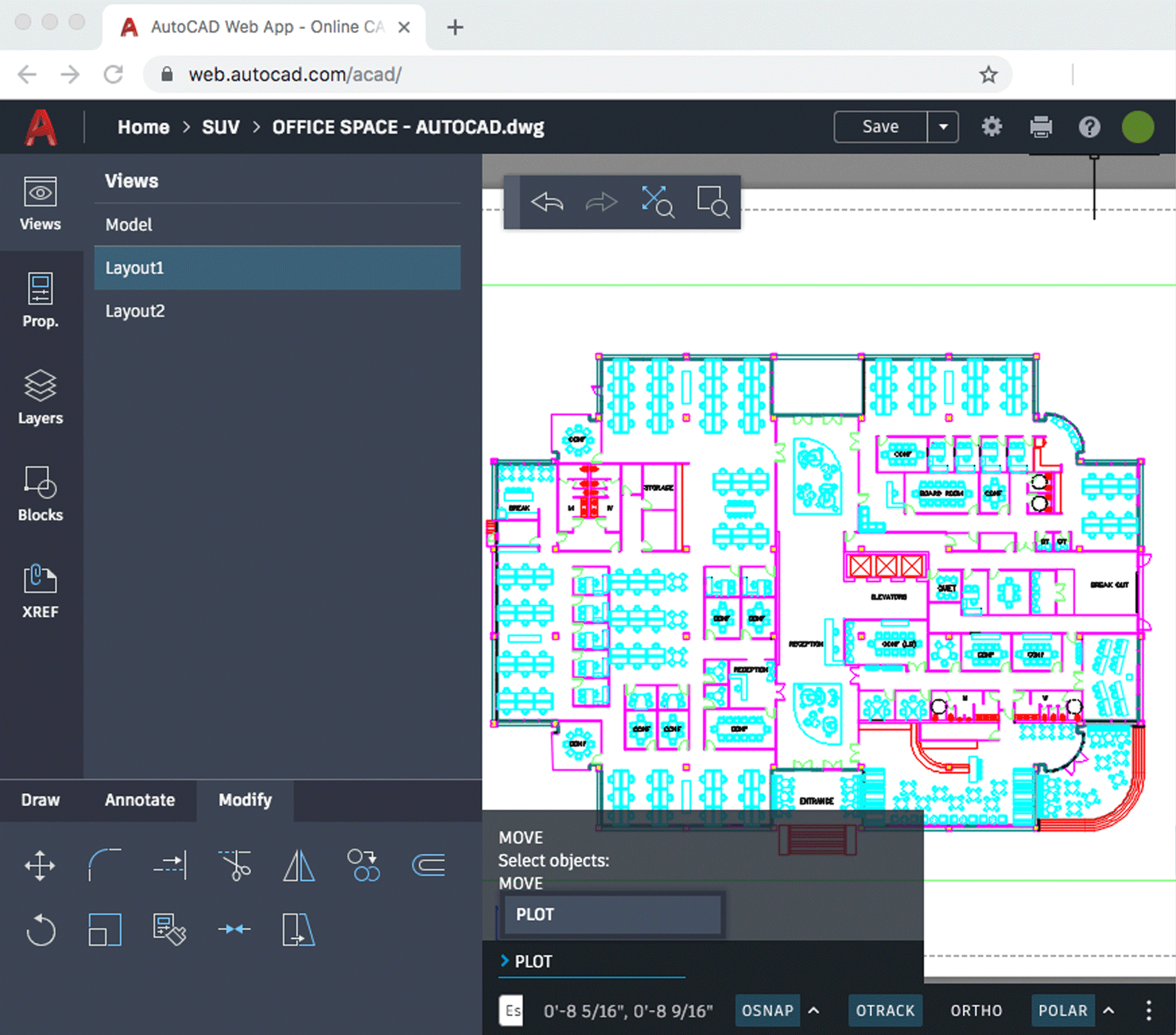
External Reference (Xref) Enhancements: Now you can enjoy additional external reference capabilities, including the ability to attach new Xrefs to drawings while working in the web app. This makes working with multi-faceted and complex drawings on the web easier than ever. If you open a drawing in the web app that already has Xrefs, it’s easy to load and unload them as needed. Learn more.
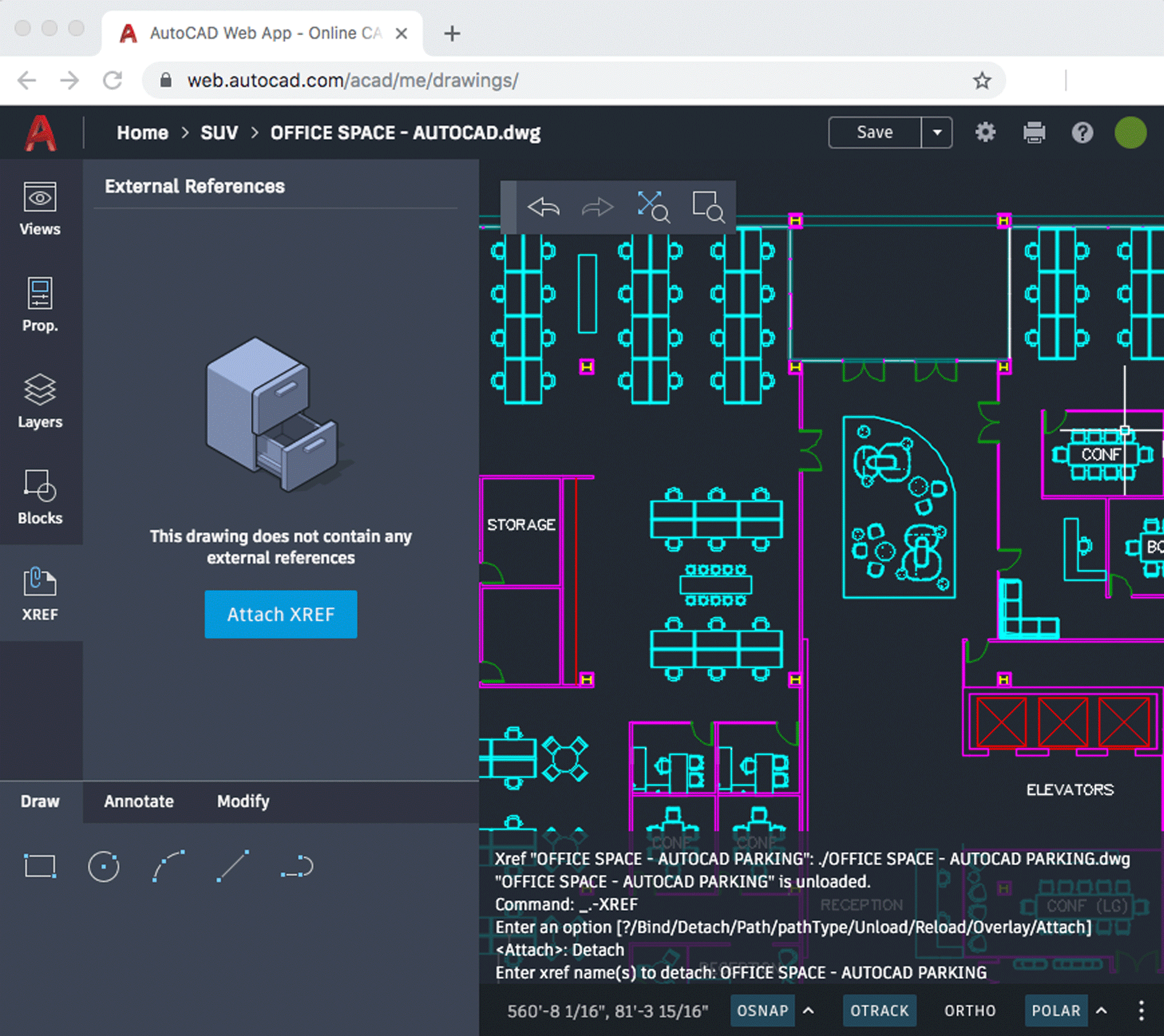
More Commands: Create the way you’re used to working from any computer. Additional command line options in the web app include:
• GROUP: Creates and manages saved sets of objects called groups
• DIST: Measures the distance and angle between two points
• PAN: Shifts the view without changing the viewing direction or magnification
• SPLINE: Creates a smooth curve that passes through or near specified points
• XLINE: Creates a line of infinite length
• DRAWORDER: Changes the draw order of images and other objects
• LAYMCUR: Sets the current layer to that of a selected object
And with the STRETCH and JOIN command buttons conveniently located in the Command palette, you can get to work with even better functionality.
What Else?
Drag and Drop Blocks into Drawings: Insert and attach existing blocks using the blocks tab. Or create new blocks and edit existing ones from the command line.
Save As: Save and access your work from anywhere, even when switching between AutoCAD on desktop, the web app, and the mobile app. Save As lets you save your drawing with different names so you can track different versions. Make your files more accessible when you save them using popular cloud storage options like Box, Dropbox, and OneDrive.
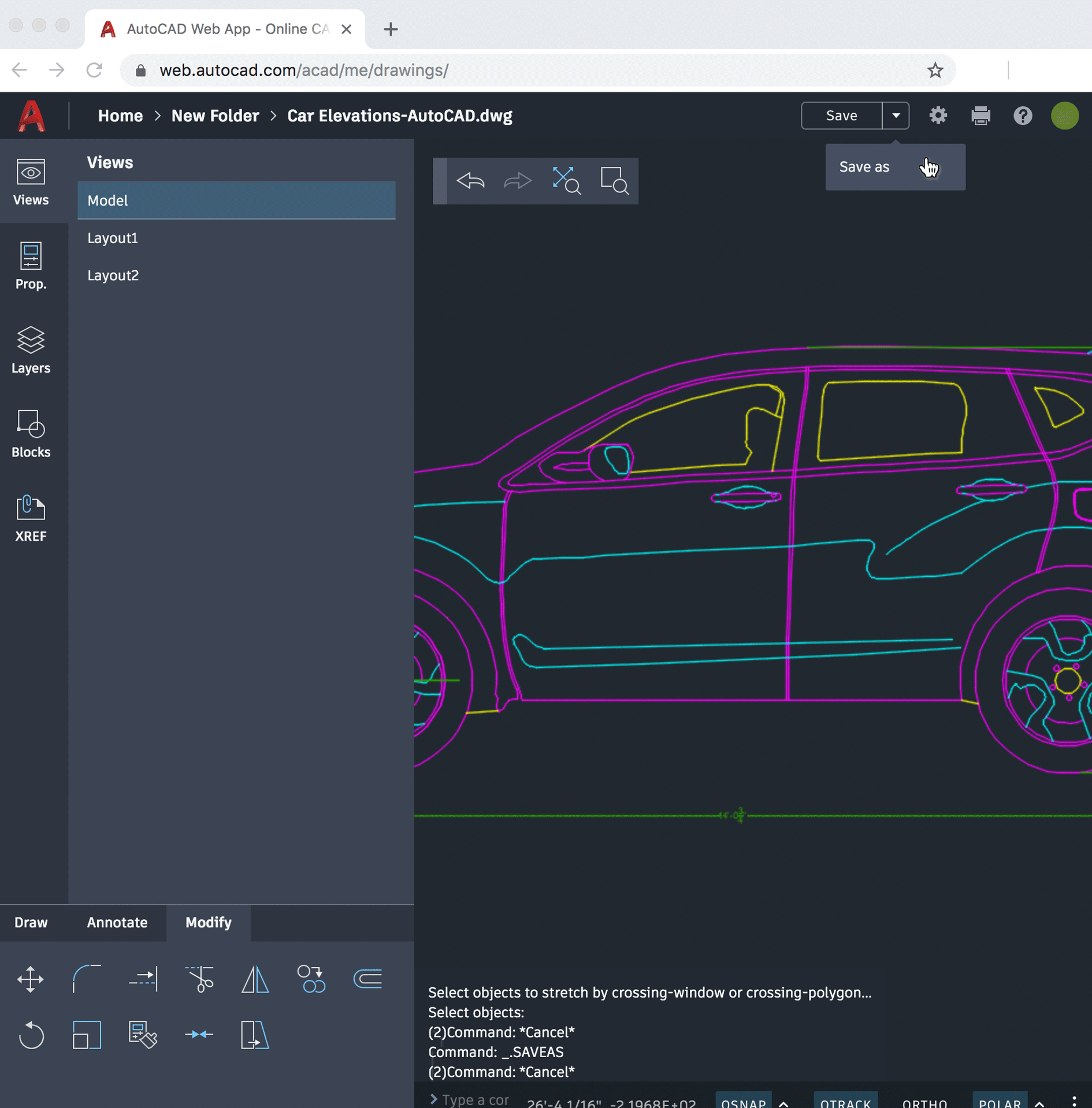
Open and Close the Side Panel: Optimize usable workspace by closing the side panel using the control arrows in upper right of the side panel (visible on hover). Alternatively, you can use the CLEANSCREENON command to close the side panel.
Take a Closer Look
The AutoCAD web app continues to deliver a big win for proactive creators who want the freedom to work anytime, anywhere, on any computer. And because it’s included with any AutoCAD or AutoCAD LT subscription, it gives you the best of both worlds–no matter where you work from.
Take a closer look at the AutoCAD web app features and go to web.autocad.com to log in and get started.


