
Contributed by Autodesk Community member Deepak Maini
With AutoCAD widely used in infrastructure projects, one thing that I get asked about is an easy way to insert an image inside a complex area.
This is where the Express Tools > Super Hatch command is convenient, as it allows you to use an image as a fill pattern, as shown below.
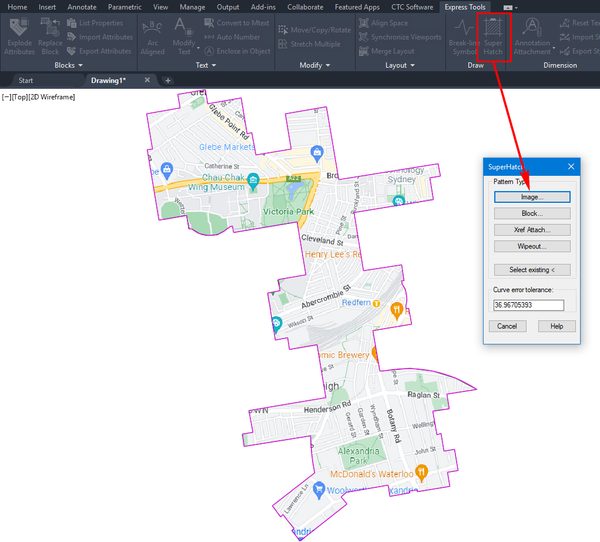
You can select the image, define its placement point, and then click inside the region for the image to crop to the shape of that region.
It’s as easy as that!
Learn More
Enjoyed this article? Then check out the Autodesk Community for even more great content from talented users across Design and Make industries.


