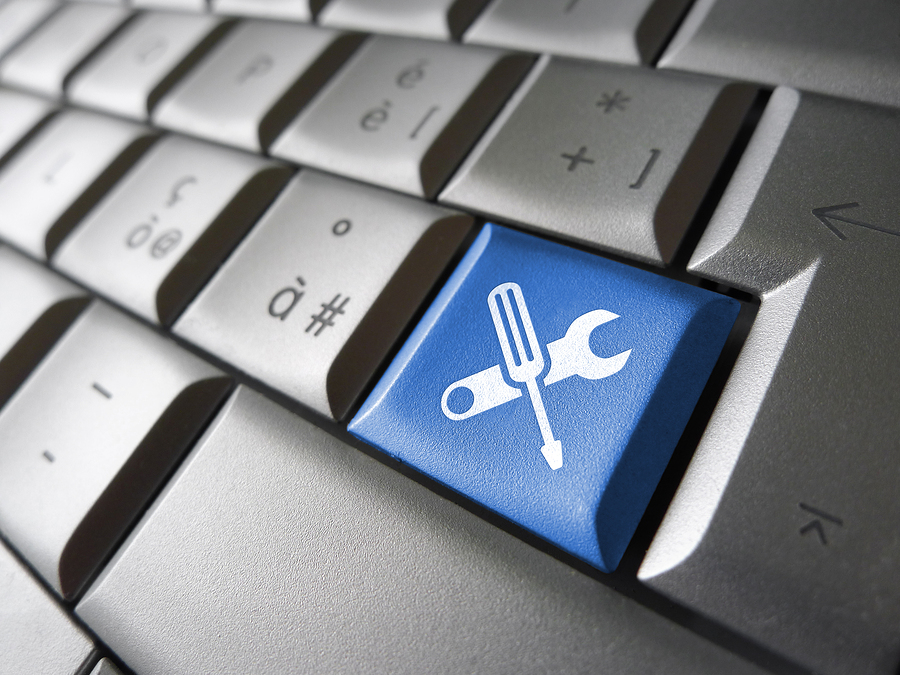
If you’ve ever tried nursing a sick AutoCAD file back to health, you know how miserable CAD life can be. So pay a non-emergency visit to the Autodesk Knowledge Network (AKN) and bookmark “How to repair corrupt AutoCAD files,” a now-featured AKN troubleshooting article.
 You understand how these things can go.
You understand how these things can go.
A file appears to be lifeless—or there’s a file you want to kill after it has brought your system to its knees. Or maybe the drawing just looks funny, performs slowly, appears to be missing parts, suddenly grows larger, won’t reveal itself when you try to open it, or causes AutoCAD to send you unexpected, unlovely, and unwanted messages.
For each of the above symptoms and for many others, there are myriad causes to consider. And for each one, you need guidelines and instructions for cleaning, repairing, and recovering your drawing. We’ve got them here.
Go to the Autodesk Knowledge Network and bookmark:
A final thought. If you’re like me, you’ve often marveled that, with so much that can go wrong—with AutoCAD, as with all software, as with, indeed, life, there are an untold number of interactive and constantly adjusting variables, each one dependent on so many of the others to do their jobs correctly, in a sort of grand orchestration—it’s kind of amazing that anything anywhere ever works at all. For which I’m eternally grateful.



