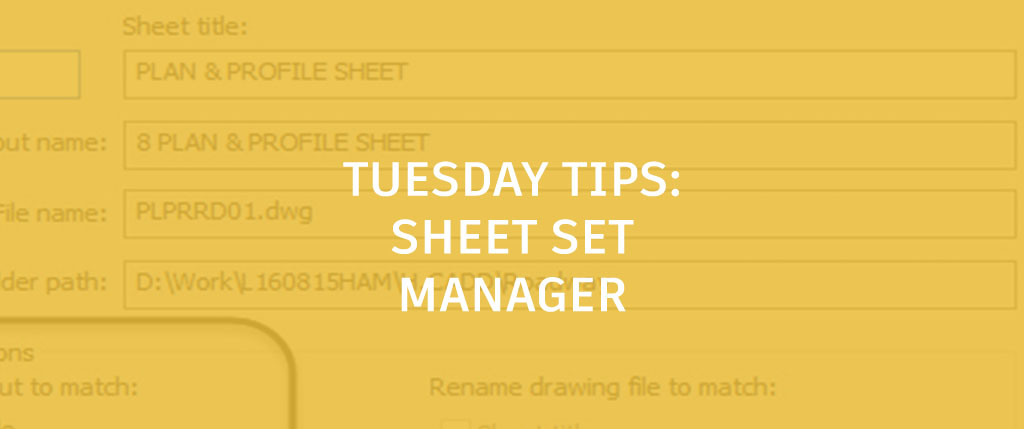
Let’s have a little discussion about Sheet Set Manager (SSM), and I’ll let you in on some tips when using it. I love SSM; it is quite possibly one of the best time-savings tools in AutoCAD. It automates all aspects of plotting and publishing, and it’s free….(with AutoCAD, of course. Wink.)
Renaming and Renumbering Sheets Quickly
SSM has the ability to rename and renumber sheets. Simply right-click on a sheet in SSM and choose Rename & Renumber from the context menu.

Fill out the Rename & Renumber dialog box and click OK. Now in the civil world, when you cut plan and profile sheets from Civil 3D, the name of the sheet is never really the actual name that you want for the title. This can sometimes be hundreds of sheets, and take quite a bit of time to edit. To easily rename and renumber let’s say a hundred sheets, here’s the best workflow.
First, type the name of the sheet (i.e., PLAN & PROFILE SHEET) in the Sheet title field.

Then, select the text and press CTRL+C to copy it to the clipboard.

Type the correct sheet number, and press ENTER.
Now, here’s the fast part. Simply number the next sheet, press TAB on the keyboard, press CTRL+V, and press ENTER on the keyboard…and repeat.
To summarize:
- Type Number
- Press TAB
- Press CTRL+V
- Press ENTER
Nice, easy, and fast.
Toggles This Toggle That: Using the Right Toggles
In the Rename & Renumber dialog box, there are various toggles and some users have a hard time understanding which ones to toggle on/off. Most companies typically “group” sheets (layouts) into a category drawing (i.e., plan and profile sheets, cross section sheets, structural sheets, etc.). So, for the layouts to work properly in each of these drawings, you must toggle on Sheet Title and Prefix with sheet number in the Rename options section of the Rename & Renumber dialog box.

The results are a nicely organized set of layouts.
![]()
Tips for Inserting Sheets
As is pretty typical, you will most likely need to insert a sheet in your project and have to renumber all the sheets ahead of the new sheet. One of the issues that can occur with inserting a sheet is that as you start to renumber a sheet that exists in the same drawing, you will inevitably receive the following error.

Of course, what this error is stating is, “Hey, you already have a layout with that name in the drawing.” Now, this is not a quick-fix tip, but more of a tip to better keep track of your sheets. To best keep track of your sheets, simply add an “a” after each number until you reach the end of the redundant sheets.

Then, go back, and get rid of the “a” for all the renumbered sheets. Not the fastest method, but at least you won’t lose track of your sheets.
SSM is a fantastic tool to automate the management of your layouts, and with these tips, you’ll love it even more.
P.S. If you haven’t already checked it out, don’t miss the “MasteringSheetSets” series to learn the many benefits and specific steps to help you become a Sheet Set Master!
More Tuesday Tips
Check out our whole Tuesday Tips series for ideas on how to make AutoCAD work for you. Do you have any favorite AutoCAD tips? Tell us in the comments!


