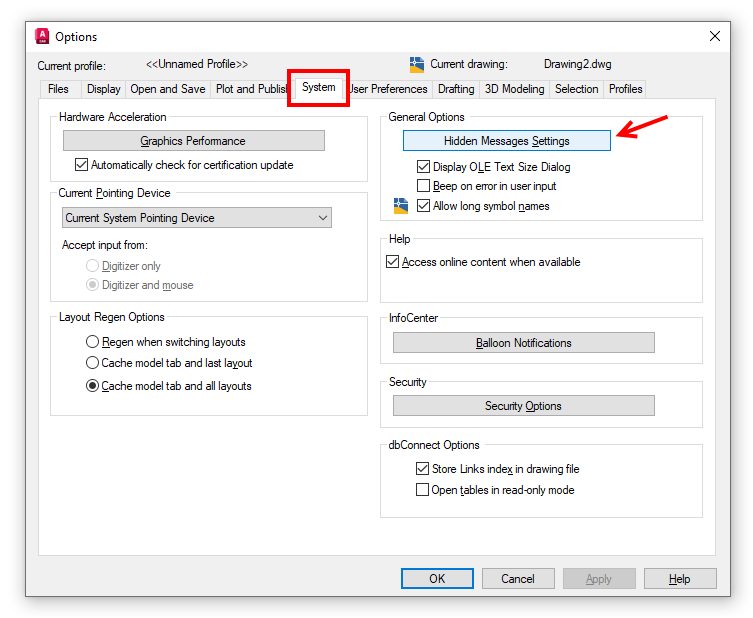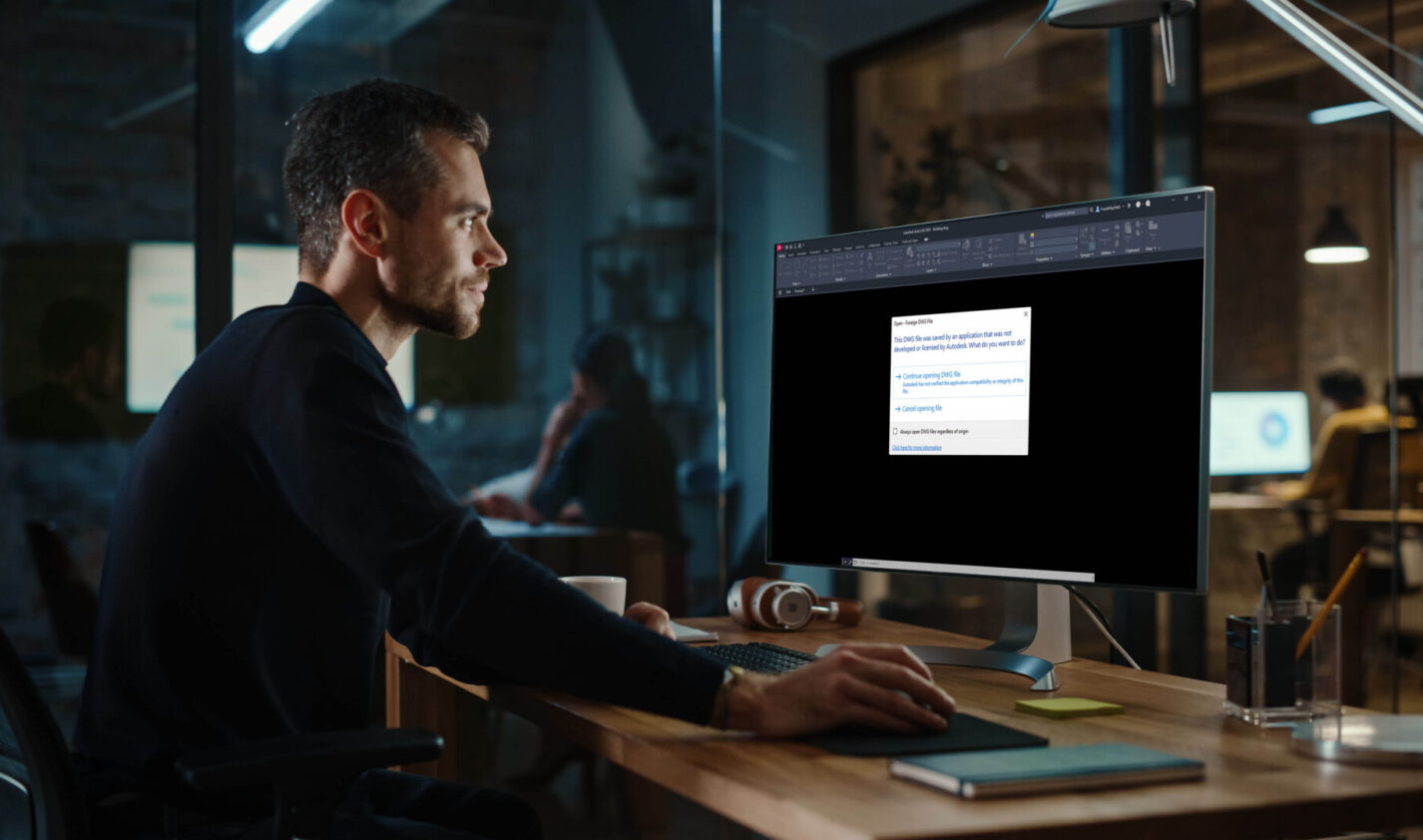
TrustedDWG is a key function of AutoCAD and AutoCAD LT that analyzes DWG files as they are being opened. The function checks to see if the DWG file was saved with an Autodesk product or by a software developer who is licensed to use the RealDWG toolkit. If the file does not pass the TrustedDWG analysis, it will inform you in various ways that the DWG file may not be compatible, nor guarantee its integrity when used with AutoCAD or AutoCAD LT. So, let’s take a look at how to get the most out of this core benefit.
How AutoCAD or AutoCAD LT Alerts You
The visibility of these warnings is controlled by the DWGCHECK system variable. DWGCHECK is an integer variable and is saved in the registry — not each drawing. By default, DWGCHECK is set to 1. There are 8 different states that can be set and which determine what type of alert is or isn’t displayed. We’ll be looking at the alerts that you’ll see in the default setting of 1.
First, upon opening a DWG file that was last saved from a non-Autodesk product, you’ll get the following dialog box:

You’ll have the opportunity to open the file or to cancel. If you choose to check the “Always open DWG files” option, it will not change the setting of DWGCHECK, but instead, will simply hide this dialog box. You can change this setting (or any hidden message) via the Settings tab in the Options dialog box.
Additional Alerts
In addition to the alert message, the AutoCAD command line will also warn you of a non-compliant DWG file. While opening, one of the following messages will appear:

The top message alerts you that the DWG file did not pass the TrustedDWG test. The bottom message will display if it finds that it was last saved by an Autodesk product.
If you choose to open a .dwg file that did not pass TrustedDWG™, you will also see a warning icon in the Status Bar of AutoCAD or AutoCAD LT. Hovering over the icon will display the warning seen below. It is yet another visual reminder to carefully check the contents of the .dwg file before saving, in order to ensure its integrity. Clicking on the icon will open this page in your default web browser.

Trusted Files to Open on Web and Mobile with AutoCAD Web
Do you have a DWG file you need to collaborate or review on the go and ensure its secure? AutoCAD Web provides both web and mobile access to drawings. It’s a trusted solution for mechanical engineers, product designers, and manufacturing professionals with the core AutoCAD commands. AutoCAD Web enables trusted collaborators to communicate and stay up to date, mark up, and even perform light-touch editing. Learn more about AutoCAD Web.
More on TrustedDWG
Keep Exploring
Want to learn more? Check out all the benefits of AutoCAD on our Featurespage; troubleshoot and get the details on previous software versions over on the AutodeskKnowledgeNetwork; or take a look at all entries in our series, ExploringtheFeaturesandBenefitsofAutoCAD.