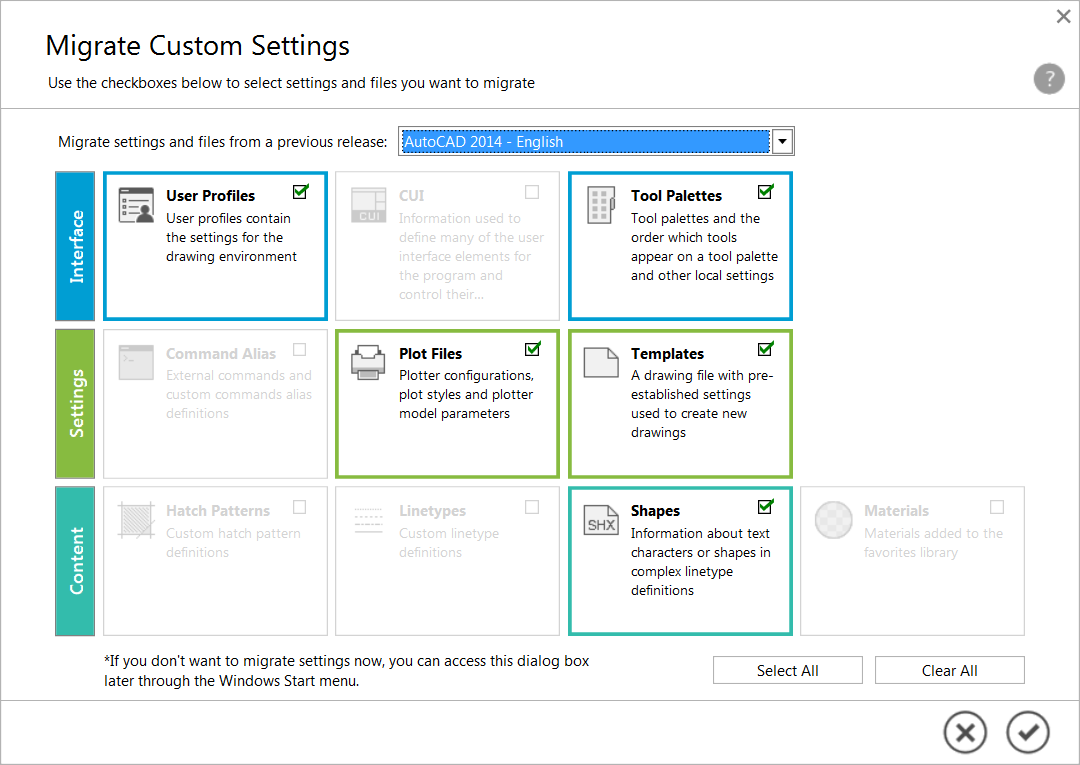
Welcome back, to the third in the “What’s New in AutoCAD 2017?” series. In my last post, we drilled into the new Autodesk Desktop App. Here we look at the new Migrate Custom Settings tool. Current users know the benefits of customizing AutoCAD software to meet their specific needs. It follows, then, that bringing forward your custom settings and files from a previous release is a necessity! Well, AutoCAD 2017 makes that simpler than ever.
The Migrate Custom Settings tool offers a modern and informative interface for ease of use. It detects and clearly identifies customized settings, enabling you to choose which ones to migrate.
To see it in action, check out the Migrate Custom Settings overview video.
For more details on AutoCAD customization and the Migrate Custom Settings tool… read on!
AutoCAD 2017 Migrate Custom Settings
The redesigned migration summary report provides more information in an easier-to-read format.
Change your mind about migrating settings from a previous release? Use the Reset tool, accessible from the Start menu, to easily restore the default AutoCAD settings.
What’s New in AutoCAD 2017? The Adventure Continues….
This is the third in a series of deeper dives into the top new AutoCAD 2017 features. For an overview of all new AutoCAD 2017 features, read AutoCAD 2017: It’s… Alive!
Next up in the What’s New in AutoCAD 2017? series: License Manager
Previous topics covered include….
- March 23: What’s New in AutoCAD 2017? PDF Import
- March 25: What’s New in AutoCAD 2017? Autodesk Desktop App
Want to see the entire series at a glance? Visit the “Blog Series: What’s New in AutoCAD 2017?” page.





