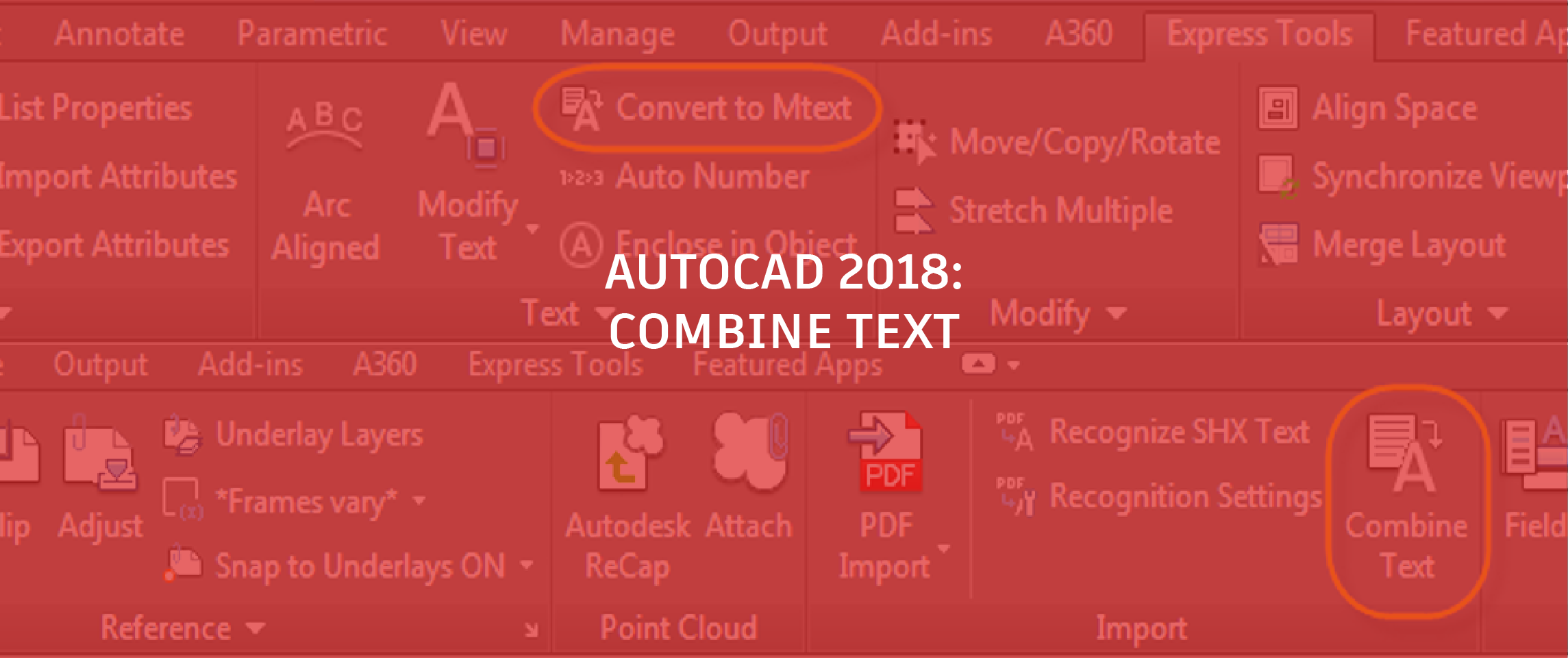
In AutoCAD 2018, the TXT2MTXT Express Tool has transitioned from an Express Tool to a fully integrated AutoCAD command! With that transition, it’s also been enhanced to make it more powerful and more flexible than ever. Before diving into the details of what the new and improved TXT2MTXT command does, let me give you a little background on Express Tools, and, specifically, TXT2MTXT.
AutoCAD Express Tools is a collection of productivity tools that extend the power of AutoCAD. They’ve been around (in one form or another) for two decades, but are not part of the core AutoCAD functionality. They’re installed on a separate “Express Tools” ribbon tab and are provided as a courtesy, but are not officially supported. Since Express Tools are not part of core AutoCAD functionality, they are not translated to other languages. You can, however, use the English Express Tools with any other language. Every so often a popular Express Tool gets a promotion and becomes a fully integrated and supported AutoCAD command. It’s localized for other languages and, if appropriate, it’s added to AutoCAD LT.
The original TXT2MTXT express tool enabled you to convert single line text objects to a multiline text object. Thus, on the Express Tools ribbon tab the tool was labeled Convert to Mtext.

In AutoCAD 2018, it not only lets you convert single-line text to multiline text, it lets you select any combination of single-line or multiline text objects to combine into one mutliline text object. This can be particularly useful after recognizing and converting SHX text from an imported PDF file. For that reason, the Combine Text tool (TXT2MTXT command) is included on the Insert ribbon tab, right next to the Recognize SHX Text tool. For those of you that are used to accessing it from the Convert to Text tool on the Express Tools ribbon tab, you still can!

Here is a full list of the enhancements to the TXT2MTXT command:
- You can select Mtext objects in addition to text objects.
- A Settings option on the Command Line displays the Text to MText Settings dialog.
- Character codes translate correctly between Text and Mtext (for example, the degree symbol appeared as %%d when converted to Mtext).
- The “select objects” prompt adheres to standard error checking and messaging. For example, objects on locked layers are filtered from the selection set, and so on.
- Justification (top left, top center, top right) is inferred for the Mtext object being created based on the positioning of the text objects in the drawing instead of always using top left justification. When no justification can be logically inferred, it defaults to top left.
- Numbered and lettered list formatting is inferred when the word-wrap text box is checked. If a line starts with one or two characters followed by a period and up to 10 spaces, list formatting will be applied automatically.
- An option was added to the Settings dialog box to not combine selection into a single Mtext object (converts text object to Mtext without combining).
- The top-down sorting order is relative to the current UCS, and sorting is left-to-right when text objects are collinear. When multiple text objects are collinear, they are treated as if they’re on the same line with a space between them.
- A new Settings option enables you to force uniform line spacing or maintain existing line spacing.

While these enhancements are fully integrated into the AutoCAD 2018 release, if you were an AutoCAD subscription member, you had access to these a few months earlier with the AutoCAD 2017.1 Update. You can find out more information about single-line and multiline text here, and be sure to check out this video to see the Combine Text tool in action!
Want to find out more about the new AutoCAD 2018? Check out Heidi Hewett’s entire “What’s New in AutoCAD 2018” series here!


