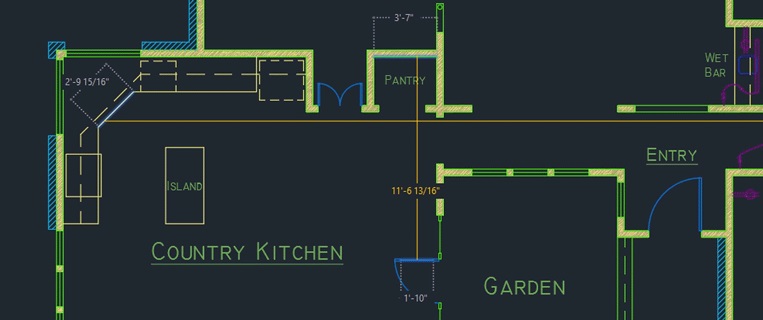
Welcome to the first entry of the “What’s New in AutoCAD 2020” series! Last week, we were thrilled to introduce AutoCAD2020’s powerful and innovative functionality. In this series, we’ll be diving into a few of the new features of AutoCAD 2020 and AutoCAD LT 2020—starting with the time-saving Quick Measure tool.
Quickly display measurements at a glance
In AutoCAD 2020, measuring distances is faster than ever with the new Quick option of the MEASUREGEOM command, which measures 2D drawings simply by hovering your mouse.

When this option is active, dimensions, distances, and angles are displayed dynamically as you move your mouse over and between objects. The small orange squares in the corners indicate that the lines are at a 90-degree angle.

The distance between two objects is measured only if the objects are parallel.

Tip: To avoid clutter and improve performance when using the Quick Measure tool, it’s best to zoom into complicated areas of your drawing.
Watch Quick Measure in action
More new features in AutoCAD 2020
In the next entry, we’ll be tackling one of our 2020 favorites: the brand-new Blocks palette. In the meantime, check out our AutoCAD2020 announcement post or head to the AutoCADFeatures and the AutoCADLTFeatures web pages for more details and videos.


