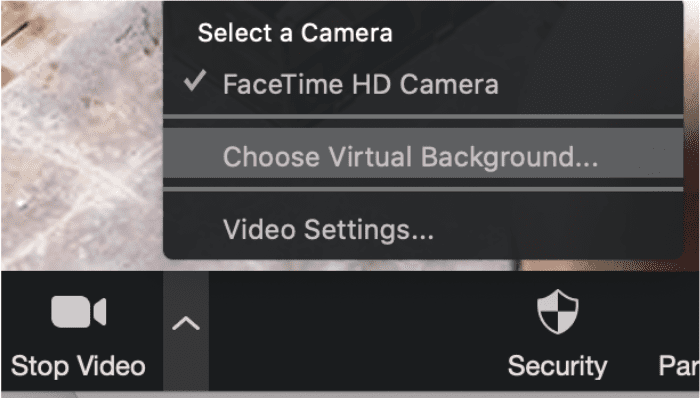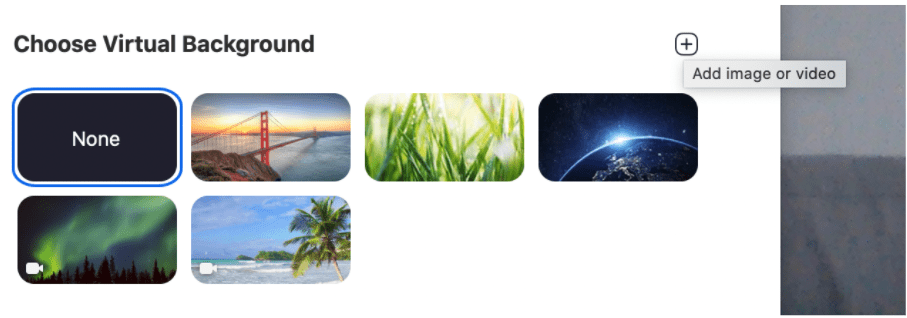Jobsite, project trailer or quiet office: which Zoom meeting background is right for you?
As the construction industry embraces remote work and learns how to adapt to working from home — in make-shift desk environments surrounded by the chaos of personal life — we thought we’d offer up a little fun.
We’ve created a series of 10 construction-specific virtual backgrounds for Zoom. Whether you miss project sites with heavy equipment, your quiet office space, or sitting behind the controls of a crane — we have a Zoom background for you. We’ve even created a classroom background for those of you who may find yourself leading a webinar. These backgrounds can easily be downloaded for free and used for your next online meeting or group chat.
We also asked our team to test them out for you. Below are Autodesk employees working remotely from their respective homes in San Francisco, San Mateo, Walnut Creek and Brooklyn — but with these backgrounds, you’d never know!
 To get started, download for free your favorite background that fits your mood (change it for every meeting if you want) and follow the instructions below before your next Zoom meeting!
To get started, download for free your favorite background that fits your mood (change it for every meeting if you want) and follow the instructions below before your next Zoom meeting!
The Field Champion

Download here
The Hot Seat
 Download here
Download here
The Trailer King or Queen

Download here
The Jack of All Trades

Download here
The Construction Executive
 Download here
Download here
The Educator

Download here
The Entrepreneur

Download here
The ConTech Evangelist
 Download here
Download here
The Marketer
 Download here
Download here
The Structural Engineer

Download here
How to Add a Custom Construction Background to Zoom
Here’s how to do it →
- Choose which background you want to use first
- Download it by clicking on the image and selecting download
- Sign into the Zoom web portal
- Select “Meeting Settings”
- Navigate to “Virtual Background” and make sure that the setting is enabled. If your settings were disabled, you must log out of Zoom and back in again for this to take effect.
- Once in a meeting, click the arrow ^ to the right of the “Stop/Start Meeting” icon with the video camera on the bottom of your screen.
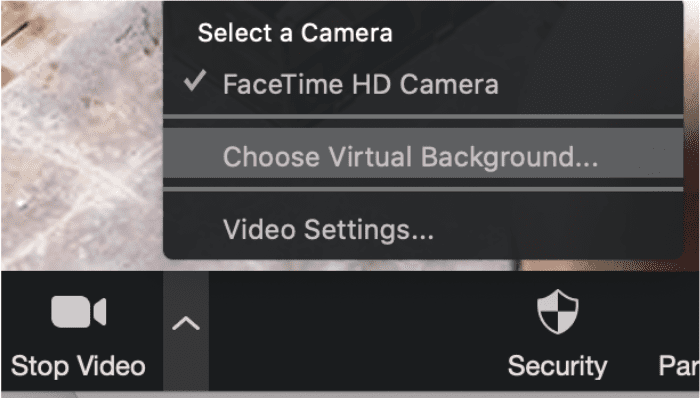
- Select “Choose a Virtual Background” (make sure the boxes for “I have a green screen” and “Mirror my video” are not checked)
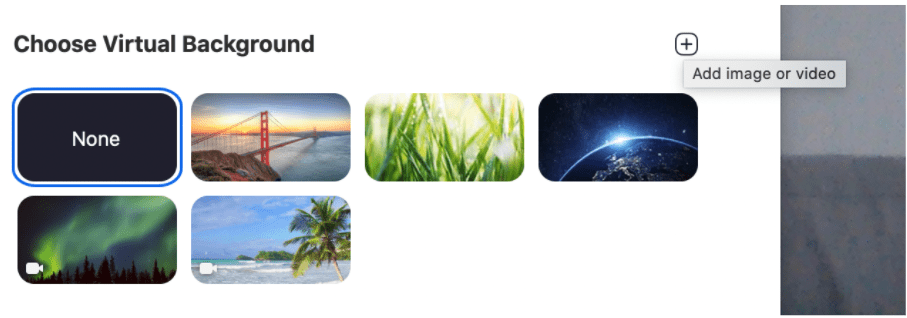
- Click on the + symbol on the right, upper corner to select “Add Image” then choose your new Zoom background from where you downloaded it to, most likely your desktop or computer downloads folder. Select open, then voila! You’re ready for a meeting in style.
For more information, check out these instructions from Zoom to make sure you can adapt the backgrounds to your computer settings.
Don’t forget to share your new Zoom meeting screenshots with us on social media!

 To get started, download for free your favorite background that fits your mood (change it for every meeting if you want) and follow the instructions below before your next Zoom meeting!
To get started, download for free your favorite background that fits your mood (change it for every meeting if you want) and follow the instructions below before your next Zoom meeting!