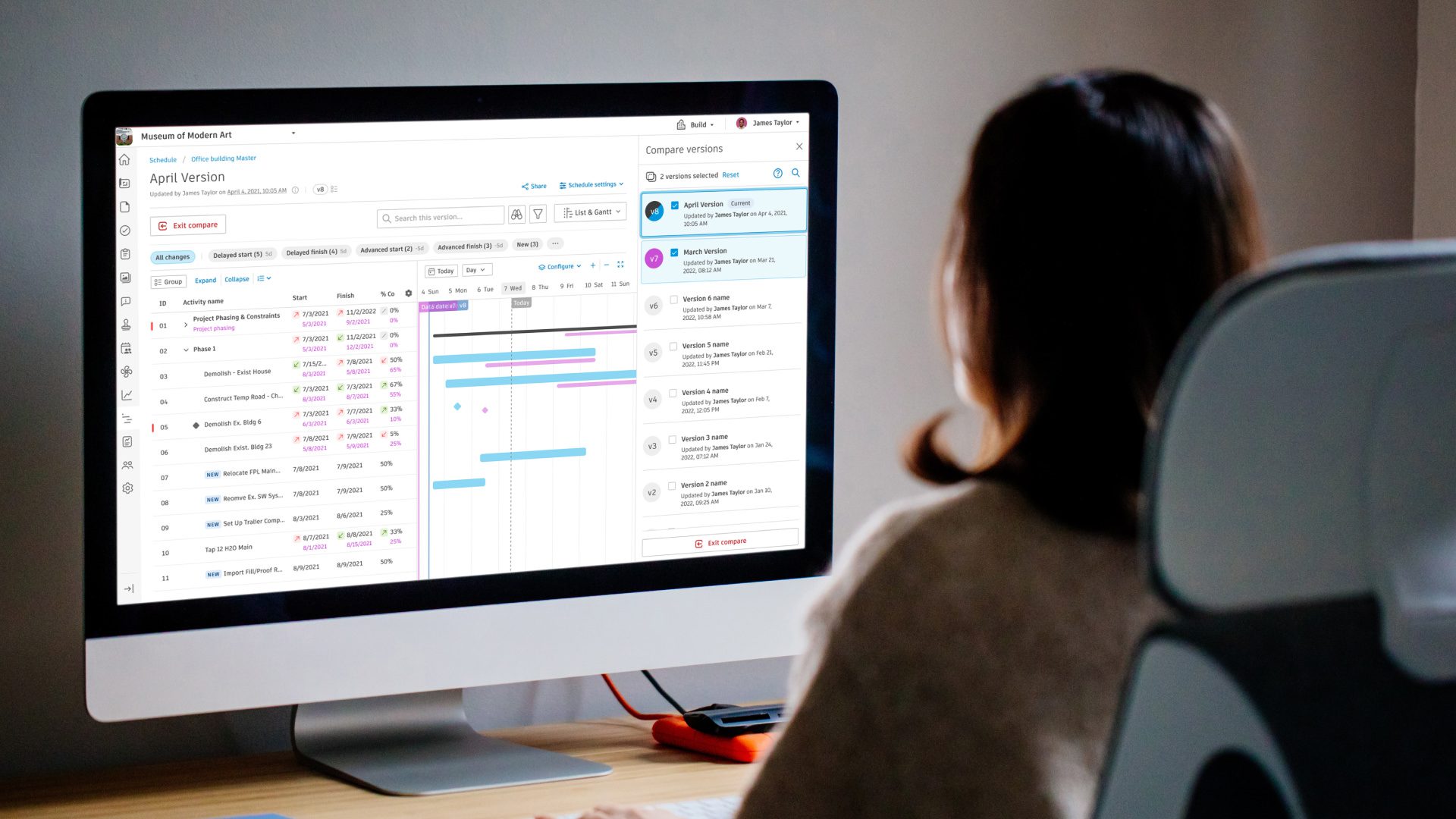
Construction schedules: they are highly complex, sometimes consisting of thousands and thousands of scheduled activities. This leaves you, the scheduler, to deal with tracking all the moving pieces to ensure projects stay on time and within budget.
Scheduling is not an easy task but it is especially difficult when you consider the complexity of managing all the changes that occur as the project progresses. In fact, research from Dodge Data & Analytics indicated that 42% of construction professionals reported updating the schedule daily or weekly. Milestones are pushed out, activities start and end dates are shifted, and more deliverables are added to the schedule to successfully meet project milestones.
Typically, schedule data exists in CPM software such as Primavera P6, Asta PowerProjects, or Microsoft Project. As schedules are updated to account for issues that impact milestones, dependencies and tasks, a newer version of the schedule is generated. The process of communicating updated versions can be cumbersome and lack transparency. This means that the updated schedule is sometimes communicated via PDF exports shared through emails or printouts distributed on site.
The project team is then left with the tedious task of manually comparing the schedules line by line to see what exactly changed, somewhat of a guessing game. The manual methods of downloading and consuming schedule changes are not only time consuming but are prone to errors that can impact project timelines and profitability. In fact, Dodge also reports that 66% of general contractors are carrying added costs from overtime shifts on at least three quarters of their projects due to schedule slippage, with 50% of them needing to extend the project end date.
At Autodesk, we want to solve our customers’ biggest pain points and help them reduce unnecessary complexity. We are excited to announce that we are introducing robust schedule version management and version compare capabilities within the Schedule tool in Autodesk Build to help teams successfully navigate through versions and stay on top of changes.
If you are unfamiliar with the Schedule tool, here is a quick overview: Autodesk Build’s Schedule tool enables teams to gain real-time visibility into project schedules by centralizing schedules in the cloud, allowing teams to collaborate, connect, and interface with the most up-to-date information.
Let’s look deeper into the latest enhancements that will help you stay on top of the ever-changing schedule landscape.
Schedule managers often have to update the schedules based on information coming from the field or other elements that may impact timelines. They are tasked with not only capturing key insights and changes for owners but also creating an easy-to-consume summary of key changes to keep all stakeholders aligned. Autodesk Build’s new features enable you to streamline the version control and management process when it comes to staying on top of updated construction schedules.
With the latest capabilities in the Schedule tool within Autodesk Build, schedule managers can create an accessible single source of trust for schedule information. This update allows managers to set the version name and write or upload a narrative to add significant details they want everyone to be aware of in the updated schedule.
What’s more, they can create a distribution list of specific people they want notified about the newer version accompanied with the narrative to help close the communication loop and create transparency that is typically missing when it comes to schedule communication. The distribution list is notified via email, which includes the prompt to see what’s new in the version. The user is then taken to the Schedule tool showcasing version compare between the last two versions published.
To gain further insight into how a scheduled activity is impacted between versions, users can also dive into the activity panel for any activity and consume historical data to identify the changes over time.
It’s no simple task to stay on top of all the different versions of a schedule and to easily identify the changes between them. The person consuming the changes needs vary: a trade contractor may be interested in knowing how the start/end dates for activities assigned to their company or scope changed in the latest schedule so they can plan their crew accordingly. A project manager, on the other hand, might be interested in any name changes to activities that can possibly signal a change in scope. An executive may want to dive deeper into key milestones delayed from the initial contractual schedule. The manual process of the past -- comparing line item by line item on paper print outs or switching between two monitors -- is just not a feasible solution when it comes to schedules that involve thousands of activities.
“One of our main challenges in construction projects today is handling unexpected schedule changes. When these happen in the most critical phases of the projects, we have to be 100% sure we understand what has changed and what the impacts of time overruns are,” says Thomas Koruga, Project & BIM Manager at tirol kliniken. “Understanding these and implementing workarounds as early as possible is critical for our healthcare construction projects.”
Now, you can experience all the benefits of digitizing and automating your version comparison workflows with the new Autodesk Build features. Users can visually stack up to 5 different versions of the schedule to quickly understand the trends and changes affecting each activity. “The version compare functionality will allow us to understand changes even better and to react as fast as possible to accomplish the best result for our clients, the patients,” adds Koruga.
While comparing versions, you can now dive deeper to get better insight into changes such as activities delayed, pulled forward, or new activities added, along with any name changes. While in comparison mode, users can apply existing filter options or use the newly created preset filters that become available when in comparison mode. Once schedule comparison is configured to reflect the information needed, you can share this view with key stakeholders in the project, who will receive an email with the link that takes them directly to the filtered view.
Scheduling is complex – but your tools don’t have to be. To see how you can improve version management and reduce unnecessary complexity in our Schedule tool, watch our video:
We released 40 updates across Autodesk Construction Cloud this month. Learn more here.
