Autodesk Vault Professional is a powerful product data management (PDM) solution that helps design, engineering, and manufacturing teams manage their CAD data and associated documentation. It provides centralized data storage, ensuring all project files are organized, accessible, and secure.
Optimize Data Management with Autodesk Vault
Secure, organize, and manage your engineering data efficiently.
This post will cover how to set up Autodesk Vault and guide you through the essentials of getting started, including installation, configuration, user management, and data management best practices for maximizing its potential.
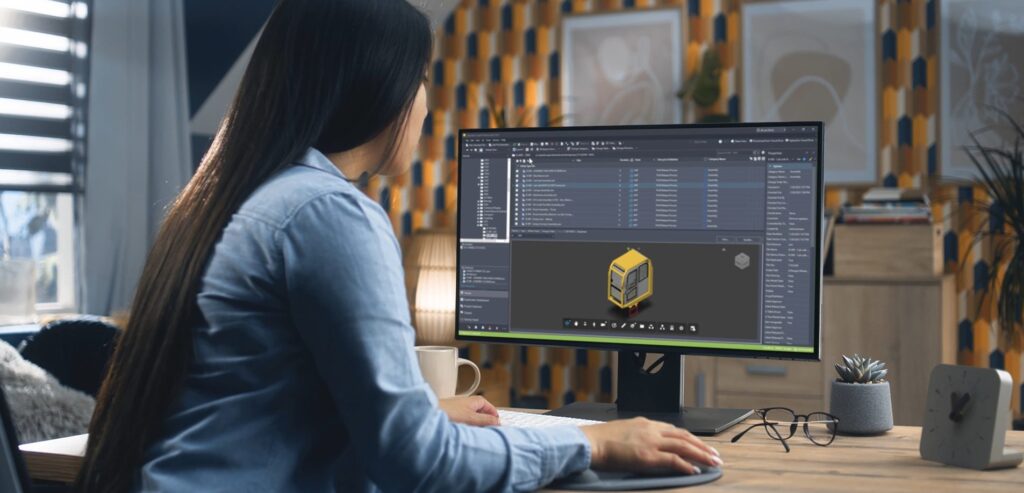
Introduction to Autodesk Vault
Vault Professional is part of the Autodesk Vault product family that also includes Vault Basic and Vault Office (an add-in for Microsoft Office to manage documents, spreadsheets, and presentations). While Vault Basic offers basic data management capabilities, Vault Professional extends these features with advanced PDM tools for managing complex data relationships, lifecycle management, revision control, and collaboration.
Key features of Autodesk Vault Professional
- CAD-integration: Seamlessly integrate Vault with Autodesk CAD tools like Inventor, AutoCAD, and Revit, as well as other CAD systems.
- Centralized data management: Store and manage all your design data in a central repository, enabling easy access and collaboration.
- Revision control: Track and manage changes to your design data, ensuring that the latest versions are always available.
- Lifecycle management: Define and manage the lifecycle states of your design data, from creation to obsolescence.
- Security and permissions: Control access to your data with user and group-based permissions.
- Advanced search and reporting: Find the data you need quickly and generate detailed reports on your projects.
How to set up Autodesk Vault
Getting started with Vault involves several set up steps, including installation and initial configuration.
Installation steps
- Download the installer: Obtain the Autodesk Vault Professional installer from your Autodesk account.
- Install SQL Server: If you do not already have an instance of SQL Server, install it according to Autodesk’s guidelines.
- Run the Vault server installer: Follow the on-screen instructions to install the Vault server components, including the Autodesk Data Management Server (ADMS) and the Vault database.
- Create a new vault: After installation, use the ADMS Console to create a new vault. This will be your central repository for design data.
- Install Vault clients: Install the Vault client software on each user’s machine to enable them to connect to the Vault server and access data.
If you need additional information on how to set up Autodesk Vault, you can refer to the installation help documentation here.
Configuration and user management
Once the installation is complete, the next steps involve configuring Vault to suit your organization’s needs and managing user access.
User management
- Add users and groups: In the ADMS Console, add users and create groups to manage access to Vault. Assign users to groups based on their roles and responsibilities.
- Assign permissions: Set permissions at the folder and item level to control access to data. Permissions can be granted or denied based on user roles, ensuring only authorized personnel can view or modify sensitive information.
- Define user roles: Define roles to streamline permission management. Typical roles include Administrator, Engineer, Designer, and Viewer. Each role should have a predefined set of permissions tailored to their needs.
If you need additional information on how to set up Autodesk Vault, you can refer to the user help documentation here.
Configuring Autodesk Vault Professional
- Vault structure: Define the folder structure within Vault to organize your data effectively. Consider creating folders for different projects, departments, or types of data.
- Lifecycles and categories: Set up lifecycles to manage the states of your data (e.g., Work in Progress, Released, Obsolete). Define categories to classify data and apply appropriate rules and behaviors.
- Revision schemes: Configure revision schemes to track changes to your design data. This ensures that revisions are consistent and traceable.
Data management best practices for using Autodesk Vault Professional

To ensure that you get the most out of Vault, consider implementing the following data management best practices:
Data organization
- Consistent naming conventions: Establish and enforce consistent naming conventions for files and folders. This makes it easier to locate and manage data.
- Metadata management: Use metadata to tag and categorize files. This enhances searchability and improves data organization.
- Regular backups: Schedule regular backups of your Vault database and associated files to prevent data loss.
Collaboration
- Check-in/Check-out process: Encourage users to follow the check-in/check-out process to maintain version control and prevent conflicts. This process ensures that only one person can modify a file at a time.
- Change orders: Use change orders to formalize the process of requesting, reviewing, and implementing changes to design data. This helps maintain a clear record of changes and approvals.
- File relationships: Leverage Vault’s ability to manage file relationships, such as assemblies and parts, to maintain data integrity and accuracy.
Security
- Access control: Regularly review and update user permissions to ensure that access to sensitive data is restricted to authorized personnel only.
- Audit trails: Enable audit trails to track user actions and changes to data. This provides a detailed history of who did what and when, enhancing accountability.
Training and support
To fully leverage the capabilities of Vault, provide training and support for your users:
- Training programs: Offer training sessions to familiarize users with Vault’s features and best practices. This can include hands-on workshops, online tutorials, and documentation.
- User guides: Create user guides and reference materials to help users navigate Vault and perform everyday tasks.
- Support resources: Utilize Autodesk’s support resources, including the Autodesk Knowledge Network, forums, and technical support, to address any issues or questions that arise.
Autodesk Vault Professional is invaluable for CAD data management and enhancing collaboration for design and engineering teams. Following the steps outlined in this post, you should be able to successfully install, configure, and use Vault to streamline your data management processes.
Remember to implement best practices for data management, including organization, collaboration, and security to maximize Vault’s benefits. With proper training and support, your team will be well-equipped to manage CAD data and leverage Vault Professional’s full potential.
Whether you are a small design team or a large enterprise, Vault Professional can help you manage CAD data and associated documentation more efficiently, improve collaboration, and ensure the security and integrity of your design assets.
Learn more about how to set up Autodesk Vault
Visit our help pages for more information on getting started with Autodesk Vault Professional here.
Join the Vault community
Be sure to join the following communities to share feedback and product improvement requests with our Autodesk Vault product team:
Vault Ideas – Submit your ideas for improvements and new features.
Vault Forums – Discuss Autodesk Vault’s current workflows with our technical teams and your peers.
Feedback Community – Test Autodesk Vault alpha and beta releases and give your feedback directly to the Vault product team.