& Construction

Integrated BIM tools, including Revit, AutoCAD, and Civil 3D
& Manufacturing

Professional CAD/CAM tools built on Inventor and AutoCAD
3 min read
InfoWorks ICM’s most recent version update provides new XP Importer functionality for users migrating from XPSWMM and XPStorm models into InfoWorks ICM, UI simplifications, and additional improvements to grid and shareable property layouts.
Our development and QA team have been heavily focused on improving usability and workflows for InfoWorks ICM users throughout our product update process, and we’re excited to roll out these new features. Let’s explore the InfoWorks ICM 2024.3 update and what this update means for customers.
To start, let’s discuss the most notable part of this release: the handy XP Importer functionality.
You can now move an existing XPSWMM model into InfoWorks ICM in the matter of a few clicks with our XP Importer.
If you are a current user of XPSWMM or XPStorm – or still have legacy files that you want to utilize – the new XP Importer functionality will heavily reduce rework and streamline your model workflows as you make the transition from these XP apps to InfoWorks ICM. At a high level, this functionality means better migration of models to InfoWorks ICM networks, including model groups, 2D objects, rivers, and improved logging.
You can quickly go from a model in XPSWMM…
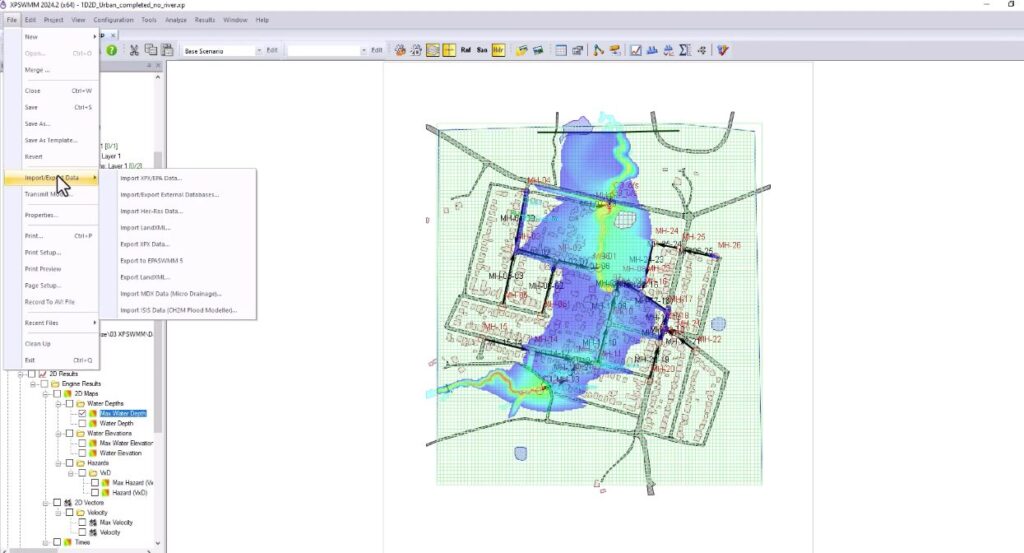
… to the same model in InfoWorks ICM.
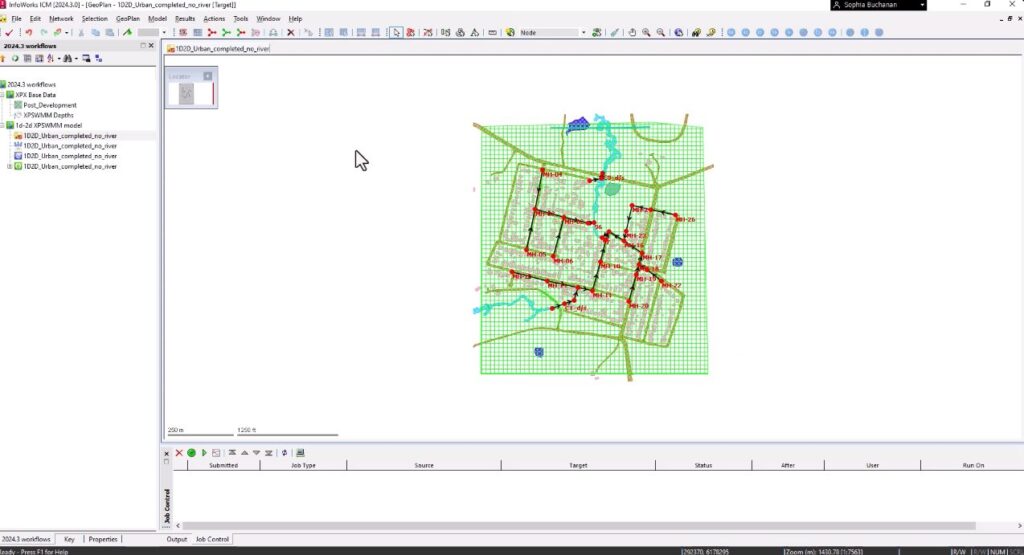
When you import your model into InfoWorks ICM (a one-click step) you’ll notice that all of the objects from your XPSWMM model will automatically be moved over, and you’ll be presented with a detailed log file of all of your objects. The only additional step you’ll need to take is meshing the model in InfoWorks ICM. This is a useful step to ensure that you have all of the data from your prior model that you want to appear in the new model, in addition to moving the model from a grid layout to a mesh layout.
After meshing the model, if the model has any errors, those are conveniently listed at the bottom of the screen for you to address.
When the model is successfully imported, you’re left with an accurate hydrodynamic model inside of a far more advanced hydrologic modeling tool. You’ll immediately be able to simulate the model in InfoWorks ICM, just like you would in XPSWMM, with all of the same themes – but with even more data to drill down into thanks to InfoWorks ICM’s advanced capabilities.
Want to look closer at this functionality? Read our post on the easiest way to migrate XPSWMM files into InfoWorks ICM.
InfoWorks ICM 2024.3 introduces UI simplifications for InfoWorks networks, specifically in relation to subcatchment fields. In previous versions, there were many fields available for all of the various routing models supported in InfoWorks ICM, but generally users might only use one or two in their everyday modeling. We took notice of this and simplified the fields presented in the subcatchment modeling workflow.
Now, when you draw a new catchment, you’ll be presented with only the fields that you need relative to what you have already set up in the particular land-use model. This has been implemented for each of the different routing models within InfoWorks ICM, meaning that as you select different models, the fields shown in the properties tab will automatically adjust to only what you need to populate, streamlining this workflow significantly by helping you remove distractions.
We’ve made two improvements oriented around layouts, specifically focused on the Grid Layout view, and the Properties Layout. Grid Layouts of fields will now match the field order in the properties sheet, and have added customizability so users can set up their Grid Layouts relative to their preference.
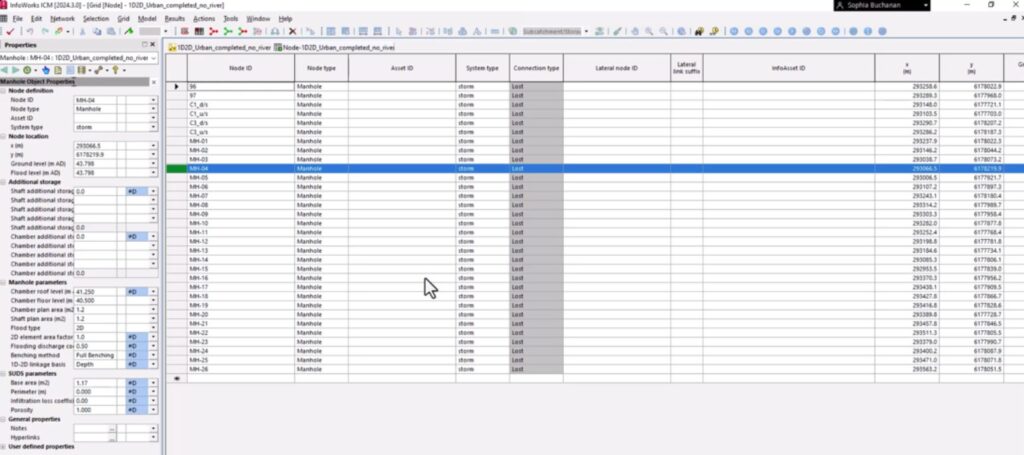
Additionally, Property Layouts are now fully shareable, meaning that you can easily modify and share property layouts with other models, or build region or project specific layouts for others, as needed.
You can update your app by signing in to your account at manage.autodesk.com. Read more on this new release in our product release notes, and look into the future with our high-level product roadmap.
Sign up for the One Water Blog newsletter, and we'll keep you updated about our top stories, along with the best content we find online. We only send out a newsletter when we have something interesting to share.
May we collect and use your data?
Learn more about the Third Party Services we use and our Privacy Statement.May we collect and use your data to tailor your experience?
Explore the benefits of a customized experience by managing your privacy settings for this site or visit our Privacy Statement to learn more about your options.