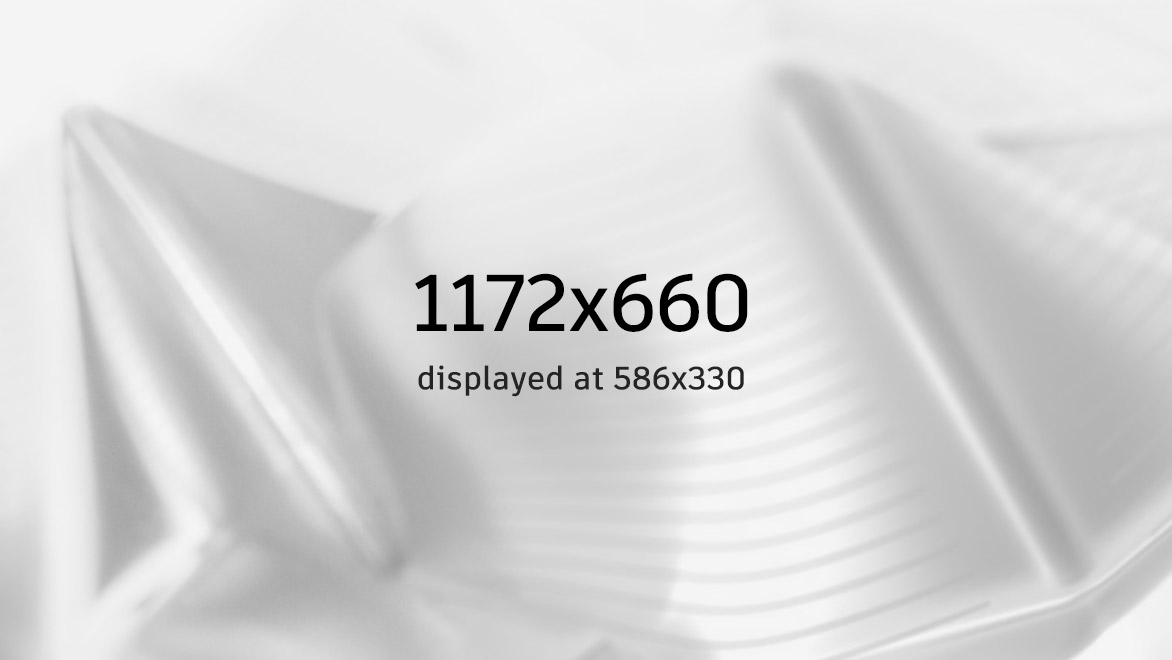Meet the Makers: Simon Denness
AUTOCAD CUSTOMER SUCCESS STORY
Share this story
Learn how Simon Denness – a designer and architectural technologist – uses AutoCAD and Revit to impress clients with extremely detailed 2D/3D models, real-time adjustments, and competitive pricing.
From pen and paper to full service architectural design
Although he’s now an AutoCAD and Revit power user, Simon Denness began his career in architecture with a local design firm who did things the ‘old-fashioned’ way: pen and paper.
After five years of working there, he made the move to a more digital-focussed firm and began teaching himself how to use AutoCAD – describing the move as “a massive leap forward”.
Simon now runs his own architectural design practice. He offers clients services spanning from conceptualising builds right through to project completion; his projects range from small home extensions to multi-million-pound corporate developments. To do so, he relies heavily on using AutoCAD and Revit, both of which he taught himself to use.

“I’m completely self-taught on AutoCAD and Revit – I’m getting a lot out of the software and that’s all down to the time I’ve spent with it.
—Simon Denness, Architectural Technologist, Simon Denness Design
Outstanding design accuracy pays off
Simon credits a lot of his success to a director at one of his previous jobs, who ensured that all drawings were made to the highest standard of accuracy. By spending time learning the nuances of AutoCAD and Revit, Simon has been able to teach himself to produce models that are as close to reality as possible. “I get quite a buzz from producing a 2D drawing or a 3D model that’s really accurate when you see it on-site,” he says.
This accuracy isn’t just helpful for contractors on-site. Thanks to Revit’s detailed 3D modelling accuracy, and the ability to cut multiple live sections of a model very quickly, Simon can demonstrate potential problems with clients’ design requests in a way that’s very easy for them to understand.
An example he gives is that it’s particularly useful for highlighting headroom problems for complicated loft conversions – something that isn’t particularly tangible for clients without a detailed 3D model.

“From feedback I’ve had from clients, the visual output I produce now is up there with the best.”
—Simon Denness, Architectural Technologist, Simon Denness Design
Speedy revisions and seamless interoperability
One key reason Simon has stuck with AutoCAD and Revit is that clients often ask him for multiple revisions during project development. Working solely on a Windows Surface Pro laptop, he’s able to make changes in real-time during client meetings.
By making these changes swiftly and easily, he’s able to keep his prices extremely competitive.
“Every time I see a client, I can open up a model and sit down with them to quickly make the changes that they want.
—Simon Denness, Architectural Technologist, Simon Denness Design
Improving accuracy and speeding work
Another benefit to the software pairing is interoperability. Simon works mainly with Revit now, but notes that a lot of structural engineers and timber frame specialists he works with do most of their work in AutoCAD.
Since his job relies on constantly receiving third-party drawings – or sending his own drawings to others – it’s essential for him that any software he uses makes transitioning between the two suites as seamless as possible.
Text + Image (Left)
“AutoCAD and Revit really work well together,” he says.
He’s able to take a drawing made in AutoCAD and import it into Revit to use as a base for a model, with the ability to link the model and update it should he receive an updated version of the drawing.
“The ability to bring in PDF drawings to AutoCAD is a big leap forward – it gives me a quick base plan and a drawing I can ‘snap’ objects to, on which I can start my own Revit model,” Simon notes.

Tips for getting started
We asked Simon if he could share some tips for anyone looking to get to grips with AutoCAD or Revit. He shared this advice:
Text + Image (Right)
- Don’t be scared of exploring the software – spend time playing with it, getting to know the commands and interface – anything can be undone or started again.
- Try using a live project as a start point to practice on - even if it’s your own house that you are modelling.
- Get to know the full parametric ability of imported objects and styles – understand the full range of changes you can make to specific objects like doors and windows.
- The Autodesk Knowledge Base and YouTube tutorials are a great way to pick up tips or get to grip with modelling areas that you are struggling with.
- Get to know the different types of visual styles available, they can really set your drawings apart from the crowd.