& Construction

Integrated BIM tools, including Revit, AutoCAD, and Civil 3D
& Manufacturing

Professional CAD/CAM tools built on Inventor and AutoCAD

Integrated BIM tools, including Revit, AutoCAD, and Civil 3D

Professional CAD/CAM tools built on Inventor and AutoCAD
Autodesk Support
Feb 14, 2025
Products and versions covered
When trying to install an Autodesk 2021 or higher version, it shows "Preparing for installation..." window but nothing happens after that and the installation doesn't start after the window closes
Preparing for installation...
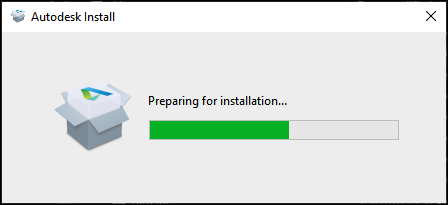
Permission issues
Network restrictions
Certificate issues
Corrupt ODIS installer
To solve the issue set windows permission and run the installation from the Command prompt as per the instructions.
Be sure that the following folders have read/write permission:
C:\Program Files
C:\Program Files (x86)
C:\ProgramData
Go to the Windows Start button.
Type cmd to open Command Prompt and run it as administrator.
Type the following and press ENTER.
cd C:\Autodesk\AutoCAD_2022_English_Win_64bit_dlm\
Note. The path can be different, check first the exact path in C:\Autodesk.
Type the following and press ENTER.
Setup.exe --noupdate
You should have something like this on Command Prompt and the installation should finally start.

See: Obtaining Windows Event logs for diagnostics and troubleshooting
This issue can be related to: "Error 2: The system cannot find the file specified." when starting Autodesk Access Service Host
In case there is error 'System exit code 1260' in the Setup.log file:
2022-09-13T15:51:01.516 [Bootstrap: 12932, single] [Bootstrap ERROR] [BS_Setup::ExecuteCommand ] => Process failed to launch. System exit code 1260
Follow the procedure:
Go to C:\Program Files\Autodesk\AdODIS\V1.
Run RemoveODIS.exe as administrator.
Remove the contents of folder C:\ProgramData\Autodesk\ODIS\.
Download and install latest version of ODIS .
"C:\Program Files\Autodesk\AdODIS\V1\Installer.exe" --install_mode install --manifest "C:\Autodesk\AutoCAD_LT_2023_English_Win_64bit_dlm\setup.xml" --manifest_xsd "C:\Program Files\Autodesk\AdODIS\V1\SetupRes\manifest.xsd" --offline_mode --trigger_point local
Make sure that all Trusted Certificates are installed and updated in the machine by following the steps in the article: Updating List of Trusted Root Certificates in Windows
Was this information helpful?
The Assistant can help you find answers or contact an agent.
What level of support do you have?
Different subscription plans provide distinct categories of support. Find out the level of support for your plan.
How to buy
Privacy | Do not sell or share my personal information | Cookie preferences | Report noncompliance | Terms of use | Legal | © 2025 Autodesk Inc. All rights reserved