& Construction

Integrated BIM tools, including Revit, AutoCAD, and Civil 3D
& Manufacturing

Professional CAD/CAM tools built on Inventor and AutoCAD

Integrated BIM tools, including Revit, AutoCAD, and Civil 3D

Professional CAD/CAM tools built on Inventor and AutoCAD
Create lines, circles, hatches, rectangles, and more.
Type:
Tutorial
Length:
40 min.
Learn how to create and organize 2D objects using layers, basic drawing tools, ortho, and object snap.
Transcript
00:04
let's take a look at some basic commands you might use as you create a drawing.
00:08
We'll begin by looking at layers
00:11
layers allow you to organize the objects in your drawing.
00:14
You can group similar objects so you can easily
00:17
turn them off or on for displaying or printing
00:20
and you can lock layers
00:22
to prevent unwanted changes.
00:26
I'll open the layer, Properties Manager.
00:29
This is where you create and manage your layers.
00:32
I'm going to add a new layer called objects to this drawing.
00:36
I double click to make it the current layer so
00:38
that the objects I draw added to it automatically.
00:42
I'll start drawing using the line command.
00:45
Typically when you start a command
00:47
you'll be prompted to input a value or specifying option.
00:51
The input expected is displayed as a prompt in the command line
00:54
and as a tool tip near the cursor.
00:56
If dynamic input is turned on I'll turn dynamic input off for now
01:04
to indicate the first point of my line
01:06
I click in the drawing area.
01:08
Now I'm prompted for the next point.
01:10
I drag the cursor and click again
01:13
the line command continues to prompt for additional points until I end the command
01:18
to end.
01:18
I can press escape,
01:19
enter or the space bar where I can right click and choose enter from the menu
01:25
to control drawing precision. I can choose from a variety of drafting aids
01:30
for example,
01:31
the Ortho mode button constrains me to vertical and horizontal lines as I draw,
01:37
alter an Ortho off Again,
01:39
object snaps also known as Oh snaps allow me to
01:42
easily place new objects in relation to existing objects.
01:46
I'll use the endpoint object snap to connect a new
01:49
line to the endpoint of the existing line I've drawn.
01:53
The auto snap marker makes it easy to know which object snap is being used.
Video transcript
00:04
let's take a look at some basic commands you might use as you create a drawing.
00:08
We'll begin by looking at layers
00:11
layers allow you to organize the objects in your drawing.
00:14
You can group similar objects so you can easily
00:17
turn them off or on for displaying or printing
00:20
and you can lock layers
00:22
to prevent unwanted changes.
00:26
I'll open the layer, Properties Manager.
00:29
This is where you create and manage your layers.
00:32
I'm going to add a new layer called objects to this drawing.
00:36
I double click to make it the current layer so
00:38
that the objects I draw added to it automatically.
00:42
I'll start drawing using the line command.
00:45
Typically when you start a command
00:47
you'll be prompted to input a value or specifying option.
00:51
The input expected is displayed as a prompt in the command line
00:54
and as a tool tip near the cursor.
00:56
If dynamic input is turned on I'll turn dynamic input off for now
01:04
to indicate the first point of my line
01:06
I click in the drawing area.
01:08
Now I'm prompted for the next point.
01:10
I drag the cursor and click again
01:13
the line command continues to prompt for additional points until I end the command
01:18
to end.
01:18
I can press escape,
01:19
enter or the space bar where I can right click and choose enter from the menu
01:25
to control drawing precision. I can choose from a variety of drafting aids
01:30
for example,
01:31
the Ortho mode button constrains me to vertical and horizontal lines as I draw,
01:37
alter an Ortho off Again,
01:39
object snaps also known as Oh snaps allow me to
01:42
easily place new objects in relation to existing objects.
01:46
I'll use the endpoint object snap to connect a new
01:49
line to the endpoint of the existing line I've drawn.
01:53
The auto snap marker makes it easy to know which object snap is being used.
Create basic geometry such as lines, circles, and hatched areas. You can create a lot of different geometric object types in AutoCAD LT, but you only need to know a few of them for most 2D drawings.
Use the LINE command to create a series of line segments.
Transcript
00:03
Lines consist of straight line segments.
00:06
Before you draw your first line, look at the command line and notice that it currently prompts you to type a command.
00:14
Any time you see this, it means that there is no active command.
00:18
Instead, the program is waiting for you to start a command.
00:22
To create a line, move the cursor over the Line tool, in the Draw panel on the Home Ribbon, but do not click yet.
00:31
Notice that when you move the cursor over a button, a tooltip appears that tells you basic information about that tool.
00:39
The tooltip then expands to display more information.
00:43
In this case, the extended tooltip shows that with the line command, you can create a series of contiguous line segments,
00:50
and that each segment is a line object that can be edited separately.
00:55
Now, click the Line tool.
00:58
When you start the Line command on the command line, you can see that the Line command is now active.
01:05
You can see the name of the command.
01:07
You can also see that the program is prompting you to Specify first point:.
01:12
Notice that you can also see this same prompt adjacent to the cursor.
01:17
This is called dynamic input.
01:20
It is a very handy feature, because you can see what the program is expecting you to do next
01:25
without having to take your eyes off the cursor and look back down at the command line.
01:30
Click anywhere in the drawing to specify the starting point of the line.
01:35
As soon as you specify the starting point, the prompt changes.
01:40
Now the program is prompting you to Specify next point, and in the command line you are prompted to Specify next point or [Undo]:.
01:51
Notice that you can see a line extending from the point you just picked to the cursor.
01:56
That line stretches as you move the mouse.
02:01
Click to pick another point.
02:03
As soon as you do, the program creates a line between the two points you specified, and the prompt repeats.
02:10
It again tells you to Specify next point:.
02:15
When you Click to pick another point, the program draws another line segment and the prompt repeats again.
02:22
But notice that the prompt and the command line is changed.
02:26
It now prompts you to Specify next point or [Close Undo].
02:31
And the words Close and Undo are inside square brackets and have a gray background.
02:38
Whenever you see anything inside square brackets on the command line, those are options.
02:44
That means that in addition to specifying the next point,
02:48
you can choose one of those options.
02:50
And there are several different ways that you can choose one of those options.
02:54
You can type the capital letter corresponding to the option you want to select, or you can simply click on the option in the command line.
03:03
For example, click the Undo option and the program eliminates the line segment you just created.
03:10
You could have also typed the letter U and pressed Enter, but clicking the option is much faster and easier.
03:18
If you click Undo again, the line segment before that is removed.
03:23
You can actually keep undoing the previous line segment until you have removed the very first line segment that you created,
03:30
in which case the command goes back to its very first prompt, Specify first point:.
03:35
Click to specify a point again to create one line segment.
03:40
With just one line segment created, the only option available is Undo.
03:45
Now pick another point to create a second line segment.
03:50
Once you have created two or more line segments, the close option becomes available.
03:56
When you select this option, the program draws a line segment from the endpoint of the most recent line,
04:02
back to the very first point you specified when you started the Line command.
04:07
This also ends the command.
04:10
You can see that the command has ended, because in the command line, the program once again tells you to type a command.
Video transcript
00:03
Lines consist of straight line segments.
00:06
Before you draw your first line, look at the command line and notice that it currently prompts you to type a command.
00:14
Any time you see this, it means that there is no active command.
00:18
Instead, the program is waiting for you to start a command.
00:22
To create a line, move the cursor over the Line tool, in the Draw panel on the Home Ribbon, but do not click yet.
00:31
Notice that when you move the cursor over a button, a tooltip appears that tells you basic information about that tool.
00:39
The tooltip then expands to display more information.
00:43
In this case, the extended tooltip shows that with the line command, you can create a series of contiguous line segments,
00:50
and that each segment is a line object that can be edited separately.
00:55
Now, click the Line tool.
00:58
When you start the Line command on the command line, you can see that the Line command is now active.
01:05
You can see the name of the command.
01:07
You can also see that the program is prompting you to Specify first point:.
01:12
Notice that you can also see this same prompt adjacent to the cursor.
01:17
This is called dynamic input.
01:20
It is a very handy feature, because you can see what the program is expecting you to do next
01:25
without having to take your eyes off the cursor and look back down at the command line.
01:30
Click anywhere in the drawing to specify the starting point of the line.
01:35
As soon as you specify the starting point, the prompt changes.
01:40
Now the program is prompting you to Specify next point, and in the command line you are prompted to Specify next point or [Undo]:.
01:51
Notice that you can see a line extending from the point you just picked to the cursor.
01:56
That line stretches as you move the mouse.
02:01
Click to pick another point.
02:03
As soon as you do, the program creates a line between the two points you specified, and the prompt repeats.
02:10
It again tells you to Specify next point:.
02:15
When you Click to pick another point, the program draws another line segment and the prompt repeats again.
02:22
But notice that the prompt and the command line is changed.
02:26
It now prompts you to Specify next point or [Close Undo].
02:31
And the words Close and Undo are inside square brackets and have a gray background.
02:38
Whenever you see anything inside square brackets on the command line, those are options.
02:44
That means that in addition to specifying the next point,
02:48
you can choose one of those options.
02:50
And there are several different ways that you can choose one of those options.
02:54
You can type the capital letter corresponding to the option you want to select, or you can simply click on the option in the command line.
03:03
For example, click the Undo option and the program eliminates the line segment you just created.
03:10
You could have also typed the letter U and pressed Enter, but clicking the option is much faster and easier.
03:18
If you click Undo again, the line segment before that is removed.
03:23
You can actually keep undoing the previous line segment until you have removed the very first line segment that you created,
03:30
in which case the command goes back to its very first prompt, Specify first point:.
03:35
Click to specify a point again to create one line segment.
03:40
With just one line segment created, the only option available is Undo.
03:45
Now pick another point to create a second line segment.
03:50
Once you have created two or more line segments, the close option becomes available.
03:56
When you select this option, the program draws a line segment from the endpoint of the most recent line,
04:02
back to the very first point you specified when you started the Line command.
04:07
This also ends the command.
04:10
You can see that the command has ended, because in the command line, the program once again tells you to type a command.
Object snap causes the cursor to snap to precise locations on objects.
Transcript
00:03
Object Snap causes the cursor to snap to precise locations on objects, and is essential to creating accurate drawings.
00:10
You can use object snaps to create a line to the center of a circle or to the midpoint of another line.
00:17
For example, when it is zoomed out so that you can see this entire floor plan, this drawing looks pretty good,
00:24
but when you zoom in to get a closer look at the lower left corner of the drawing, you can see that the lines were not created accurately.
00:31
Some lines are too short, and some lines overlap.
00:35
Whoever created this drawing did not use object snaps,
00:39
and if you do not use Object Snap, your drawing is likely to contain inaccuracies such as these.
00:45
Using Object Snap is actually quite easy.
00:48
You can specify an object snap whenever you are prompted for a point.
00:53
For example, start the Line command and then move the cursor near the left end of the line.
00:59
A marker and tooltip are displayed to let you know that the program has found the endpoint of the line.
01:05
This feature, called AutoSnap, provides visual confirmation that indicates which object snap is in effect.
01:12
For example, the marker for an endpoint object snap is a square.
01:17
There are several ways you can specify an object snap.
01:21
In this example, the object snap was activated automatically as soon as you started the command.
01:28
This is called a running object snap.
01:31
When you need to use one or more object snaps repeatedly,
01:34
you can turn on running object snap so that they are active whenever you use a command.
01:40
To toggle running object snap on and off, click the object snap button on the status bar.
01:46
You can also toggle this on and off by pressing the F3 key.
01:50
To control which object snap modes are active, when running, object snap is toggled on,
01:56
click the adjacent arrow to display a menu showing all of the available object snaps, and choose the ones you want to be active.
02:04
For example, right now only the endpoint object snap is active.
02:09
You can also specify an object snap anytime the program prompts you to specify a point.
02:15
This is called an object snap override.
02:19
As its name implies, an object snap override takes precedence over any running object snap,
02:25
and stays in effect only for the next point that you specify.
02:29
You can specify an object snap override by choosing from a shortcut menu, or by typing the name of the object snap.
02:37
For example, start the Line command again, then press Shift and right-click to display the object snap shortcut menu,
02:45
and then choose Midpoint.
02:48
Now, move the cursor over the upper line.
02:51
Even though endpoint is still active as a running object snap, the program ignores that and instead finds the midpoint of the line.
02:60
Click to select the midpoint of the line and then move the cursor over the lower line.
03:05
Since the midpoint was a onetime object snap override,
03:09
the program reverts back to the running object snap mode and finds the endpoint of the line.
Video transcript
00:03
Object Snap causes the cursor to snap to precise locations on objects, and is essential to creating accurate drawings.
00:10
You can use object snaps to create a line to the center of a circle or to the midpoint of another line.
00:17
For example, when it is zoomed out so that you can see this entire floor plan, this drawing looks pretty good,
00:24
but when you zoom in to get a closer look at the lower left corner of the drawing, you can see that the lines were not created accurately.
00:31
Some lines are too short, and some lines overlap.
00:35
Whoever created this drawing did not use object snaps,
00:39
and if you do not use Object Snap, your drawing is likely to contain inaccuracies such as these.
00:45
Using Object Snap is actually quite easy.
00:48
You can specify an object snap whenever you are prompted for a point.
00:53
For example, start the Line command and then move the cursor near the left end of the line.
00:59
A marker and tooltip are displayed to let you know that the program has found the endpoint of the line.
01:05
This feature, called AutoSnap, provides visual confirmation that indicates which object snap is in effect.
01:12
For example, the marker for an endpoint object snap is a square.
01:17
There are several ways you can specify an object snap.
01:21
In this example, the object snap was activated automatically as soon as you started the command.
01:28
This is called a running object snap.
01:31
When you need to use one or more object snaps repeatedly,
01:34
you can turn on running object snap so that they are active whenever you use a command.
01:40
To toggle running object snap on and off, click the object snap button on the status bar.
01:46
You can also toggle this on and off by pressing the F3 key.
01:50
To control which object snap modes are active, when running, object snap is toggled on,
01:56
click the adjacent arrow to display a menu showing all of the available object snaps, and choose the ones you want to be active.
02:04
For example, right now only the endpoint object snap is active.
02:09
You can also specify an object snap anytime the program prompts you to specify a point.
02:15
This is called an object snap override.
02:19
As its name implies, an object snap override takes precedence over any running object snap,
02:25
and stays in effect only for the next point that you specify.
02:29
You can specify an object snap override by choosing from a shortcut menu, or by typing the name of the object snap.
02:37
For example, start the Line command again, then press Shift and right-click to display the object snap shortcut menu,
02:45
and then choose Midpoint.
02:48
Now, move the cursor over the upper line.
02:51
Even though endpoint is still active as a running object snap, the program ignores that and instead finds the midpoint of the line.
02:60
Click to select the midpoint of the line and then move the cursor over the lower line.
03:05
Since the midpoint was a onetime object snap override,
03:09
the program reverts back to the running object snap mode and finds the endpoint of the line.
There are several ways to define a circle in AutoCAD LT.
Transcript
00:03
A circle is one of the most basic objects you can create.
00:07
To draw a circle, on the Home ribbon, in the Draw panel, click the Circle tool.
00:13
Notice that if you expand the Circle Split button, you can see that there are a number of different ways in which you can create circles.
00:21
If you pause your cursor over one of these methods, you see a tool tip describing that option.
00:28
The tool tip also shows you that the name of the command in each case is “CIRCLE”.
00:34
Each method simply preselects some of the possible Circle command options.
00:40
Let's look at the Center, Radius method.
00:44
When you click the Circle by center radius option, the program prompts you to specify the center point for the circle.
00:53
In the command window, you can see that the Circle command has several options.
00:58
You can pick the point where you would like the center of the circle to be located, or you could type in the coordinate location.
01:06
By pressing the Tab key, you can toggle between the X coordinate location and the Y coordinate location.
01:14
Remember that the program uses a Cartesian coordinate system of X and Y coordinates.
01:21
Now you can position the center of the circle.
01:24
Type “5” in the X coordinate field, then press the Tab key to switch to the other field, and type “6” to specify the location in the Y direction.
01:36
When you press the Tab key again, it locks in that value.
01:41
To finalize the selection of that point, press the Enter key.
01:47
Once you specify the center of the circle, the program prompts you to specify the radius.
01:53
The radius can also be specified by picking points or typing the radius value.
01:60
Suppose you want the radius to be exactly 0.75.
02:05
Type that value and then press enter to create that circle.
02:10
Repeat the command by pressing the Spacebar.
02:13
This time, pick the location for the center of the circle.
02:18
Then you can simply move the cursor and click to specify a new radius.
02:24
But before you do that, look at the command line.
02:28
Notice that the program is prompting you to specify the radius of the circle.
02:33
You also have the option of specifying the diameter of the circle, but there is also a default value which is shown inside angle brackets.
02:43
The program remembers the radius of the previous circle and displays that value as the default.
02:50
So, if you want to create another circle of the exact same size,
02:55
you can simply press Enter to accept that default value.
02:59
Press the Spacebar to repeat the command again, pick the center point, and then enter a new radius of 1.25.
03:10
Then, if you start the command again after you specify the center point,
03:16
now the command shows you the radius of the most recent circle, in this case 1.25, as the new default value.
03:25
Start the circle command again, but this time choose the Center, Diameter method.
03:31
Again, the program prompts you to specify the center of the circle,
03:36
but notice that this time, after you select the center point,
03:40
the command prompts you to specify the diameter of the circle, rather than the radius.
03:46
In the drawing window, you can see the diameter and the default value is now 2.5.
03:52
That is the diameter value of the last circle you created.
03:56
So, the program still remembers the size of the previous circle and offers it as the default value for the new circle.
04:04
However, since you specified that you wanted to create the circle based on its diameter instead of its radius,
04:10
it has now converted the default into a diameter value.
04:14
If you look carefully in the command line, you can see exactly what happened.
04:19
The previous circle had a radius of 1.25.
04:23
Selecting the Center, Diameter method in the ribbon automatically chose the Diameter option.
04:29
You can see the letter “D” right there on the command line.
04:33
So, the prompt changed to specify diameter, and the new default value appears as the diameter value.
04:41
If you press the Enter key, you create a circle the same size as the previous circle.
04:47
Start the command again by pressing the Spacebar, and then specify the center of the circle.
04:54
But notice that the command has gone back to prompting you to specify the radius of the circle, which is the default method for creating circles.
05:03
If you want to specify the diameter instead, you can click to select the Diameter option.
05:09
Type the letter “D”, or right-click and choose Diameter from the shortcut menu.
05:16
Or, with Dynamic Input enabled, you can press the Down arrow key and choose Diameter.
05:23
Then you can specify the diameter of the circle.
Video transcript
00:03
A circle is one of the most basic objects you can create.
00:07
To draw a circle, on the Home ribbon, in the Draw panel, click the Circle tool.
00:13
Notice that if you expand the Circle Split button, you can see that there are a number of different ways in which you can create circles.
00:21
If you pause your cursor over one of these methods, you see a tool tip describing that option.
00:28
The tool tip also shows you that the name of the command in each case is “CIRCLE”.
00:34
Each method simply preselects some of the possible Circle command options.
00:40
Let's look at the Center, Radius method.
00:44
When you click the Circle by center radius option, the program prompts you to specify the center point for the circle.
00:53
In the command window, you can see that the Circle command has several options.
00:58
You can pick the point where you would like the center of the circle to be located, or you could type in the coordinate location.
01:06
By pressing the Tab key, you can toggle between the X coordinate location and the Y coordinate location.
01:14
Remember that the program uses a Cartesian coordinate system of X and Y coordinates.
01:21
Now you can position the center of the circle.
01:24
Type “5” in the X coordinate field, then press the Tab key to switch to the other field, and type “6” to specify the location in the Y direction.
01:36
When you press the Tab key again, it locks in that value.
01:41
To finalize the selection of that point, press the Enter key.
01:47
Once you specify the center of the circle, the program prompts you to specify the radius.
01:53
The radius can also be specified by picking points or typing the radius value.
01:60
Suppose you want the radius to be exactly 0.75.
02:05
Type that value and then press enter to create that circle.
02:10
Repeat the command by pressing the Spacebar.
02:13
This time, pick the location for the center of the circle.
02:18
Then you can simply move the cursor and click to specify a new radius.
02:24
But before you do that, look at the command line.
02:28
Notice that the program is prompting you to specify the radius of the circle.
02:33
You also have the option of specifying the diameter of the circle, but there is also a default value which is shown inside angle brackets.
02:43
The program remembers the radius of the previous circle and displays that value as the default.
02:50
So, if you want to create another circle of the exact same size,
02:55
you can simply press Enter to accept that default value.
02:59
Press the Spacebar to repeat the command again, pick the center point, and then enter a new radius of 1.25.
03:10
Then, if you start the command again after you specify the center point,
03:16
now the command shows you the radius of the most recent circle, in this case 1.25, as the new default value.
03:25
Start the circle command again, but this time choose the Center, Diameter method.
03:31
Again, the program prompts you to specify the center of the circle,
03:36
but notice that this time, after you select the center point,
03:40
the command prompts you to specify the diameter of the circle, rather than the radius.
03:46
In the drawing window, you can see the diameter and the default value is now 2.5.
03:52
That is the diameter value of the last circle you created.
03:56
So, the program still remembers the size of the previous circle and offers it as the default value for the new circle.
04:04
However, since you specified that you wanted to create the circle based on its diameter instead of its radius,
04:10
it has now converted the default into a diameter value.
04:14
If you look carefully in the command line, you can see exactly what happened.
04:19
The previous circle had a radius of 1.25.
04:23
Selecting the Center, Diameter method in the ribbon automatically chose the Diameter option.
04:29
You can see the letter “D” right there on the command line.
04:33
So, the prompt changed to specify diameter, and the new default value appears as the diameter value.
04:41
If you press the Enter key, you create a circle the same size as the previous circle.
04:47
Start the command again by pressing the Spacebar, and then specify the center of the circle.
04:54
But notice that the command has gone back to prompting you to specify the radius of the circle, which is the default method for creating circles.
05:03
If you want to specify the diameter instead, you can click to select the Diameter option.
05:09
Type the letter “D”, or right-click and choose Diameter from the shortcut menu.
05:16
Or, with Dynamic Input enabled, you can press the Down arrow key and choose Diameter.
05:23
Then you can specify the diameter of the circle.
The RECTANG command creates a closed rectangular polyline.
Transcript
00:03
Rectangles are another common type of object you can create.
00:07
To create a rectangle, on the Home ribbon, in the Draw panel,
00:12
click the Rectangle tool.
00:14
If you hover the cursor over the tool, notice that the tooltip shows you that the Rectangle tool creates a rectangular polyline.
00:23
If you pause your cursor over the tool for a few seconds, the tool tip expands to show you additional information.
00:30
The tooltip also shows you the name of the actual command.
00:35
In this case, the command is “RECTANG”.
00:38
In addition to clicking the button in the ribbon, you could start the command by typing "RECTANG” and then pressing Enter.
00:46
The tooltip will always show you the name of the command represented by a particular button,
00:51
and any command can be started by typing,
00:54
but that takes much more effort, so it is almost always easier to simply click the appropriate tool.
01:01
Notice that as soon as you start the Rectangle command, the program prompts you to specify the first corner point,
01:08
and also shows you a list of options.
01:11
Options are displayed in the command line inside square brackets.
01:16
You can select any of these options by typing the capitalized letter corresponding to the desired option,
01:22
or by simply clicking the option in the command line.
01:27
You can also right-click and choose from the options that appear in the middle portion of the shortcut menu.
01:34
If Dynamic Input is enabled, you can press the Down arrow key, and then select from a list.
01:41
To simply draw a rectangle without selecting any options,
01:44
just click to specify one corner of the rectangle, and then notice that the prompt has changed.
01:50
The program now prompts you to specify the other corner or opposite corner of the rectangle and also presents a different set of options.
01:59
As you move the cursor, you see a preview of the rectangle that will be created.
02:05
There are two different methods that you can use to specify the opposite corner of the rectangle.
02:11
With Dynamic Input toggled on, notice that you can see the X and Y coordinates, the length and width of the resulting rectangle.
02:19
You can simply move the cursor until the rectangle is the desired size, or you can type the length and width values.
02:27
Once you specify the opposite corner, the rectangle is created, and the command ends.
02:33
You can tell that the command has ended, because in the command line the program tells you to type a command;
02:40
and if Dynamic Input is turned on, there is no longer a prompt adjacent to the cursor.
02:46
To repeat the command, you can simply press the Spacebar,
02:49
or you can right-click and choose the RECTANG command from the top of the shortcut menu.
Video transcript
00:03
Rectangles are another common type of object you can create.
00:07
To create a rectangle, on the Home ribbon, in the Draw panel,
00:12
click the Rectangle tool.
00:14
If you hover the cursor over the tool, notice that the tooltip shows you that the Rectangle tool creates a rectangular polyline.
00:23
If you pause your cursor over the tool for a few seconds, the tool tip expands to show you additional information.
00:30
The tooltip also shows you the name of the actual command.
00:35
In this case, the command is “RECTANG”.
00:38
In addition to clicking the button in the ribbon, you could start the command by typing "RECTANG” and then pressing Enter.
00:46
The tooltip will always show you the name of the command represented by a particular button,
00:51
and any command can be started by typing,
00:54
but that takes much more effort, so it is almost always easier to simply click the appropriate tool.
01:01
Notice that as soon as you start the Rectangle command, the program prompts you to specify the first corner point,
01:08
and also shows you a list of options.
01:11
Options are displayed in the command line inside square brackets.
01:16
You can select any of these options by typing the capitalized letter corresponding to the desired option,
01:22
or by simply clicking the option in the command line.
01:27
You can also right-click and choose from the options that appear in the middle portion of the shortcut menu.
01:34
If Dynamic Input is enabled, you can press the Down arrow key, and then select from a list.
01:41
To simply draw a rectangle without selecting any options,
01:44
just click to specify one corner of the rectangle, and then notice that the prompt has changed.
01:50
The program now prompts you to specify the other corner or opposite corner of the rectangle and also presents a different set of options.
01:59
As you move the cursor, you see a preview of the rectangle that will be created.
02:05
There are two different methods that you can use to specify the opposite corner of the rectangle.
02:11
With Dynamic Input toggled on, notice that you can see the X and Y coordinates, the length and width of the resulting rectangle.
02:19
You can simply move the cursor until the rectangle is the desired size, or you can type the length and width values.
02:27
Once you specify the opposite corner, the rectangle is created, and the command ends.
02:33
You can tell that the command has ended, because in the command line the program tells you to type a command;
02:40
and if Dynamic Input is turned on, there is no longer a prompt adjacent to the cursor.
02:46
To repeat the command, you can simply press the Spacebar,
02:49
or you can right-click and choose the RECTANG command from the top of the shortcut menu.
Ortho mode restricts cursor movement to horizontal and vertical directions. Learn how to achieve the precision required for your models.
Transcript
00:03
Ortho mode restricts cursor movement to horizontal and vertical directions for convenience and precision
00:09
when creating and modifying objects.
00:13
Ortho mode is initially toggled off by default.
00:16
You can toggle Ortho mode on and off using the Restrict Cursor Orthogonally button on the status bar.
00:24
When you move the cursor over this button, you can see that Ortho mode is currently off.
00:29
Click this button to toggle it on.
00:32
The button changes color, and the tooltip indicates that Ortho mode is now on.
00:37
On the Home ribbon, in the Draw panel, click the Line tool and then click to specify the first point of the line.
00:45
When Ortho mode is on, the program will only allow you to draw lines that are perfectly horizontal or vertical.
00:52
With Dynamic Input toggled on, the program displays the length of the line.
00:57
It also displays a tool tip that shows you that the line is constrained to the orthographic directions of 0, 90, 180, or 270 degrees.
01:09
Click the button on the status bar to toggle off Ortho mode.
01:13
Now when you draw line segments, the Dynamic Input tooltip no longer includes the word “Ortho:”,
01:20
and you can draw lines at whatever angle you choose.
01:23
Move the cursor over the button on the status bar again.
01:27
in the tooltip, note that you can also toggle Ortho mode on and off, by pressing the F8 key.
01:34
Press F8 once to toggle it back on.
01:37
The button on the status bar changes color.
01:40
The cursor is again constrained to 90 degree angles, and you can see the word Ortho: adjacent to the cursor.
01:47
When you press the F8 key again, Ortho mode is turned back off.
01:52
So, when you want to create geometry that is perfectly horizontal or vertical, you can turn on ortho mode,
01:58
and when you want to draw at any angle you can turn it back off by using the button on the status bar, or by pressing the F8 key.
Video transcript
00:03
Ortho mode restricts cursor movement to horizontal and vertical directions for convenience and precision
00:09
when creating and modifying objects.
00:13
Ortho mode is initially toggled off by default.
00:16
You can toggle Ortho mode on and off using the Restrict Cursor Orthogonally button on the status bar.
00:24
When you move the cursor over this button, you can see that Ortho mode is currently off.
00:29
Click this button to toggle it on.
00:32
The button changes color, and the tooltip indicates that Ortho mode is now on.
00:37
On the Home ribbon, in the Draw panel, click the Line tool and then click to specify the first point of the line.
00:45
When Ortho mode is on, the program will only allow you to draw lines that are perfectly horizontal or vertical.
00:52
With Dynamic Input toggled on, the program displays the length of the line.
00:57
It also displays a tool tip that shows you that the line is constrained to the orthographic directions of 0, 90, 180, or 270 degrees.
01:09
Click the button on the status bar to toggle off Ortho mode.
01:13
Now when you draw line segments, the Dynamic Input tooltip no longer includes the word “Ortho:”,
01:20
and you can draw lines at whatever angle you choose.
01:23
Move the cursor over the button on the status bar again.
01:27
in the tooltip, note that you can also toggle Ortho mode on and off, by pressing the F8 key.
01:34
Press F8 once to toggle it back on.
01:37
The button on the status bar changes color.
01:40
The cursor is again constrained to 90 degree angles, and you can see the word Ortho: adjacent to the cursor.
01:47
When you press the F8 key again, Ortho mode is turned back off.
01:52
So, when you want to create geometry that is perfectly horizontal or vertical, you can turn on ortho mode,
01:58
and when you want to draw at any angle you can turn it back off by using the button on the status bar, or by pressing the F8 key.
Check out the Handy Function Key Reference Table to learn how to:
Learn how to select and modify 2D objects using window selection, erase, zoom, and copy.
Transcript
00:04
as you work on a design, you likely need to modify some objects.
00:09
Before you can modify an object you have to select it.
00:12
To select an object, position your cursor over the object and click
00:16
click additional objects to add them to the current selection,
00:20
I can remove objects in the current selection by
00:22
holding the shift key while I click the objects,
00:26
I'll press escape to clear the selection completely.
00:30
Instead of selecting objects individually,
00:32
I can select multiple objects at once. With a selection window
00:37
I'll drag the cursor from left to right
00:40
to select objects that are completely enclosed in the window.
00:44
I'll drag from right to left to create a crossing selection
00:47
which selects all objects crossed by or enclosed in the window.
00:53
Now let's look at some modified commands.
00:55
I can use the erase command to remove objects from my drawing.
00:59
I select the object I want to remove
01:01
and then either click the erase tool
01:04
or press delete.
01:06
If I make a mistake,
01:07
I can choose undo from the quick access toolbar or from the command shortcut menu.
01:15
Let's say I want to copy these Windows
01:20
I can use the zoom command or I can position
01:23
my cursor and rotate the wheel on my mouse forward.
01:26
I can pan the drawing view by pressing the mouse wheel down and dragging
01:32
from the home tab. I'll select copy
01:34
and use a crossing window to select the objects. I want to copy.
01:38
I'll use an intersect object snap to copy the windows from one location to another.
01:44
Finally
01:45
I'll double click the mouse wheel to fit my design in the current window.
Video transcript
00:04
as you work on a design, you likely need to modify some objects.
00:09
Before you can modify an object you have to select it.
00:12
To select an object, position your cursor over the object and click
00:16
click additional objects to add them to the current selection,
00:20
I can remove objects in the current selection by
00:22
holding the shift key while I click the objects,
00:26
I'll press escape to clear the selection completely.
00:30
Instead of selecting objects individually,
00:32
I can select multiple objects at once. With a selection window
00:37
I'll drag the cursor from left to right
00:40
to select objects that are completely enclosed in the window.
00:44
I'll drag from right to left to create a crossing selection
00:47
which selects all objects crossed by or enclosed in the window.
00:53
Now let's look at some modified commands.
00:55
I can use the erase command to remove objects from my drawing.
00:59
I select the object I want to remove
01:01
and then either click the erase tool
01:04
or press delete.
01:06
If I make a mistake,
01:07
I can choose undo from the quick access toolbar or from the command shortcut menu.
01:15
Let's say I want to copy these Windows
01:20
I can use the zoom command or I can position
01:23
my cursor and rotate the wheel on my mouse forward.
01:26
I can pan the drawing view by pressing the mouse wheel down and dragging
01:32
from the home tab. I'll select copy
01:34
and use a crossing window to select the objects. I want to copy.
01:38
I'll use an intersect object snap to copy the windows from one location to another.
01:44
Finally
01:45
I'll double click the mouse wheel to fit my design in the current window.
The MOVE command enables you to move select objects to a new position.
Transcript
00:03
The Move command enables you to move selected objects to a new position
00:07
at a specified distance and direction from their original location.
00:11
Like most Modify commands, the Move command works in a two-step process.
00:16
First, you select the object or objects, and then you perform the actual command action.
00:23
For example, when you start the Move command, the program first prompts you to select the objects you want to move,
00:29
and you can use any convenient object selection method.
00:33
You can click to pick the objects, use a selection window or crossing window, and so on.
00:39
Once you are done selecting the objects you want to move,
00:43
you can right-click or press Enter to indicate that you have finished selecting objects.
00:48
At that point, the program shifts to the action portion of the command,
00:52
in which it prompts you for a base point and a second point of displacement.
00:57
Zoom into the bedroom in the lower right corner.
01:00
Suppose you want to move the bed to a different location.
01:04
On the Home ribbon, in the Modify panel, click the Move tool.
01:09
The program prompts you to select objects, and you can use any object selection method.
01:15
In this case, use a selection window.
01:19
Once you see that the objects have been selected, right-click to go on to the action part of the command.
01:25
Now the program prompts you for the base point.
01:28
You can enter the X and Y coordinates of that base point, or just click to pick a point in the drawing.
01:35
Click to pick a point, which does not even have to be located on the objects you are moving.
01:40
Once you pick the base point, the program prompts you for a second point, or you can use the first point as the displacement.
01:48
As you move the cursor, the selected objects appear with a faded appearance in their original position,
01:54
and you can also see a preview of the objects being moved.
01:58
The program is asking for a relative distance and angle.
02:02
You can enter those values or simply click to pick a point.
02:06
You could simply pick the second point, but suppose that you want to move the bed exactly 24 units.
02:13
With the distance field active, type “24”, and then press the Tab key.
02:19
As soon as you do, the distance is locked in, but you can still move the cursor to change the angle.
02:25
If you know that you want to simply move the bed over to the right, you can type “0” in the angle field,
02:32
and then press the Tab key again.
02:34
Now, both the distance and angle are locked in.
02:38
You can still press the Tab key to switch between the Dynamic Input fields and change those values.
02:44
Press Enter. When you do, the bed is moved to the new location that you specified.
Video transcript
00:03
The Move command enables you to move selected objects to a new position
00:07
at a specified distance and direction from their original location.
00:11
Like most Modify commands, the Move command works in a two-step process.
00:16
First, you select the object or objects, and then you perform the actual command action.
00:23
For example, when you start the Move command, the program first prompts you to select the objects you want to move,
00:29
and you can use any convenient object selection method.
00:33
You can click to pick the objects, use a selection window or crossing window, and so on.
00:39
Once you are done selecting the objects you want to move,
00:43
you can right-click or press Enter to indicate that you have finished selecting objects.
00:48
At that point, the program shifts to the action portion of the command,
00:52
in which it prompts you for a base point and a second point of displacement.
00:57
Zoom into the bedroom in the lower right corner.
01:00
Suppose you want to move the bed to a different location.
01:04
On the Home ribbon, in the Modify panel, click the Move tool.
01:09
The program prompts you to select objects, and you can use any object selection method.
01:15
In this case, use a selection window.
01:19
Once you see that the objects have been selected, right-click to go on to the action part of the command.
01:25
Now the program prompts you for the base point.
01:28
You can enter the X and Y coordinates of that base point, or just click to pick a point in the drawing.
01:35
Click to pick a point, which does not even have to be located on the objects you are moving.
01:40
Once you pick the base point, the program prompts you for a second point, or you can use the first point as the displacement.
01:48
As you move the cursor, the selected objects appear with a faded appearance in their original position,
01:54
and you can also see a preview of the objects being moved.
01:58
The program is asking for a relative distance and angle.
02:02
You can enter those values or simply click to pick a point.
02:06
You could simply pick the second point, but suppose that you want to move the bed exactly 24 units.
02:13
With the distance field active, type “24”, and then press the Tab key.
02:19
As soon as you do, the distance is locked in, but you can still move the cursor to change the angle.
02:25
If you know that you want to simply move the bed over to the right, you can type “0” in the angle field,
02:32
and then press the Tab key again.
02:34
Now, both the distance and angle are locked in.
02:38
You can still press the Tab key to switch between the Dynamic Input fields and change those values.
02:44
Press Enter. When you do, the bed is moved to the new location that you specified.
Delete an object or remove part of one where it crosses another object.
Transcript
00:04
The Trim command enables you to remove a portion of an object where it crosses or intersects another object.
00:10
For example, suppose you want to remove the top half of the line segment in the upper left where it crosses the horizontal line.
00:18
On the Home Ribbon, in the Modify panel, click the Trim tool.
00:23
On the command line, the program displays the current settings.
00:28
Note that by default the mode is set to Quick, which means that the program preselects all potential boundary objects,
00:35
so you do not need to select the cutting edges first.
00:39
The program prompts you to select the object you want to trim.
00:43
When you move the cursor over the top portion of the vertical line, you see a preview of the resulting object.
00:50
The portion of the line that will be removed is dimly displayed,
00:54
and a cursor badge indicates that it will be deleted.
00:57
Select that portion of the line.
01:00
Suppose you also want to trim the portion of the line that is inside the circle in the upper right.
01:06
Since the command is still active and Quick mode is enabled,
01:10
when you move the cursor over the portion of the line inside the circle, the preview clearly indicates what will be removed.
01:17
Select the line.
01:19
The portion of the line inside the circle is immediately removed, leaving the two outside segments.
01:26
If you change your mind or realize that you trimmed the wrong object,
01:31
you can use the Undo option to restore what you just trimmed, and then try again.
01:37
Trim the line inside the circle.
01:40
Note that the command is still active.
01:43
Although the lines that remain outside the circle cannot be trimmed. When you move the cursor over one of these lines,
01:50
it highlights; and when you click, the line is deleted.
01:54
You can also use a fence selection to trim objects, by clicking two points that define a segment crossing through the objects.
02:03
For example, suppose you want to remove the inner portions of the horizontal lines where they cross the vertical lines,
02:10
and the inner portions of the vertical lines where they cross the horizontal lines.
02:15
Click a point to the left of the left vertical line.
02:19
Since there is no object at that point, the program automatically goes into fence selection mode.
02:26
Move the cursor above the midpoint of the upper horizontal line.
02:31
You see a preview of the fence line, and you can see how the lines will be trimmed.
02:36
Select that point, then Click to the right of the right vertical line and move the cursor below the midpoint of the lower horizontal line.
02:47
When you are satisfied with what you see in the preview, click to trim the other two lines.
02:53
Consider another method.
02:55
Suppose you want to remove the portions of the lines inside the circle in the lower left.
03:01
Move the cursor inside the circle.
03:03
Instead of simply clicking in an empty area, click and drag the cursor.
03:09
When you press continuously on the left mouse button,
03:12
the program goes into freehand selection mode and the preview displays the results.
03:18
Move the cursor so that the freehand selection line passes through all of the line segments inside the circle,
03:24
and then release the left mouse button to trim all those lines.
03:28
Use the Undo option to restore those lines and then select the Crossing option.
03:35
This selection method lets you pick opposite corners to define a rectangle.
03:41
Any objects crossing that rectangle will be trimmed.
03:45
Click an empty point in the upper left quadrant of the circle, then move the cursor into the lower right quadrant.
03:53
Again, you see a preview of how the lines will be trimmed.
03:57
When you are satisfied, click to trim those lines.
04:02
When using the Trim command with boundaries that include hatches,
04:05
Quick mode only uses the boundaries of hatches, not the hatch geometry itself.
04:11
Move the cursor inside the rectangle.
04:15
When you hover the cursor over the hatch pattern to the left or right of that line,
04:20
you can see how the hatch geometry itself would be trimmed.
04:23
But when you hover the cursor over the thick vertical line inside the rectangle,
04:28
the preview clearly shows that only that portion of the line will be trimmed.
04:32
And when you select the vertical line, the entire portion within the rectangle is removed.
04:38
With Quick mode enabled, the internal hatch geometry is excluded from the trim operation.
04:44
When you are finished trimming objects, press Enter to end the command.
Video transcript
00:04
The Trim command enables you to remove a portion of an object where it crosses or intersects another object.
00:10
For example, suppose you want to remove the top half of the line segment in the upper left where it crosses the horizontal line.
00:18
On the Home Ribbon, in the Modify panel, click the Trim tool.
00:23
On the command line, the program displays the current settings.
00:28
Note that by default the mode is set to Quick, which means that the program preselects all potential boundary objects,
00:35
so you do not need to select the cutting edges first.
00:39
The program prompts you to select the object you want to trim.
00:43
When you move the cursor over the top portion of the vertical line, you see a preview of the resulting object.
00:50
The portion of the line that will be removed is dimly displayed,
00:54
and a cursor badge indicates that it will be deleted.
00:57
Select that portion of the line.
01:00
Suppose you also want to trim the portion of the line that is inside the circle in the upper right.
01:06
Since the command is still active and Quick mode is enabled,
01:10
when you move the cursor over the portion of the line inside the circle, the preview clearly indicates what will be removed.
01:17
Select the line.
01:19
The portion of the line inside the circle is immediately removed, leaving the two outside segments.
01:26
If you change your mind or realize that you trimmed the wrong object,
01:31
you can use the Undo option to restore what you just trimmed, and then try again.
01:37
Trim the line inside the circle.
01:40
Note that the command is still active.
01:43
Although the lines that remain outside the circle cannot be trimmed. When you move the cursor over one of these lines,
01:50
it highlights; and when you click, the line is deleted.
01:54
You can also use a fence selection to trim objects, by clicking two points that define a segment crossing through the objects.
02:03
For example, suppose you want to remove the inner portions of the horizontal lines where they cross the vertical lines,
02:10
and the inner portions of the vertical lines where they cross the horizontal lines.
02:15
Click a point to the left of the left vertical line.
02:19
Since there is no object at that point, the program automatically goes into fence selection mode.
02:26
Move the cursor above the midpoint of the upper horizontal line.
02:31
You see a preview of the fence line, and you can see how the lines will be trimmed.
02:36
Select that point, then Click to the right of the right vertical line and move the cursor below the midpoint of the lower horizontal line.
02:47
When you are satisfied with what you see in the preview, click to trim the other two lines.
02:53
Consider another method.
02:55
Suppose you want to remove the portions of the lines inside the circle in the lower left.
03:01
Move the cursor inside the circle.
03:03
Instead of simply clicking in an empty area, click and drag the cursor.
03:09
When you press continuously on the left mouse button,
03:12
the program goes into freehand selection mode and the preview displays the results.
03:18
Move the cursor so that the freehand selection line passes through all of the line segments inside the circle,
03:24
and then release the left mouse button to trim all those lines.
03:28
Use the Undo option to restore those lines and then select the Crossing option.
03:35
This selection method lets you pick opposite corners to define a rectangle.
03:41
Any objects crossing that rectangle will be trimmed.
03:45
Click an empty point in the upper left quadrant of the circle, then move the cursor into the lower right quadrant.
03:53
Again, you see a preview of how the lines will be trimmed.
03:57
When you are satisfied, click to trim those lines.
04:02
When using the Trim command with boundaries that include hatches,
04:05
Quick mode only uses the boundaries of hatches, not the hatch geometry itself.
04:11
Move the cursor inside the rectangle.
04:15
When you hover the cursor over the hatch pattern to the left or right of that line,
04:20
you can see how the hatch geometry itself would be trimmed.
04:23
But when you hover the cursor over the thick vertical line inside the rectangle,
04:28
the preview clearly shows that only that portion of the line will be trimmed.
04:32
And when you select the vertical line, the entire portion within the rectangle is removed.
04:38
With Quick mode enabled, the internal hatch geometry is excluded from the trim operation.
04:44
When you are finished trimming objects, press Enter to end the command.
Layer 0 is the default layer that exists in all drawings. Instead of using this layer, experienced users recommend creating your own layers with meaningful names. Learn more about creating new layers.
Transcript
00:03
When you begin working on a drawing, it will always have a layer 0.
00:07
Depending on the template used to start the drawing, it may already contain other layers as well,
00:13
but you may find that you need to add additional layers.
00:17
You can create new layers using the Layer Properties Manager palette.
00:21
On the Home ribbon, in the Layers panel, click the Layer Properties button to open the Layer Properties Manager palette.
00:30
In the Layer Properties Manager, click the New Layer button.
00:35
The program immediately adds a new layer with a default name, such as layer 1.
00:41
That new layer automatically takes on the same properties as whatever layer had previously been selected in the Layer Properties Manager.
00:49
For example, if layer 0 had been selected, the new layer would have the same color, line type, and line weight properties as layer 0.
01:00
Select the door layer and then click the New Layer button.
01:06
The new layer has the same properties as the door layer.
01:10
This is a useful feature.
01:12
if you know that the new layer you are creating should have some or all of the same layer properties as an existing layer,
01:19
you can select the existing layer first, and then click the New Layer button.
01:24
When you create new layers, you probably want to give them more logical, descriptive names than layer 1, layer 2, and so on.
01:33
Once the layers have been created, you can rename them.
01:37
To change the name of an existing layer, select that layer in the list and then click on its name again to make the Name field active.
01:46
Then you can type the new name.
01:48
For example, select layer 2 and change its name to “POWER”.
01:54
If you are creating several layers at one time, there is an even easier way.
01:60
Click the New Layer button again to create a new layer, but this time, while its Name field is still active,
02:06
type “HVAC” to immediately change its layer name, and then press Enter.
02:11
Then, press Enter again.
02:14
The program immediately creates another new layer.
02:17
Change its name to "WATER”.
02:20
Press Enter, and then press Enter again to create another new layer.
02:26
Change the name of that layer to “SEWER”.
02:29
This is much faster than constantly moving the cursor back up to click on the New Layer button.
02:35
Also notice that each new layer you add using this method takes on the same layer state settings as the previous layer.
Video transcript
00:03
When you begin working on a drawing, it will always have a layer 0.
00:07
Depending on the template used to start the drawing, it may already contain other layers as well,
00:13
but you may find that you need to add additional layers.
00:17
You can create new layers using the Layer Properties Manager palette.
00:21
On the Home ribbon, in the Layers panel, click the Layer Properties button to open the Layer Properties Manager palette.
00:30
In the Layer Properties Manager, click the New Layer button.
00:35
The program immediately adds a new layer with a default name, such as layer 1.
00:41
That new layer automatically takes on the same properties as whatever layer had previously been selected in the Layer Properties Manager.
00:49
For example, if layer 0 had been selected, the new layer would have the same color, line type, and line weight properties as layer 0.
01:00
Select the door layer and then click the New Layer button.
01:06
The new layer has the same properties as the door layer.
01:10
This is a useful feature.
01:12
if you know that the new layer you are creating should have some or all of the same layer properties as an existing layer,
01:19
you can select the existing layer first, and then click the New Layer button.
01:24
When you create new layers, you probably want to give them more logical, descriptive names than layer 1, layer 2, and so on.
01:33
Once the layers have been created, you can rename them.
01:37
To change the name of an existing layer, select that layer in the list and then click on its name again to make the Name field active.
01:46
Then you can type the new name.
01:48
For example, select layer 2 and change its name to “POWER”.
01:54
If you are creating several layers at one time, there is an even easier way.
01:60
Click the New Layer button again to create a new layer, but this time, while its Name field is still active,
02:06
type “HVAC” to immediately change its layer name, and then press Enter.
02:11
Then, press Enter again.
02:14
The program immediately creates another new layer.
02:17
Change its name to "WATER”.
02:20
Press Enter, and then press Enter again to create another new layer.
02:26
Change the name of that layer to “SEWER”.
02:29
This is much faster than constantly moving the cursor back up to click on the New Layer button.
02:35
Also notice that each new layer you add using this method takes on the same layer state settings as the previous layer.
To see how a drawing is organized, use the LAYER command to open the Layer Properties Manager. You can enter LAYER or LA in the Command window, or you can click the Layer Properties tool on the ribbon.
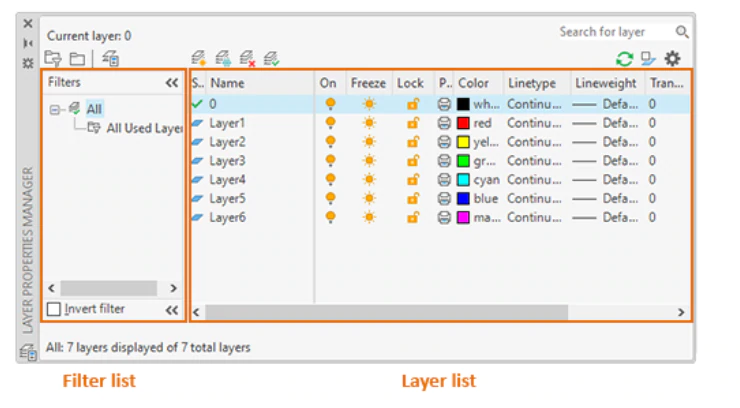
When you click the Layer Properties button, the program displays the Layer Properties Manager. Watch the video to learn more about controlling layer settings.
Transcript
00:03
Layers are used to group objects in a drawing by function and to enforce standards for color, line type, line weight, and other properties.
00:13
Layers are the equivalent of the overlays once used in paper-based drafting.
00:18
By creating layers, you can associate similar types of objects by assigning them to the same layer.
00:25
For example, you can put construction lines, text dimensions, and title blocks on separate layers.
00:33
You can also organize objects by function, and you can assign default object properties using color, line type, and line weight to each layer.
00:44
For example, you might create a layer for the foundation of the building, a layer for the walls, and yet another layer for the doors.
00:53
Then you might have separate layers for electrical, plumbing, fixtures, cabinets, and so on.
00:60
This way, the entire building can be saved in a single drawing file,
01:04
and you can use layers to control what you want to see at any particular time.
01:09
Layers are an important organizational tool and can reduce the visual complexity of a drawing
01:15
and improve display performance by controlling how objects are displayed or plotted.
01:20
With layers, you can control whether the objects on a layer are visible or hidden;
01:26
whether objects use the default properties such as color, line type, or line weight for the layer;
01:33
or whether object properties are assigned individually to each object,
01:37
whether and how objects on a layer are plotted,
01:41
whether the objects on a layer are locked and cannot be modified,
01:46
and whether objects display with different layer properties.
01:52
In individual layout viewports, each drawing includes a layer named 0.
01:56
Layer 0 cannot be deleted or renamed to ensure that every drawing includes at least one layer.
02:02
In general, you should always create several new layers with which to organize your drawing,
02:08
rather than create your entire drawing on layer 0.
02:12
These layers can be saved in a drawing template (a file with a .dwt file extension)
02:18
to make them available automatically in a new drawing.
02:21
Each drawing can have as many layers as you want.
02:25
A layer name can be up to 256 characters long and can include letters, numbers, spaces, and several special characters.
02:35
Layer lists are sorted alphabetically.
02:39
To organize all of those layers, you should choose names carefully.
02:43
Use common prefixes to name layers with related drawing components, to make it easier to manipulate groups of layers.
02:51
You may be required to name layers based on corporate, industry, or client standards,
02:57
and many professional organizations publish layering standards that you can use to name the various layers in the drawing.
03:04
Once you have created objects on specific layers, you can use those layers to control the visibility of objects.
03:11
When you do not need to see the objects on a particular layer, you can turn the layer off.
03:17
When you need to see the objects again, you can turn that layer on.
03:22
Once visible, you can usually modify the geometry on any layer at any time, as long as the layer is not locked.
03:30
But you can only create geometry on the top or current layer.
03:34
So, when you are using a command to draw lines, arcs, or circles, or to place text or dimensions,
03:41
the geometry you create is placed on the current layer.
03:44
So, in order to create or place an object on the proper layer,
03:49
you must first make sure that the layer on which the object should be created is the current layer.
Video transcript
00:03
Layers are used to group objects in a drawing by function and to enforce standards for color, line type, line weight, and other properties.
00:13
Layers are the equivalent of the overlays once used in paper-based drafting.
00:18
By creating layers, you can associate similar types of objects by assigning them to the same layer.
00:25
For example, you can put construction lines, text dimensions, and title blocks on separate layers.
00:33
You can also organize objects by function, and you can assign default object properties using color, line type, and line weight to each layer.
00:44
For example, you might create a layer for the foundation of the building, a layer for the walls, and yet another layer for the doors.
00:53
Then you might have separate layers for electrical, plumbing, fixtures, cabinets, and so on.
00:60
This way, the entire building can be saved in a single drawing file,
01:04
and you can use layers to control what you want to see at any particular time.
01:09
Layers are an important organizational tool and can reduce the visual complexity of a drawing
01:15
and improve display performance by controlling how objects are displayed or plotted.
01:20
With layers, you can control whether the objects on a layer are visible or hidden;
01:26
whether objects use the default properties such as color, line type, or line weight for the layer;
01:33
or whether object properties are assigned individually to each object,
01:37
whether and how objects on a layer are plotted,
01:41
whether the objects on a layer are locked and cannot be modified,
01:46
and whether objects display with different layer properties.
01:52
In individual layout viewports, each drawing includes a layer named 0.
01:56
Layer 0 cannot be deleted or renamed to ensure that every drawing includes at least one layer.
02:02
In general, you should always create several new layers with which to organize your drawing,
02:08
rather than create your entire drawing on layer 0.
02:12
These layers can be saved in a drawing template (a file with a .dwt file extension)
02:18
to make them available automatically in a new drawing.
02:21
Each drawing can have as many layers as you want.
02:25
A layer name can be up to 256 characters long and can include letters, numbers, spaces, and several special characters.
02:35
Layer lists are sorted alphabetically.
02:39
To organize all of those layers, you should choose names carefully.
02:43
Use common prefixes to name layers with related drawing components, to make it easier to manipulate groups of layers.
02:51
You may be required to name layers based on corporate, industry, or client standards,
02:57
and many professional organizations publish layering standards that you can use to name the various layers in the drawing.
03:04
Once you have created objects on specific layers, you can use those layers to control the visibility of objects.
03:11
When you do not need to see the objects on a particular layer, you can turn the layer off.
03:17
When you need to see the objects again, you can turn that layer on.
03:22
Once visible, you can usually modify the geometry on any layer at any time, as long as the layer is not locked.
03:30
But you can only create geometry on the top or current layer.
03:34
So, when you are using a command to draw lines, arcs, or circles, or to place text or dimensions,
03:41
the geometry you create is placed on the current layer.
03:44
So, in order to create or place an object on the proper layer,
03:49
you must first make sure that the layer on which the object should be created is the current layer.
Here are the most commonly used layer settings in the Layer Properties Manager:
Turn off layers to reduce the visual complexity of your drawing while you work.
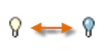
Freeze layers that you do not need to access for a while.
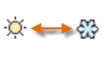
Lock layers when you want to prevent accidental changes to the objects on those layers.
![]()
Set default properties for each layer, including color, linetype, lineweight, and transparency.
How to buy
Privacy | Do not sell or share my personal information | Cookie preferences | Report noncompliance | Terms of use | Legal | © 2025 Autodesk Inc. All rights reserved
Sign in for the best experience
Save your progress
Get access to courses
Receive personalized recommendations
Sign in for the best experience
Save your progress
Get access to courses
Receive personalized recommendations
Sign in for the best experience
Save your progress
Get access to courses
Receive personalized recommendations
Sign in for the best experience
Save your progress
Get access to courses
Receive personalized recommendations
Sign in for the best experience
Save your progress
Get access to courses
Receive personalized recommendations
Sign in for the best experience
Save your progress
Get access to courses
Receive personalized recommendations
May we collect and use your data?
Learn more about the Third Party Services we use and our Privacy Statement.May we collect and use your data to tailor your experience?
Explore the benefits of a customized experience by managing your privacy settings for this site or visit our Privacy Statement to learn more about your options.