& Construction

Integrated BIM tools, including Revit, AutoCAD, and Civil 3D
& Manufacturing

Professional CAD/CAM tools built on Inventor and AutoCAD
Transcript
00:01
The public and other stakeholders can stop a project from being built at any point in the design or construction phase.
00:07
Make sure that they fully understand the design intent, so that the project can continue on schedule.
00:13
Learn how to create, and for work storyboards, to feature full motion animations with titles and captions to better communicate the design intent.
00:22
And we can communicate that in several different ways as we learn about different ways of doing presentations.
00:28
First, we're going to look at snapshots.
00:29
Very simple way to create presentations, images.
00:33
And then we're going to look at storyboards to create more of a motion picture, 3D fly-through type presentation.
00:41
A snapshot is very simple.
00:43
We're going to take a quick look here at how to create a snapshot.
00:47
Inside InfraWorks, if you go to the Presentation tool, you'll see that there is a "Create Snapshot" option.
00:55
Once you select "Create Snapshot", you can give it some parameters.
00:59
You can save it. You can set a resolution. You can use the Viewport Resolution. Very simple.
01:04
You then select "Save".
01:06
And from those snapshots, create these very nice still shot images.
01:10
You can email them. You can post them.
01:12
Very easy way to get a few different views of the site just using a still shot image.
01:18
But we're going to take a more detailed look at creating a storyboard inside InfraWorks.
01:23
And a storyboard can be a series of snapshots, or it can be a dynamic video.
01:28
It can be a design road that you drive down to the design road.
01:32
It's very easy to create.
01:34
You create a new storyboard.
01:36
You give it a name.
01:38
From there, you start giving it key frames.
01:40
You give it captions. You give it animation pass.
01:43
You give it more information on how to transition from one to the other.
01:47
It's very simple. There's not an easier way to create a 3D fly-through video than using Autodesk InfraWorks.
01:54
So, let's move over to InfraWorks and see how it's done.
01:59
So, we're now back inside InfraWorks, and we're going to create a quick storyboard and a 3D video.
02:05
So, I want to come here to the presentation tool on the top.
02:11
And from there, we're going to choose "Storyboard Creator", the very top option.
02:19
On this storyboard, we can do a number of things.
02:22
We want to first name it.
02:23
So, I'm going to first name this one. Let's call it Story 1.
02:31
From there, we start adding information.
02:33
So, if I come here to my options, I've got several options here.
02:38
This is what we'll use to create the storyboard.
02:42
So, we can add a camera path animation.
02:46
We can import a camera path.
02:47
Or from a component road, we can drive a road.
02:50
So, let's start first with the camera path animation.
02:56
So, once I select that, you can see we have an item here on the bottom.
02:60
And it has all the properties here on the right side.
03:03
We can input information.
03:04
We can input duration of that.
03:07
We've got a starting point, a duration, a speed, or a time to the next keyframe.
03:14
So, there's going to be three seconds transitions from one to the next.
03:19
So, I'm going to move around here. Let's just twist our view, maybe zoom in a little bit.
03:24
And right here next to our item, our first keyframe, we're going to go ahead and select that plus symbol.
03:30
And that's going to add an additional keyframe.
03:35
Let's do a couple more here.
03:37
Keyframe.
03:39
Zoom in a little bit.
03:43
Select "Add the keyframe" again.
03:45
We're going to leave the default for the properties on the right side.
03:48
Let's move around a little bit.
03:50
We also have some animation tools.
03:52
We can add a crane animation.
03:54
We can add an orbit, a pan and zoom animation, a recorded walk, and so forth.
03:59
So, several different animation options here.
04:02
Let's go ahead and do.
04:03
Let's zoom around a little bit more and do a crane animation.
04:08
And what that's going to do, if I look here on the right side, it's going to give me a type.
04:13
So, we're going to do a crane.
04:14
We're going to higher it.
04:16
And then we're going to come back down, so the distance up and the distance back.
04:23
We're going to go ahead and just leave that default.
04:26
And then I'm going to add an additional.
04:28
Let's move around here a little bit.
04:30
Let's add camera path.
04:37
One more camera path.
04:41
Maybe we want to add some captions.
04:42
So here on the right side of the animation options, we have Add a New Caption and Add a New Title.
04:49
I'm going to place a caption here.
04:51
I'm going to move this to the beginning.
04:56
And our caption, we're going to change the text here.
04:59
We're going to say, New Site Proposal 1.
05:07
That's going to fade in over a second and fade out over a second.
05:10
So, it's just going to be there for a couple of seconds.
05:13
If we want to add more.
05:14
So, let's zoom in here.
05:15
Maybe we want to see the front and highlight the new health center.
05:20
I'm going to add a new keyframe.
05:23
I'm going to add a new caption.
05:26
I'm going to move this over a little bit.
05:29
And I'm going to say, New Health Center.
05:38
And maybe I'm going to zoom way out here, and I'm going to be okay with that.
05:42
I'm going to add one final animation.
05:47
So very quick. I've got this 17-second video.
05:49
I'm going to select Play here.
05:54
And we're going to let this play.
05:55
And as you can see, as it transitions around from one screen shot to the other screen shot,
06:01
we're going to have our crane thing go up, go back down, and zoom in on that new health center.
06:10
So, in a matter of just a couple minutes, we now have a 3D fly-through of our site that we can export out,
06:16
we can give to external stakeholders, and they can really see the design intent of this project.
00:01
The public and other stakeholders can stop a project from being built at any point in the design or construction phase.
00:07
Make sure that they fully understand the design intent, so that the project can continue on schedule.
00:13
Learn how to create, and for work storyboards, to feature full motion animations with titles and captions to better communicate the design intent.
00:22
And we can communicate that in several different ways as we learn about different ways of doing presentations.
00:28
First, we're going to look at snapshots.
00:29
Very simple way to create presentations, images.
00:33
And then we're going to look at storyboards to create more of a motion picture, 3D fly-through type presentation.
00:41
A snapshot is very simple.
00:43
We're going to take a quick look here at how to create a snapshot.
00:47
Inside InfraWorks, if you go to the Presentation tool, you'll see that there is a "Create Snapshot" option.
00:55
Once you select "Create Snapshot", you can give it some parameters.
00:59
You can save it. You can set a resolution. You can use the Viewport Resolution. Very simple.
01:04
You then select "Save".
01:06
And from those snapshots, create these very nice still shot images.
01:10
You can email them. You can post them.
01:12
Very easy way to get a few different views of the site just using a still shot image.
01:18
But we're going to take a more detailed look at creating a storyboard inside InfraWorks.
01:23
And a storyboard can be a series of snapshots, or it can be a dynamic video.
01:28
It can be a design road that you drive down to the design road.
01:32
It's very easy to create.
01:34
You create a new storyboard.
01:36
You give it a name.
01:38
From there, you start giving it key frames.
01:40
You give it captions. You give it animation pass.
01:43
You give it more information on how to transition from one to the other.
01:47
It's very simple. There's not an easier way to create a 3D fly-through video than using Autodesk InfraWorks.
01:54
So, let's move over to InfraWorks and see how it's done.
01:59
So, we're now back inside InfraWorks, and we're going to create a quick storyboard and a 3D video.
02:05
So, I want to come here to the presentation tool on the top.
02:11
And from there, we're going to choose "Storyboard Creator", the very top option.
02:19
On this storyboard, we can do a number of things.
02:22
We want to first name it.
02:23
So, I'm going to first name this one. Let's call it Story 1.
02:31
From there, we start adding information.
02:33
So, if I come here to my options, I've got several options here.
02:38
This is what we'll use to create the storyboard.
02:42
So, we can add a camera path animation.
02:46
We can import a camera path.
02:47
Or from a component road, we can drive a road.
02:50
So, let's start first with the camera path animation.
02:56
So, once I select that, you can see we have an item here on the bottom.
02:60
And it has all the properties here on the right side.
03:03
We can input information.
03:04
We can input duration of that.
03:07
We've got a starting point, a duration, a speed, or a time to the next keyframe.
03:14
So, there's going to be three seconds transitions from one to the next.
03:19
So, I'm going to move around here. Let's just twist our view, maybe zoom in a little bit.
03:24
And right here next to our item, our first keyframe, we're going to go ahead and select that plus symbol.
03:30
And that's going to add an additional keyframe.
03:35
Let's do a couple more here.
03:37
Keyframe.
03:39
Zoom in a little bit.
03:43
Select "Add the keyframe" again.
03:45
We're going to leave the default for the properties on the right side.
03:48
Let's move around a little bit.
03:50
We also have some animation tools.
03:52
We can add a crane animation.
03:54
We can add an orbit, a pan and zoom animation, a recorded walk, and so forth.
03:59
So, several different animation options here.
04:02
Let's go ahead and do.
04:03
Let's zoom around a little bit more and do a crane animation.
04:08
And what that's going to do, if I look here on the right side, it's going to give me a type.
04:13
So, we're going to do a crane.
04:14
We're going to higher it.
04:16
And then we're going to come back down, so the distance up and the distance back.
04:23
We're going to go ahead and just leave that default.
04:26
And then I'm going to add an additional.
04:28
Let's move around here a little bit.
04:30
Let's add camera path.
04:37
One more camera path.
04:41
Maybe we want to add some captions.
04:42
So here on the right side of the animation options, we have Add a New Caption and Add a New Title.
04:49
I'm going to place a caption here.
04:51
I'm going to move this to the beginning.
04:56
And our caption, we're going to change the text here.
04:59
We're going to say, New Site Proposal 1.
05:07
That's going to fade in over a second and fade out over a second.
05:10
So, it's just going to be there for a couple of seconds.
05:13
If we want to add more.
05:14
So, let's zoom in here.
05:15
Maybe we want to see the front and highlight the new health center.
05:20
I'm going to add a new keyframe.
05:23
I'm going to add a new caption.
05:26
I'm going to move this over a little bit.
05:29
And I'm going to say, New Health Center.
05:38
And maybe I'm going to zoom way out here, and I'm going to be okay with that.
05:42
I'm going to add one final animation.
05:47
So very quick. I've got this 17-second video.
05:49
I'm going to select Play here.
05:54
And we're going to let this play.
05:55
And as you can see, as it transitions around from one screen shot to the other screen shot,
06:01
we're going to have our crane thing go up, go back down, and zoom in on that new health center.
06:10
So, in a matter of just a couple minutes, we now have a 3D fly-through of our site that we can export out,
06:16
we can give to external stakeholders, and they can really see the design intent of this project.
In this tutorial, be able to create Infraworks storyboards to feature full-motion animations with titles and captions to better communicate the design and intent of your project.
In order to better communicate the design and intent of your project, you can create a presentation using Snapshots or Storyboards for your viewers.
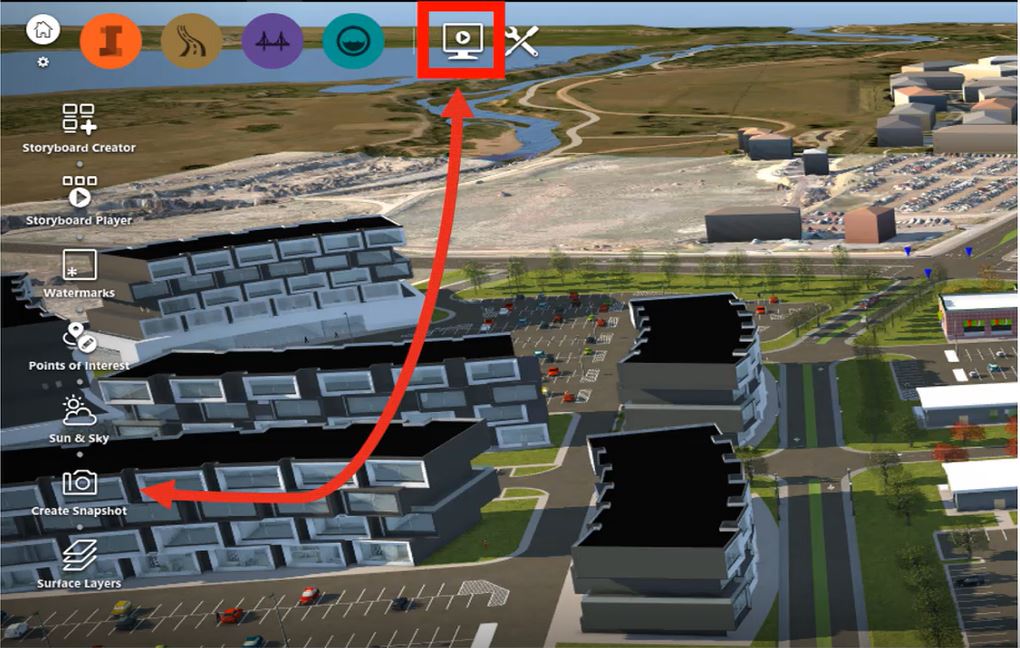
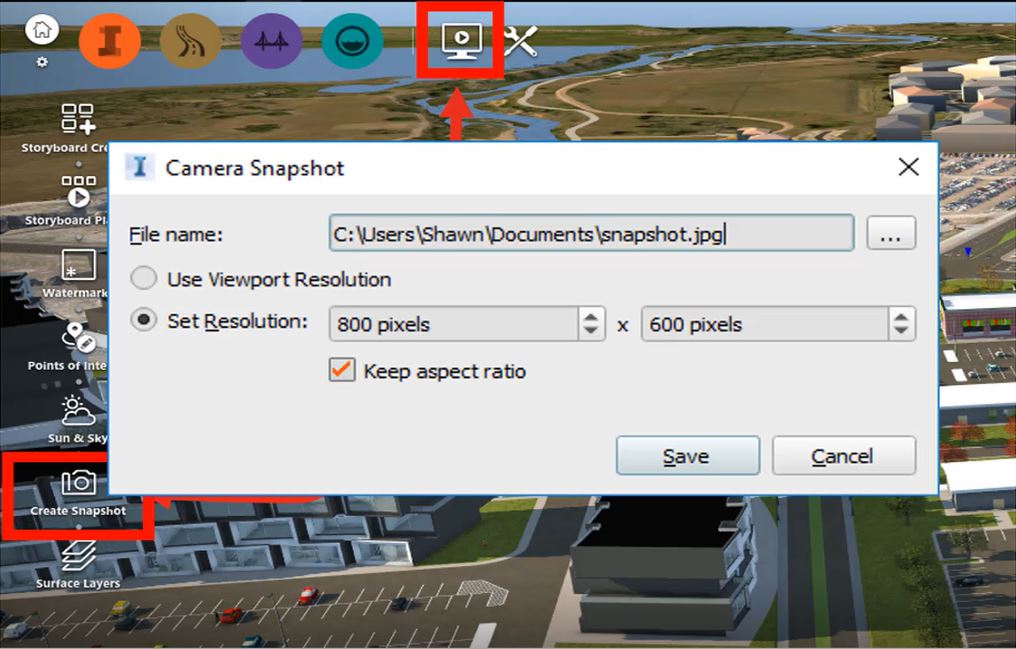
This creates very nice still shot images that can be emailed, posted and more!
Create a new storyboard in Infraworks by selecting the presentation tool.
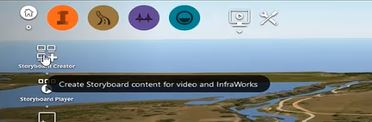
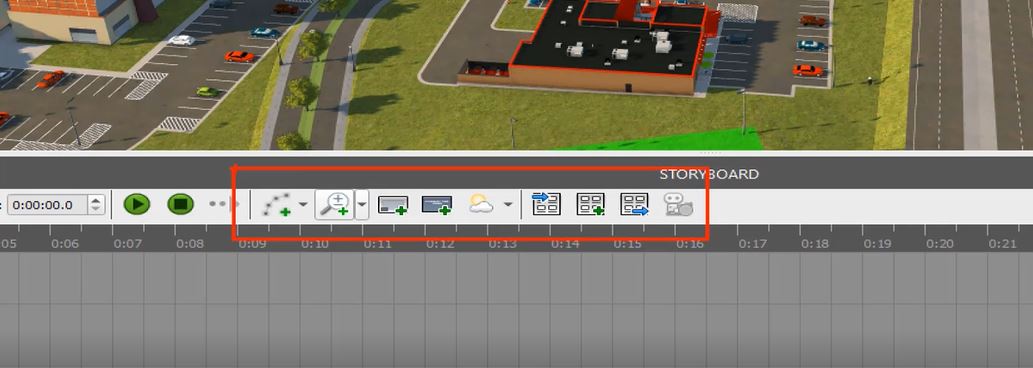
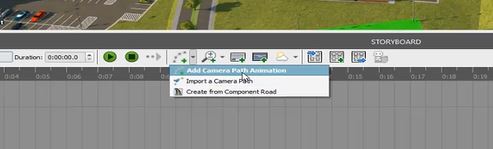
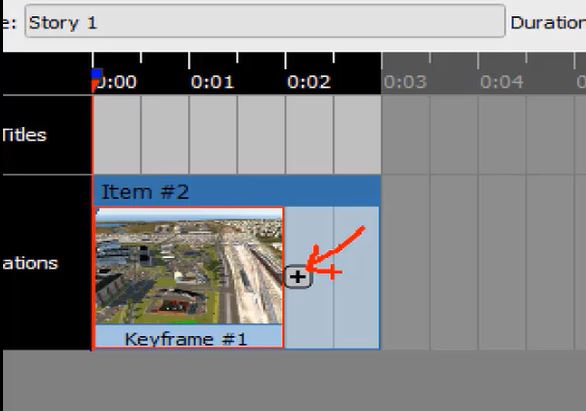
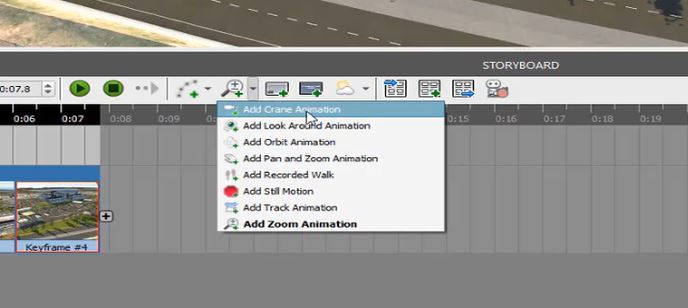
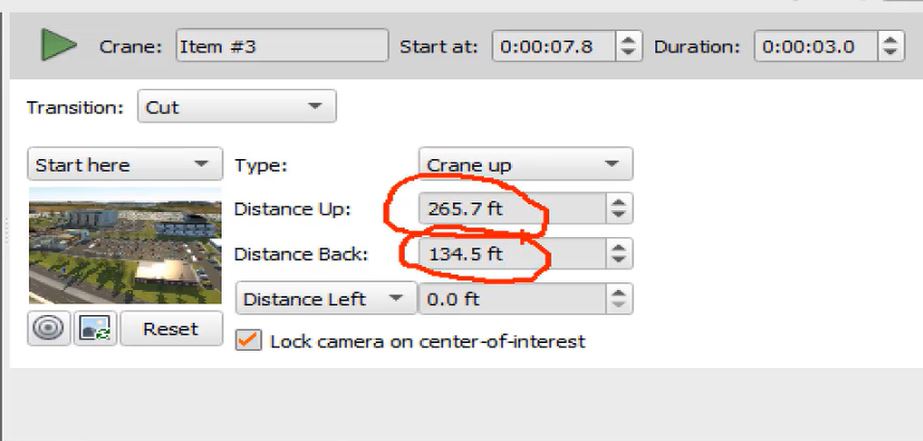
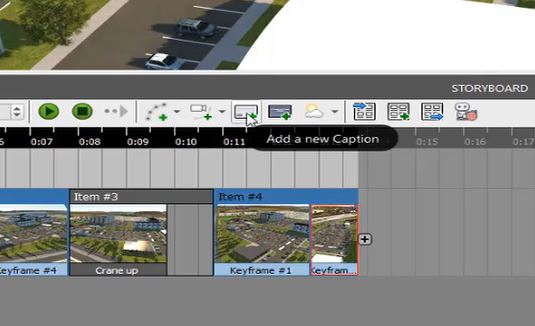
There you have it! In a matter of just a few minutes, we have a customized, full-motion animation that you can present to external stakeholders. This facilitates communication about the design intent of your project.