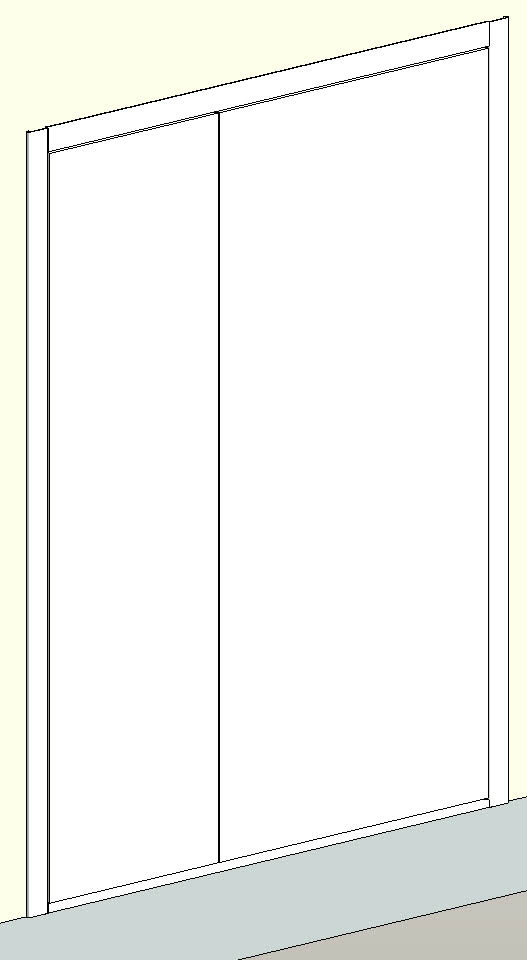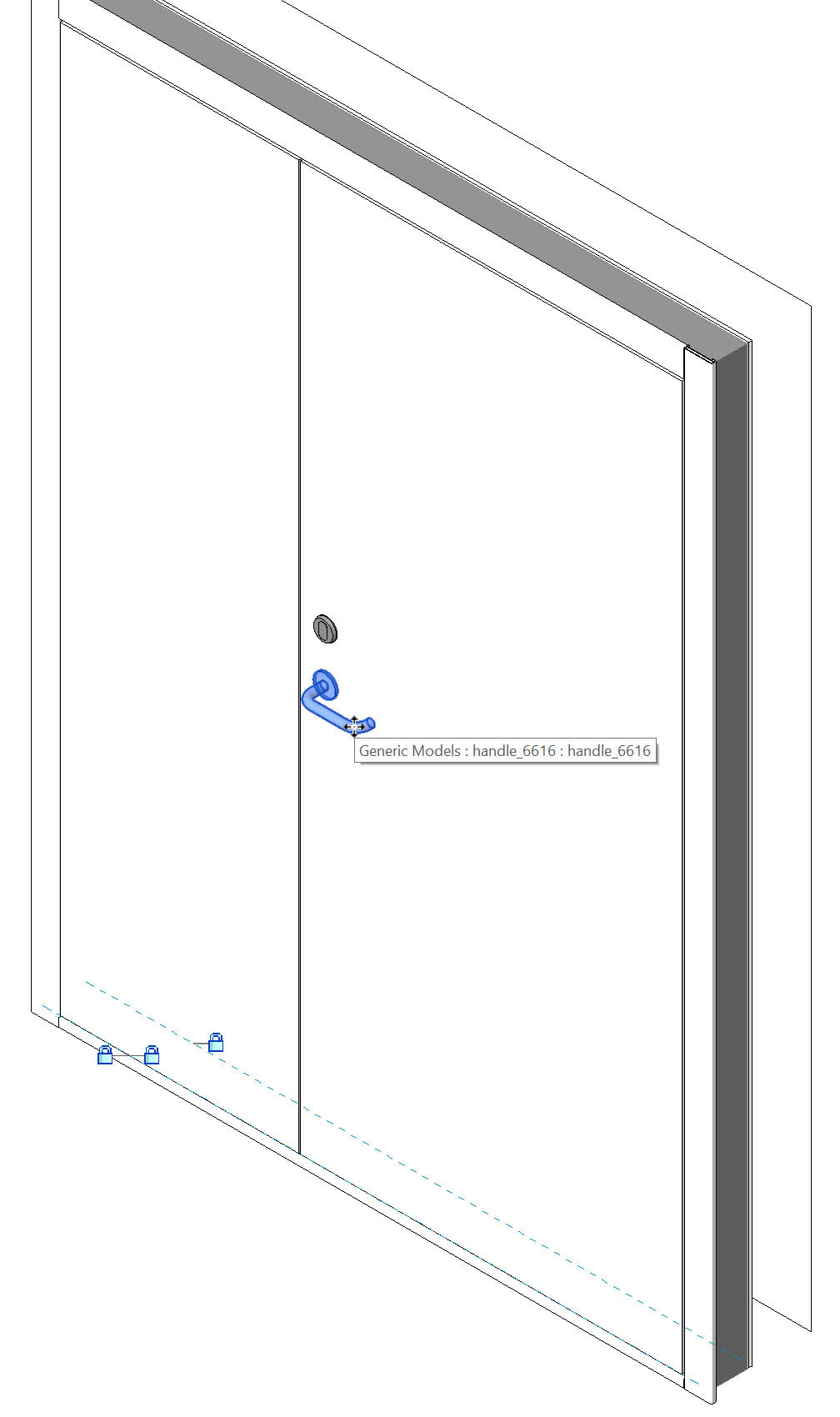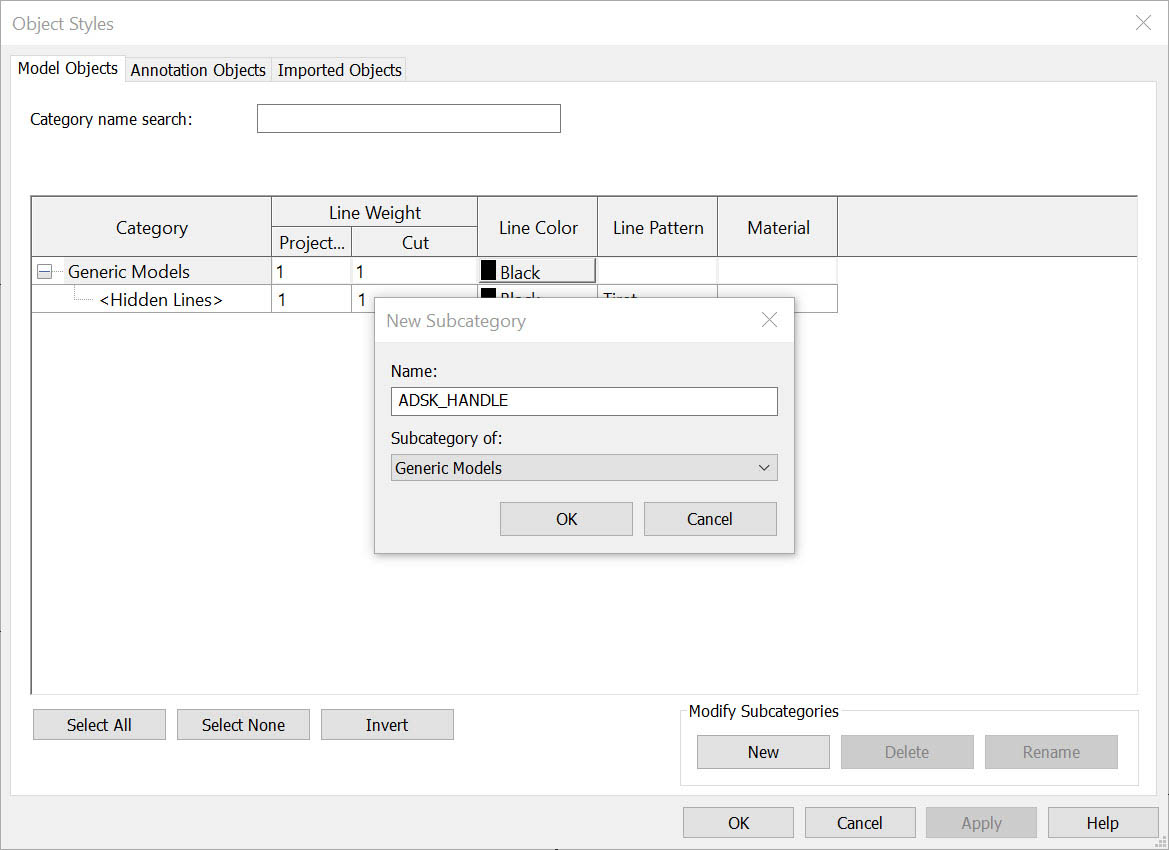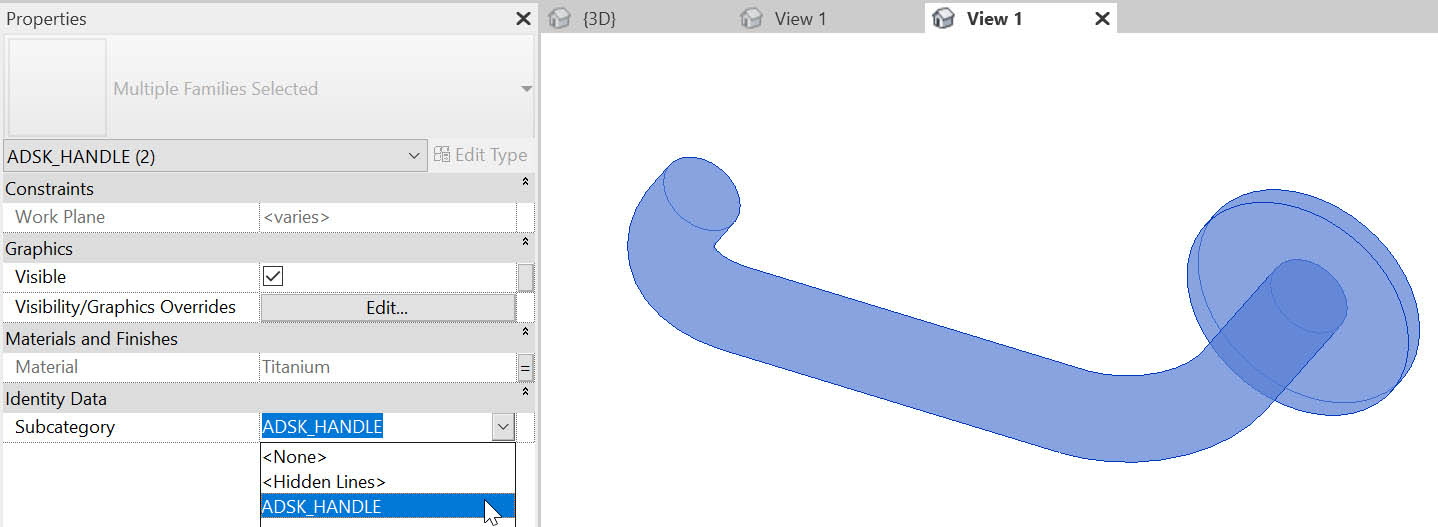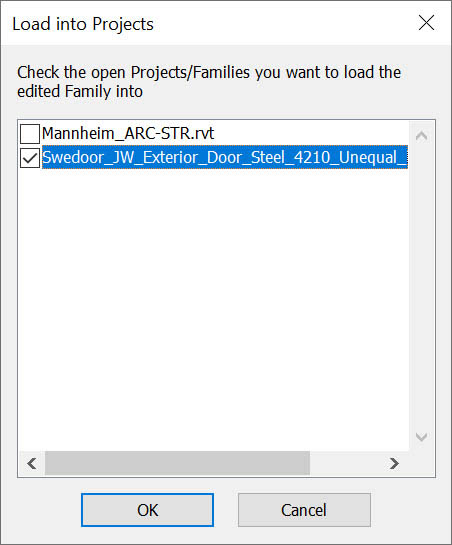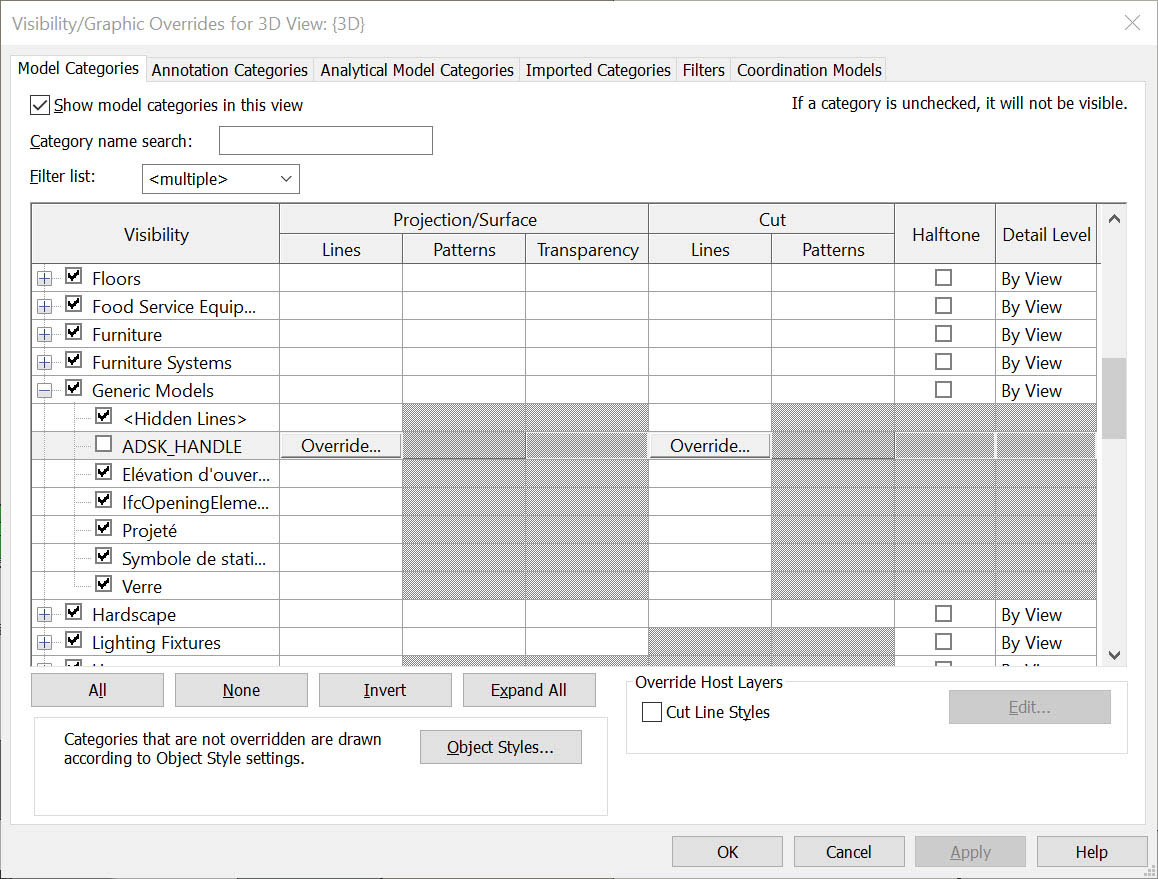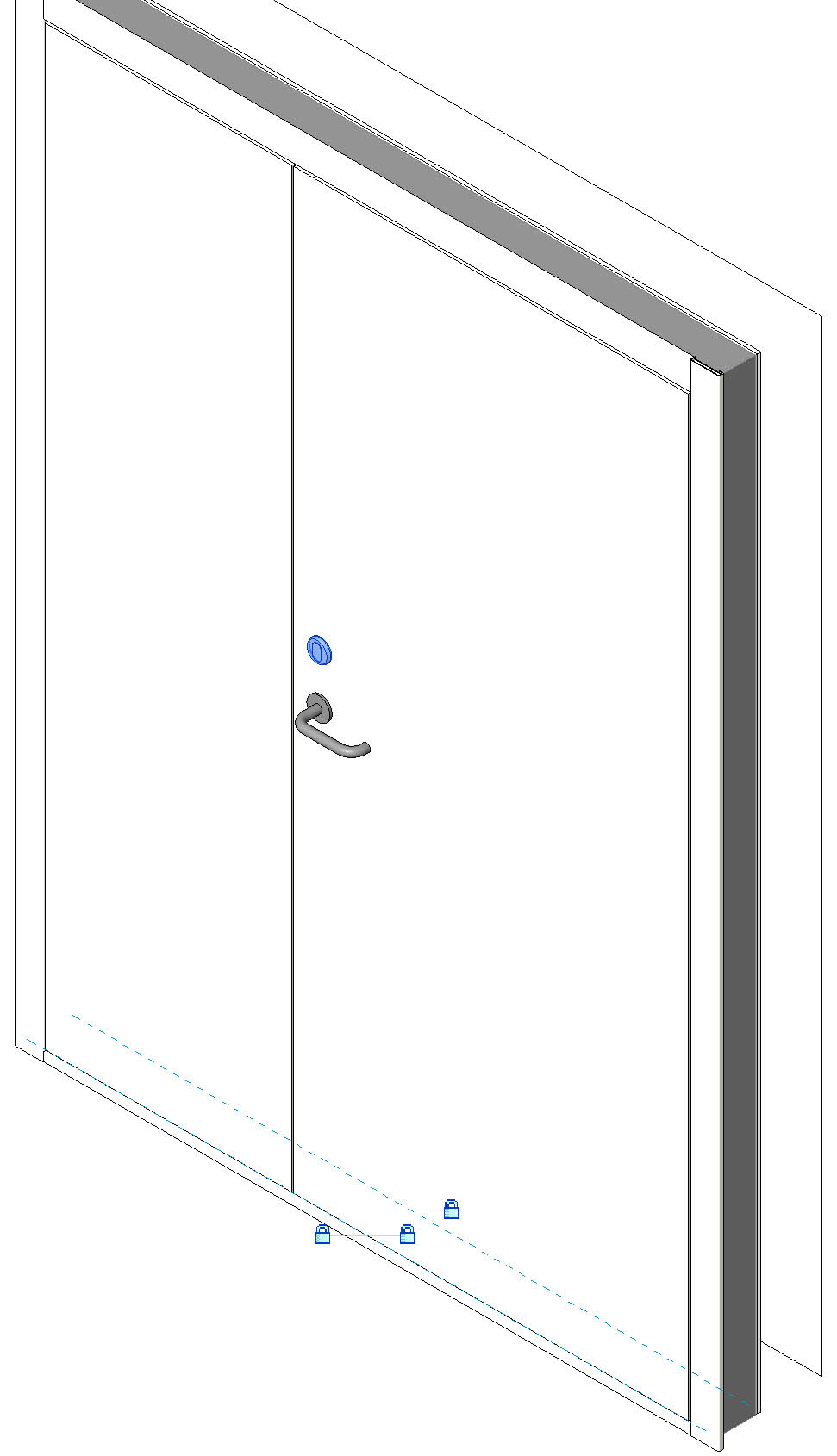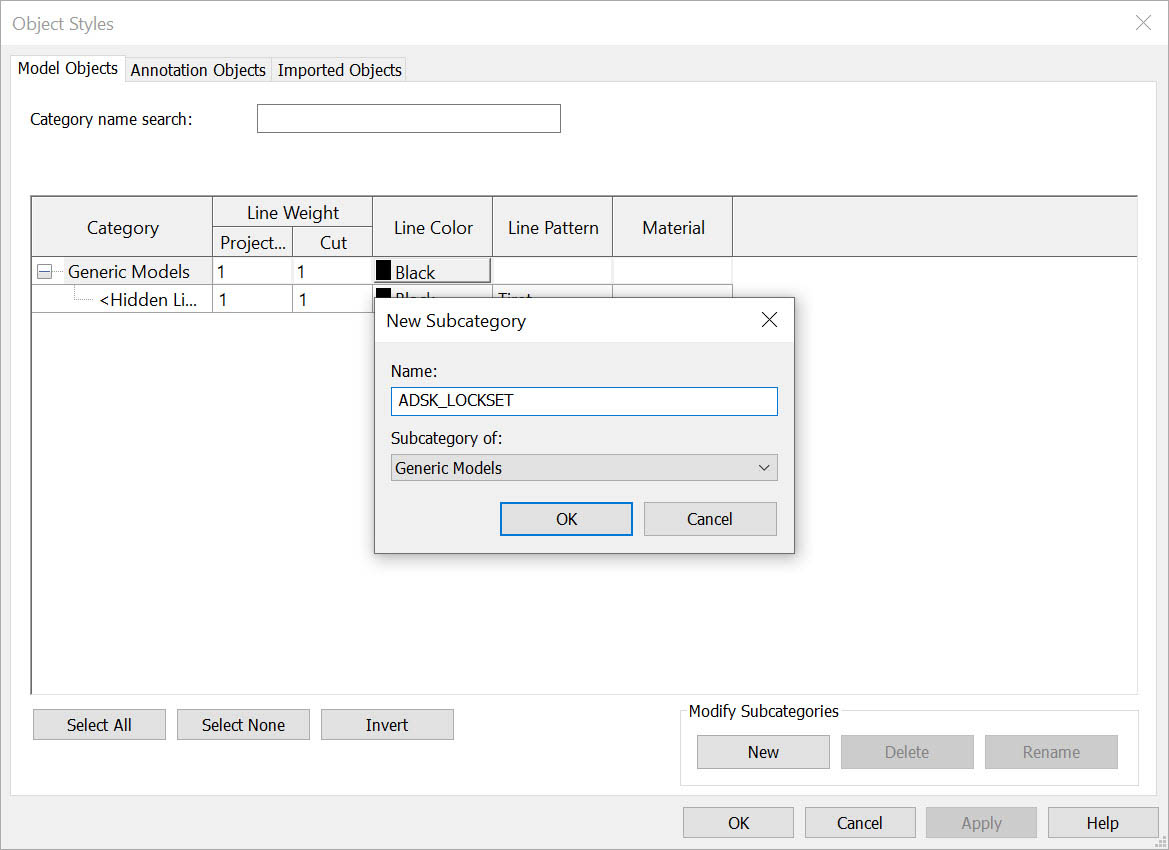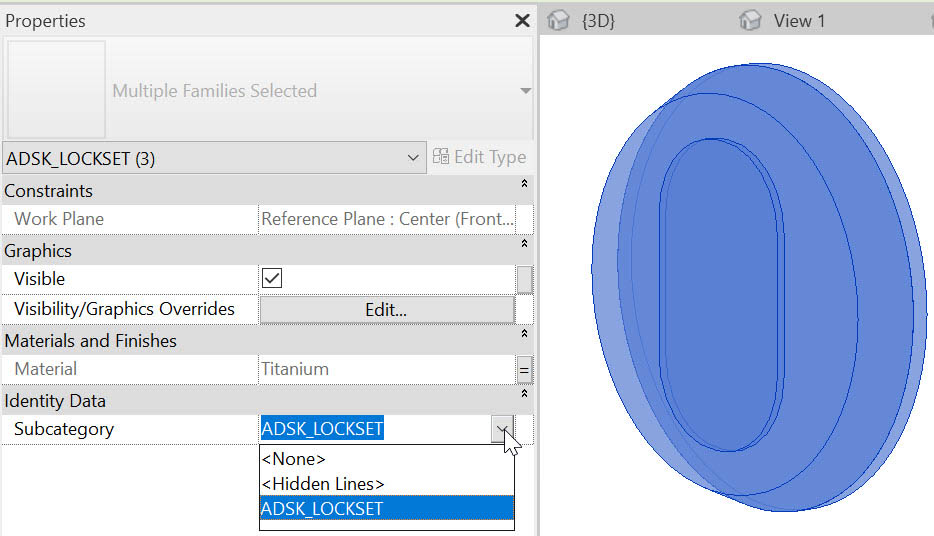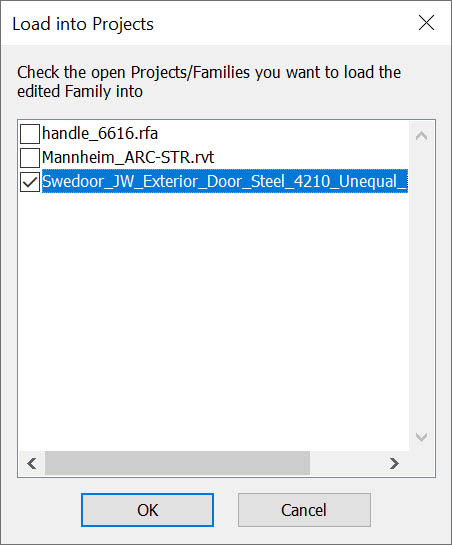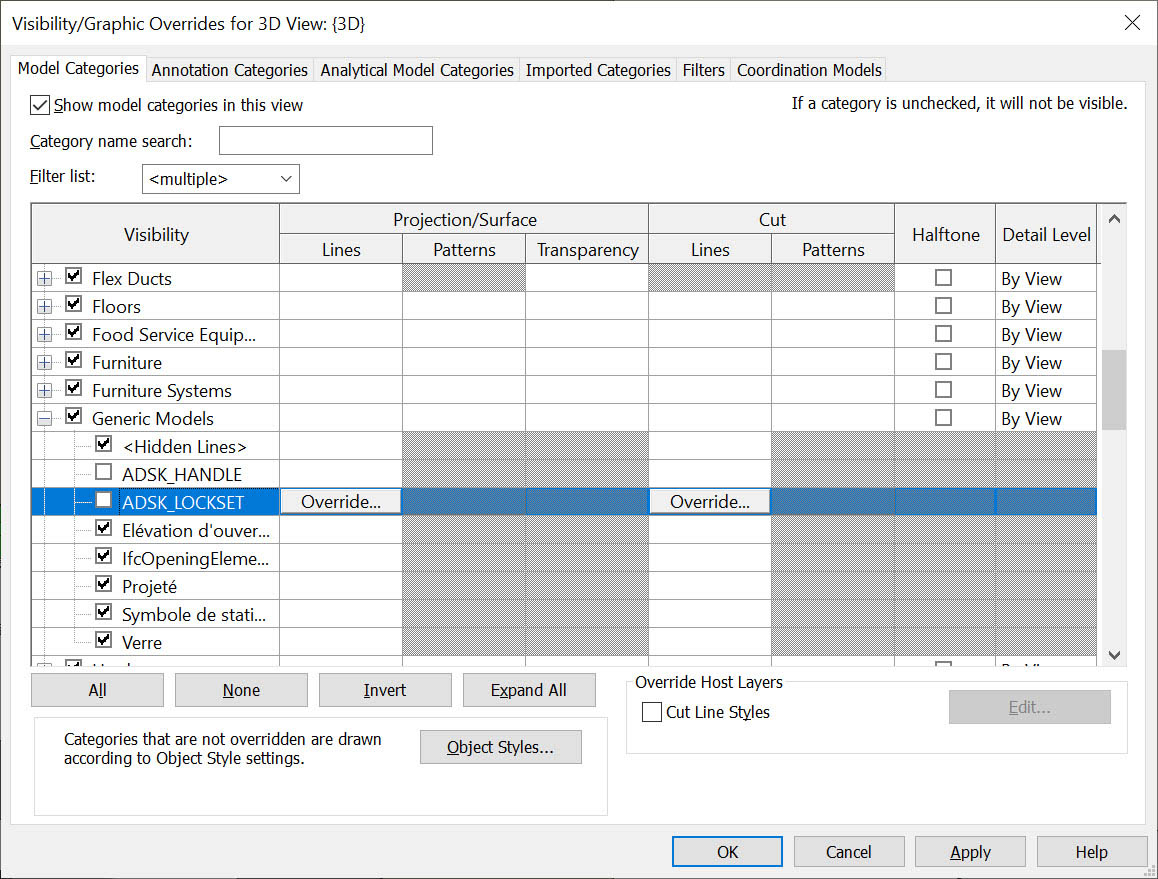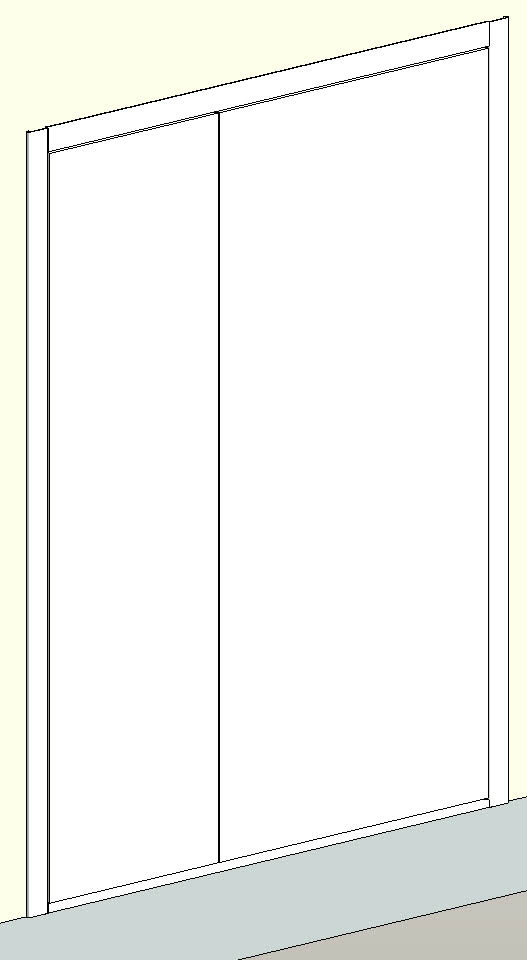Reduce the level of detail using categories and subcategories - Exercise
Task 1: Create a subcategory for a family's door handle
- Open Mannheim_ARC_STR.rvt from the supplied dataset.
- You should be in a 3D view. Zoom in to the area of the building with the garage door.
- Select the exterior steel door next to the garage door.

- In the Modify | Doors tab>Mode panel, click Edit Family.
- The Swedoor_JW_Exterior_Door_Steel_4210_Unequal_Double_2.1.rfa family opens.
- Select the Generic Model handle_6616.
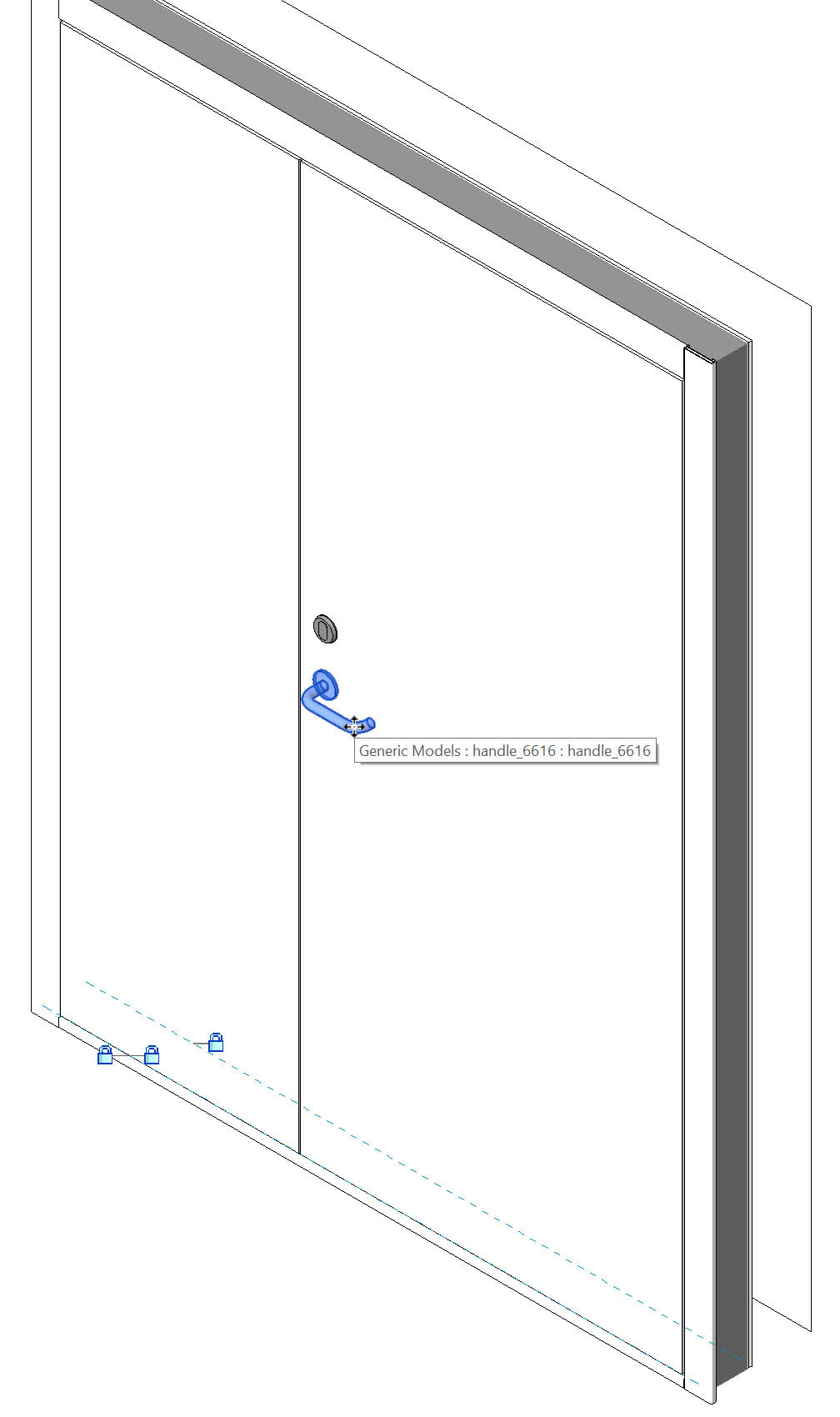
- In the Modify | Generic Models tab>Mode panel, click Edit Family.
- The door handle family opens. Press and hold <Shift> + the middle mouse button to rotate the door handle so you can see the door handle better.
- In the Manage tab>Settings panel, select Object Styles.
- In the Object Styles dialog box, in the Modify Subcategories area, select New.
- In the New Subcategory dialog box, for the Name, enter ADSK_HANDLE. Leave the Subcategory of as Generic Models.
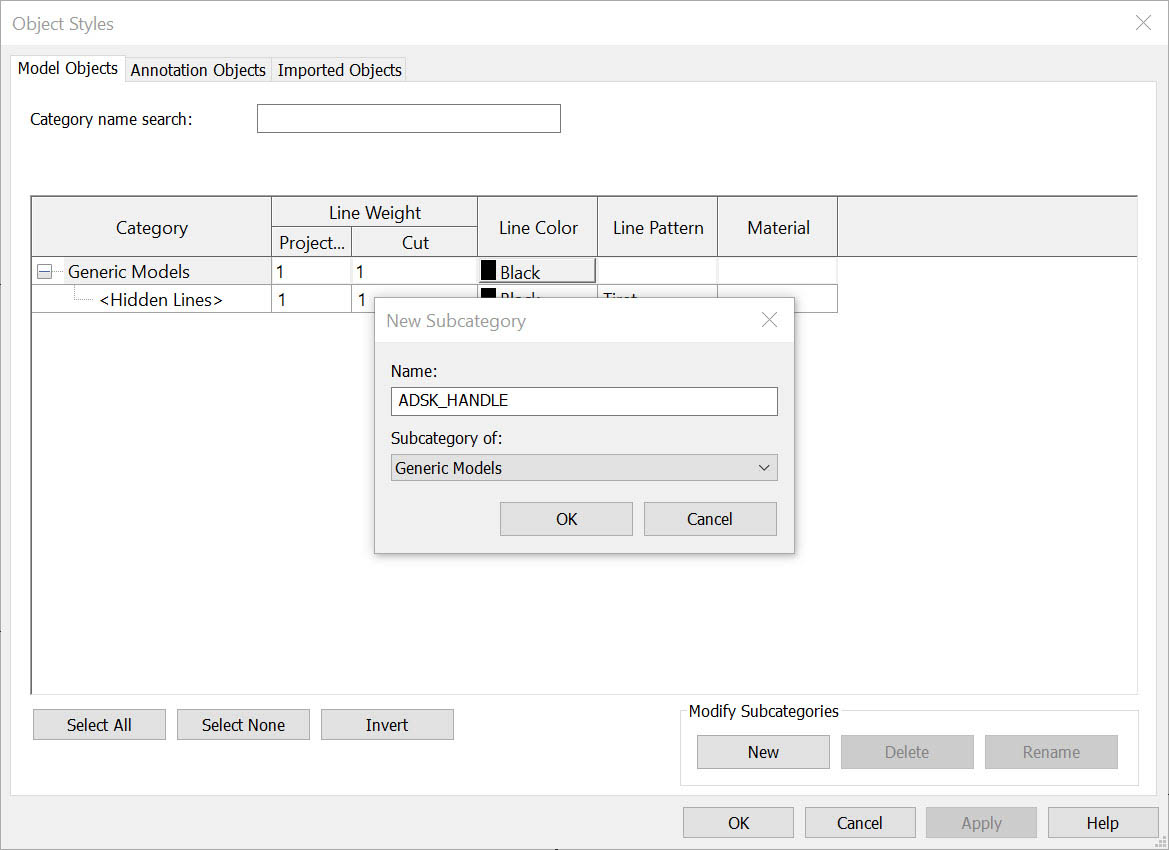
- Click OK.
- The new subcategory displays in the Object Styles dialog box. You will not make any changes to the properties of the new subcategory.
- Click OK.
- In the View 1 view, use a selection window to select all the geometry.
- In Properties, in the Identity Data section, set the Subcategory to ADSK_HANDLE.
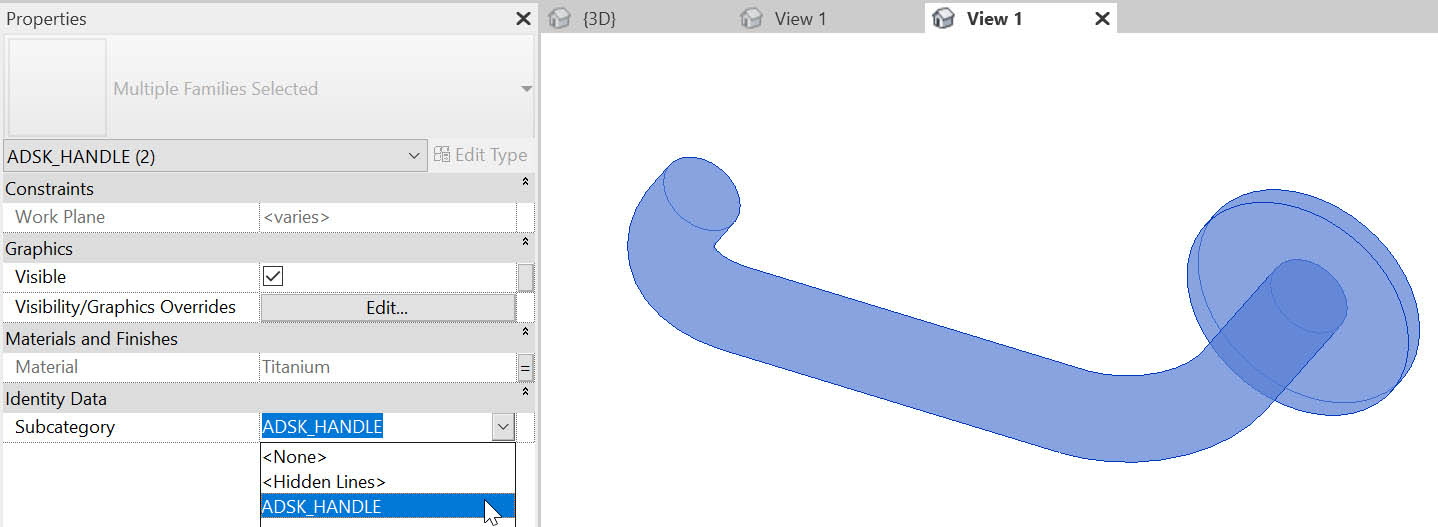
- Make sure that both elements are correctly assigned to the subcategory by selecting just the handle and, in Properties, verifying that ADSK_HANDLE displays for the Subcategory. Repeat with the handle plate geometry.
- In the Modify tab>Family Editor panel, click Load into Project.
- In the Load into Projects dialog box, select the hosted family Swedoor_JW_Exterior_Door_Steel_4210_Unequal_Double_2.1.rfa and click OK.
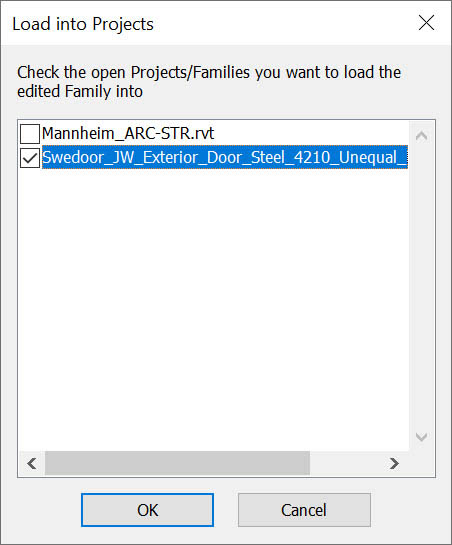
- In the Family Already Exists dialog box, click Overwrite the existing version.
- In the Modify tab>Family Editor panel, click Load into Project.
- In the Load into Projects dialog box, select the project Mannheim_ARC-STR.rvt and click OK.
- In the Family Already Exists dialog box, click Overwrite the existing version.
- If necessary, zoom in to the exterior door that you just modified.
- Type VV to open the Visibility/Graphic Overrides dialog box.
- Expand Generic Models in the Visibility column and notice that the ADSK_HANDLE subcategory displays.
- Uncheck the ADSK_HANDLE subcategory.
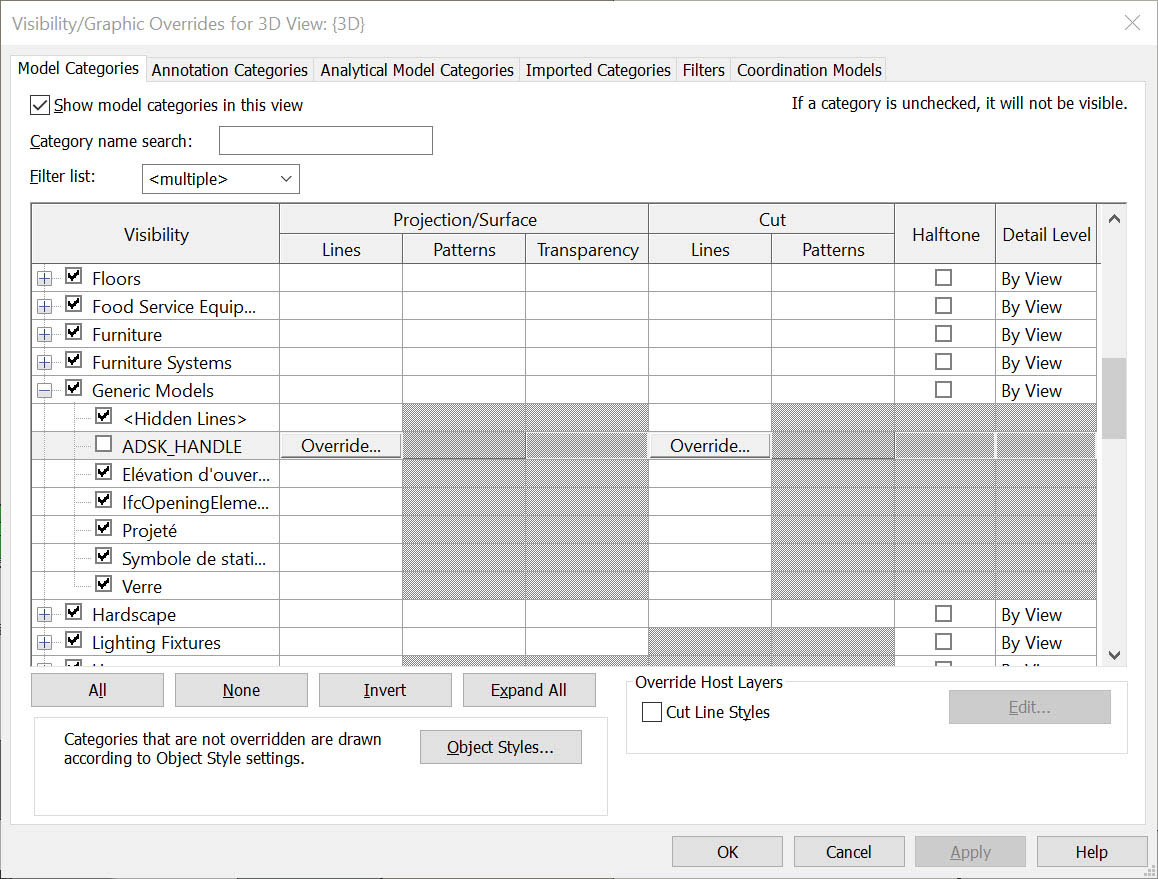
- Click OK. The handle on the exterior door no longer displays.
Task 2: Create a subcategory for a family's door lock
In this task, you will repeat the process to create a subcategory for the door lock.
- From the open tabs, click on View 1 that displays the door family.
- Select the Generic Model Lock_Cylinder_ASSA256.
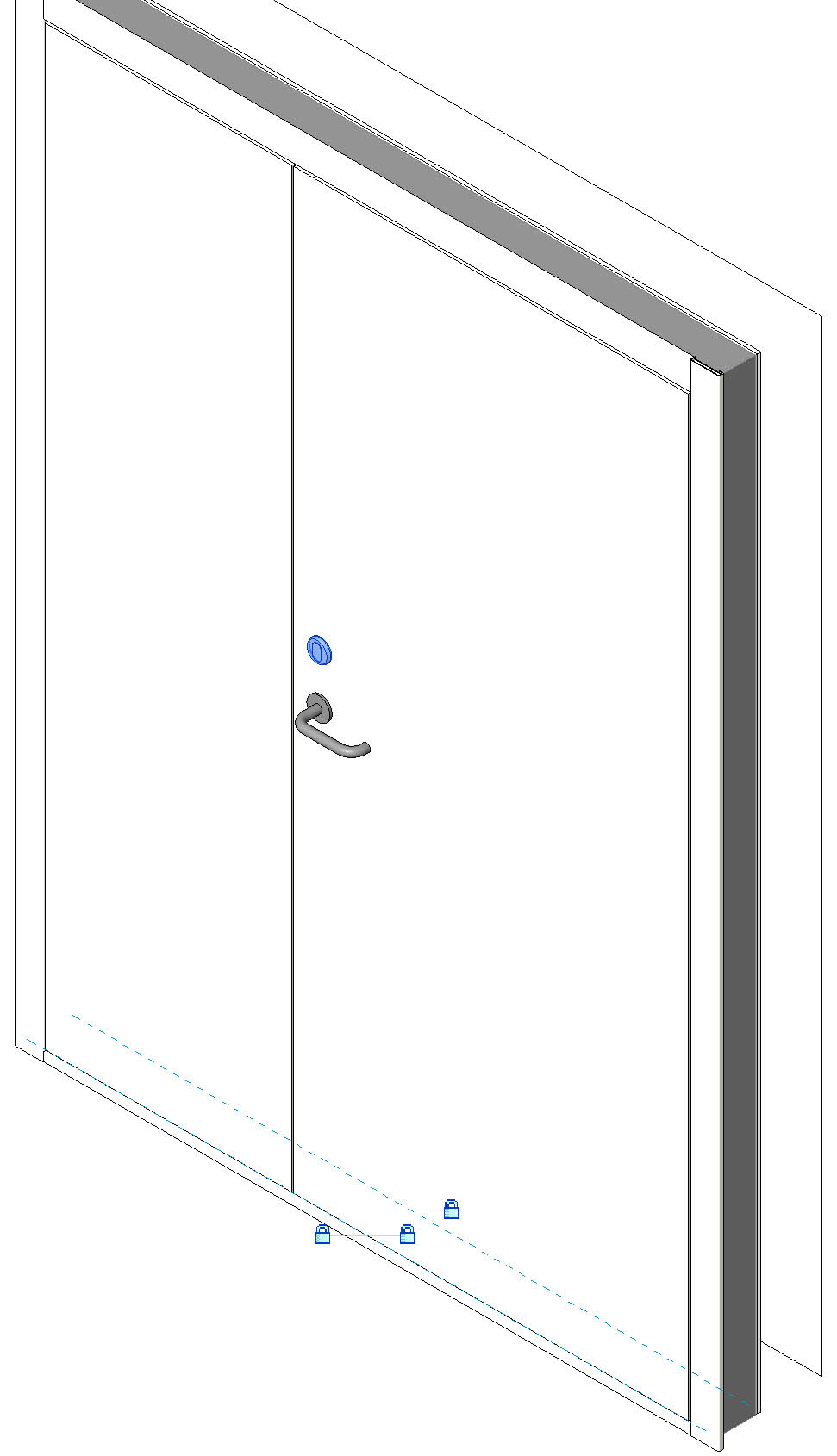
- In the Modify | Generic Models tab>Mode panel, click Edit Family.
- The door lock family opens. Press and hold <Shift> + the middle mouse button to rotate the door lock so you can see all the geometry better.
- In the Manage tab>Settings panel, select Object Styles.
- In the Object Styles dialog box, in the Modify Subcategories area, select New.
- In the New Subcategory dialog box, for the Name, enter ADSK_LOCKSET. Leave the Subcategory of as Generic Models.
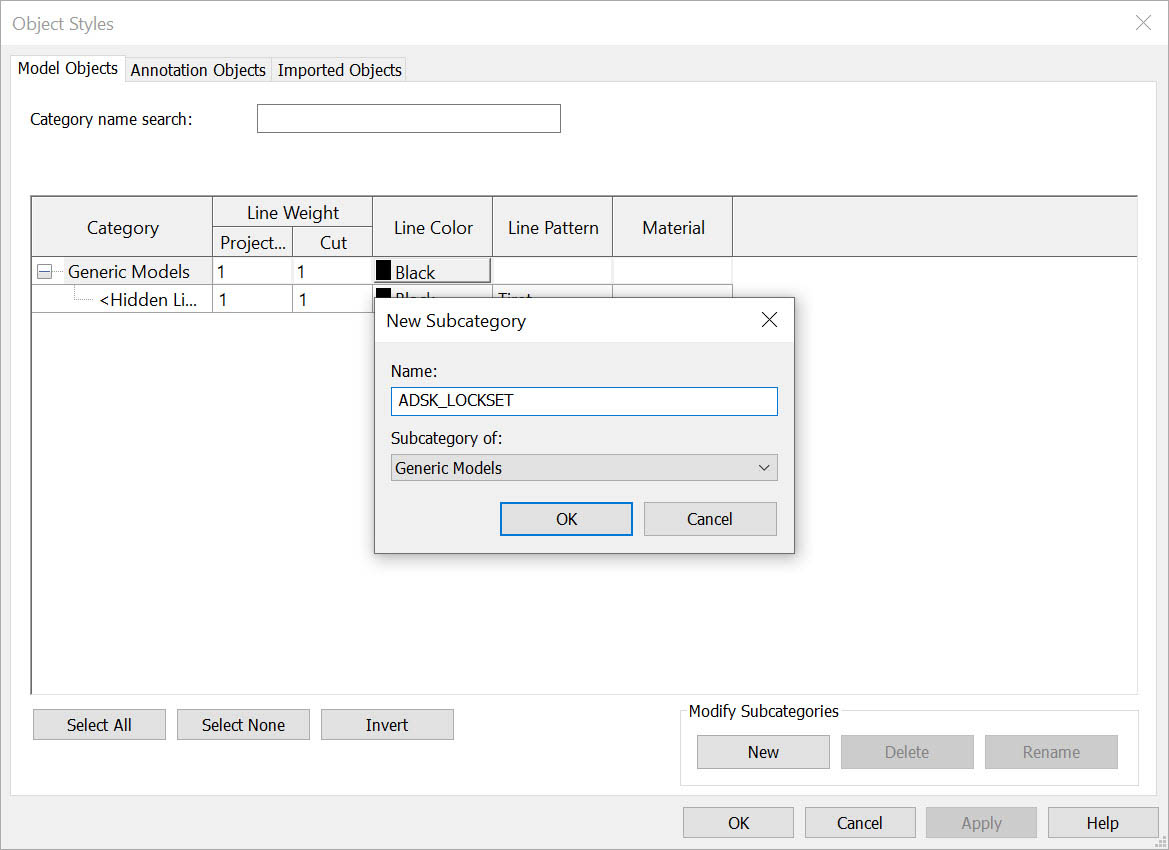
- Click OK.
- The new subcategory displays in the Object Styles dialog box. You will not make any changes to the properties of the new subcategory.
- Click OK.
- In the View 1 view, use a selection window to select all the geometry.
- In Properties, in the Identity Data section, set the Subcategory to ADSK_LOCKSET.
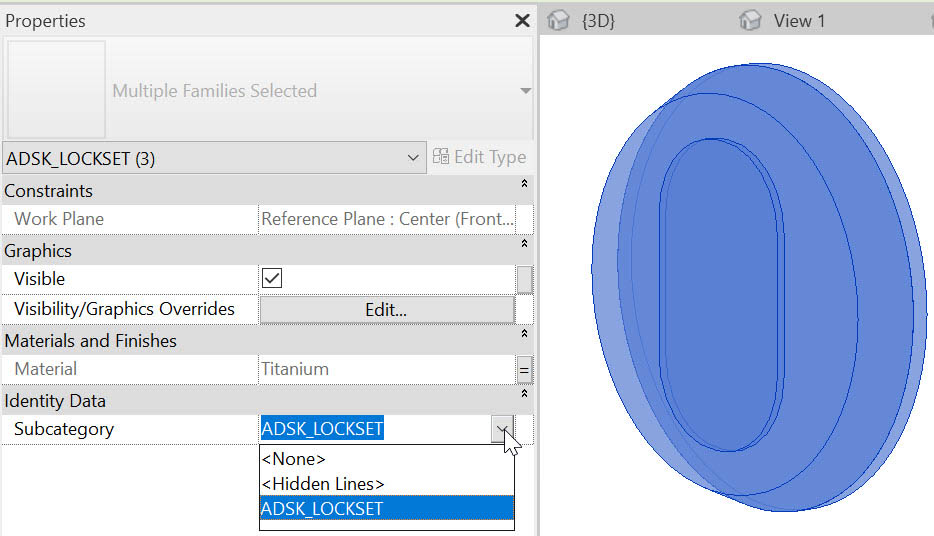
- In the Modify tab>Family Editor panel, click Load into Project.
- In the Load into Projects dialog box, select the hosted family Swedoor_JW_Exterior_Door_Steel_4210_Unequal_Double_2.1.rfa and click OK.
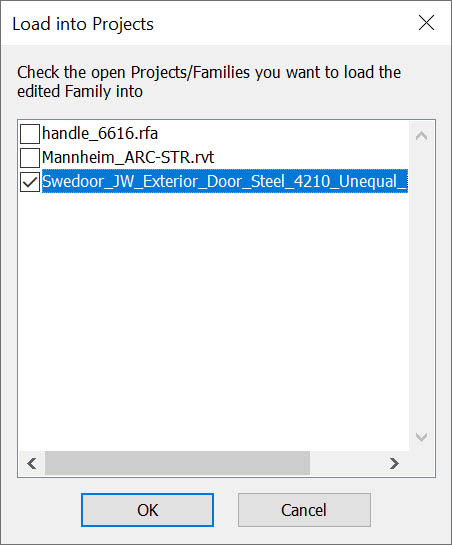
- In the Family Already Exists dialog box, click Overwrite the existing version.
- In the Modify tab>Family Editor panel, click Load into Project.
- In the Load into Projects dialog box, select the project Mannheim_ARC-STR.rvt and click OK.
- In the Family Already Exists dialog box, click Overwrite the existing version.
- If necessary, zoom in to the exterior door that you just modified.
- Type VV to open the Visibility/Graphic Overrides dialog box.
- Expand Generic Models in the Visibility column and notice that the ADSK_LOCKSET subcategory displays.
- Uncheck the ADSK_LOCKSET subcategory.
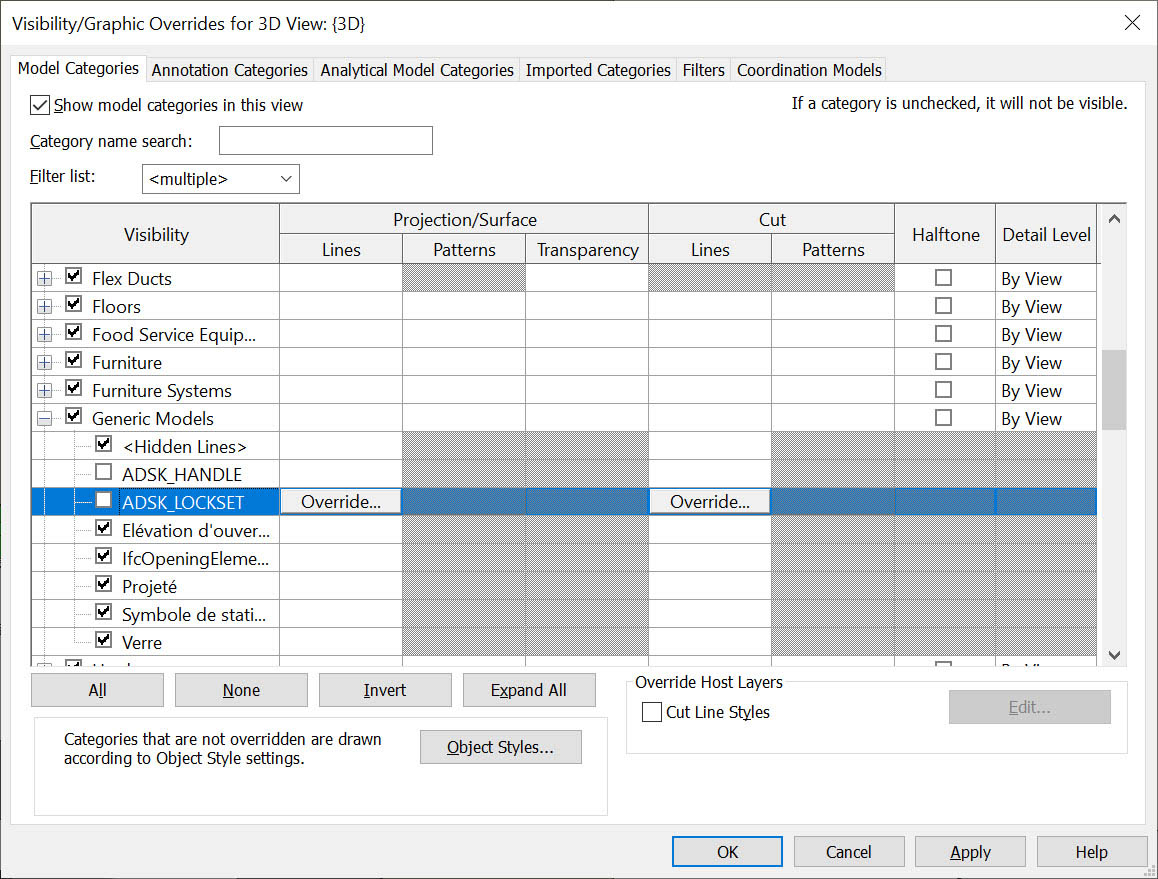
- Click OK. The lock on the exterior door no longer displays.