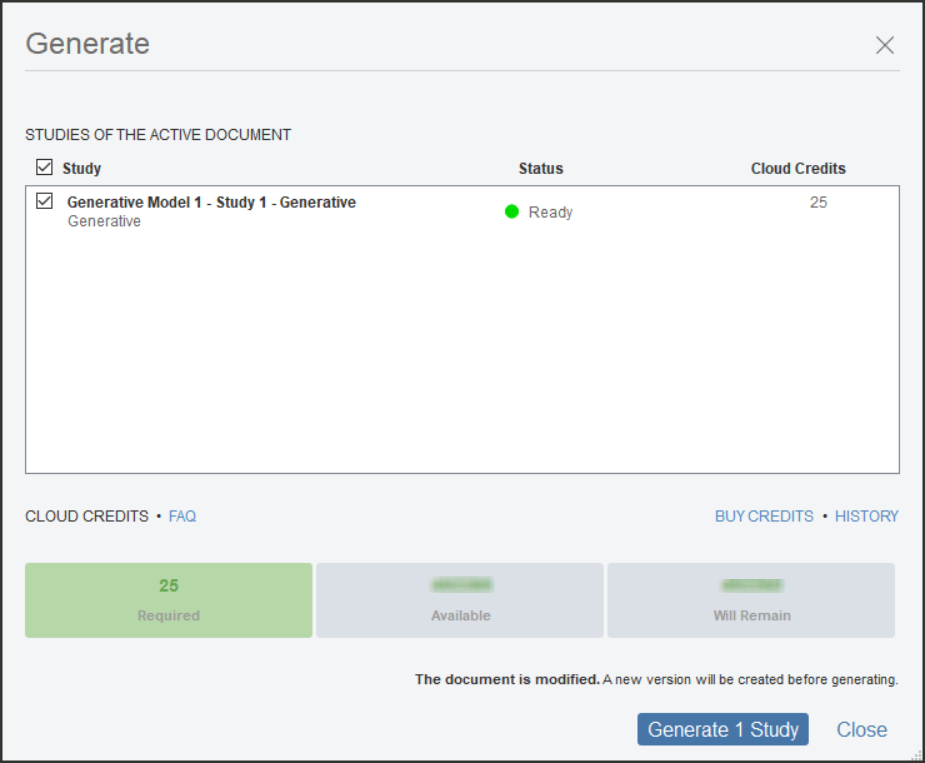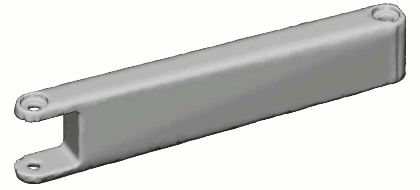Exercise - Generate

Prior to running let's look at the Pre-Check
Using Pre-check is optional, but it is a good practice to use it before you run an outcome generation. It provides you with details about the issues in the study setup.
The Generate toolbar command graphically indicates the study status without running the Pre-check.
 Error. When you see a red "X" , you can't generate outcomes because the study setup doesn't meet some requirements. For example, there is less than two preserve geometries or material is missing. Review the error log and modify the setup so that it satisfies the requirements.
Error. When you see a red "X" , you can't generate outcomes because the study setup doesn't meet some requirements. For example, there is less than two preserve geometries or material is missing. Review the error log and modify the setup so that it satisfies the requirements.
 Warning. When you see a yellow exclamation mark, you can generate outcomes, but there are potential issues with the study. This state may be pointing out that the setup is not common. If the pre-check is showing the warning, the best practice is to review your inputs before generating. You see the warning state, for example when:
Warning. When you see a yellow exclamation mark, you can generate outcomes, but there are potential issues with the study. This state may be pointing out that the setup is not common. If the pre-check is showing the warning, the best practice is to review your inputs before generating. You see the warning state, for example when:
- A preserve, obstacle, or starting shape body is missing, but the study includes at least two preserve geometries.
- A load or constraint has a missing reference. It happens if the geometry to which it was applied is lost or modified in such a way that the face or edge doesn't exist.
 Ready. When you see a green check mark, the study setup meets the requirements and you can generate outcomes.
Ready. When you see a green check mark, the study setup meets the requirements and you can generate outcomes.
Here the only warning is related to Costing as the PAEK Plastic was not supported across all Manufacturing Methods
Even with these warnings we can still move forward and generate our outcomes
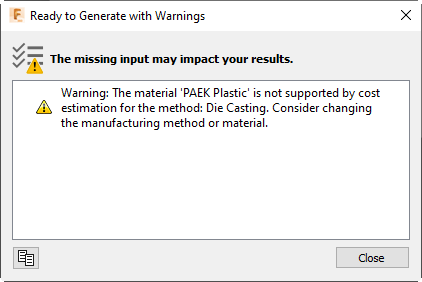
Click Previewer from the ribbon 
A preview is generated:
- After Pre-check verifies that the setup meets the requirements to generate outcomes
- For all loads cases; it does not include suppressed load cases.
- Automatically, each time you edit the setup while Previewer is running. You can edit loads, constraints, and design space without stopping Previewer.
- With a Low, Medium, or High level of detail setting. Generating a preview with the High setting takes longer than with Low or Medium.
Note: Previewer uses only general study settings to generate a preview. Settings like manufacturing methods and materials are ignored.
Sample Image of Low and High Detail Previews
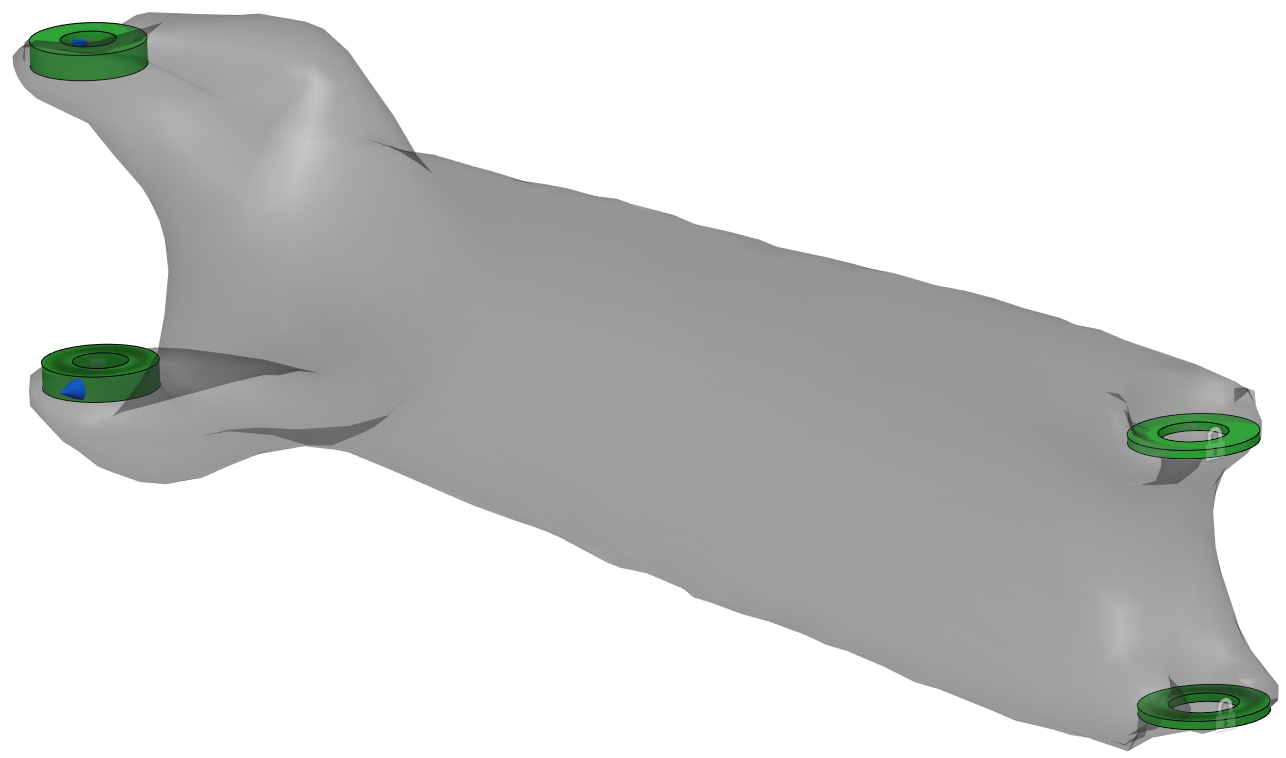
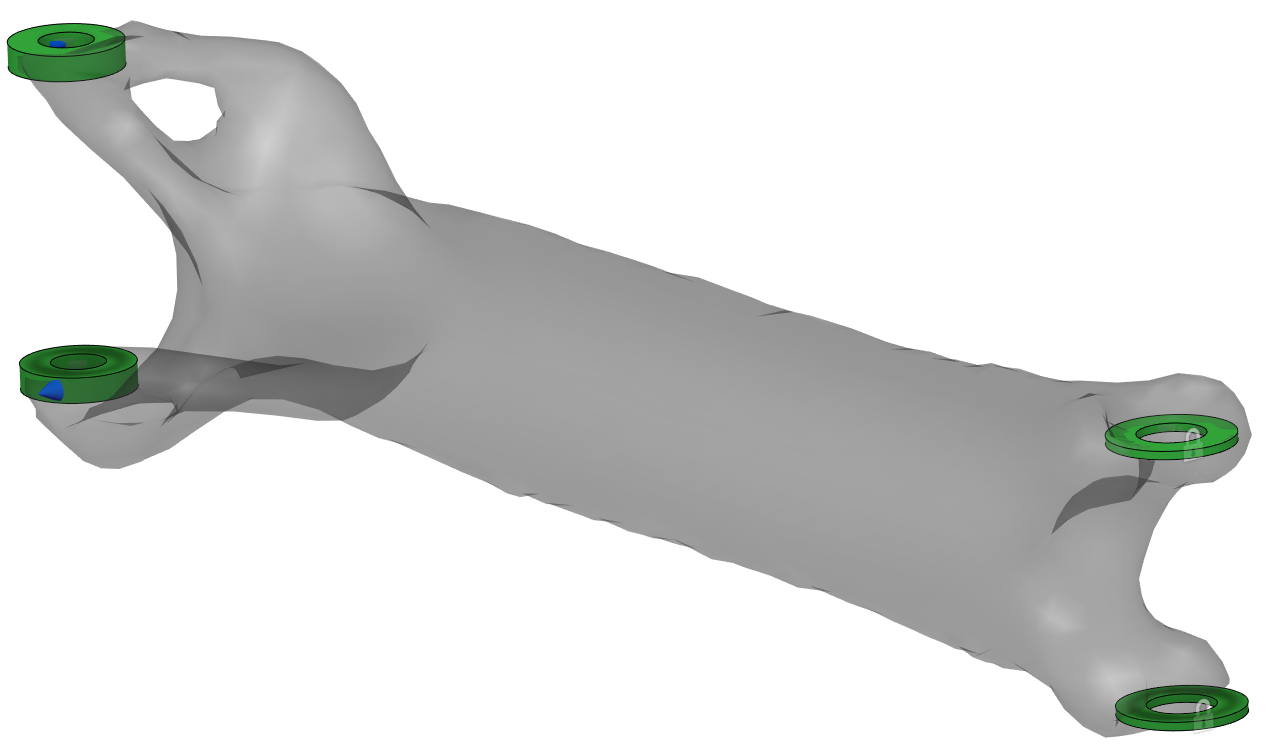
Click Generate from the ribbon 
Generate: 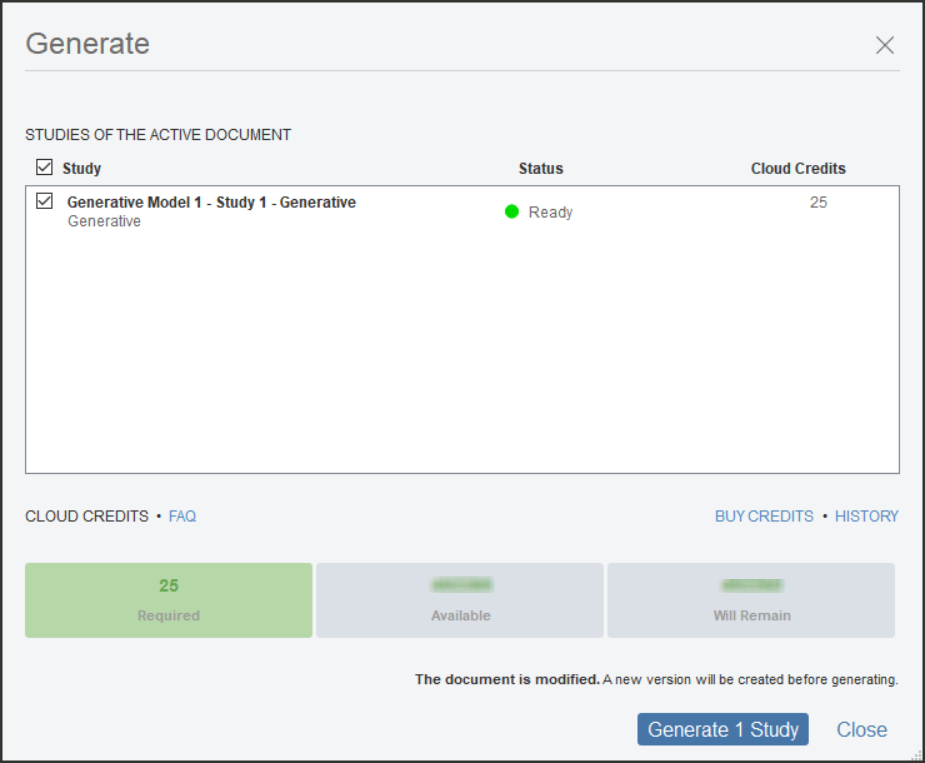
Click Generate
*Note: While the outcomes are being generated you can continue forward with the exercise. Otherwise, please allow some time for the simulations to complete.
Sample animation of how the solution will evolve for some of the outcomes:
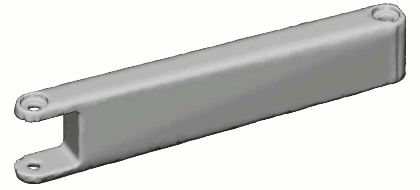


![]()
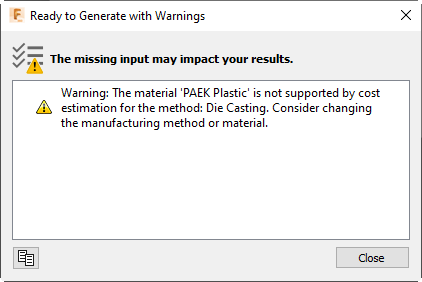
![]()
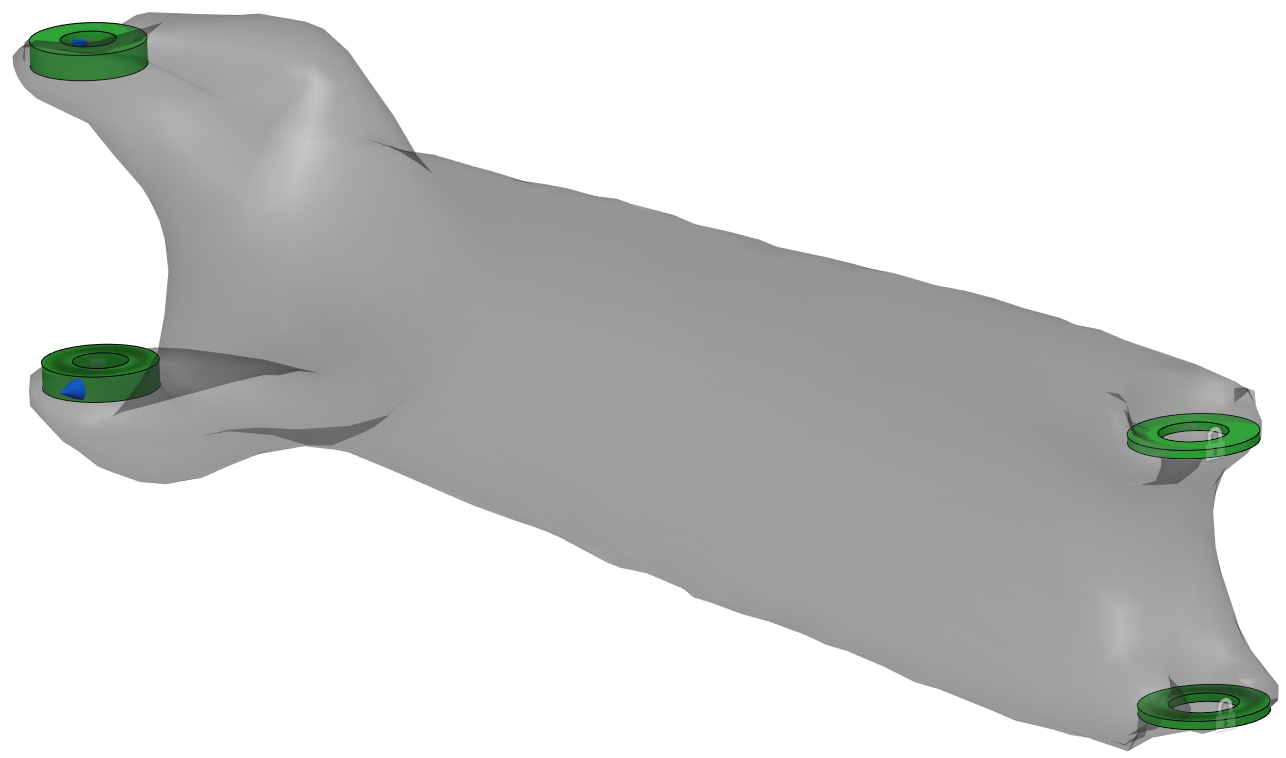
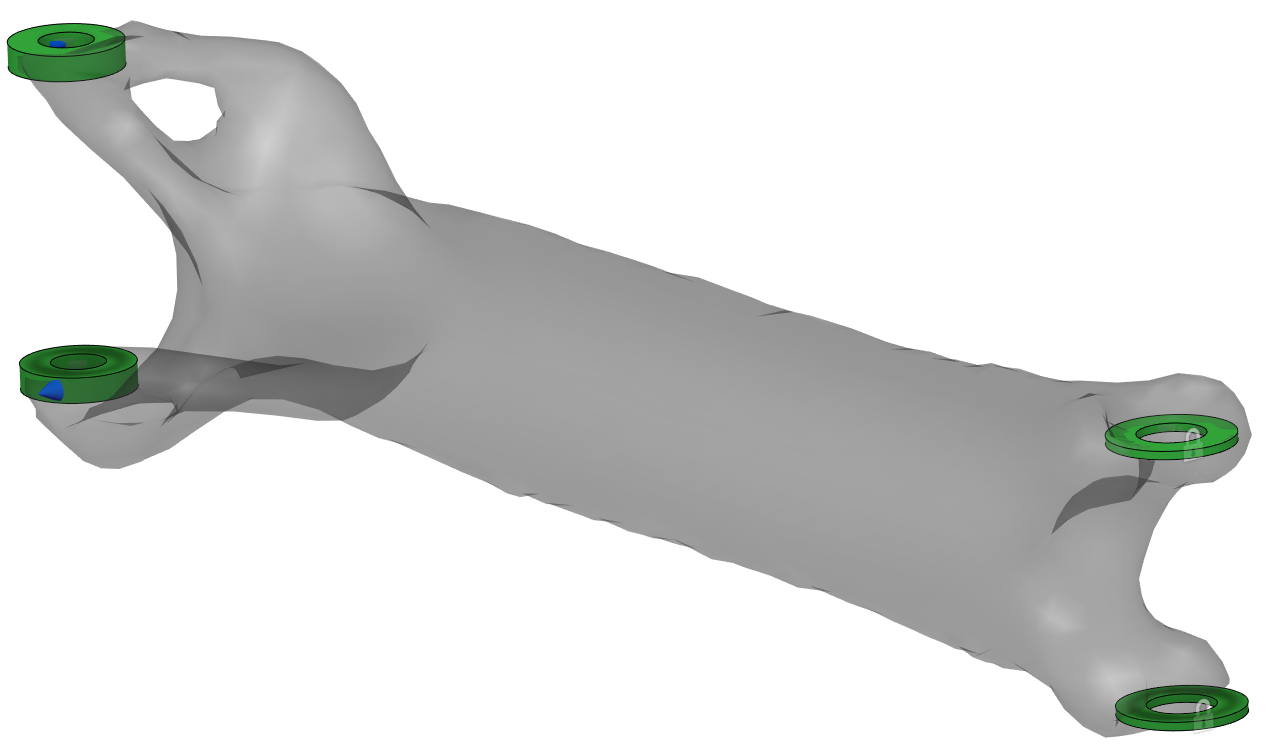
![]()