& Construction

Integrated BIM tools, including Revit, AutoCAD, and Civil 3D
& Manufacturing

Professional CAD/CAM tools built on Inventor and AutoCAD

Integrated BIM tools, including Revit, AutoCAD, and Civil 3D

Professional CAD/CAM tools built on Inventor and AutoCAD
Transcript
00:03
catchment areas define which manhole that rainfall will run off into
00:07
once it lands on the catchment surface,
00:10
designers should inspect surface data and
00:13
background mapping to help them manually
00:15
create polygons and then assign those polygons to the relevant manhole.
00:20
For example, starting in the northwest corner of the model,
00:23
the assumption here is that all the rain that would fall into
00:26
the area of this first polygon will drain into the first manhole.
00:31
The definition of the catchment boundary is a judgment
00:34
that the designer of the system must make,
00:36
it is not a function of the program.
00:39
First,
00:40
ensure that the snap setting is on
00:42
and the select tool is current
00:45
to designate this area as a catchment area in the toolbox, expand the inflows node
00:51
and ensure that the catchment area tool is highlighted,
00:55
click and drag the catchment area symbol into the center of the first polygon.
01:00
As soon as you release the mouse button, the symbol remains in the area
01:04
and the cursor changes to a pointer with a small polygon symbol attached to it.
01:09
Now you must define the perimeter of the catchment area,
01:13
click at the first vertex in the top left corner of the polygon
01:17
and then move the cursor toward the next vertex,
01:21
notice that a perimeter line is started
01:24
snap to that second vertex and click
01:26
and the first edge is created,
01:29
continue around the polygon being sure to click at each vertex.
01:34
When you reach the last vertex, not the starting vertex,
01:37
you can right click to end the command
01:40
and the polygon highlights as complete
01:43
notice that you did not need to snap back to the starting vertex,
01:47
continue creating catchment areas for the remaining areas of the model.
01:52
It does not matter whether you go clockwise or counterclockwise.
01:57
Also as you trace each polygon be on the lookout for intermediate versaces,
02:02
especially where the lines are straight or nearly straight,
02:06
as long as you are snapping to each vertex around the polygon,
02:09
it will close correctly.
02:11
Also notice that the catchment icon has a line that points to the manhole.
02:15
It will drain to
02:17
zoom the view in and out as you go so that it is easier to see. The vertex is.
02:23
When you're finished creating the catchment areas,
02:25
click select to end the command.
02:28
If you find that there is an extra vertex that should not be there.
02:31
You can click and drag it back to the position it should be in.
02:35
You can also resize catchment areas this way.
02:39
Alternatively you can right click the vertex and select add
02:43
edit vortices.
02:45
When you move the cursor back into the catchment area,
02:48
it changes to a plus symbol indicating that you can now add a new vertex if needed
02:54
to remove an extra vertex,
02:56
click to highlight the vertex and press delete to remove it,
03:00
click select to end the command.
03:04
You can also start again and re create the catchment boundary
03:07
by right clicking on the catchment symbol and selecting replace outline.
03:15
If you need to change the man, hold that the catchment area drains into.
03:18
You can right click within the catchment area and select. Reconnect inflow.
03:24
The line that connects the catchment icon to the manhole, detaches from the manhole
03:28
and follows the cursor.
03:30
Now you could indicate a different manhole for this catchment area
03:35
for now, simply reconnect the existing manhole to the icon by clicking inlet,
03:40
click the select tool to end the command.
Video transcript
00:03
catchment areas define which manhole that rainfall will run off into
00:07
once it lands on the catchment surface,
00:10
designers should inspect surface data and
00:13
background mapping to help them manually
00:15
create polygons and then assign those polygons to the relevant manhole.
00:20
For example, starting in the northwest corner of the model,
00:23
the assumption here is that all the rain that would fall into
00:26
the area of this first polygon will drain into the first manhole.
00:31
The definition of the catchment boundary is a judgment
00:34
that the designer of the system must make,
00:36
it is not a function of the program.
00:39
First,
00:40
ensure that the snap setting is on
00:42
and the select tool is current
00:45
to designate this area as a catchment area in the toolbox, expand the inflows node
00:51
and ensure that the catchment area tool is highlighted,
00:55
click and drag the catchment area symbol into the center of the first polygon.
01:00
As soon as you release the mouse button, the symbol remains in the area
01:04
and the cursor changes to a pointer with a small polygon symbol attached to it.
01:09
Now you must define the perimeter of the catchment area,
01:13
click at the first vertex in the top left corner of the polygon
01:17
and then move the cursor toward the next vertex,
01:21
notice that a perimeter line is started
01:24
snap to that second vertex and click
01:26
and the first edge is created,
01:29
continue around the polygon being sure to click at each vertex.
01:34
When you reach the last vertex, not the starting vertex,
01:37
you can right click to end the command
01:40
and the polygon highlights as complete
01:43
notice that you did not need to snap back to the starting vertex,
01:47
continue creating catchment areas for the remaining areas of the model.
01:52
It does not matter whether you go clockwise or counterclockwise.
01:57
Also as you trace each polygon be on the lookout for intermediate versaces,
02:02
especially where the lines are straight or nearly straight,
02:06
as long as you are snapping to each vertex around the polygon,
02:09
it will close correctly.
02:11
Also notice that the catchment icon has a line that points to the manhole.
02:15
It will drain to
02:17
zoom the view in and out as you go so that it is easier to see. The vertex is.
02:23
When you're finished creating the catchment areas,
02:25
click select to end the command.
02:28
If you find that there is an extra vertex that should not be there.
02:31
You can click and drag it back to the position it should be in.
02:35
You can also resize catchment areas this way.
02:39
Alternatively you can right click the vertex and select add
02:43
edit vortices.
02:45
When you move the cursor back into the catchment area,
02:48
it changes to a plus symbol indicating that you can now add a new vertex if needed
02:54
to remove an extra vertex,
02:56
click to highlight the vertex and press delete to remove it,
03:00
click select to end the command.
03:04
You can also start again and re create the catchment boundary
03:07
by right clicking on the catchment symbol and selecting replace outline.
03:15
If you need to change the man, hold that the catchment area drains into.
03:18
You can right click within the catchment area and select. Reconnect inflow.
03:24
The line that connects the catchment icon to the manhole, detaches from the manhole
03:28
and follows the cursor.
03:30
Now you could indicate a different manhole for this catchment area
03:35
for now, simply reconnect the existing manhole to the icon by clicking inlet,
03:40
click the select tool to end the command.
Catchment areas define which manhole rainfall will run off into, once it lands on the catchment surface. Designers should inspect surface data and background mapping to help them manually create polygons, and then assign those polygons to the relevant manhole.
For this example, starting in the northwest corner of the model, the assumption here is that all the rain that would fall into the area of this first polygon will drain into the first manhole. (The definition of the catchment boundary is a judgement that the designer of the system must make; it is not a function of the program.)
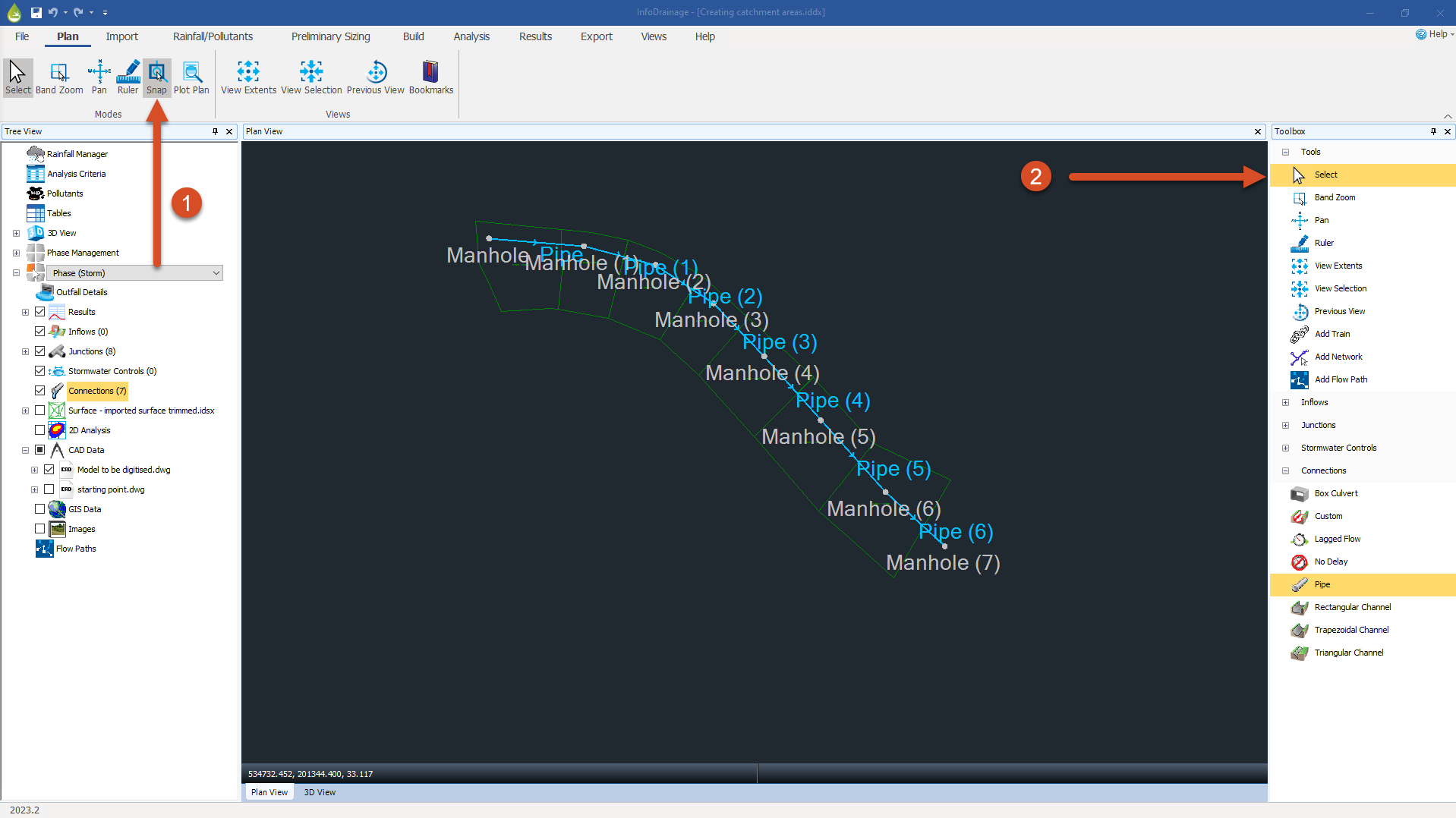
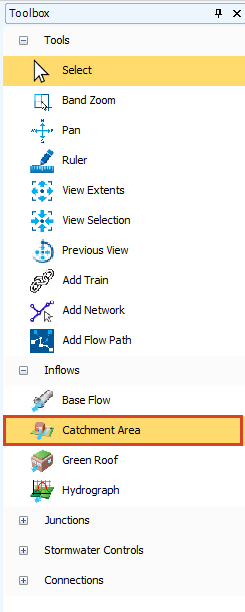
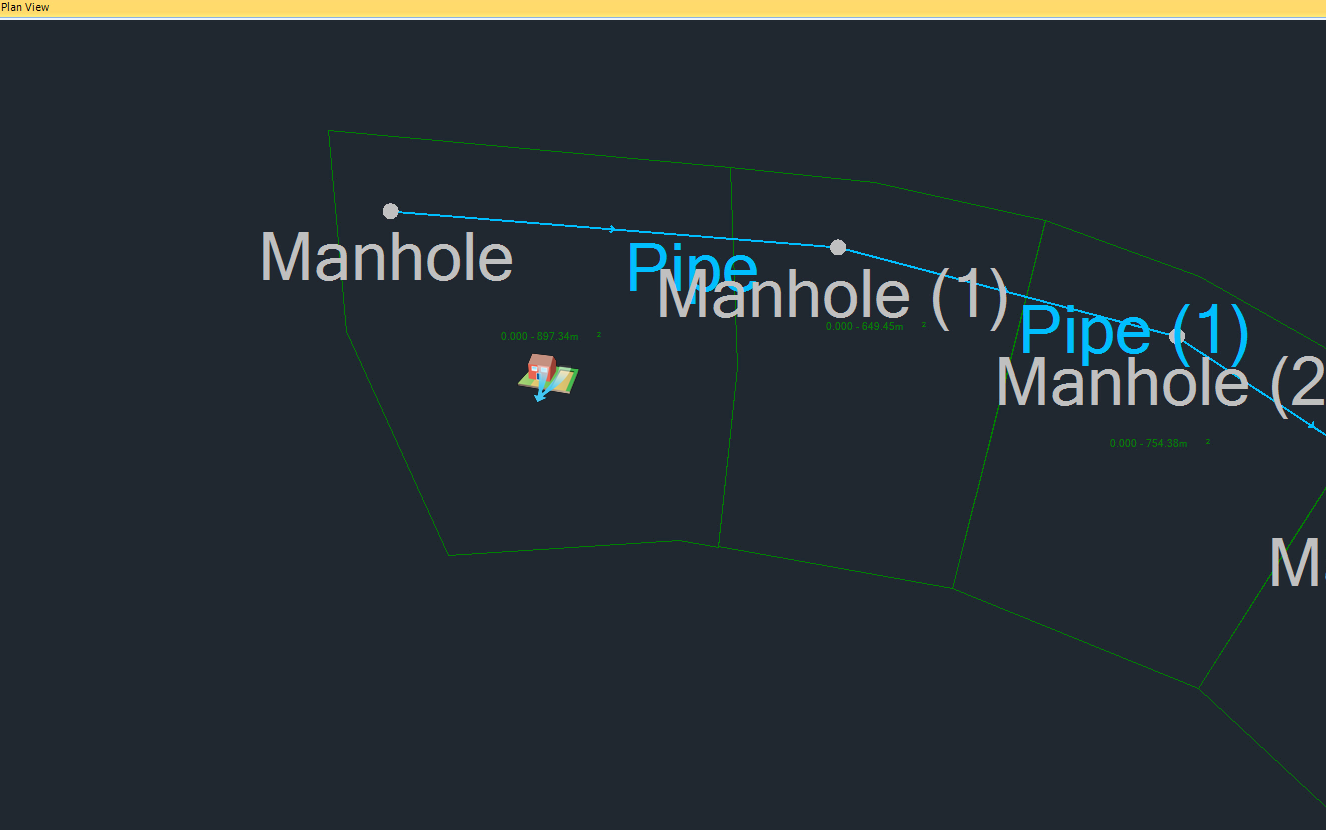

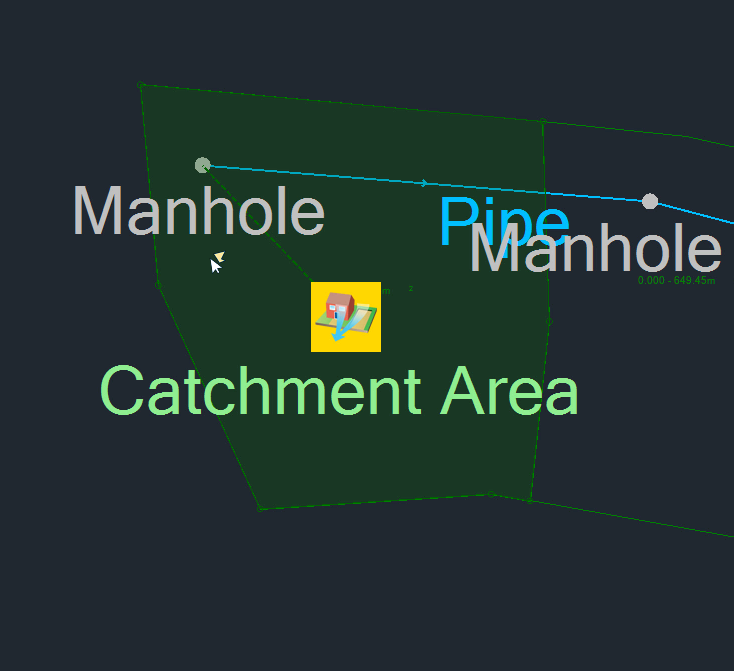
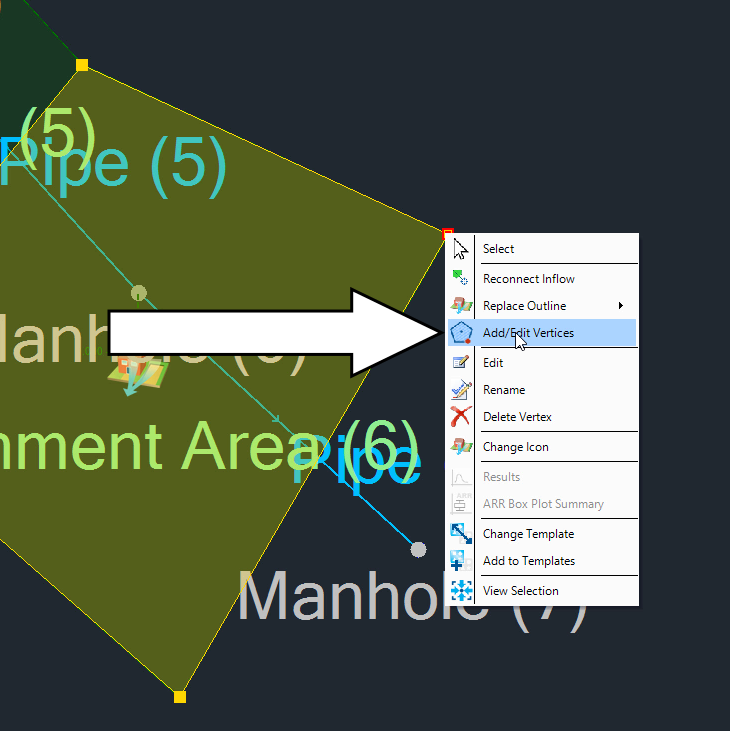
How to buy
Privacy | Do not sell or share my personal information | Cookie preferences | Report noncompliance | Terms of use | Legal | © 2025 Autodesk Inc. All rights reserved
Sign in to start learning
Sign in for unlimited free access to all learning content.Save your progress
Take assessments
Receive personalized recommendations