& Construction

Integrated BIM tools, including Revit, AutoCAD, and Civil 3D
& Manufacturing

Professional CAD/CAM tools built on Inventor and AutoCAD

Integrated BIM tools, including Revit, AutoCAD, and Civil 3D

Professional CAD/CAM tools built on Inventor and AutoCAD
Transcript
00:03
Once features like pumps and reservoirs have been added and digitized,
00:07
you can manually add modeling data to them.
00:11
For example, you can assign pump characteristic curves and reservoir heads
00:16
to begin
00:17
double click the desired project dot APR X file to open arc
00:22
GS pro.
00:23
Once the project starts,
00:25
click the info water pro tab to open the info water pro ribbon
00:30
in the project panel, click initialize
00:34
on the info water pro ribbon
00:36
in the edit panel, click the select tool,
00:40
select the previously digitized pump P 160.
00:45
Then in the model explorer attribute tab set the following under modeling
00:52
elevation to 5800 ft
00:55
diameter 28 inches
00:58
design head 260 ft
01:00
and design flow to 80 gallons per minute.
01:05
From the arc
01:06
GS pro ribbon
01:08
navigate panel
01:09
use the zoom tools to help you locate and select the next pump P 140.
01:16
For this pump set. The modeling attributes to elevation to 6050
01:22
diameter to 10
01:24
design head to 250
01:27
design flow to 800.
01:30
Now select one of the two previously added
01:33
pumps located at the water treatment plant.
01:36
Reservoir,
01:37
choose either P 100 or P 120.
01:41
Then set the modeling attributes to
01:44
elevation 2 5870
01:47
diameter 28
01:49
design head to 275
01:52
and design flow to 2500
01:56
select the other pump and repeat these settings.
02:01
Finally select the reservoir WTP 100
02:05
set the modeling attributes
02:07
in the type, drop down, select zero fixed head reservoir
02:11
And in the head field enter 5850 ft.
02:16
The pump characteristic curves and reservoir head are assigned.
Video transcript
00:03
Once features like pumps and reservoirs have been added and digitized,
00:07
you can manually add modeling data to them.
00:11
For example, you can assign pump characteristic curves and reservoir heads
00:16
to begin
00:17
double click the desired project dot APR X file to open arc
00:22
GS pro.
00:23
Once the project starts,
00:25
click the info water pro tab to open the info water pro ribbon
00:30
in the project panel, click initialize
00:34
on the info water pro ribbon
00:36
in the edit panel, click the select tool,
00:40
select the previously digitized pump P 160.
00:45
Then in the model explorer attribute tab set the following under modeling
00:52
elevation to 5800 ft
00:55
diameter 28 inches
00:58
design head 260 ft
01:00
and design flow to 80 gallons per minute.
01:05
From the arc
01:06
GS pro ribbon
01:08
navigate panel
01:09
use the zoom tools to help you locate and select the next pump P 140.
01:16
For this pump set. The modeling attributes to elevation to 6050
01:22
diameter to 10
01:24
design head to 250
01:27
design flow to 800.
01:30
Now select one of the two previously added
01:33
pumps located at the water treatment plant.
01:36
Reservoir,
01:37
choose either P 100 or P 120.
01:41
Then set the modeling attributes to
01:44
elevation 2 5870
01:47
diameter 28
01:49
design head to 275
01:52
and design flow to 2500
01:56
select the other pump and repeat these settings.
02:01
Finally select the reservoir WTP 100
02:05
set the modeling attributes
02:07
in the type, drop down, select zero fixed head reservoir
02:11
And in the head field enter 5850 ft.
02:16
The pump characteristic curves and reservoir head are assigned.
Once features like pumps and reservoirs have been added and digitized within a model, you can manually add modeling data to them, such as pump characteristic curves and reservoir heads.
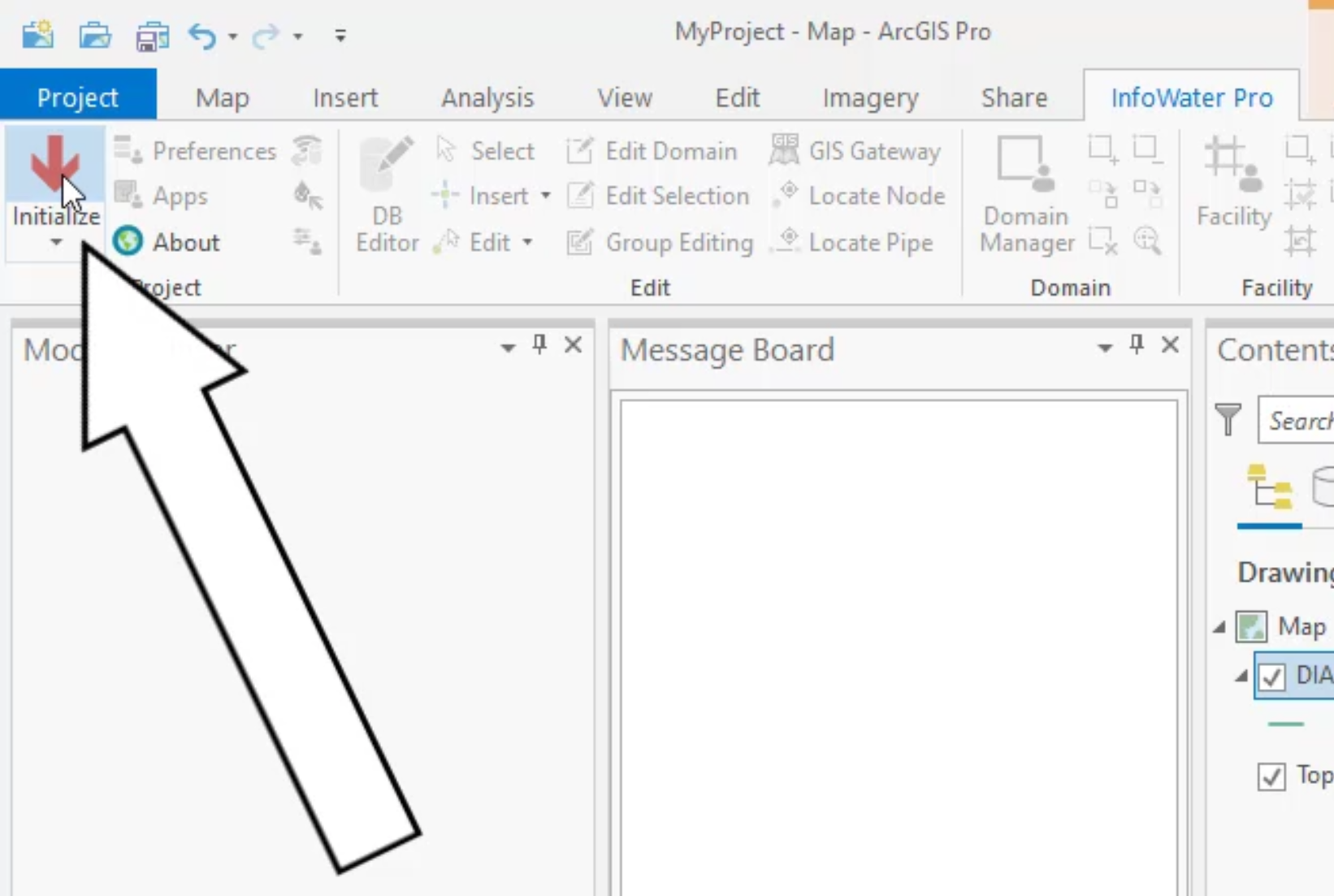





The pump characteristic curves and reservoir head are assigned.
How to buy
Privacy | Do not sell or share my personal information | Cookie preferences | Report noncompliance | Terms of use | Legal | © 2025 Autodesk Inc. All rights reserved
Sign in to start learning
Sign in for unlimited free access to all learning content.Save your progress
Take assessments
Receive personalized recommendations