& Construction

Integrated BIM tools, including Revit, AutoCAD, and Civil 3D
& Manufacturing

Professional CAD/CAM tools built on Inventor and AutoCAD

Integrated BIM tools, including Revit, AutoCAD, and Civil 3D

Professional CAD/CAM tools built on Inventor and AutoCAD
Transcript
00:03
The sustainability analysis functionality in InfoWorks WS Pro
00:08
allows energy losses in the network to be calculated as a Carbon Dioxide (CO2) equivalent.
00:14
Energy loss can happen due to friction and minor losses in pipes,
00:19
losses at control valves,
00:21
and losses at customer taps.
00:23
For pumping stations, a carbon dioxide equivalent of pump energy usage is also calculated.
00:30
The results of the analysis can be used to review and manage energy losses through the network.
00:35
The simulation outputs the following results:
00:39
Daily rate of energy loss in pipes in the network due to friction and minor losses.
00:45
Daily rate of energy loss at control valves.
00:49
Daily rate of energy loss at nodes due to customer taps.
00:53
Total daily rate of energy loss from pipes, valves, and nodes.
00:59
Daily rate of energy loss in pipes in the network due to friction and minor losses expressed as carbon dioxide equivalent.
01:07
Daily rate of energy loss at control valves expressed as carbon dioxide equivalent.
01:13
Daily rate of energy loss at nodes due to customer taps expressed as carbon dioxide equivalent.
01:19
Total daily rate of energy loss from pipes, valves, and nodes expressed as carbon dioxide equivalent.
01:27
To carry out sustainability calculations, CO2 conversion factors need to be defined.
01:34
Different conversion factor regimes can be set up for use in calculating network losses,
01:39
or for use with different pumping stations.
01:42
To run a sustainability analysis, you need to set up the appropriate CO2 configuration for the model.
01:49
From the Model Group window, expand the Sustainability Model Group.
01:54
Create a new Energy CO2 Factors Group.
01:58
Right-click the Bridgetown Model Group and select New > Energy CO2 Factors Group.
02:04
Keep the default name, and click OK.
02:08
Next, create a new Energy CO2 Factors Object.
02:11
Right-click the Energy CO2 Factors Group and select New > Energy CO2 Factors.
02:18
Keep the default name, and click OK.
02:22
To configure the energy factors, double-click Energy CO2 Factors.
02:27
This opens the Energy CO2 Factors dialog.
02:31
Type a name for the Heading.
02:33
In this example, enter “Sustainability”.
02:37
Click the Add CO2 Factor Regime button, and then enter a name in the pop-up.
02:42
For this example, type, “CO2 Regime”.
02:46
Click OK.
02:48
The new regime has been populated under the Energy CO2 Factor drop-down.
02:53
On the right side of the Energy CO2 Factors dialog, enter the following Time and Factors:
03:18
Click Save.
03:19
Then, close the Energy CO2 Factors dialog.
03:23
To run the sustainability simulation, create a new Run Group.
03:27
Right-click the Run Group, then select New > Run.
03:32
The Schedule Hydraulic Run dialog opens.
03:35
Type “Sustainability” as the name for the run.
03:39
Check the box next to Experimental.
03:43
Then, under the Run Type, ensure that Normal is selected from the drop-down.
03:48
Next, click the Sustainability (CO2) option to enable it.
03:53
A Sustainability (CO2) Options pop up appears.
03:57
Drag and drop the new Energy CO2 Factors object
04:01
and then expand the default CO2 Factor Regime drop-down and select CO2 Regime.
04:07
Then, from the Model Group, drag the Sustainability network and drop it into the Network group box
04:12
in the dialog to populate the Network, Control, and Demand Diagram dialogs.
04:18
Click Save and then Run.
04:19
To view the results, double click the Sustainability Control simulation.
04:26
Navigate to the Results ribbon and select Grid Reports > Flow, system and global summary results.
04:34
The Grid Report Window opens.
04:37
If the Sustainability Control simulation has not auto-populated in the Sim box, drag and drop it from the model tree.
04:45
In the Report Type group box, select Sustainability (CO2) Simulation Summary.
04:51
Click Produce Grid.
04:53
The Sustainability Summary grid report opens.
04:58
Here, you can review the various CO2 output and statistics from across the simulation.
Video transcript
00:03
The sustainability analysis functionality in InfoWorks WS Pro
00:08
allows energy losses in the network to be calculated as a Carbon Dioxide (CO2) equivalent.
00:14
Energy loss can happen due to friction and minor losses in pipes,
00:19
losses at control valves,
00:21
and losses at customer taps.
00:23
For pumping stations, a carbon dioxide equivalent of pump energy usage is also calculated.
00:30
The results of the analysis can be used to review and manage energy losses through the network.
00:35
The simulation outputs the following results:
00:39
Daily rate of energy loss in pipes in the network due to friction and minor losses.
00:45
Daily rate of energy loss at control valves.
00:49
Daily rate of energy loss at nodes due to customer taps.
00:53
Total daily rate of energy loss from pipes, valves, and nodes.
00:59
Daily rate of energy loss in pipes in the network due to friction and minor losses expressed as carbon dioxide equivalent.
01:07
Daily rate of energy loss at control valves expressed as carbon dioxide equivalent.
01:13
Daily rate of energy loss at nodes due to customer taps expressed as carbon dioxide equivalent.
01:19
Total daily rate of energy loss from pipes, valves, and nodes expressed as carbon dioxide equivalent.
01:27
To carry out sustainability calculations, CO2 conversion factors need to be defined.
01:34
Different conversion factor regimes can be set up for use in calculating network losses,
01:39
or for use with different pumping stations.
01:42
To run a sustainability analysis, you need to set up the appropriate CO2 configuration for the model.
01:49
From the Model Group window, expand the Sustainability Model Group.
01:54
Create a new Energy CO2 Factors Group.
01:58
Right-click the Bridgetown Model Group and select New > Energy CO2 Factors Group.
02:04
Keep the default name, and click OK.
02:08
Next, create a new Energy CO2 Factors Object.
02:11
Right-click the Energy CO2 Factors Group and select New > Energy CO2 Factors.
02:18
Keep the default name, and click OK.
02:22
To configure the energy factors, double-click Energy CO2 Factors.
02:27
This opens the Energy CO2 Factors dialog.
02:31
Type a name for the Heading.
02:33
In this example, enter “Sustainability”.
02:37
Click the Add CO2 Factor Regime button, and then enter a name in the pop-up.
02:42
For this example, type, “CO2 Regime”.
02:46
Click OK.
02:48
The new regime has been populated under the Energy CO2 Factor drop-down.
02:53
On the right side of the Energy CO2 Factors dialog, enter the following Time and Factors:
03:18
Click Save.
03:19
Then, close the Energy CO2 Factors dialog.
03:23
To run the sustainability simulation, create a new Run Group.
03:27
Right-click the Run Group, then select New > Run.
03:32
The Schedule Hydraulic Run dialog opens.
03:35
Type “Sustainability” as the name for the run.
03:39
Check the box next to Experimental.
03:43
Then, under the Run Type, ensure that Normal is selected from the drop-down.
03:48
Next, click the Sustainability (CO2) option to enable it.
03:53
A Sustainability (CO2) Options pop up appears.
03:57
Drag and drop the new Energy CO2 Factors object
04:01
and then expand the default CO2 Factor Regime drop-down and select CO2 Regime.
04:07
Then, from the Model Group, drag the Sustainability network and drop it into the Network group box
04:12
in the dialog to populate the Network, Control, and Demand Diagram dialogs.
04:18
Click Save and then Run.
04:19
To view the results, double click the Sustainability Control simulation.
04:26
Navigate to the Results ribbon and select Grid Reports > Flow, system and global summary results.
04:34
The Grid Report Window opens.
04:37
If the Sustainability Control simulation has not auto-populated in the Sim box, drag and drop it from the model tree.
04:45
In the Report Type group box, select Sustainability (CO2) Simulation Summary.
04:51
Click Produce Grid.
04:53
The Sustainability Summary grid report opens.
04:58
Here, you can review the various CO2 output and statistics from across the simulation.
The sustainability analysis functionality in InfoWorks WS Pro allows energy losses in the network to be calculated as a Carbon Dioxide (CO2) equivalent. Energy loss can happen due to friction and minor losses in pipes, losses at control valves, and losses at customer taps. For pumping stations, a carbon dioxide equivalent of pump energy usage is also calculated. The results of the analysis can be used to review and manage energy losses through the network.
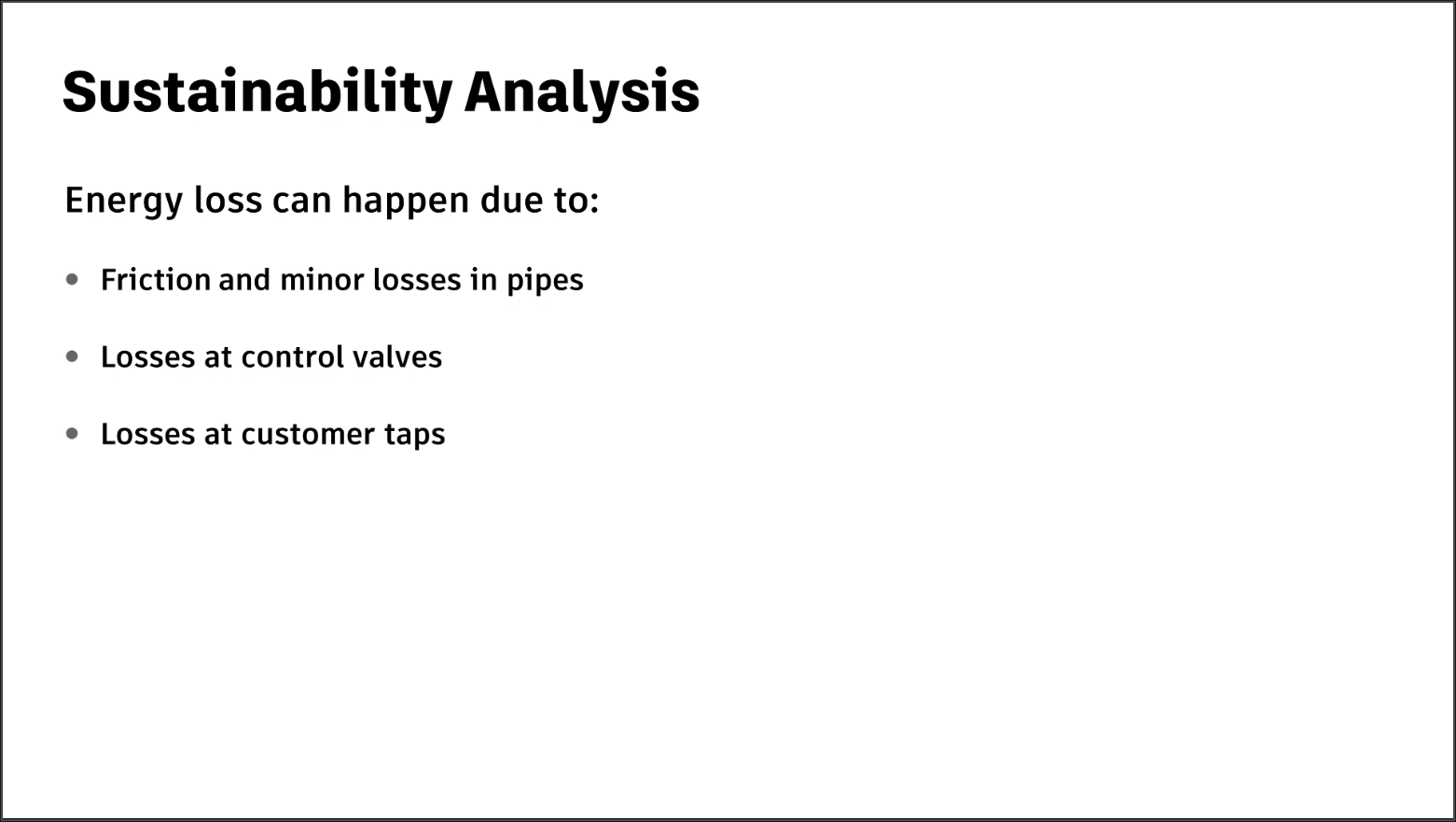
The simulation outputs the following results:
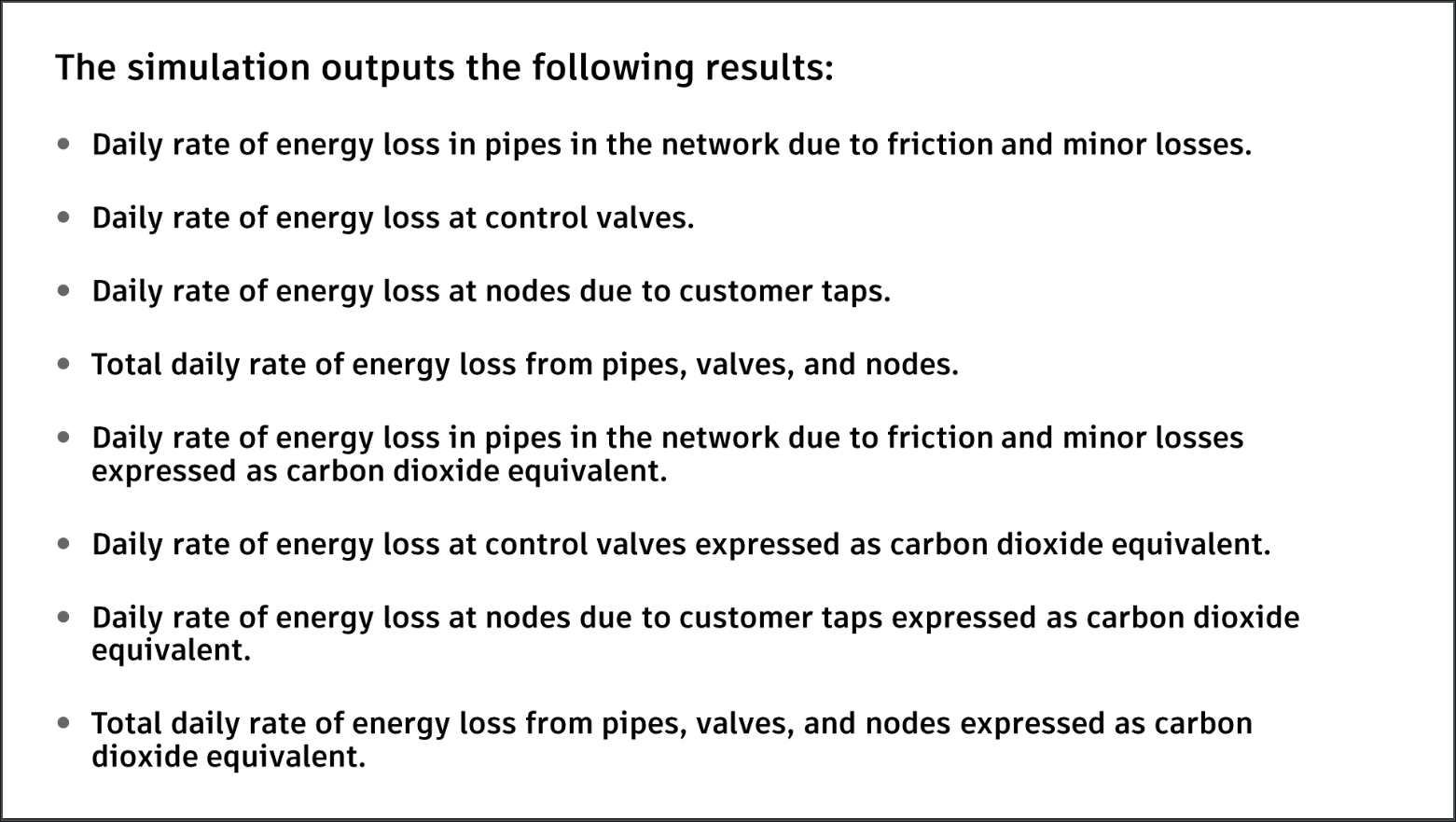
IMPORTANT: In order to carry out sustainability calculations, CO2 conversion factors need to be defined. Different conversion factor regimes can be set up for use in calculating network losses, or for use with different pumping stations.
To run a sustainability analysis, set up the appropriate CO2 configuration for the model:
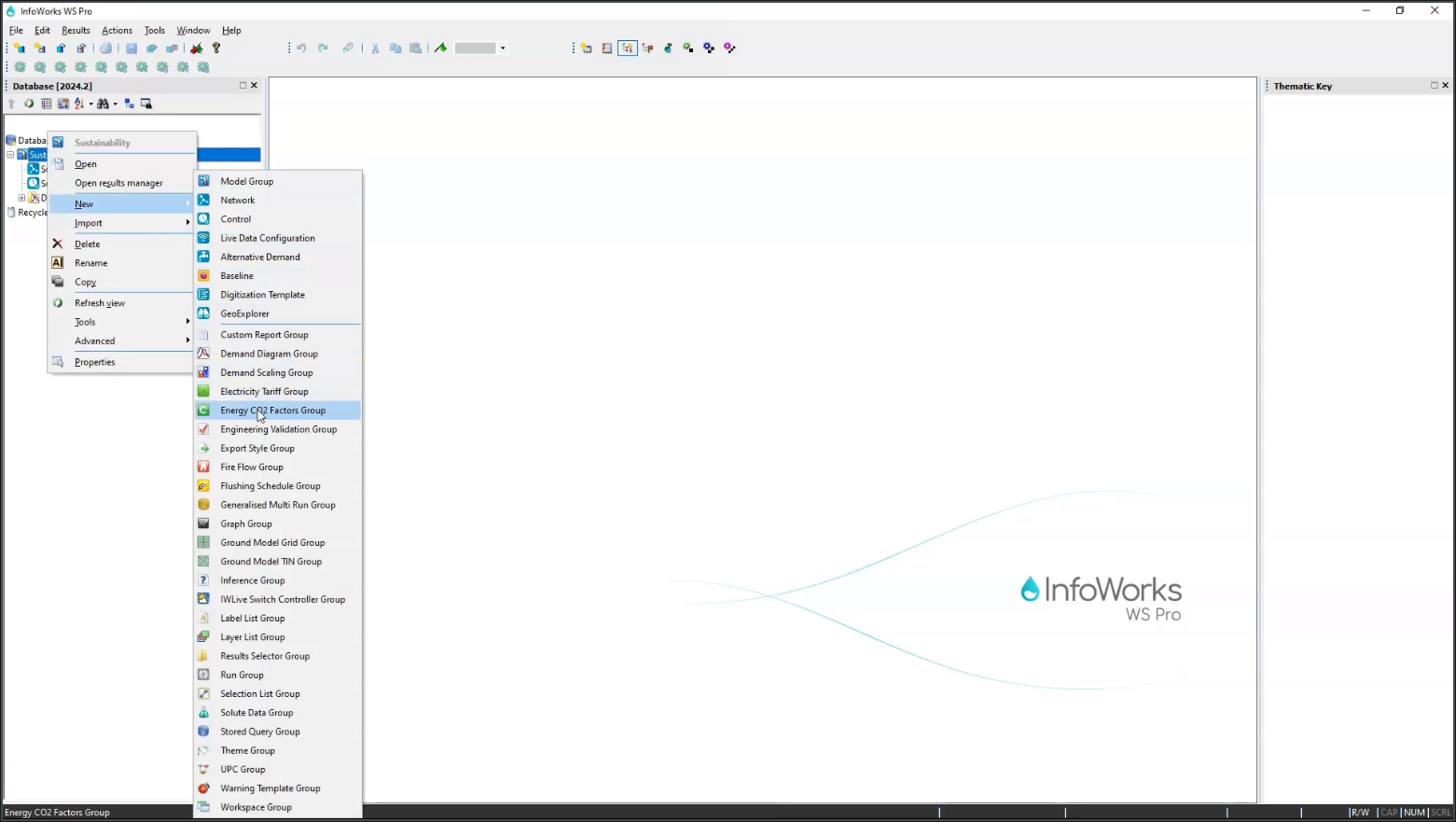
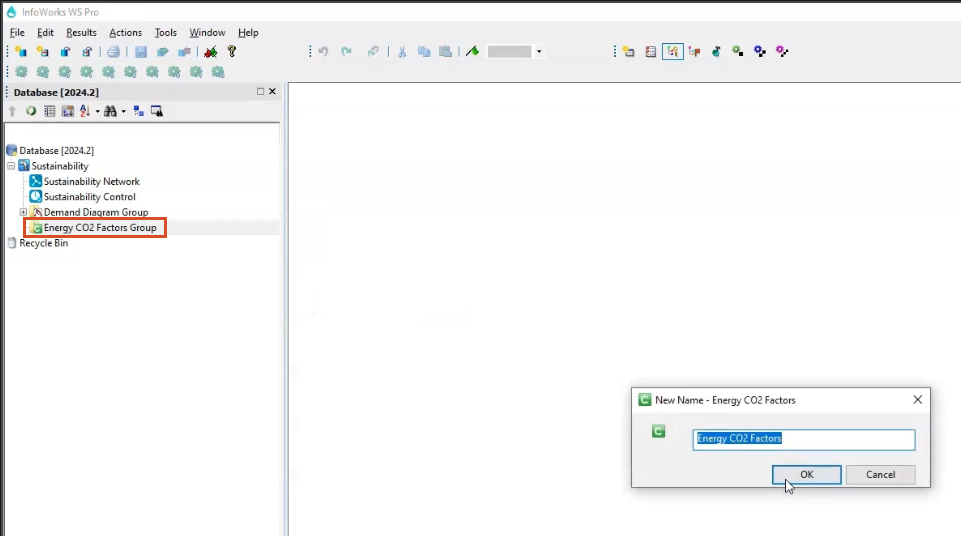
To configure the energy factors:
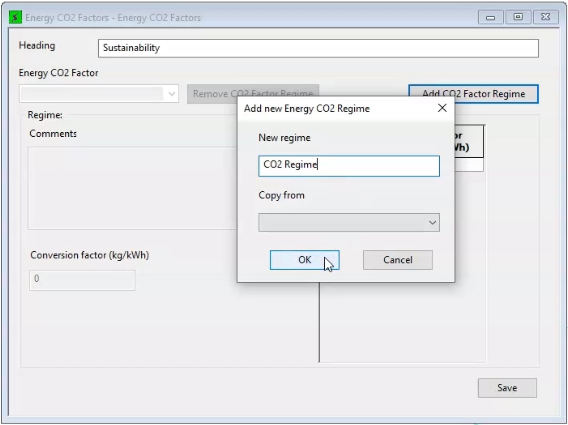
The new regime appears under the Energy CO2 Factor drop-down.
On the right side of the Energy CO2 Factors dialog box, enter the following Time and Factors:
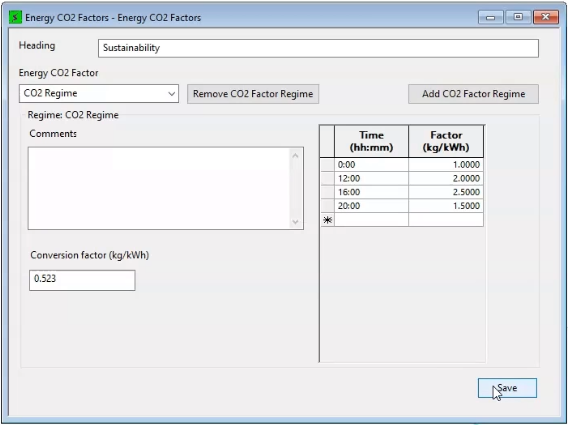
To run the sustainability simulation:
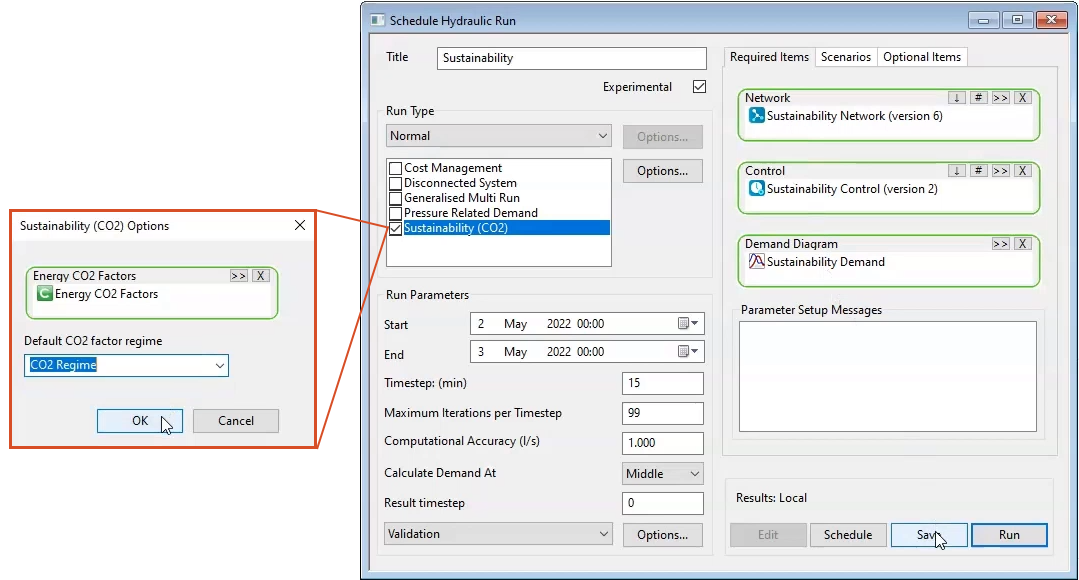
To view the results:
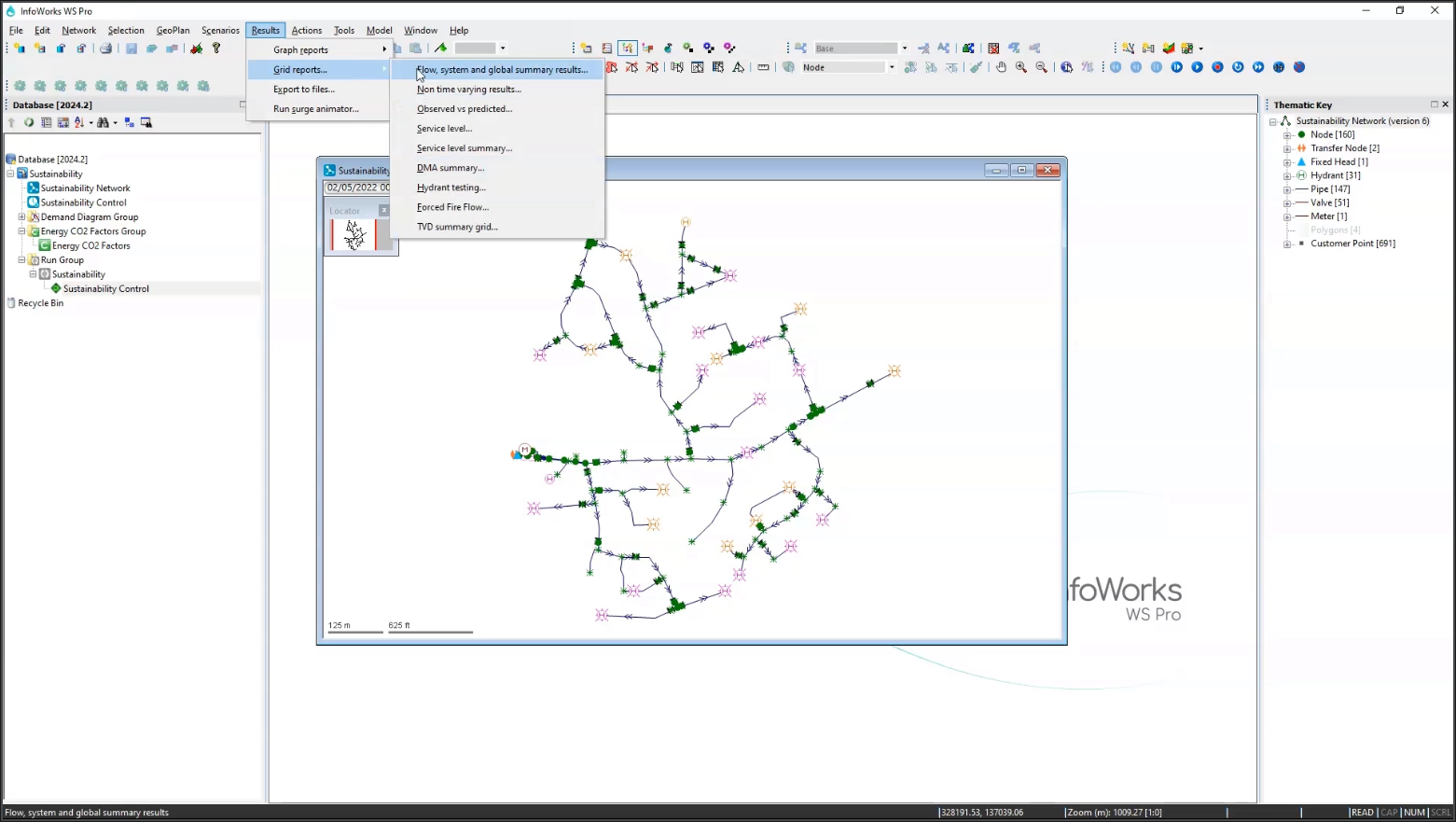
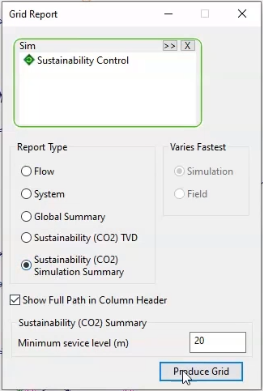
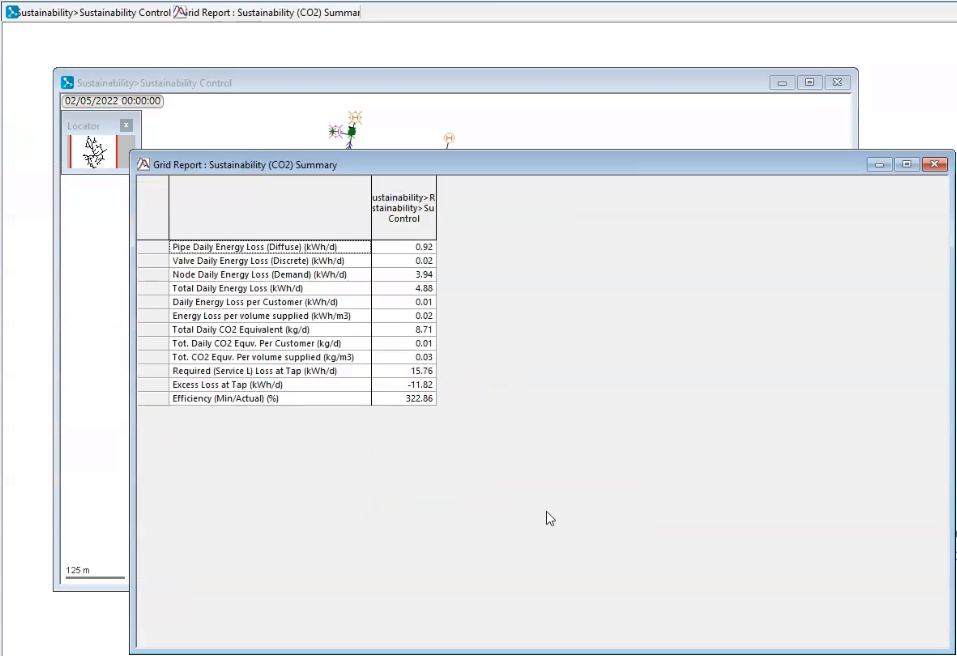
How to buy
Privacy | Do not sell or share my personal information | Cookie preferences | Report noncompliance | Terms of use | Legal | © 2025 Autodesk Inc. All rights reserved
Sign in to start learning
Sign in for unlimited free access to all learning content.Save your progress
Take assessments
Receive personalized recommendations