& Construction

Integrated BIM tools, including Revit, AutoCAD, and Civil 3D
& Manufacturing

Professional CAD/CAM tools built on Inventor and AutoCAD

Integrated BIM tools, including Revit, AutoCAD, and Civil 3D

Professional CAD/CAM tools built on Inventor and AutoCAD
Transcript
00:03
Info
00:04
works.
00:04
WS pro includes scenario management functionality that helps you plan what
00:08
if analyses and possible future design iterations for a model.
00:13
New scenarios can be kept separate from a copy of the base
00:16
model while still sharing data within the version controlled commit history.
00:21
When creating and working with scenarios,
00:23
it is important to have a matching network and control.
00:25
Open
00:27
scenarios can be used to model variations of a network
00:30
simultaneously without the need to create separate branched networks.
00:35
For example,
00:36
scenarios can be a very useful tool if used to investigate
00:39
the impact of different object parameters like size and material on simulations
00:45
scenarios can be derived from a base network or other scenarios,
00:49
but they do not appear in the model group window as separate entities,
00:54
they are saved within the network interviewed by opening the network
00:58
and selecting the scenario to be viewed from the scenario's toolbar.
01:02
Any changes made to the base network are copied to scenarios.
01:07
If changes are made to a field of a network object in a scenario,
01:11
so that the value of the field in the scenario
01:14
differs from the value of the field in the base,
01:16
then any further changes in the base network to the
01:19
same field will not be carried over to that scenario.
01:23
If further changes are made to the same field in the scenario,
01:27
so that the value of the field in the scenario is set to the same as the base.
01:31
The link between the objects in the base and scenario is reestablished
01:35
and changes made in the base will be visible in the scenario.
01:38
Again,
01:41
network objects present in the base scenario but not in the current
01:44
scenario are displayed as a faded gray color in the scenario.
01:48
GEO plan window
01:50
display of these object ghosts can be turned on and off
01:53
from the visual page of the GEO plan properties dialogue.
01:57
The scenario's toolbar contains options that allow you to view excluded
02:01
objects in a grid and restore them to a scenario.
02:06
It is important to note that scenarios are not
02:08
structured in the same way as most info works.
02:10
WS pro objects
02:13
scenarios can be created from a base network and any subsequent
02:16
change to the base will cascade down to the scenarios.
02:21
It is also possible to create copies of scenarios,
02:25
copied scenarios are independent duplicates or direct copies of the scenario.
02:29
They originate from
02:32
scenarios that are copies of the same scenario are not linked in any way
02:36
and any changes made to the original scenario
02:38
do not cascade down to the scenario copies.
02:42
Consider an example in which you generate two scenarios from a base
02:47
scenarios. One and two are independent from each other.
02:51
However, changes made to the base will cascade down to both.
02:55
If you then make duplicates of scenario 11 A and one B, for example,
02:60
those are also independent from each other
03:02
and changing one will not affect the other
03:06
editing or deleting. Scenario one will also have no impact on one A and one B.
Video transcript
00:03
Info
00:04
works.
00:04
WS pro includes scenario management functionality that helps you plan what
00:08
if analyses and possible future design iterations for a model.
00:13
New scenarios can be kept separate from a copy of the base
00:16
model while still sharing data within the version controlled commit history.
00:21
When creating and working with scenarios,
00:23
it is important to have a matching network and control.
00:25
Open
00:27
scenarios can be used to model variations of a network
00:30
simultaneously without the need to create separate branched networks.
00:35
For example,
00:36
scenarios can be a very useful tool if used to investigate
00:39
the impact of different object parameters like size and material on simulations
00:45
scenarios can be derived from a base network or other scenarios,
00:49
but they do not appear in the model group window as separate entities,
00:54
they are saved within the network interviewed by opening the network
00:58
and selecting the scenario to be viewed from the scenario's toolbar.
01:02
Any changes made to the base network are copied to scenarios.
01:07
If changes are made to a field of a network object in a scenario,
01:11
so that the value of the field in the scenario
01:14
differs from the value of the field in the base,
01:16
then any further changes in the base network to the
01:19
same field will not be carried over to that scenario.
01:23
If further changes are made to the same field in the scenario,
01:27
so that the value of the field in the scenario is set to the same as the base.
01:31
The link between the objects in the base and scenario is reestablished
01:35
and changes made in the base will be visible in the scenario.
01:38
Again,
01:41
network objects present in the base scenario but not in the current
01:44
scenario are displayed as a faded gray color in the scenario.
01:48
GEO plan window
01:50
display of these object ghosts can be turned on and off
01:53
from the visual page of the GEO plan properties dialogue.
01:57
The scenario's toolbar contains options that allow you to view excluded
02:01
objects in a grid and restore them to a scenario.
02:06
It is important to note that scenarios are not
02:08
structured in the same way as most info works.
02:10
WS pro objects
02:13
scenarios can be created from a base network and any subsequent
02:16
change to the base will cascade down to the scenarios.
02:21
It is also possible to create copies of scenarios,
02:25
copied scenarios are independent duplicates or direct copies of the scenario.
02:29
They originate from
02:32
scenarios that are copies of the same scenario are not linked in any way
02:36
and any changes made to the original scenario
02:38
do not cascade down to the scenario copies.
02:42
Consider an example in which you generate two scenarios from a base
02:47
scenarios. One and two are independent from each other.
02:51
However, changes made to the base will cascade down to both.
02:55
If you then make duplicates of scenario 11 A and one B, for example,
02:60
those are also independent from each other
03:02
and changing one will not affect the other
03:06
editing or deleting. Scenario one will also have no impact on one A and one B.
InfoWorks WS Pro includes Scenario Management functionality that helps you plan what-if analyses and possible future design iterations for a model. For example, scenarios allow you to investigate the impact of different object parameters on simulations. New scenarios, derived from either a base network or other scenarios, are kept separate from a copy of the base model, while still sharing data within the version-controlled commit history.
When creating and working with scenarios:
Changes made to the base network are copied to scenarios. However:
Scenarios are not structured in the same way as most InfoWorks WS Pro objects. Consider the following:
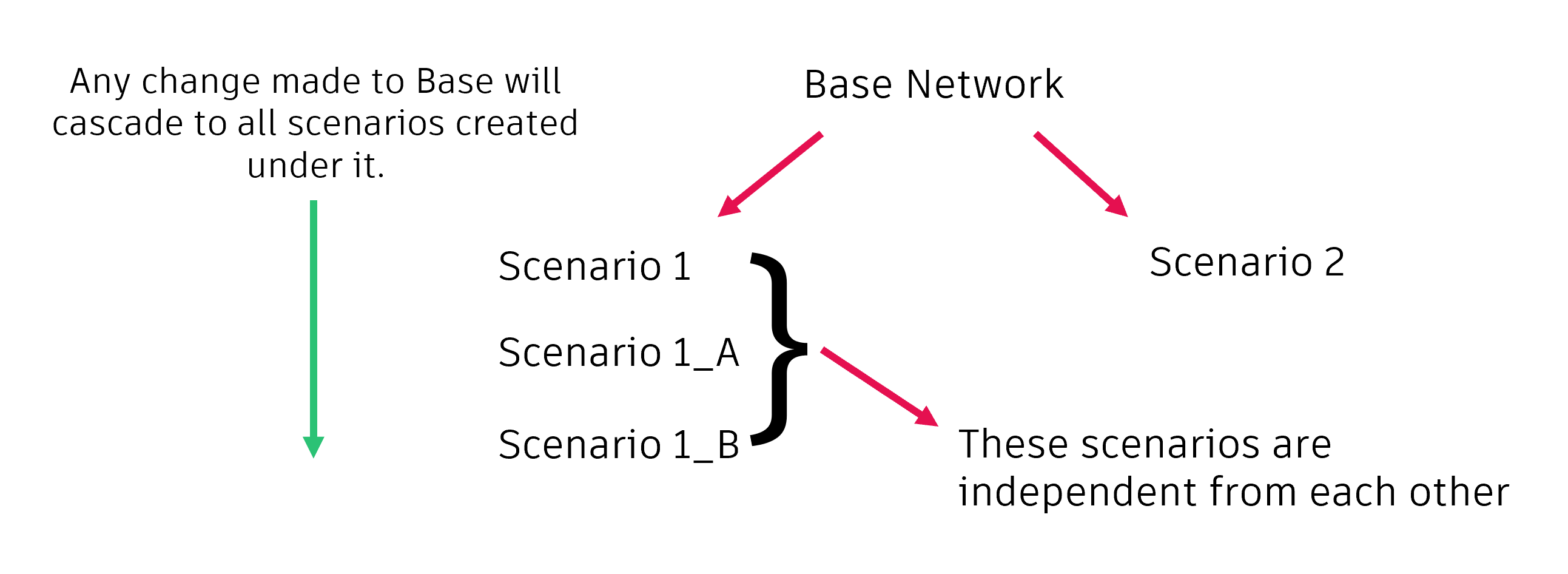
How to buy
Privacy | Do not sell or share my personal information | Cookie preferences | Report noncompliance | Terms of use | Legal | © 2025 Autodesk Inc. All rights reserved
Sign in to start learning
Sign in for unlimited free access to all learning content.Save your progress
Take assessments
Receive personalized recommendations
May we collect and use your data?
Learn more about the Third Party Services we use and our Privacy Statement.May we collect and use your data to tailor your experience?
Explore the benefits of a customized experience by managing your privacy settings for this site or visit our Privacy Statement to learn more about your options.