& Construction

Integrated BIM tools, including Revit, AutoCAD, and Civil 3D
& Manufacturing

Professional CAD/CAM tools built on Inventor and AutoCAD

Integrated BIM tools, including Revit, AutoCAD, and Civil 3D

Professional CAD/CAM tools built on Inventor and AutoCAD
Transcript
00:03
When performing a Multi Solute Water Quality simulation, after the MSQ model has been set up using the Solute Data Object dialog,
00:13
the next step is to dose the network with the contaminants.
00:17
The exercise in this tutorial simulates a fixed head being a source of Contaminant A, and a reservoir being a source of Contaminate B.
00:25
Each source will be dosed with the relevant contaminant.
00:29
First, configure the options for the fixed head to set it as the source of Contaminant A
00:34
from 02:00 until 22:00 on the first day of the simulation.
00:40
Open the MSQ Network into the GeoPlan.
00:44
Zoom into the fixed head ENMORE_BH_B, and then click the Properties tool to open its properties.
00:52
Scroll to and expand the Water Quality (MSQ) menu.
00:56
Click More (…) to open the Water Quality Profile And Sources dialog box.
01:02
In the Water Quality (MSQ) group box, set the WQ Solute Id to A, then set the WQ Initial Concentration to 0 mg/l.
01:12
From the WQ Source Type, choose Fixed Concentration to set to the dosing profile.
01:18
Next, expand the WQ Before Profile drop-down
01:22
and select Zero/Unchanged to allow a value of zero to be applied from the start of the simulation
01:28
until the time of the contamination event.
01:31
Then, expand the WQ After Profile drop-down
01:34
and select Extend Forward to ensure the last value in the profile grid (zero) is extended to the end of the simulation.
01:43
Enable the WQ Repeat Profile option, and then from the adjacent drop-down, select 1 week.
01:51
In the Profile for A group box, in the first row, set the date and time to May 2nd, 2022 at 02:00:00 and the concentration to 5000 mg/l.
02:04
In the second row, set the date and time to May 2nd, 2022 at 22:00:00 and the concentration to 0 mg/l.
02:14
Click OK.
02:16
Next, you need to configure the options for the reservoir as the source of Contaminant B from 02:00 until 22:00
02:25
on the first day of the simulation.
02:27
Use the Properties tool to open the properties of the ENMORE_RES_A reservoir.
02:33
Scroll to and expand the Water Quality (MSQ) menu.
02:38
Click More (…) to open the Water Quality Profile And Sources window.
02:43
In the Water Quality (MSQ) group box, set the WQ Solute Id to B, and then set the WQ Initial Concentration to 0 mg/l.
02:54
Expand the WQ Source Type and select Fixed Concentration.
02:59
From the WQ Before Profile drop-down, select Zero/Unchanged, and from the WQ After Profile drop-down, select Extend Forward.
03:09
Enable the WQ Repeat Profile, and then select 1 week from the adjacent drop-down.
03:16
In the Profile for B group box, in the first row, set the date and time to May 2nd, 2022 at 02:00:00 and the concentration to 7000 mg/l.
03:28
In the second row, set the date and time to May 2nd, 2022 at 22:00:00 and the concentration to 0 mg/l.
03:38
Click OK.
03:40
With the contaminants for both water sources now set up, commit the changes to the Control.
03:46
When you are ready to run the simulation, use this control object to see how the substances react.
Video transcript
00:03
When performing a Multi Solute Water Quality simulation, after the MSQ model has been set up using the Solute Data Object dialog,
00:13
the next step is to dose the network with the contaminants.
00:17
The exercise in this tutorial simulates a fixed head being a source of Contaminant A, and a reservoir being a source of Contaminate B.
00:25
Each source will be dosed with the relevant contaminant.
00:29
First, configure the options for the fixed head to set it as the source of Contaminant A
00:34
from 02:00 until 22:00 on the first day of the simulation.
00:40
Open the MSQ Network into the GeoPlan.
00:44
Zoom into the fixed head ENMORE_BH_B, and then click the Properties tool to open its properties.
00:52
Scroll to and expand the Water Quality (MSQ) menu.
00:56
Click More (…) to open the Water Quality Profile And Sources dialog box.
01:02
In the Water Quality (MSQ) group box, set the WQ Solute Id to A, then set the WQ Initial Concentration to 0 mg/l.
01:12
From the WQ Source Type, choose Fixed Concentration to set to the dosing profile.
01:18
Next, expand the WQ Before Profile drop-down
01:22
and select Zero/Unchanged to allow a value of zero to be applied from the start of the simulation
01:28
until the time of the contamination event.
01:31
Then, expand the WQ After Profile drop-down
01:34
and select Extend Forward to ensure the last value in the profile grid (zero) is extended to the end of the simulation.
01:43
Enable the WQ Repeat Profile option, and then from the adjacent drop-down, select 1 week.
01:51
In the Profile for A group box, in the first row, set the date and time to May 2nd, 2022 at 02:00:00 and the concentration to 5000 mg/l.
02:04
In the second row, set the date and time to May 2nd, 2022 at 22:00:00 and the concentration to 0 mg/l.
02:14
Click OK.
02:16
Next, you need to configure the options for the reservoir as the source of Contaminant B from 02:00 until 22:00
02:25
on the first day of the simulation.
02:27
Use the Properties tool to open the properties of the ENMORE_RES_A reservoir.
02:33
Scroll to and expand the Water Quality (MSQ) menu.
02:38
Click More (…) to open the Water Quality Profile And Sources window.
02:43
In the Water Quality (MSQ) group box, set the WQ Solute Id to B, and then set the WQ Initial Concentration to 0 mg/l.
02:54
Expand the WQ Source Type and select Fixed Concentration.
02:59
From the WQ Before Profile drop-down, select Zero/Unchanged, and from the WQ After Profile drop-down, select Extend Forward.
03:09
Enable the WQ Repeat Profile, and then select 1 week from the adjacent drop-down.
03:16
In the Profile for B group box, in the first row, set the date and time to May 2nd, 2022 at 02:00:00 and the concentration to 7000 mg/l.
03:28
In the second row, set the date and time to May 2nd, 2022 at 22:00:00 and the concentration to 0 mg/l.
03:38
Click OK.
03:40
With the contaminants for both water sources now set up, commit the changes to the Control.
03:46
When you are ready to run the simulation, use this control object to see how the substances react.
When performing a Multi Solute Water Quality simulation, after the MSQ model has been set up, the next step is to dose the network with the contaminants. This exercise simulates a fixed head as a source of contaminant A, and a reservoir as a source of contaminant B. Each source needs to be dosed with the relevant contaminant.
First, set the fixed head as the source of contaminant A from 02:00 until 22:00 on the first day of the simulation:
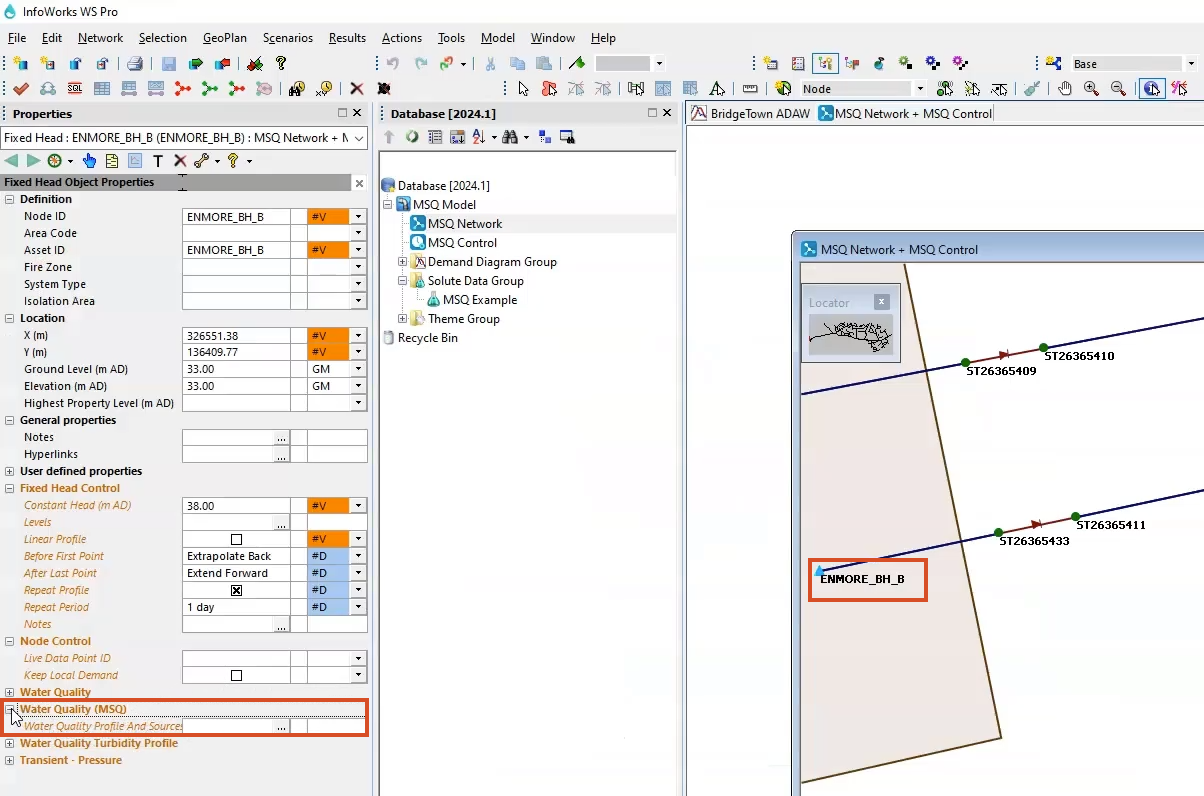
The name of the Profile for group box changes to “Profile for A”.
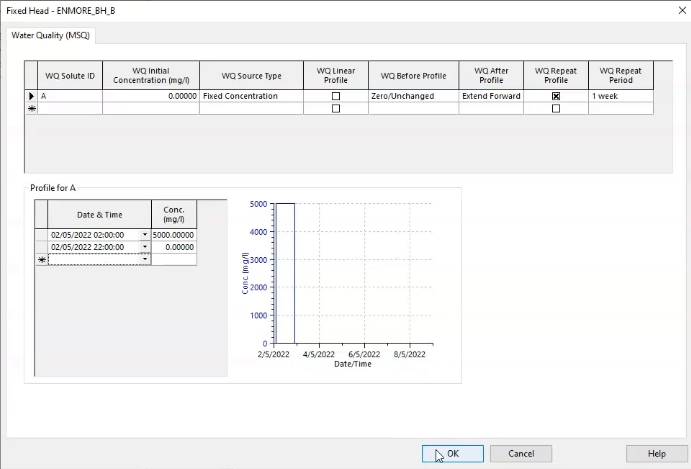
Next, set the reservoir as the source of contaminant B from 02:00 until 22:00 on the first day of the simulation:
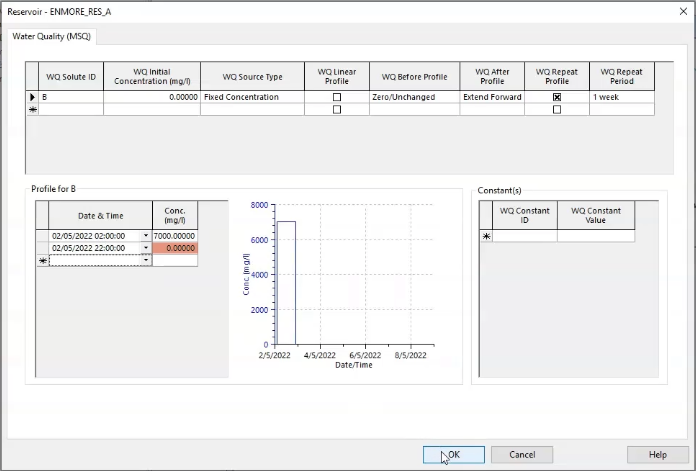
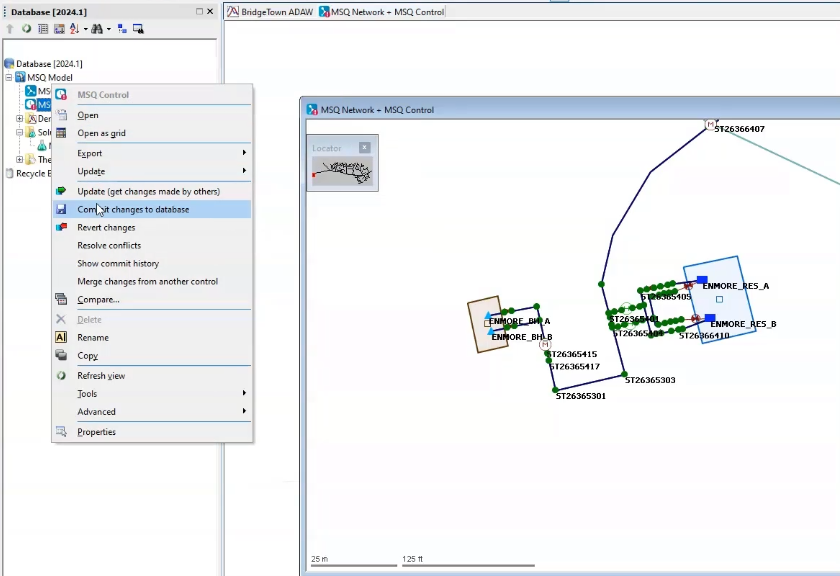
With the contaminants for both water sources now set up, the next step is to configure and run the MSQ simulation to see how the substances react.
How to buy
Privacy | Do not sell or share my personal information | Cookie preferences | Report noncompliance | Terms of use | Legal | © 2025 Autodesk Inc. All rights reserved
Sign in to start learning
Sign in for unlimited free access to all learning content.Save your progress
Take assessments
Receive personalized recommendations
May we collect and use your data?
Learn more about the Third Party Services we use and our Privacy Statement.May we collect and use your data to tailor your experience?
Explore the benefits of a customized experience by managing your privacy settings for this site or visit our Privacy Statement to learn more about your options.