& Construction

Integrated BIM tools, including Revit, AutoCAD, and Civil 3D
& Manufacturing

Professional CAD/CAM tools built on Inventor and AutoCAD

Integrated BIM tools, including Revit, AutoCAD, and Civil 3D

Professional CAD/CAM tools built on Inventor and AutoCAD
Transcript
00:03
To simulate a hydrant testing exercise using GMR in info
00:07
works. WS pro
00:09
a hydrant testing simulation needs to be set up
00:13
in the model group right? Click the run group and select new run
00:18
in the schedule. Hydraulic run dialog box
00:21
name this run GMR hydrant testing and set it to experimental.
00:26
Then in the model group window click and drag the
00:29
network into the network group box in the dialog,
00:32
expand the run type dropdown and select firef flow.
00:36
Then in the firef flow options dialog for the type of simulation.
00:40
Select hydrant testing.
00:42
As soon as you do the dialogue expands to provide you with more options
00:47
from the model group.
00:49
Drag the hydrants selection list into the selection list pane and then
00:53
drag and drop the firef flow object into the firef flow pane.
00:57
In the fire demand data group set the measurement delay to 15 minutes.
01:02
In the options menu enable apply constraints to demand nodes only
01:07
calculate pressure at min
01:09
and max firef flow,
01:10
calculate open hydrant flow
01:12
and calculate hydrant curves.
01:15
Then in the test flows list type in the following test flows five
01:26
and 30 liters per second
01:30
click. Ok.
01:32
Back in the schedule.
01:33
Hydraulic run, dialog for the run type select, generalized multi run
01:38
in the generalized multi run options, dialog,
01:41
dragon drop the hydrant test GMR configuration
01:45
click. OK.
01:47
Then run the simulation.
01:51
The GMR produces a summary report of the results for each hydrant.
01:56
It indicates the firef flow at which the test failed and
01:59
it stipulates the time at which the test was run,
02:02
which is the time of the lowest pressure at each hydrant.
02:06
Essentially,
02:07
it reflects the test results for all the
02:09
options that you chose in the firefly options.
02:11
Dialogue.
Video transcript
00:03
To simulate a hydrant testing exercise using GMR in info
00:07
works. WS pro
00:09
a hydrant testing simulation needs to be set up
00:13
in the model group right? Click the run group and select new run
00:18
in the schedule. Hydraulic run dialog box
00:21
name this run GMR hydrant testing and set it to experimental.
00:26
Then in the model group window click and drag the
00:29
network into the network group box in the dialog,
00:32
expand the run type dropdown and select firef flow.
00:36
Then in the firef flow options dialog for the type of simulation.
00:40
Select hydrant testing.
00:42
As soon as you do the dialogue expands to provide you with more options
00:47
from the model group.
00:49
Drag the hydrants selection list into the selection list pane and then
00:53
drag and drop the firef flow object into the firef flow pane.
00:57
In the fire demand data group set the measurement delay to 15 minutes.
01:02
In the options menu enable apply constraints to demand nodes only
01:07
calculate pressure at min
01:09
and max firef flow,
01:10
calculate open hydrant flow
01:12
and calculate hydrant curves.
01:15
Then in the test flows list type in the following test flows five
01:26
and 30 liters per second
01:30
click. Ok.
01:32
Back in the schedule.
01:33
Hydraulic run, dialog for the run type select, generalized multi run
01:38
in the generalized multi run options, dialog,
01:41
dragon drop the hydrant test GMR configuration
01:45
click. OK.
01:47
Then run the simulation.
01:51
The GMR produces a summary report of the results for each hydrant.
01:56
It indicates the firef flow at which the test failed and
01:59
it stipulates the time at which the test was run,
02:02
which is the time of the lowest pressure at each hydrant.
02:06
Essentially,
02:07
it reflects the test results for all the
02:09
options that you chose in the firefly options.
02:11
Dialogue.
In InfoWorks Pro, a GMR configuration has been created to test whether each hydrant in a network can provide the required fire flow when it is at the lowest pressure. The next step is to simulate the hydrant testing exercise.
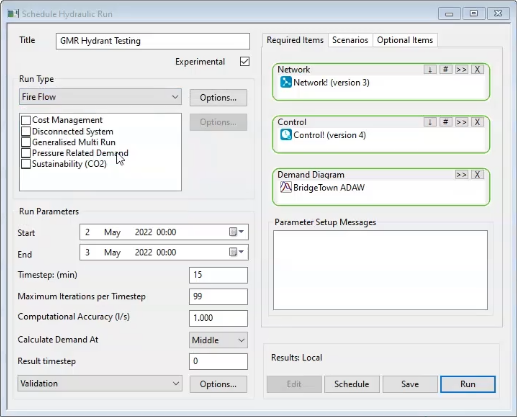
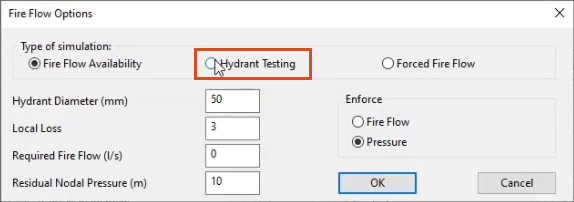
The dialog box expands with more options.
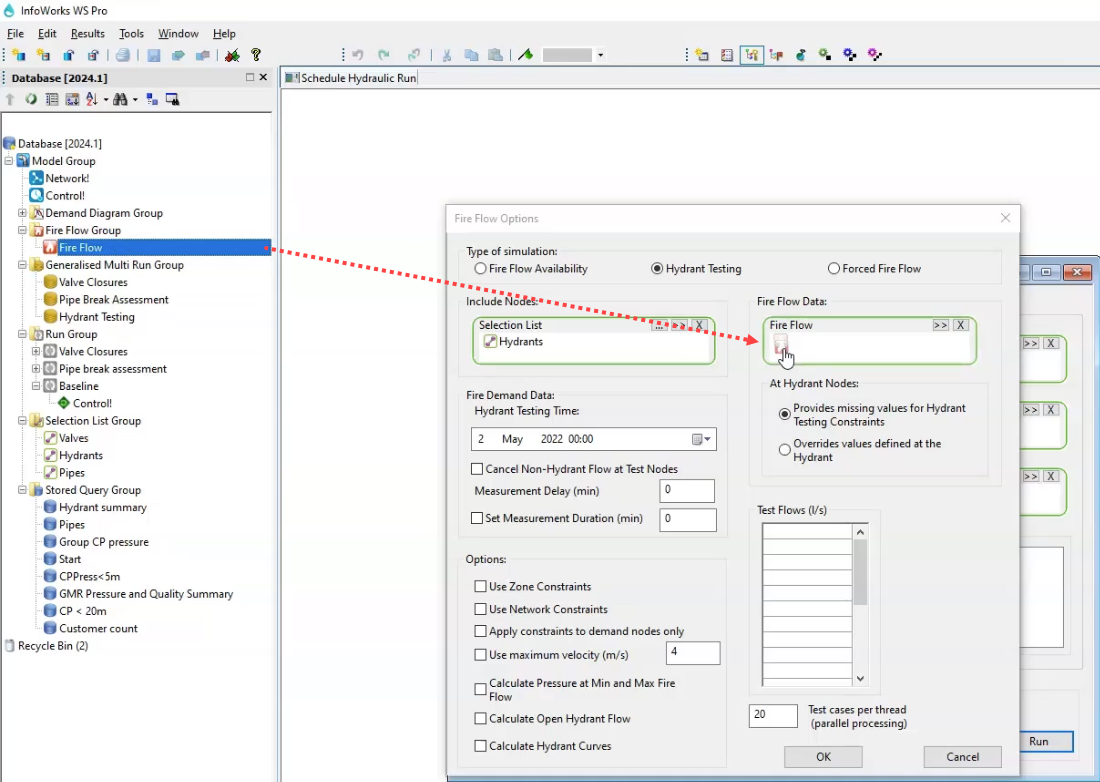
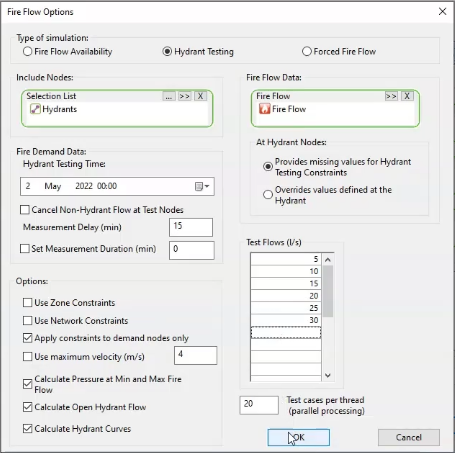
A Generalised Multi Run Options popup appears.
To run the simulation and view the results:
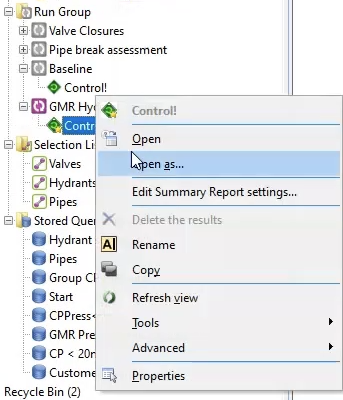
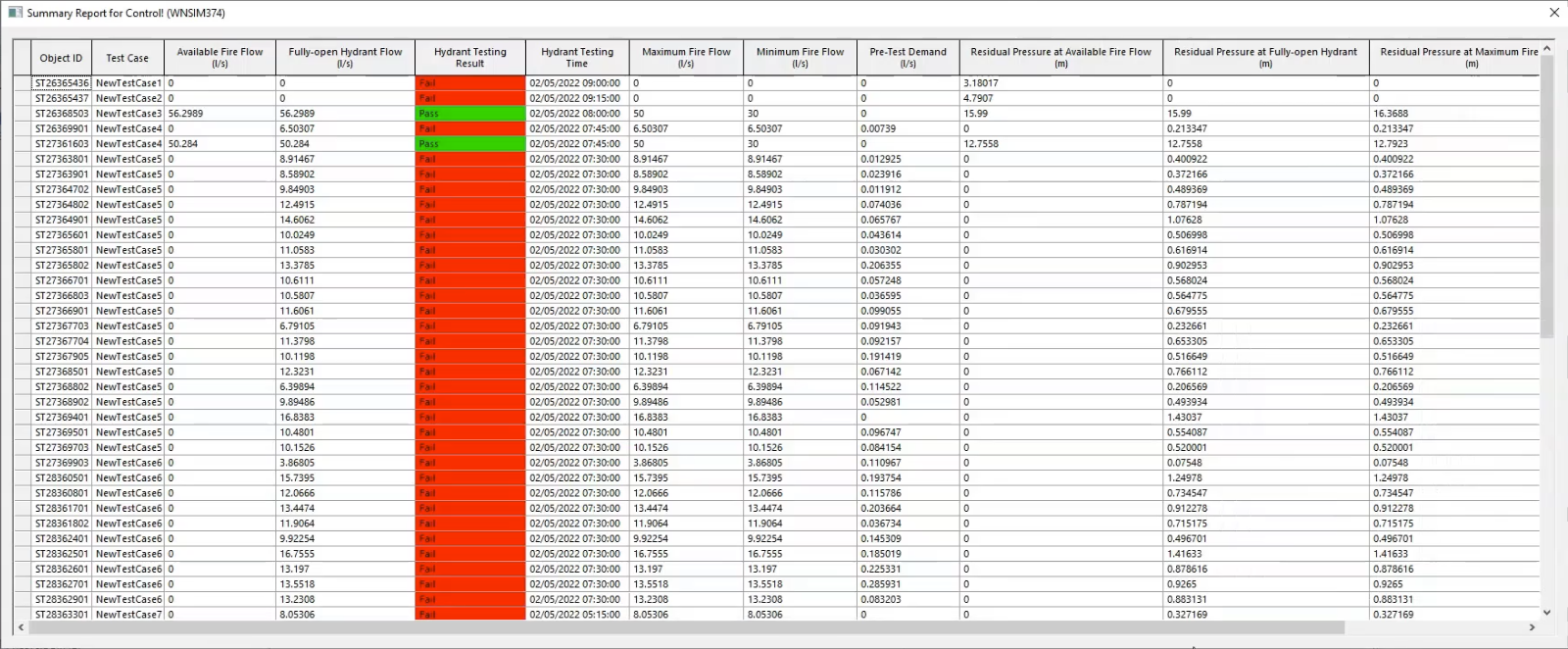
The GMR produces a summary report with test results for all the options selected in the Fire Flow Options dialog box. It indicates the fire flow at which the test failed, and it stipulates the time at which the test was run, which is the time of the lowest pressure at each hydrant.
How to buy
Privacy | Do not sell or share my personal information | Cookie preferences | Report noncompliance | Terms of use | Legal | © 2025 Autodesk Inc. All rights reserved
Sign in to start learning
Sign in for unlimited free access to all learning content.Save your progress
Take assessments
Receive personalized recommendations
May we collect and use your data?
Learn more about the Third Party Services we use and our Privacy Statement.May we collect and use your data to tailor your experience?
Explore the benefits of a customized experience by managing your privacy settings for this site or visit our Privacy Statement to learn more about your options.