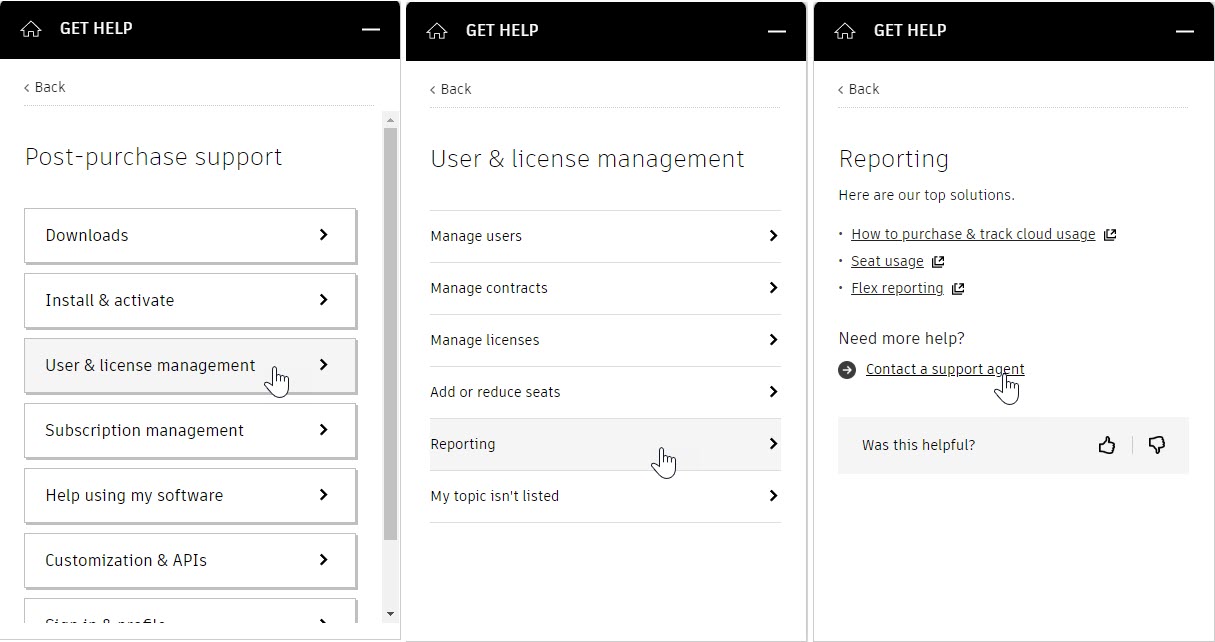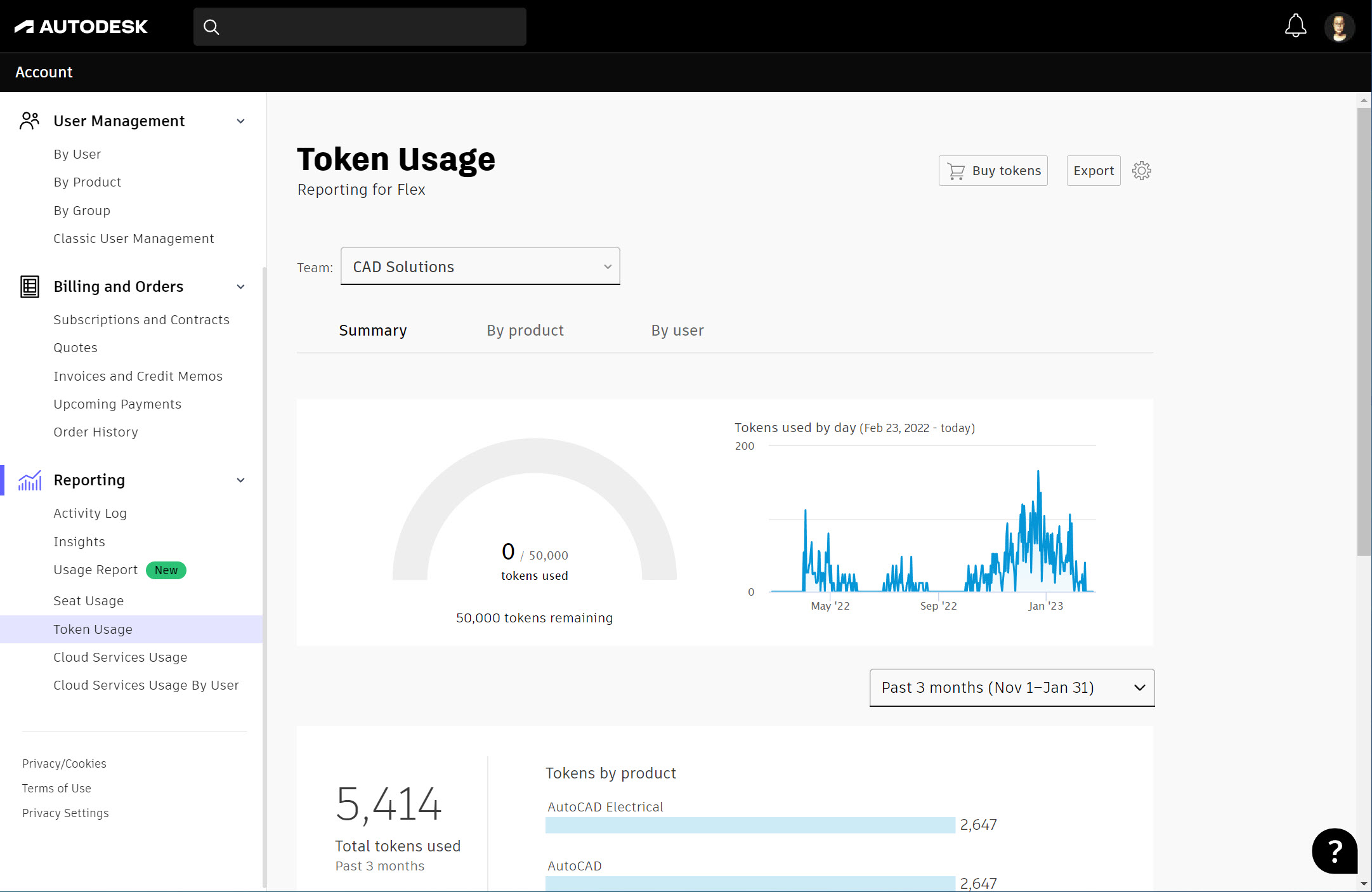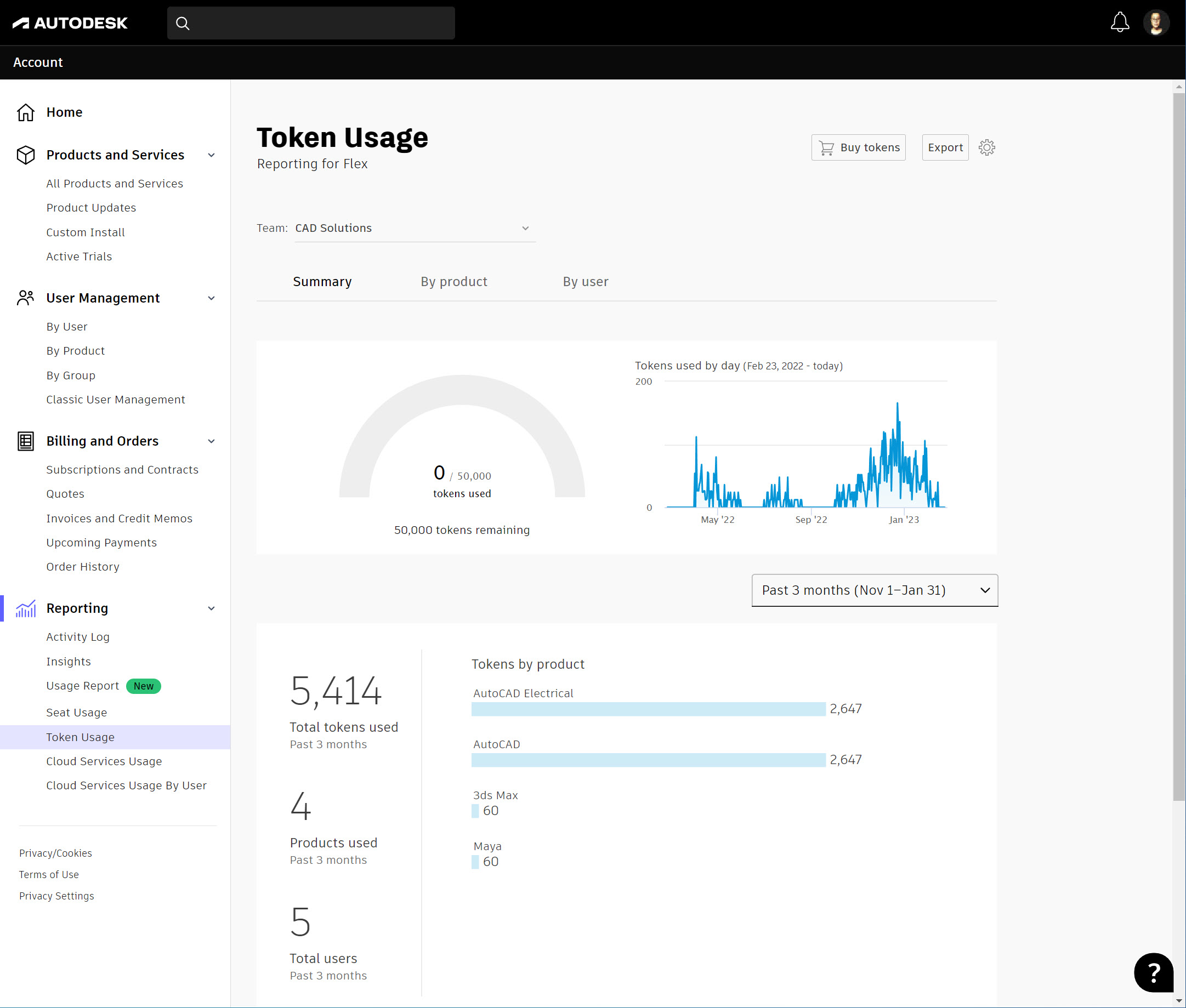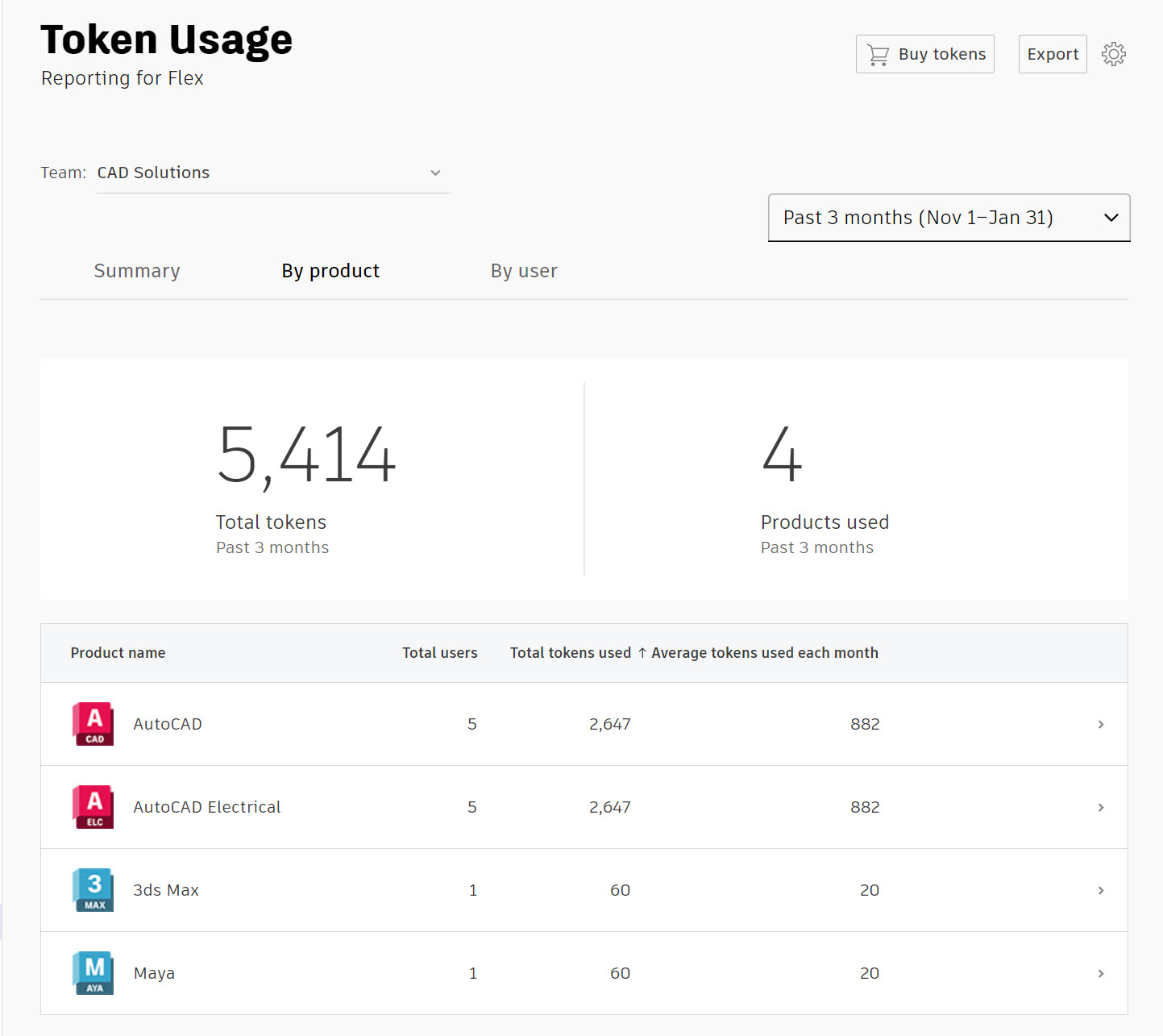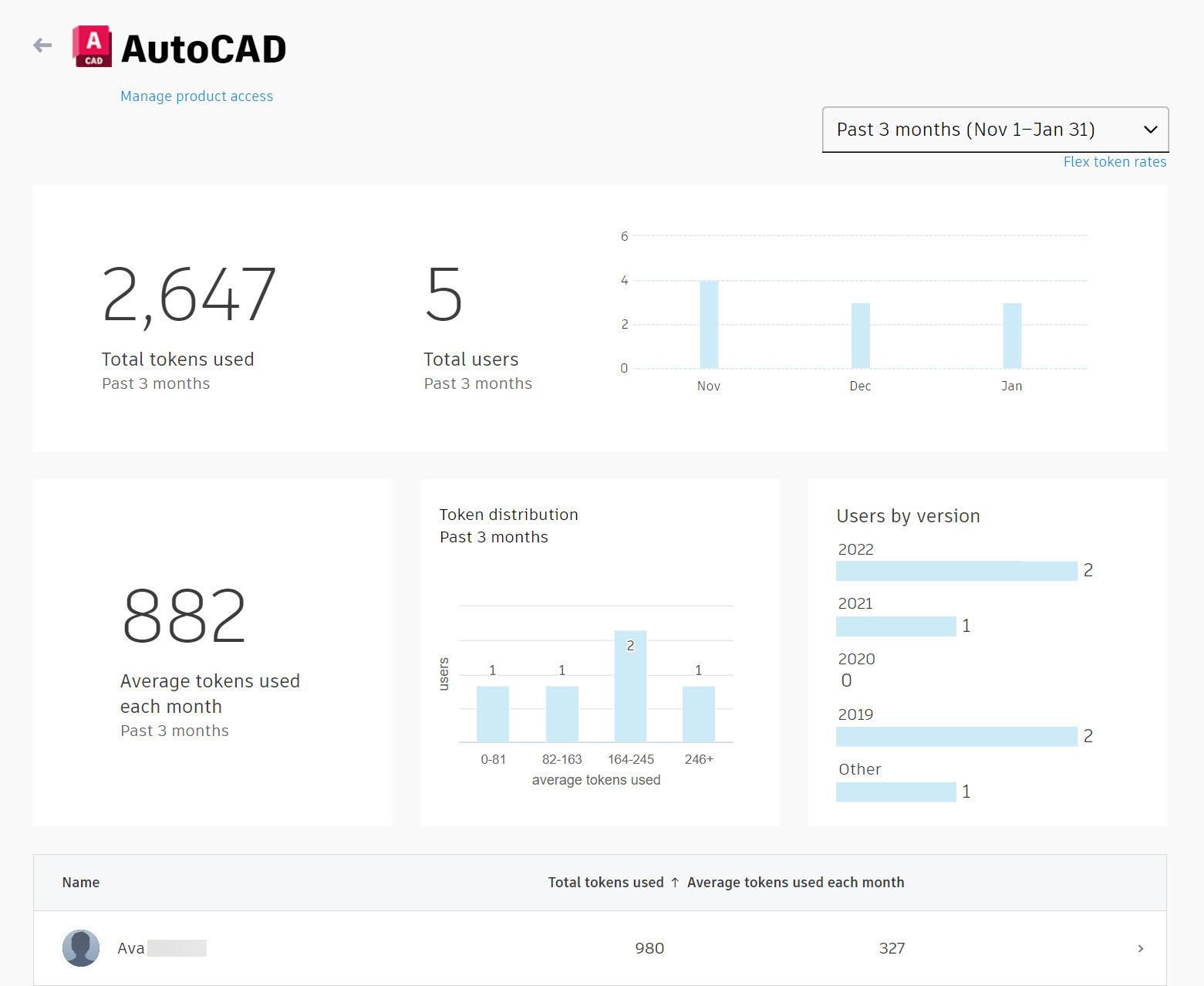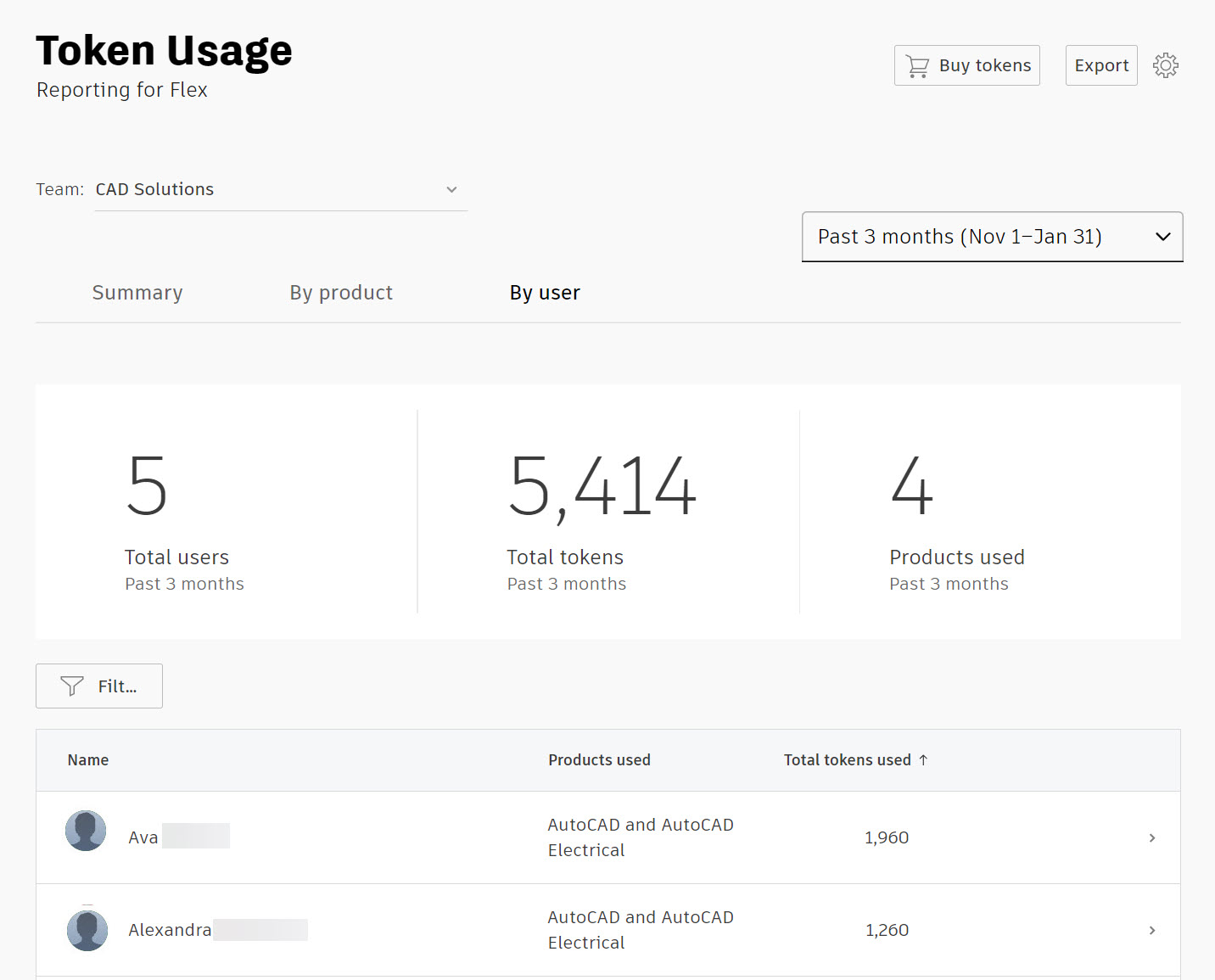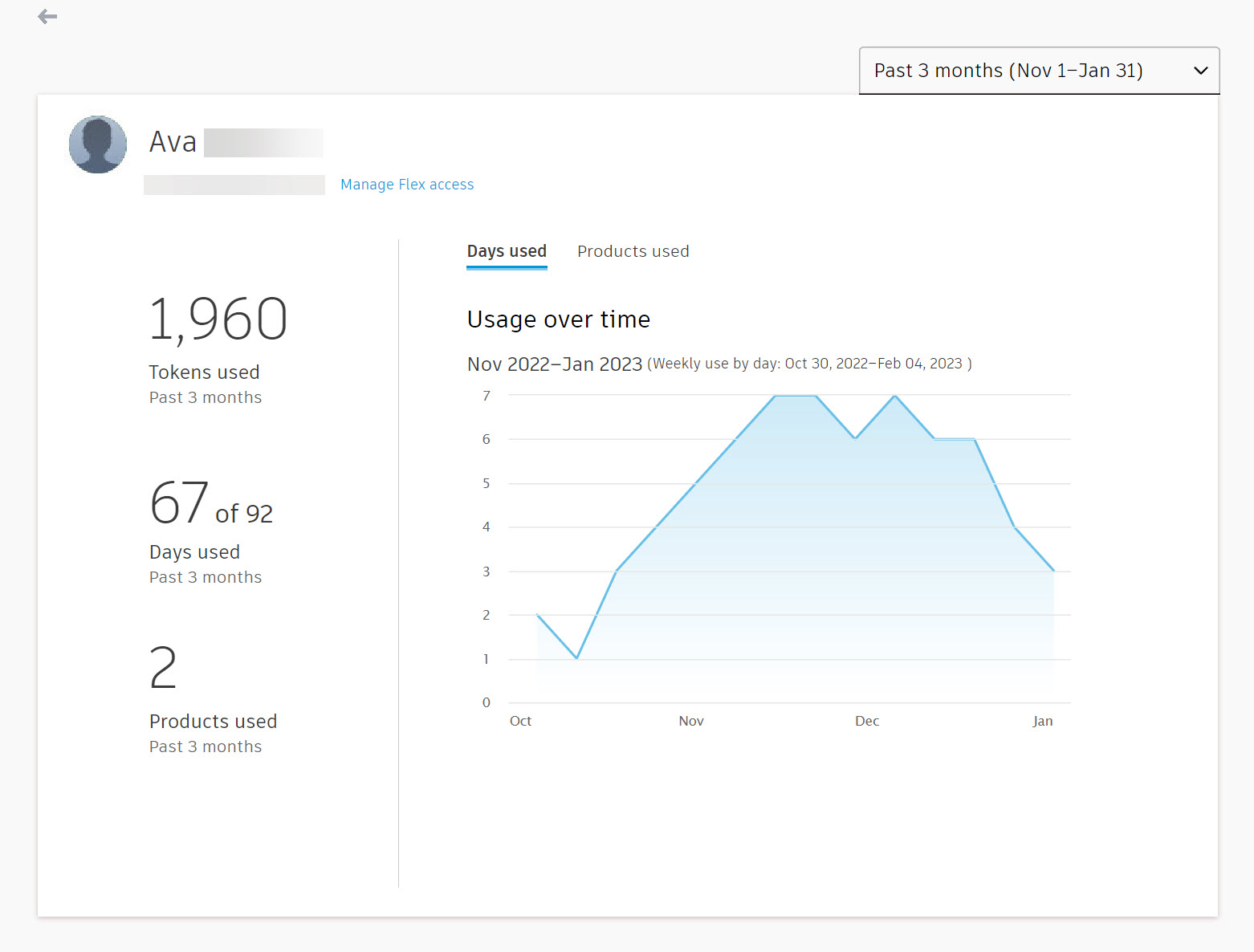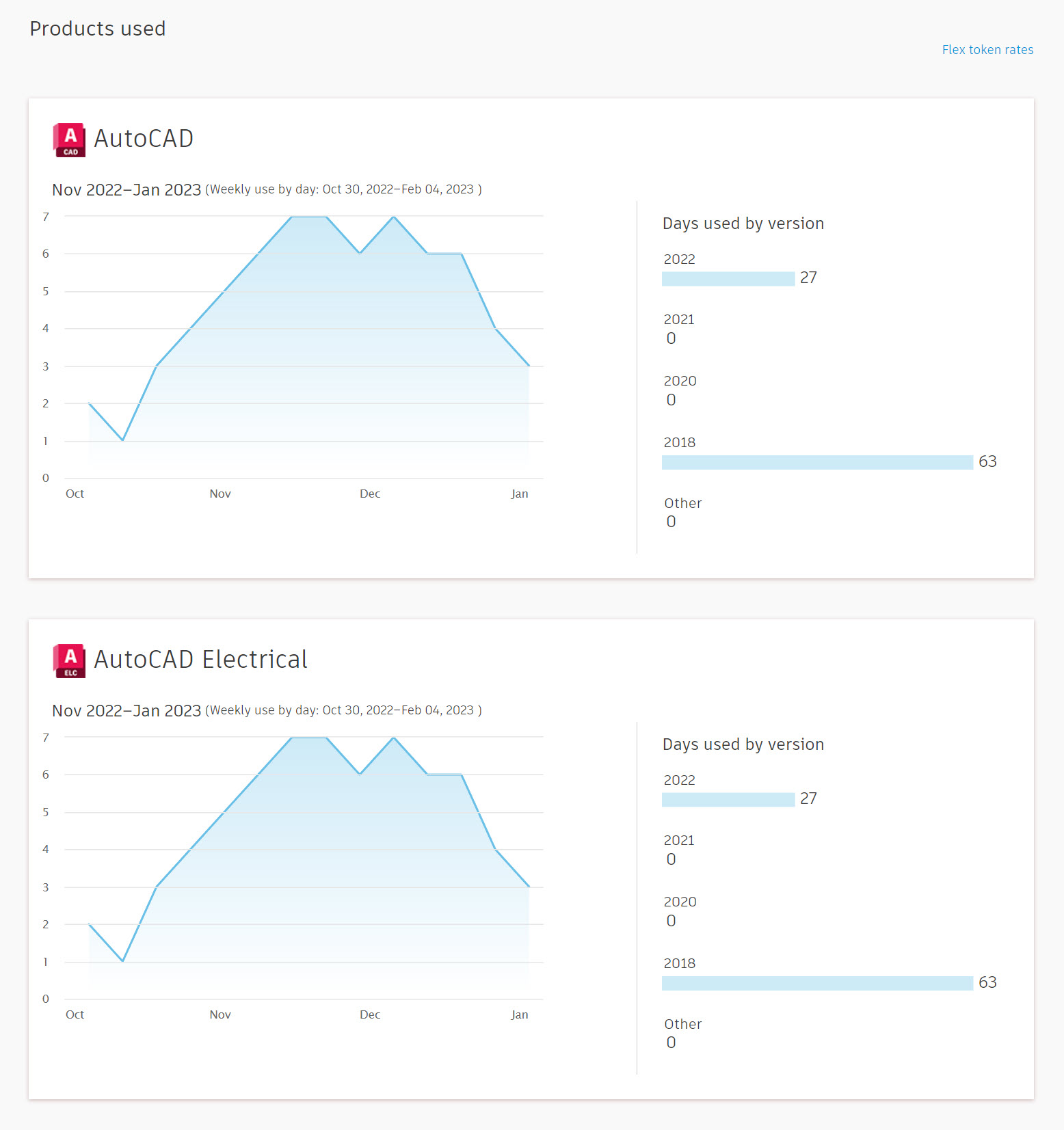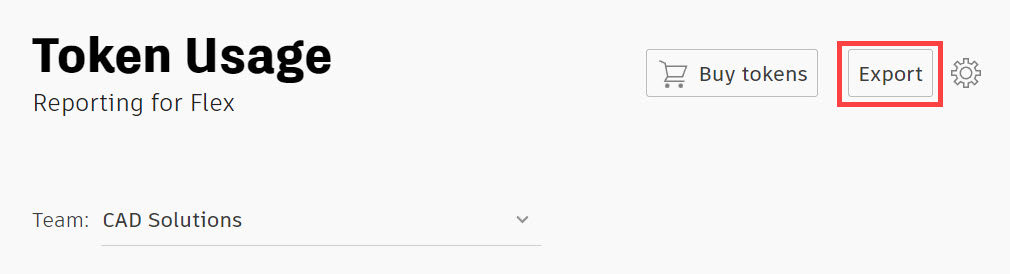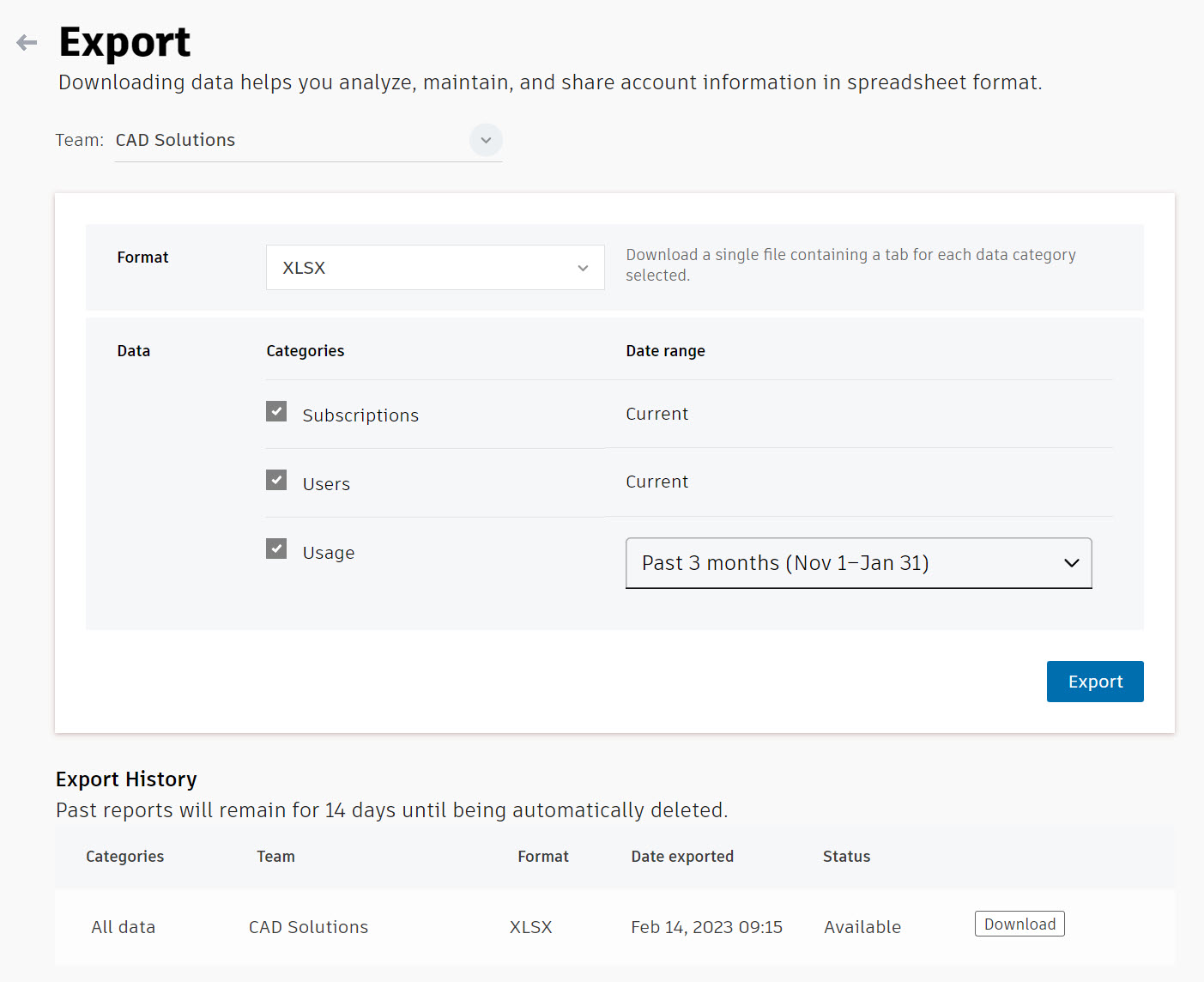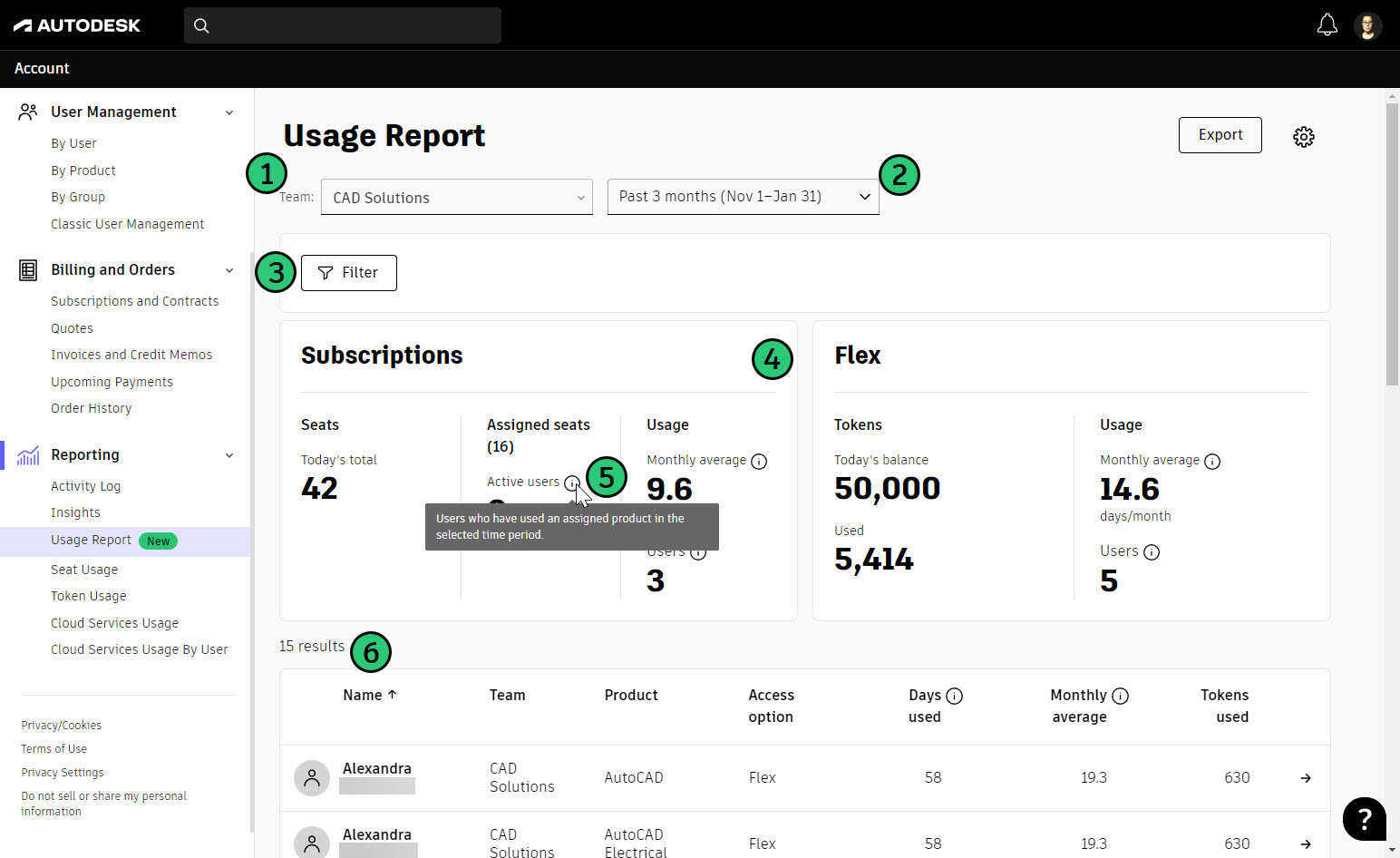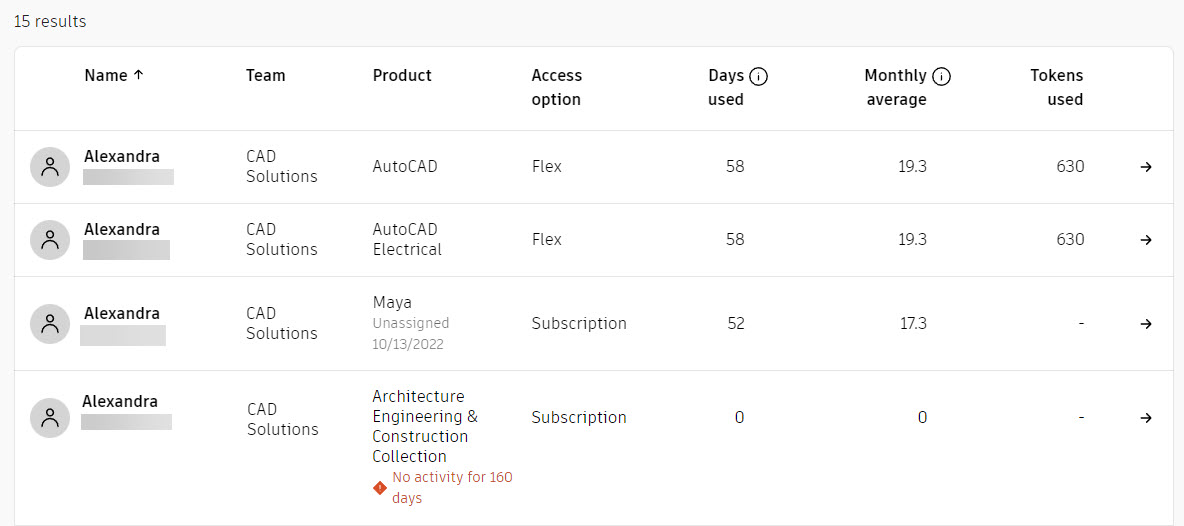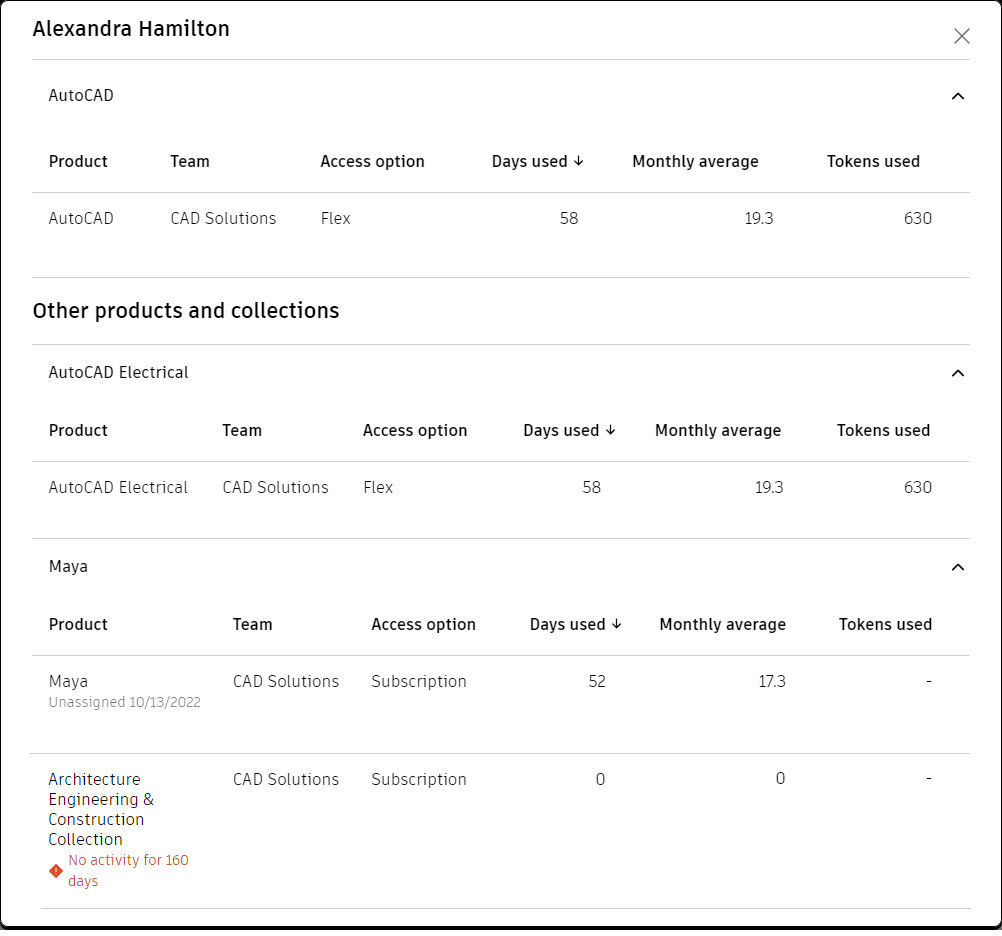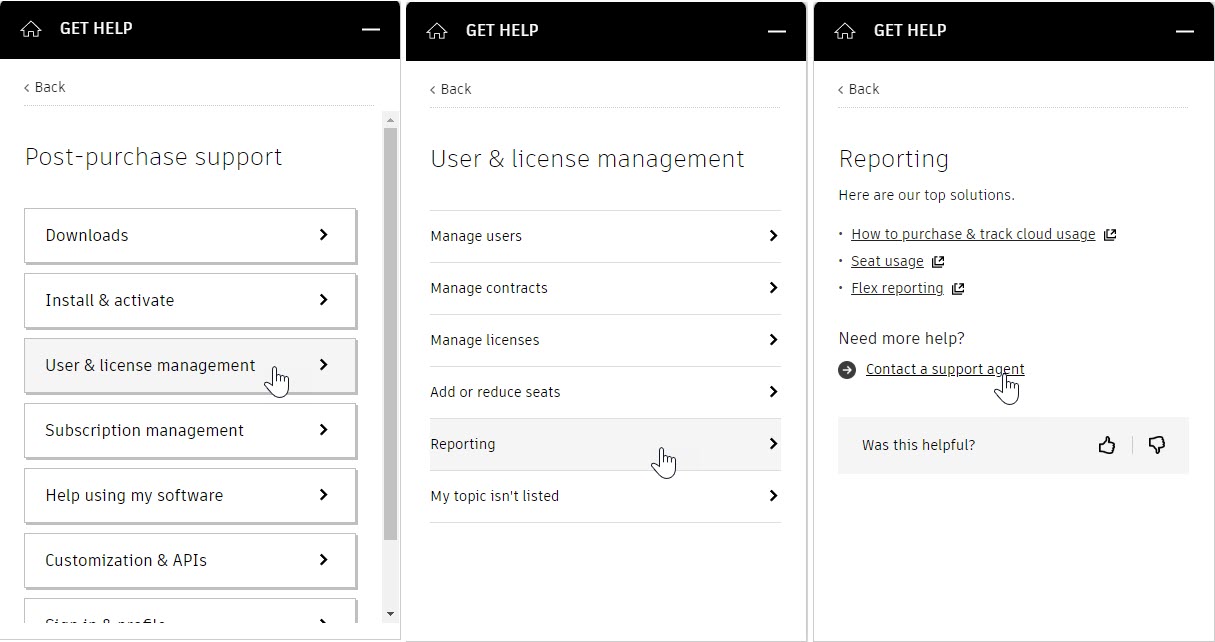Token Usage reporting presents the use of Flex tokens by summary, by product, and by user. This enables admins to optimize token usage and purchases. There is an average 30-minute delay from when usage data is collected to when it’s reported in Autodesk Account.
Getting to Know Token Usage Reports
Getting to know the areas on the Token Usage page is helpful when navigating through the reports. These reports are for Flex subscriptions with token access.
- Team: This expandable menu lets you change the team to display token usage by all teams or by an individual team.
- Buy tokens: This button lets you purchase more Flex tokens.
- Report types: Select one of the three options to view the token usage data report by summary, by product, or by user.
- Report: This area displays the token usage data for Flex software access based on the specified time range.
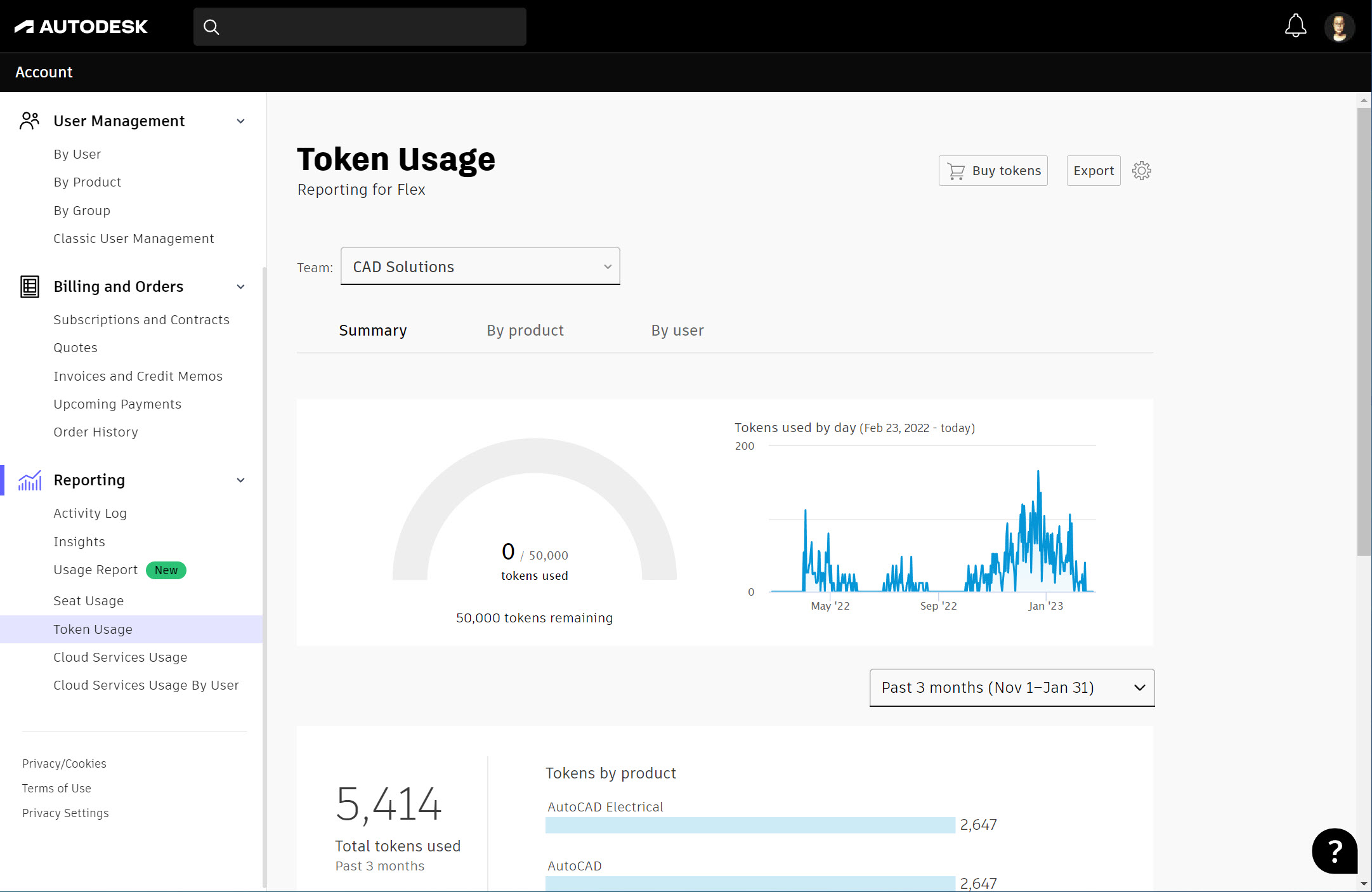
How to View the Token Usage Summary
- Sign in to Autodesk Account at manage.autodesk.com.
- In the navigation panel>Reporting section, select Token Usage.
- The Token Usage page displays. By default, the Summary report type is selected. The token usage summary tracks the following for each selected team:
- Tokens used: The total number of Flex tokens used by all users to access all products.
- Tokens remaining: The total number of Flex tokens remaining in the team.
- Tokens added/removed: The number of tokens added or removed from the team in the last 7 days. Note: This only displays if tokens were added or removed in the last 7 days.
- Tokens used by day: A graph of the number of Flex tokens used each day for the last 365 days.
- Token usage by product: The number of Flex tokens used by each product based on the selected time range.
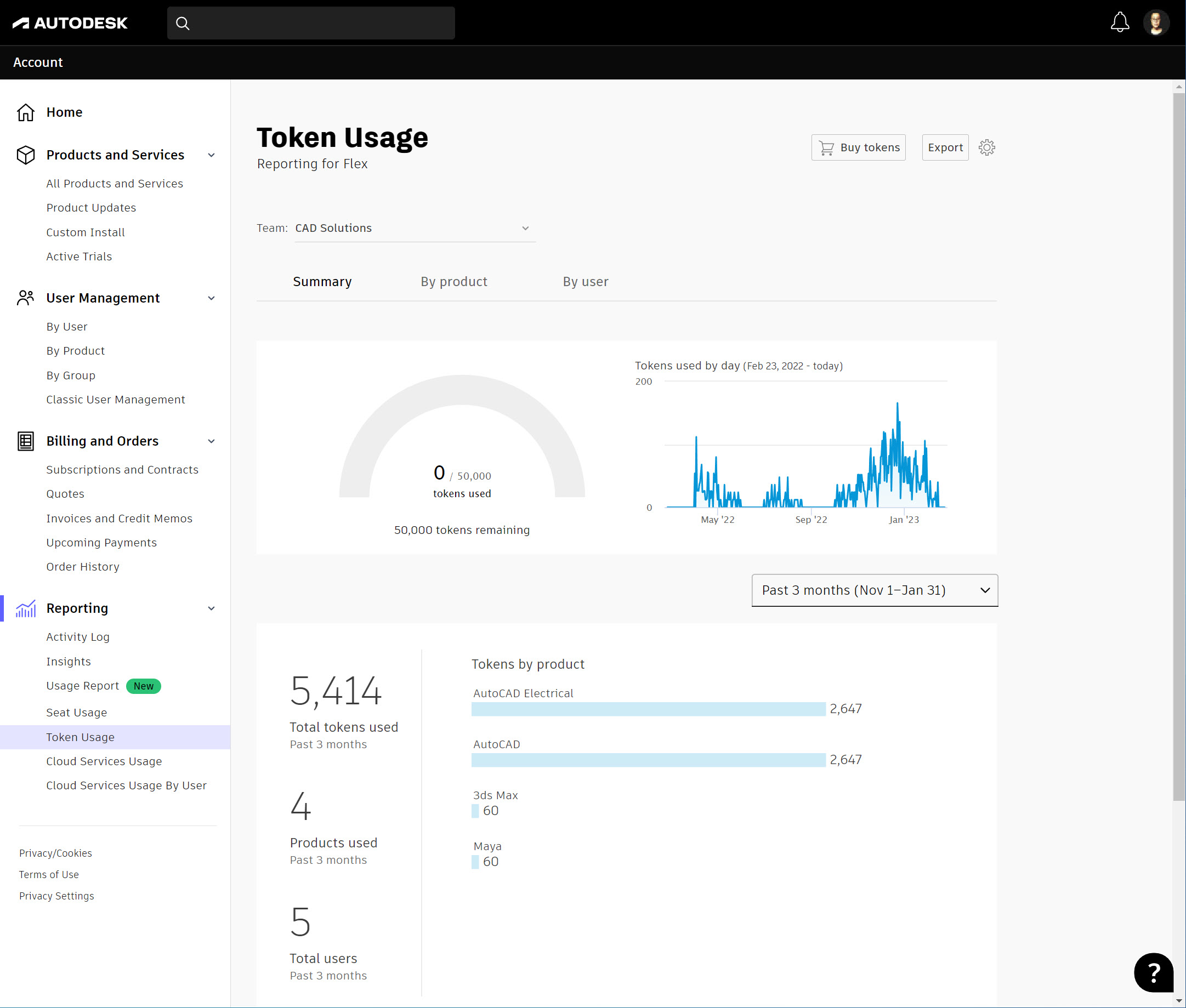
- Expand the Team drop-down menu and select an individual team or All teams to display the appropriate data report.
- Scroll down to the Tokens by product section to view a summary of token usage by product for the specified time range. Expand the time range drop-down menu and select one of the options: This month, Last 3 months, Last 6 months, Last 9 months, or Last 12 months.
- For AutoCAD (including specialized toolsets), industry collections, and suites, click the name of the product group to view usage by individual products.
How to View Token Usage By Product
- Sign in to Autodesk Account at manage.autodesk.com.
- In the navigation panel>Reporting section, select Token Usage.
- On the Token Usage page, select the By product Flex tokens usage reporting by product tracks the following for each selected team and time range:
- Total tokens: The total number of Flex tokens used for all products.
- Products used: The number of products used.
- Product list: Lists all products that were accessed in the selected time range.
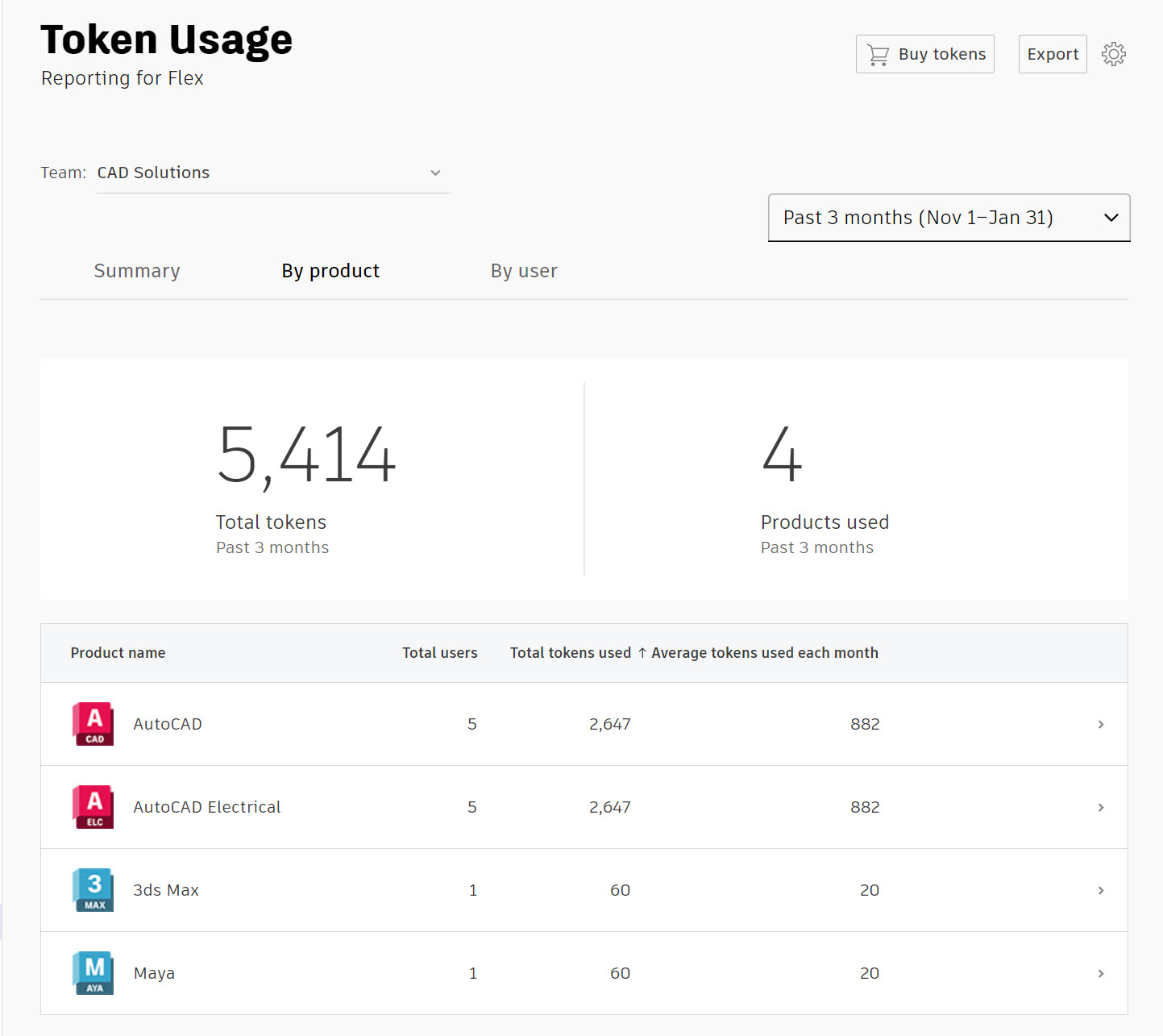
- Click on a product name to view more details about the token usage for that product, including the following:
- Total tokens used: The total number of tokens used with this product by all users in the selected time range.
- Total users: The number of users that have accessed this product in the selected time frame.
- Average tokens used each month: The average number of tokens used per month is calculated as the total number of tokens used divided by the number of months in the period selected, even if the selected time range has not lapsed.
- Token distribution: The distribution of users by token consumption. For example, seven users consumed 0-100 tokens and three users consumed 101-500 tokens. This helps classify users into groups based on their average consumption.
- Users by version: Lists the product versions users have accessed.
- User names: Lists the users that have accessed this product, the total number of tokens they used, and the average tokens they use per month.
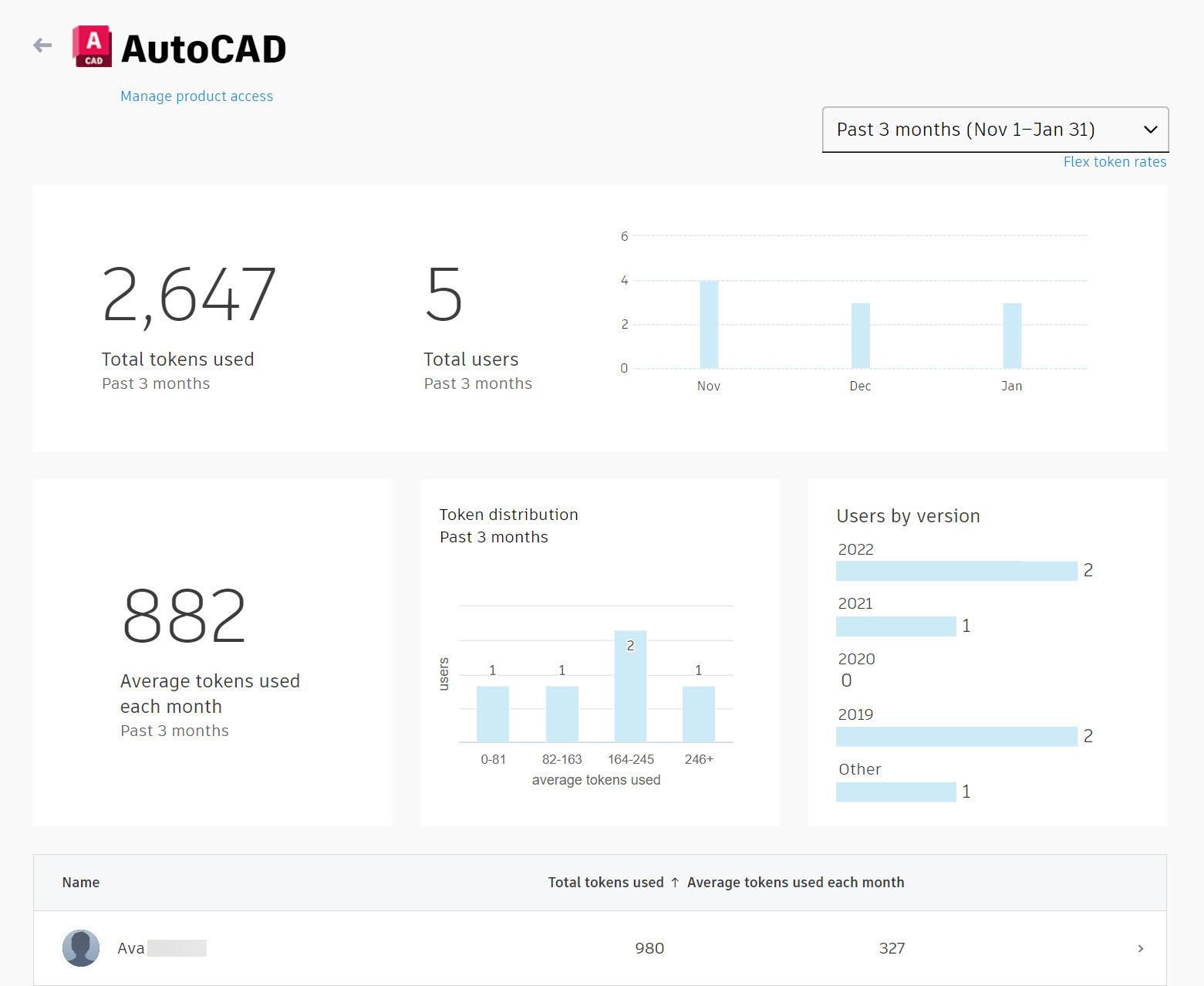
How to View Token Usage By User
Note: Users’ names are hidden unless you select the option for personal data collection.
- Sign in to Autodesk Account at manage.autodesk.com.
- In the navigation panel>Reporting section, select Token Usage.
- On the Token Usage page, click the By user
- Select a time range to view a summary of token usage by user for that time period.
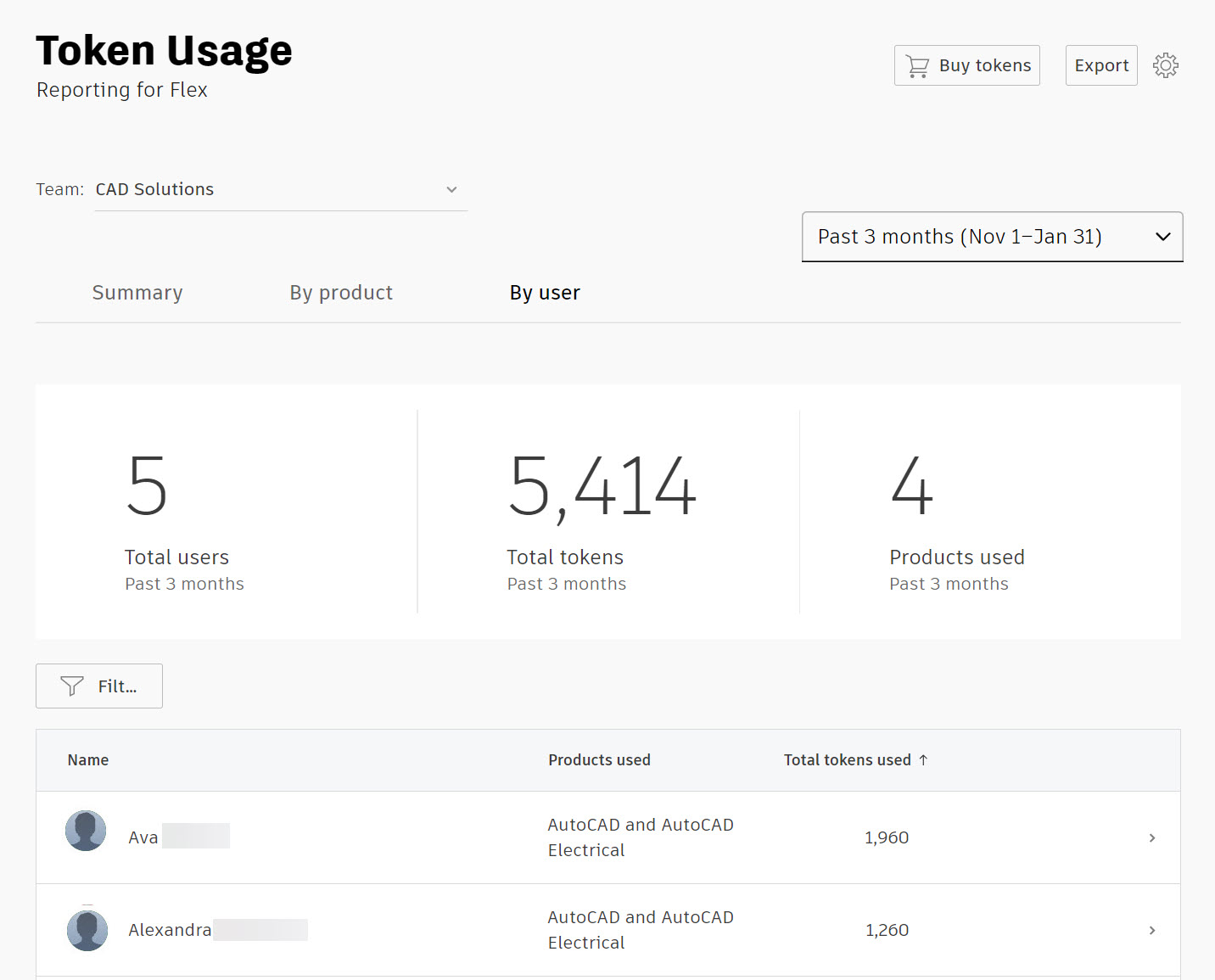
- To review more details about a user and the Flex tokens they have used, click on the user’s name. You can review Days used and Products used for the user.
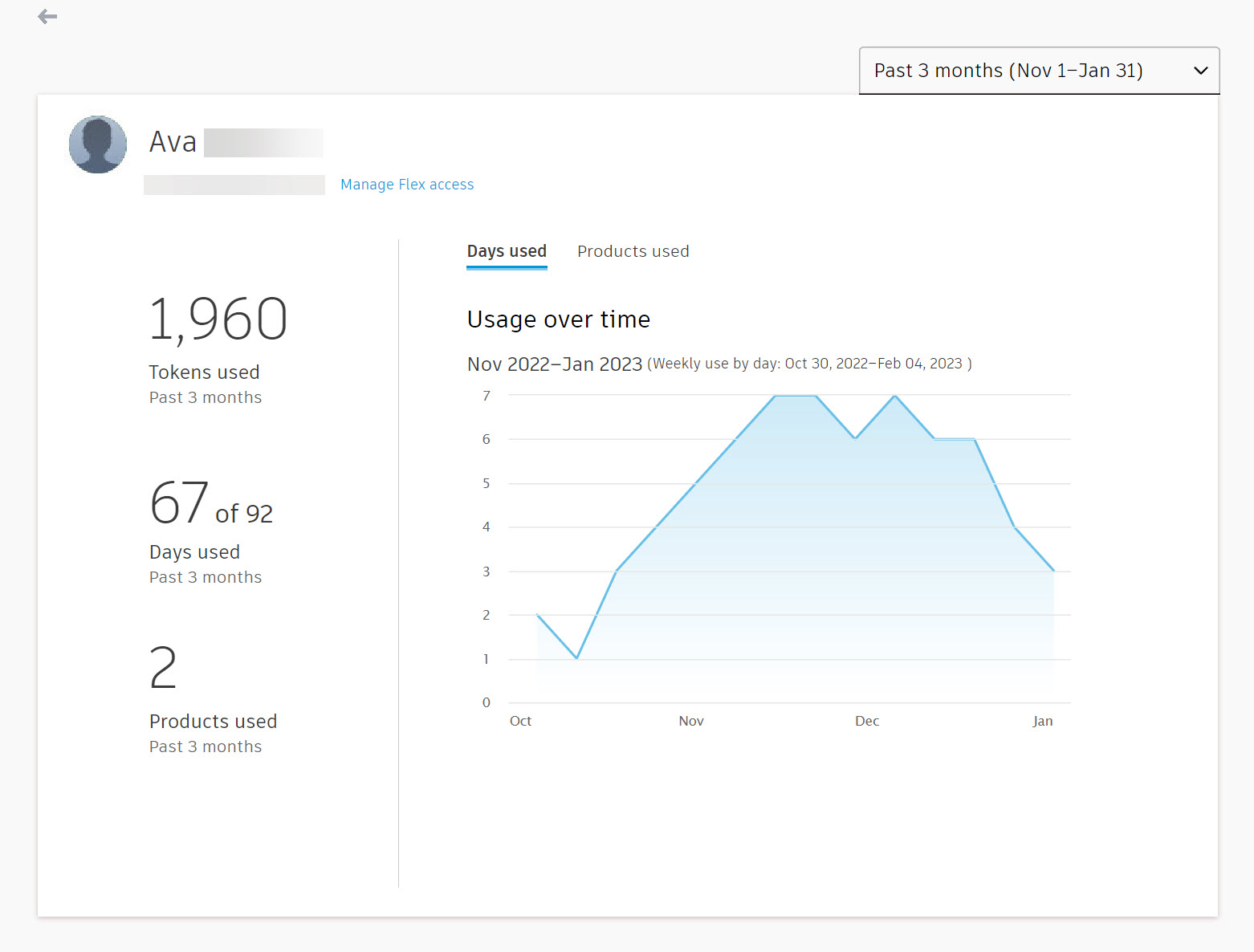
- On either tab, you can scroll down to view Products used in the specified time range and which version of the software was used.
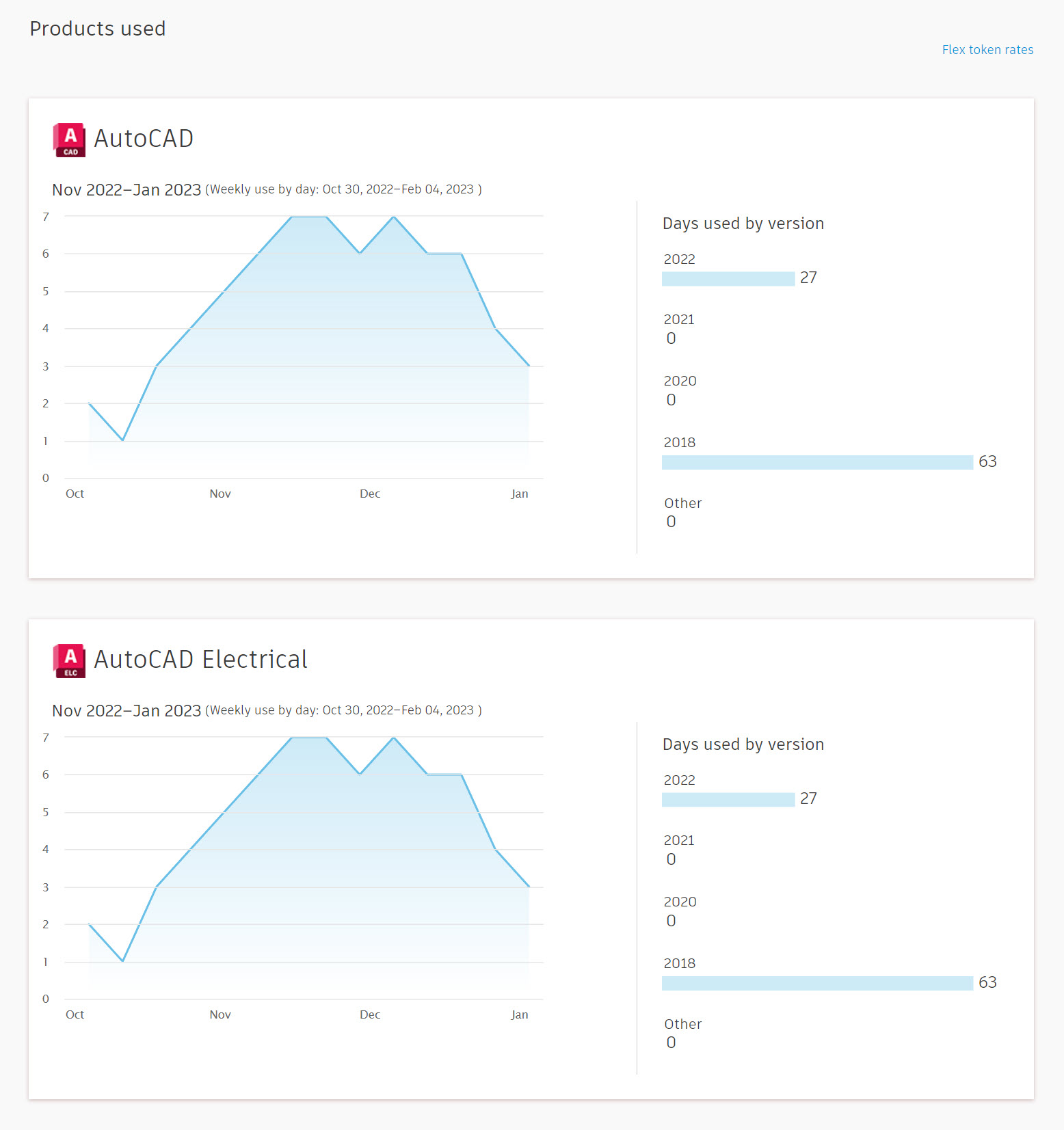
Exporting Data
Autodesk allows you to export token usage report data so that you may review it in another analysis tool of your choice. Note: You can also export from your List of users (User Management > By User or By Product) or Subscriptions (Billing and Orders > Subscriptions and Contracts).
How to Export Data
- Sign in to Autodesk Account at manage.autodesk.com.
- From the navigation panel>Reporting section, select Token Usage.
- On the Token Usage page, expand the Team drop-down menu and select the team that you would like to export a report for.
- Click Export to display the Export page.
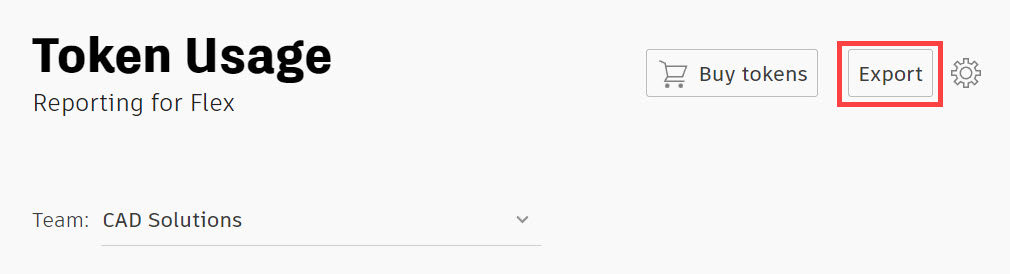
- On the Export page, verify the correct team is selected in the Team drop-down menu.
- Expand the Format drop-down menu and select either XLSX or CSV for the file type.
- In the Data section, select which Categories you want data to export for.
- Specify a Date Range for the data.
- Click Export.
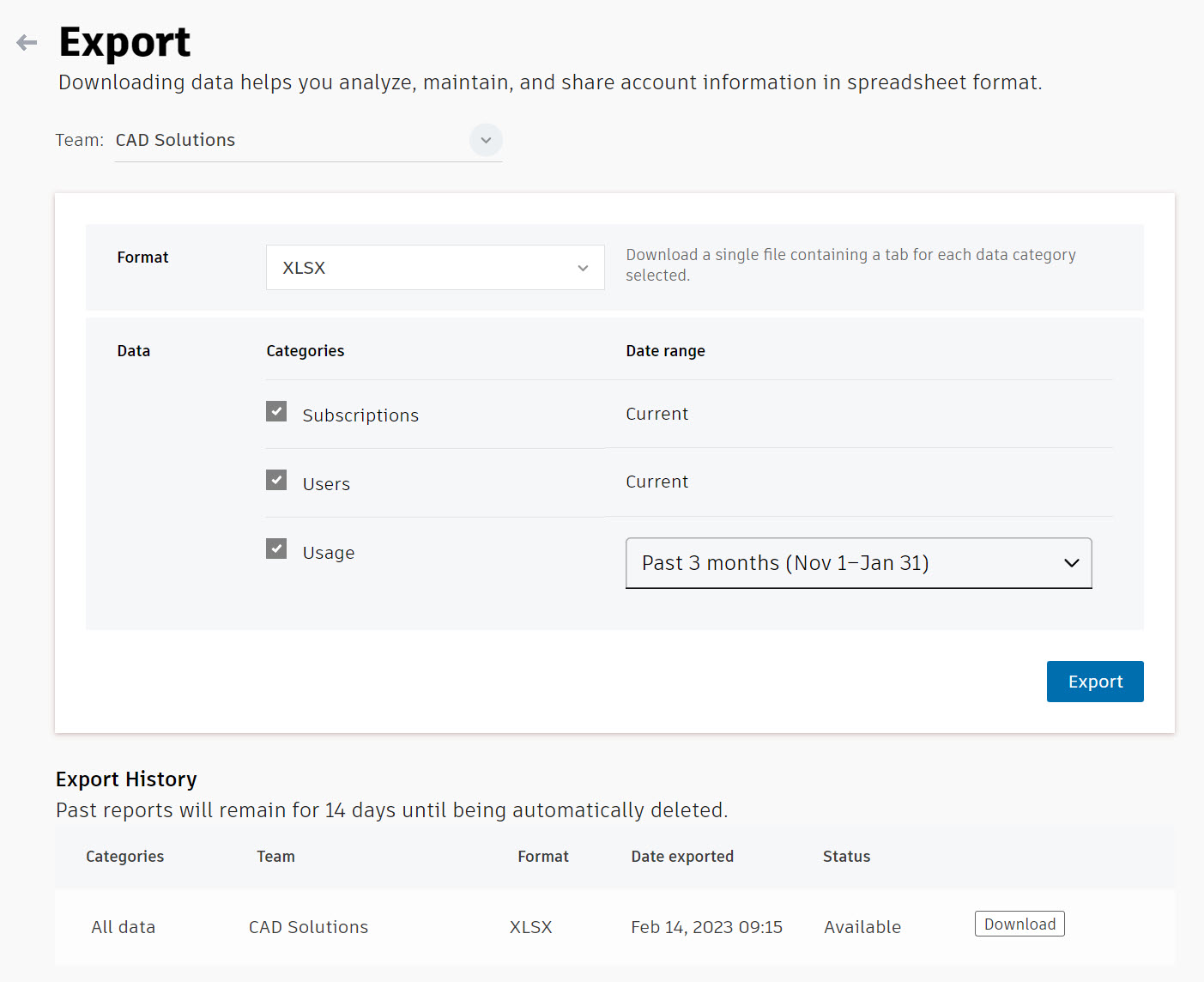
- Your file will begin processing for download within the Export History section at the bottom of the page. If there are any existing exports, they will display in this section.
- Once the file has finished processing, click Download to download the file to your default downloads folder.
Getting to Know the Usage Report
Usage reporting unifies both seat and Flex usage reports. Filters allow you to select products and timeframes for the report. With this information, admins can optimize seat assignments and purchasing decisions for collections, individual products, and Flex for occasional use. Usage reporting is only available for products with single-user access and can only measure the activity of users connected to the internet.
- Team: This expandable menu lets you change the team to display usage by all teams or by an individual team.
- Time range: This expandable menu lets you change the displayed data by a specific time range.
- Filter: This expandable menu lets you narrow down what data you would like to review: Access options, User activity (subscription only), Seat assignments, and/or Products.
- Report: This area displays the seat usage data for single-user software based on the specified time range.
- Information Icon: Hover your cursor over the information icon to understand what each of the reporting data is about.
- Results: This section shows each user within the selected team and the filtered parameters at a glance, providing information regarding Team, Product, Access option, Days used, Monthly average, and Tokens used. NOTE: If your team's personal data (PII) is On in settings, user names are displayed. If personal data is Off for one or more teams, hashed data values are shown for all teams.
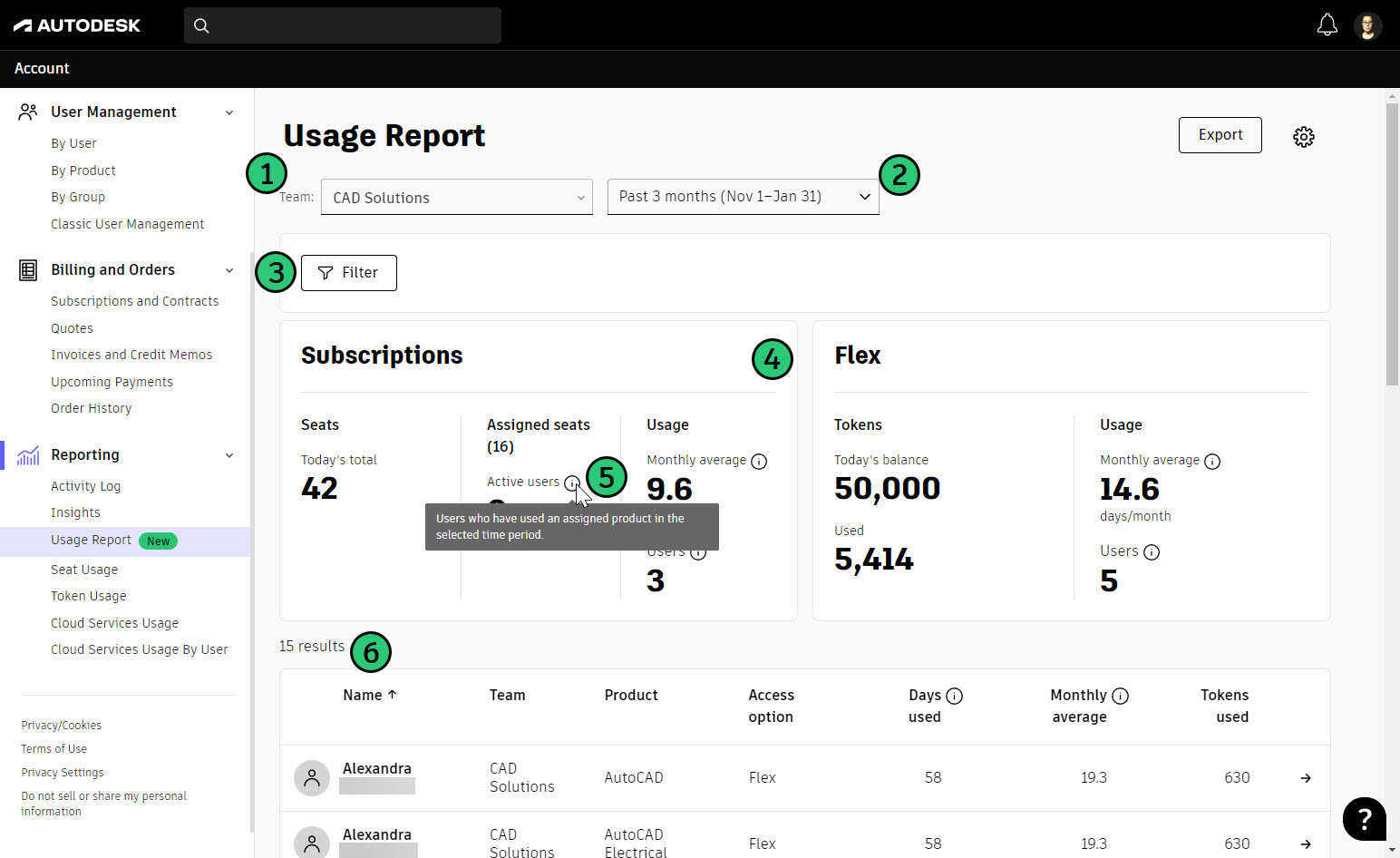
- If a user has been unassigned from a product, information on when the product was unassigned from the user will display.
- If there is a product that a user is not using, there will be a No activity notification below the product’s name noting how many days the user has not used the product or products within a collection.
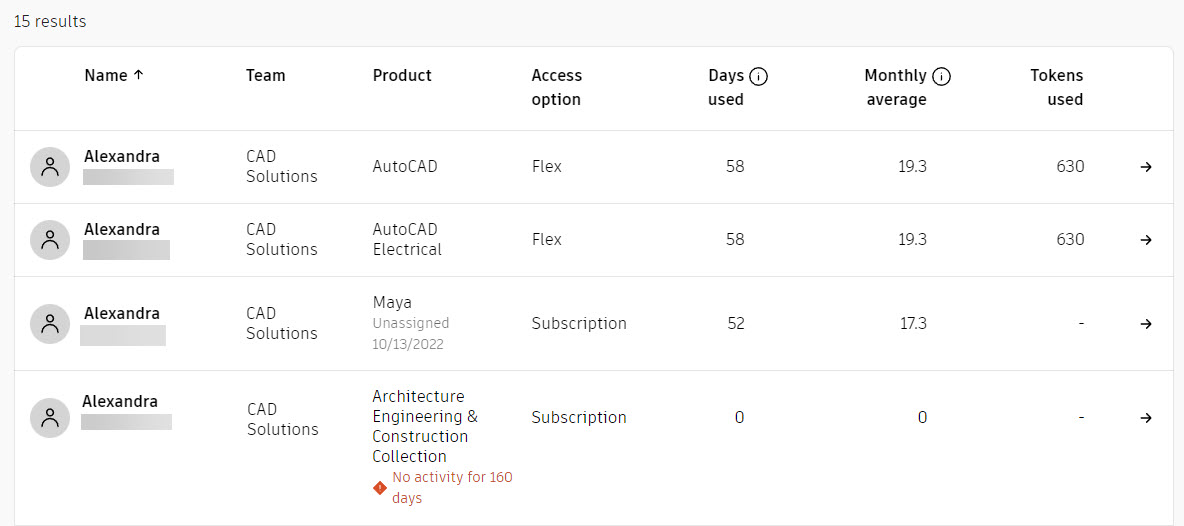
- Select on a user within the results list to see all product details for subscription and Flex, if applicable.
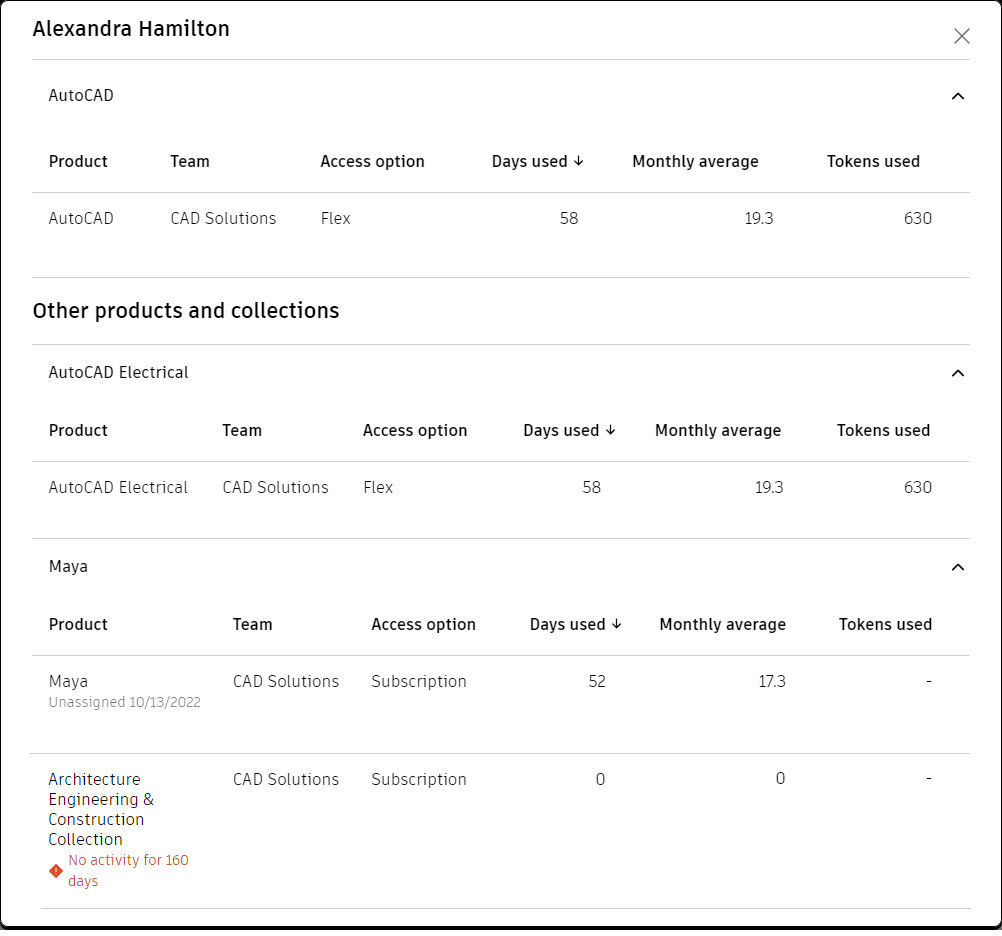
Additional Resources
- For more information on token usage reporting, you can view the Flex token usage reporting Knowledge Network article.
- If you have any issues or questions about your Flex token usage reports, you can click the
 icon in the lower-right corner to access the Get Help menu. Select Post-purchase support > User & license management > Reporting. You can review the Knowledge Network articles or click Contact a support agent for further help.
icon in the lower-right corner to access the Get Help menu. Select Post-purchase support > User & license management > Reporting. You can review the Knowledge Network articles or click Contact a support agent for further help.