& Construction

Integrated BIM tools, including Revit, AutoCAD, and Civil 3D
& Manufacturing

Professional CAD/CAM tools built on Inventor and AutoCAD

Integrated BIM tools, including Revit, AutoCAD, and Civil 3D

Professional CAD/CAM tools built on Inventor and AutoCAD
In this unit, you will learn how to create a new workspace from scratch. You will also learn how to clone a workspace to create a new one.
Transcript
00:02
The next step in the workflow involves creating a new workspace from scratch and cloning a workspace to create a new one.
00:11
Each workspace provides a key set of features that can be configured to suit specific needs.
00:17
To create a new workspace from scratch, select Administration from the navigation menu and select Workspace Manager.
00:24
Then click the New Workspace button.
00:29
Enter a workspace name and if you like a description,
00:33
the workspace ID will be filled in automatically based on the name.
00:37
The workspace type is selected next and you'll see the various types.
00:42
These determine the functionality available in the workspace as noted.
00:46
The basic workspace with workflow is the default to accommodate workflow functionality.
00:51
As you can see in the image, there are descriptions and tips and italics font on the right regarding the fields and options,
00:59
click Save when the fields and options have been defined.
01:04
A new workspace is not functional until certain "To Do" tasks are complete.
01:09
These include configuring form sections and fields for workspace item details,
01:15
choosing the fields to make up the workspace descriptor,
01:18
creating one or more permission roles for the workspace to define its functionality.
01:23
Cloning workspace essentially is copying a workspace.
01:27
You can use the Clone icon to quickly create a new workspace with settings and configuration copied from another workspace.
01:35
Then you can edit the new workspaces details and layout that you want to be different.
01:41
Cloning does not copy user permissions or main menu settings from the original workspace.
01:48
The steps to clone a workspace start with navigating to the workspace manager,
01:52
then expanding the workspace you would like to clone and then clicking Clone.
01:58
Now you can enter the new workspace name and make any changes to this workspace that you'd like.
02:04
In this example, it shows that we're cloning the Design Reviews workspace to create a Design Reviews - Supplier workspace.
02:11
We're cloning all the fields for item details, grid, linked,
02:16
BOM and sourcing.
02:19
But those check marks could be removed if you like. Click Save when you are finished.
02:25
As you're configuring the workspace is something that you might consider configuring is an out-of-the-box workspace template.
02:34
For example, two out-of-the-box templates are the Project Templates workspace and the Checklist Templates workspace
02:42
Project Templates are used to define the overall structure of a new project.
02:47
The template will define the default set of tasks per project phase,
02:52
including the default duration and assignees for each task.
02:56
Checklists are created by using Checklist Templates.
02:60
These templates define the checks that are required for a given product lifecycle status in the Checks tab.
03:06
The out-of-the-box items for these workspace templates can be found and configured under the reference folder under workspaces.
03:17
In this demonstration we will create a workspace from scratch and then clone a workspace.
03:22
First we click New Workspace to create a new workspace and enter the workspace name and its description.
03:29
The ID is filled in automatically and will leave the default workspace type of basic workspace with workflow.
03:36
After saving the new workspace, you'll see To Do is to create sections and fields in item Details,
03:42
and the overall workspace To Do is include choosing a descriptor,
03:46
creating roles and assigning them to groups and uploading a workflow.
03:51
When we click Item Details Tab, you can see the button here for adding a field,
03:56
adding a matrix and adding a section.
03:59
We'll take a look at a couple of them briefly to get a feel for what is involved.
04:04
Here You see how fields are defined,
04:09
and here how sections are defined.
04:14
You can see it would take some time to set up a new workspace from scratch.
04:20
Let's delete this workspace now by clicking the Delete icon and look at how to clone
04:25
a workspace when you know that a new workspace is similar to an existing one.
04:32
To clone a workspace and in this case the Design Reviews workspace, first expand it and click Clone.
04:40
Enter the name and description of the new workspace,
04:43
and in this case, leave all the other settings like the original,
04:49
and then once finished, click Save.
Video transcript
00:02
The next step in the workflow involves creating a new workspace from scratch and cloning a workspace to create a new one.
00:11
Each workspace provides a key set of features that can be configured to suit specific needs.
00:17
To create a new workspace from scratch, select Administration from the navigation menu and select Workspace Manager.
00:24
Then click the New Workspace button.
00:29
Enter a workspace name and if you like a description,
00:33
the workspace ID will be filled in automatically based on the name.
00:37
The workspace type is selected next and you'll see the various types.
00:42
These determine the functionality available in the workspace as noted.
00:46
The basic workspace with workflow is the default to accommodate workflow functionality.
00:51
As you can see in the image, there are descriptions and tips and italics font on the right regarding the fields and options,
00:59
click Save when the fields and options have been defined.
01:04
A new workspace is not functional until certain "To Do" tasks are complete.
01:09
These include configuring form sections and fields for workspace item details,
01:15
choosing the fields to make up the workspace descriptor,
01:18
creating one or more permission roles for the workspace to define its functionality.
01:23
Cloning workspace essentially is copying a workspace.
01:27
You can use the Clone icon to quickly create a new workspace with settings and configuration copied from another workspace.
01:35
Then you can edit the new workspaces details and layout that you want to be different.
01:41
Cloning does not copy user permissions or main menu settings from the original workspace.
01:48
The steps to clone a workspace start with navigating to the workspace manager,
01:52
then expanding the workspace you would like to clone and then clicking Clone.
01:58
Now you can enter the new workspace name and make any changes to this workspace that you'd like.
02:04
In this example, it shows that we're cloning the Design Reviews workspace to create a Design Reviews - Supplier workspace.
02:11
We're cloning all the fields for item details, grid, linked,
02:16
BOM and sourcing.
02:19
But those check marks could be removed if you like. Click Save when you are finished.
02:25
As you're configuring the workspace is something that you might consider configuring is an out-of-the-box workspace template.
02:34
For example, two out-of-the-box templates are the Project Templates workspace and the Checklist Templates workspace
02:42
Project Templates are used to define the overall structure of a new project.
02:47
The template will define the default set of tasks per project phase,
02:52
including the default duration and assignees for each task.
02:56
Checklists are created by using Checklist Templates.
02:60
These templates define the checks that are required for a given product lifecycle status in the Checks tab.
03:06
The out-of-the-box items for these workspace templates can be found and configured under the reference folder under workspaces.
03:17
In this demonstration we will create a workspace from scratch and then clone a workspace.
03:22
First we click New Workspace to create a new workspace and enter the workspace name and its description.
03:29
The ID is filled in automatically and will leave the default workspace type of basic workspace with workflow.
03:36
After saving the new workspace, you'll see To Do is to create sections and fields in item Details,
03:42
and the overall workspace To Do is include choosing a descriptor,
03:46
creating roles and assigning them to groups and uploading a workflow.
03:51
When we click Item Details Tab, you can see the button here for adding a field,
03:56
adding a matrix and adding a section.
03:59
We'll take a look at a couple of them briefly to get a feel for what is involved.
04:04
Here You see how fields are defined,
04:09
and here how sections are defined.
04:14
You can see it would take some time to set up a new workspace from scratch.
04:20
Let's delete this workspace now by clicking the Delete icon and look at how to clone
04:25
a workspace when you know that a new workspace is similar to an existing one.
04:32
To clone a workspace and in this case the Design Reviews workspace, first expand it and click Clone.
04:40
Enter the name and description of the new workspace,
04:43
and in this case, leave all the other settings like the original,
04:49
and then once finished, click Save.
In this exercise, you will create a new workspace from scratch and then clone an existing workspace.
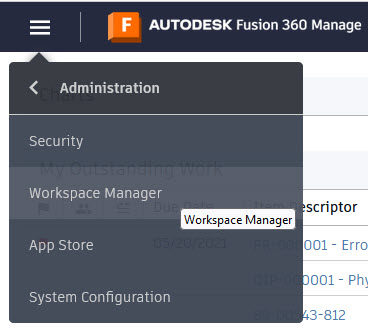







How to buy
Privacy | Do not sell or share my personal information | Cookie preferences | Report noncompliance | Terms of use | Legal | © 2025 Autodesk Inc. All rights reserved
Sign in to start learning
Sign in for unlimited free access to all learning content.Save your progress
Take assessments
Receive personalized recommendations
May we collect and use your data?
Learn more about the Third Party Services we use and our Privacy Statement.May we collect and use your data to tailor your experience?
Explore the benefits of a customized experience by managing your privacy settings for this site or visit our Privacy Statement to learn more about your options.